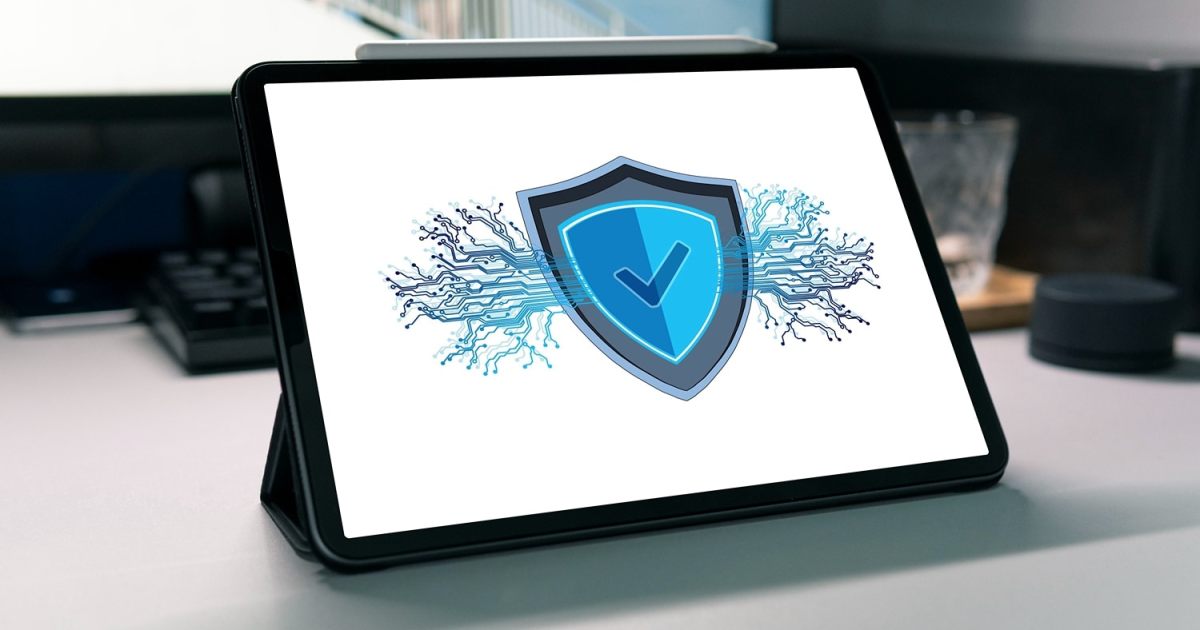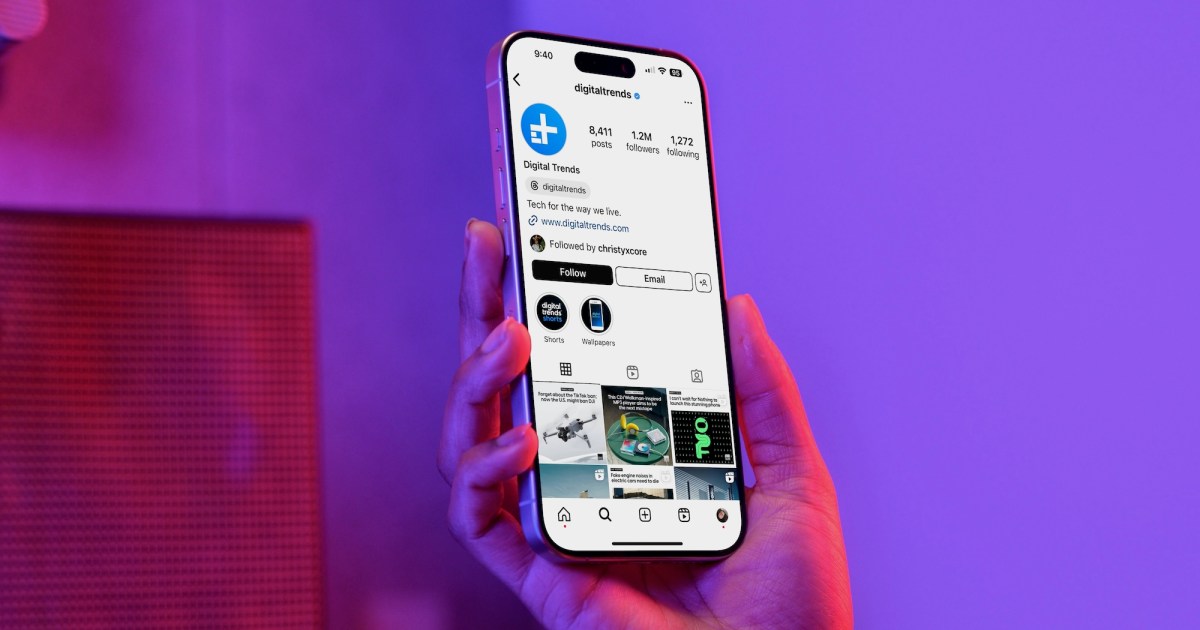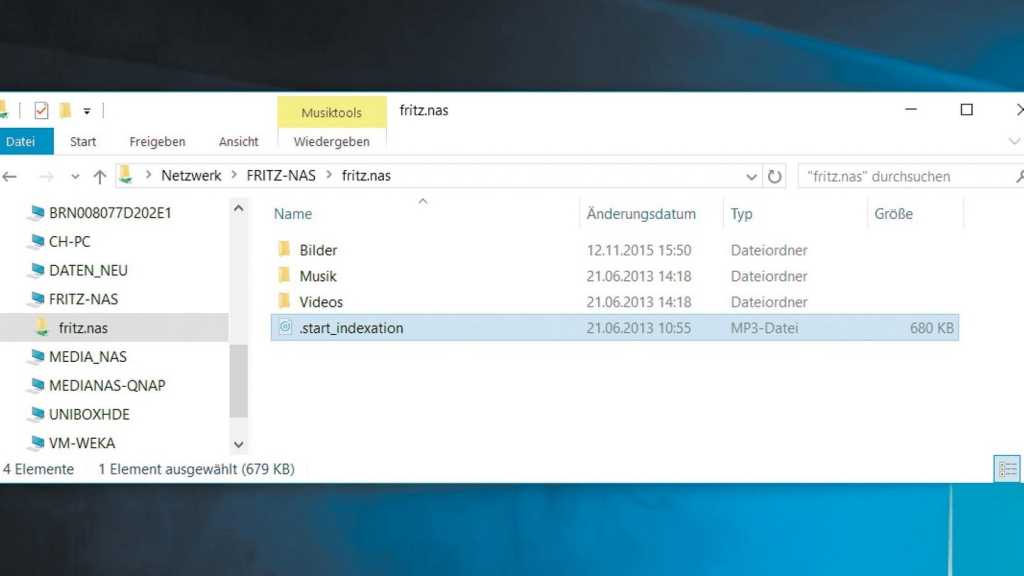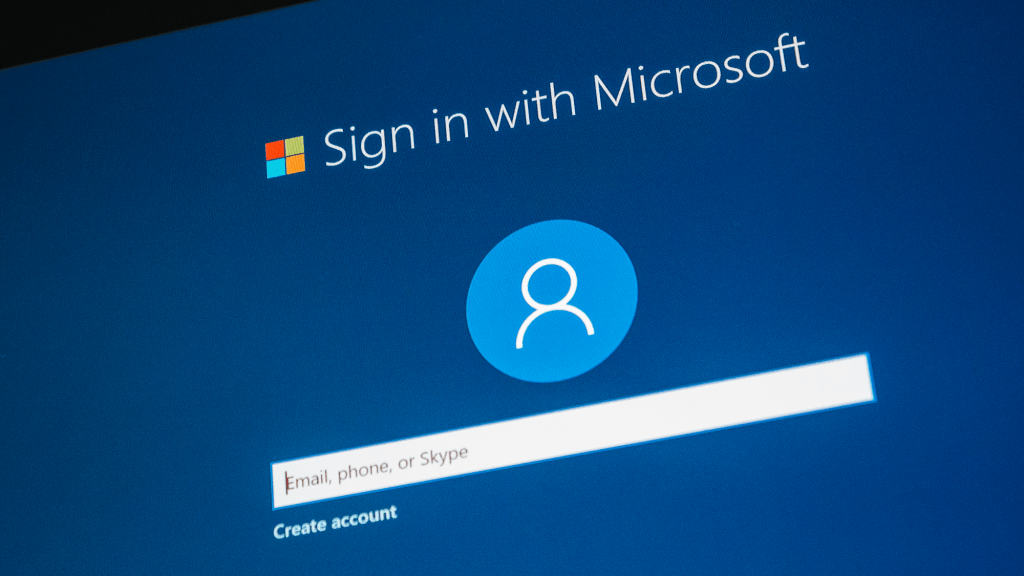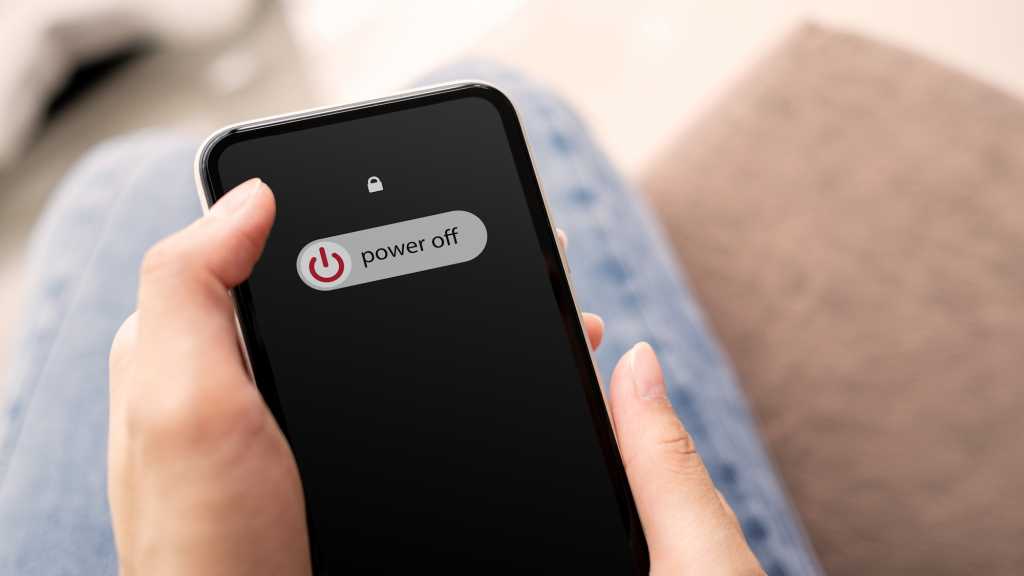alt text: Security symbol on an iPad on a table.
alt text: Security symbol on an iPad on a table.
Just purchased an iPad? If you plan to use it for common tasks like email, browsing, gaming, and other everyday activities, you might be wondering if antivirus software is necessary, like on a traditional computer. The short answer is no, you don’t need antivirus software on an iPad. But let’s explore why. This article will explain the robust security and privacy features built into iPadOS and how to leverage them for a safe and secure iPad experience.
Understanding iPad Security and Privacy
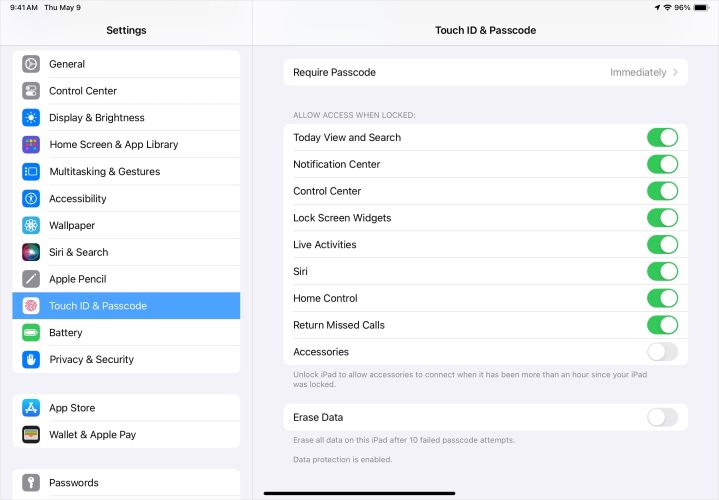 alt text: An iPad displaying various security settings.
alt text: An iPad displaying various security settings.
While iPads offer similar functionality to laptops and desktops, their vulnerability to threats differs significantly. Apple’s iPadOS utilizes a compartmentalized system. Unlike other operating systems, apps on iPadOS operate in isolated environments, lacking direct access to each other’s files. This design effectively prevents the spread of infections and viruses common on other platforms.
However, this doesn’t imply complete immunity from cyber threats. Unauthorized access, phishing attacks, and adware remain potential risks. The most significant vulnerability often stems from user behavior – neglecting precautions, ignoring built-in security features, or even jailbreaking the device.
Therefore, while dedicated antivirus software isn’t essential for your iPad, understanding and utilizing Apple’s built-in security features is crucial for protecting your device and data.
Proactive Measures for Enhanced Security
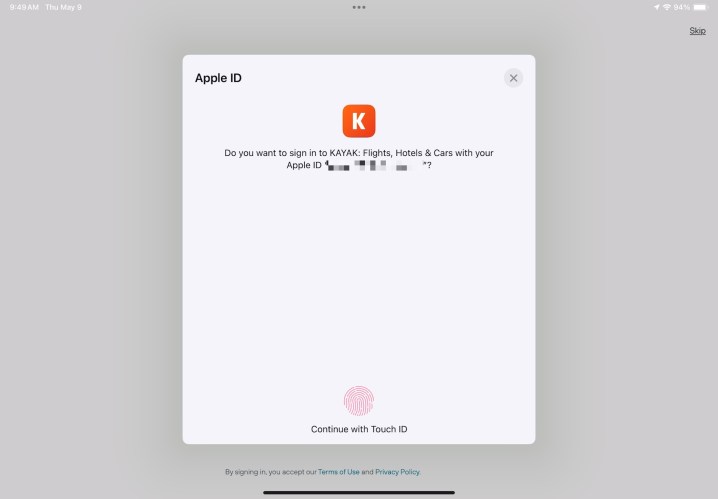 alt text: A close up of an iPad screen with the Passkey to Sign in with Apple option selected.
alt text: A close up of an iPad screen with the Passkey to Sign in with Apple option selected.
While Apple provides robust security, active user participation is key. Exercise caution when browsing websites and sharing information. Here are some essential precautions:
Secure Your Device Access
Protecting your iPad begins with restricting physical access and managing lock screen options. Utilize Face ID, Touch ID, and a strong passcode to prevent unauthorized access, purchases, and payments. Enable Find My iPad to locate and control your device in case of loss or theft. Customize lock screen access settings in Settings > Touch ID (or Face ID) & Passcode to control which features are accessible without unlocking.
Safeguard Your Logins
Employ secure login practices for websites and services. Sign in with Apple offers a secure and private login method using your Apple ID, incorporating two-factor authentication and limiting data sharing. Passkeys provide passwordless logins via Face ID or Touch ID, stored securely on your iPad and specific to each site or app. If these options aren’t available, utilize Apple’s built-in strong password generator and save passwords to iCloud Keychain.
Enhance Browsing Safety
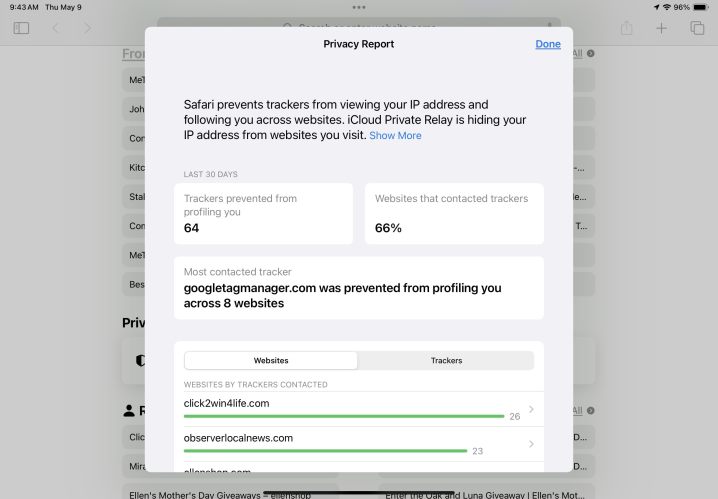 alt text: The Privacy Report in Safari on an iPad.
alt text: The Privacy Report in Safari on an iPad.
Safari, the default iPad browser, offers robust privacy and tracking protection. Configure Safari settings to enhance privacy, block website trackers, and access the Privacy Report for a summary of detected tracking attempts. iCloud+ subscribers can benefit from iCloud Private Relay, which masks your IP address and browsing activity from websites and services. Exercise caution with pop-up ads, especially those claiming virus infections, and avoid clicking on suspicious links.
Protect Your Email Communications
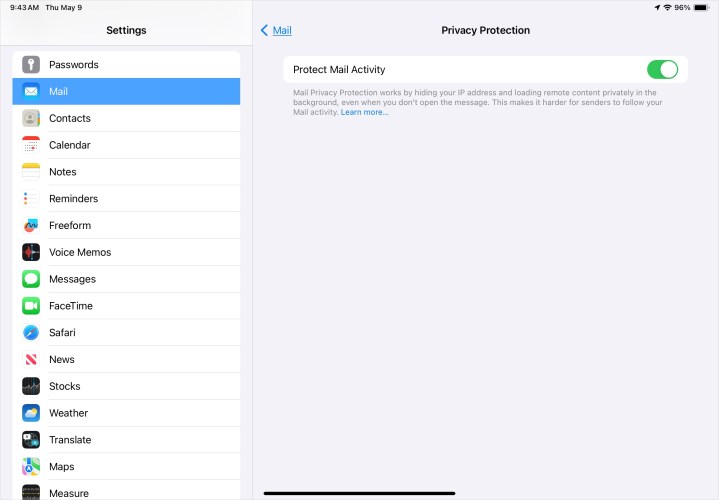 alt text: Mail Privacy Protection enabled on an iPad.
alt text: Mail Privacy Protection enabled on an iPad.
Safeguard your email against potential threats. Mail Privacy Protection prevents senders from tracking your Mail app activity, hiding your IP address and open status. iCloud+ subscribers can utilize Hide My Email to generate random email addresses for online forms and subscriptions, protecting your personal email. Avoid opening links or attachments from unknown or suspicious senders.
Manage Information Sharing
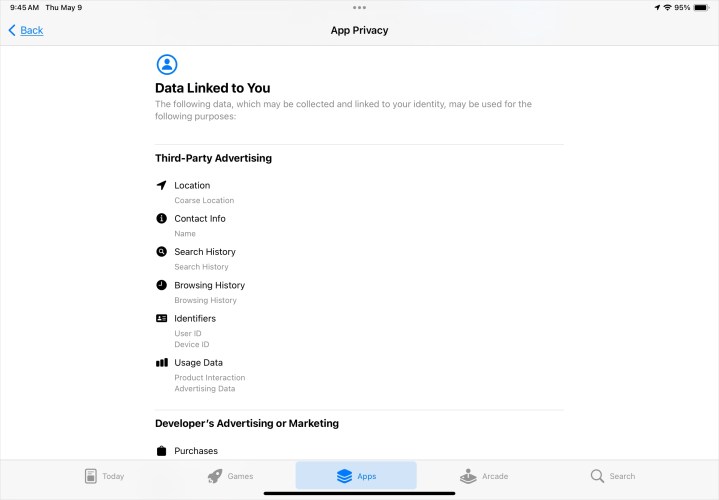 alt text: The App Privacy Report on the App Store on an iPad.
alt text: The App Privacy Report on the App Store on an iPad.
Control how apps access your information. Manage app tracking permissions in Settings > Privacy & Security > Tracking. Review and adjust permissions for location, microphone, camera, and Bluetooth access in Settings > Privacy & Security. Consult App Privacy Reports on the App Store to understand data collection practices and required permissions before downloading or updating apps.
Stay Updated for Optimal Security
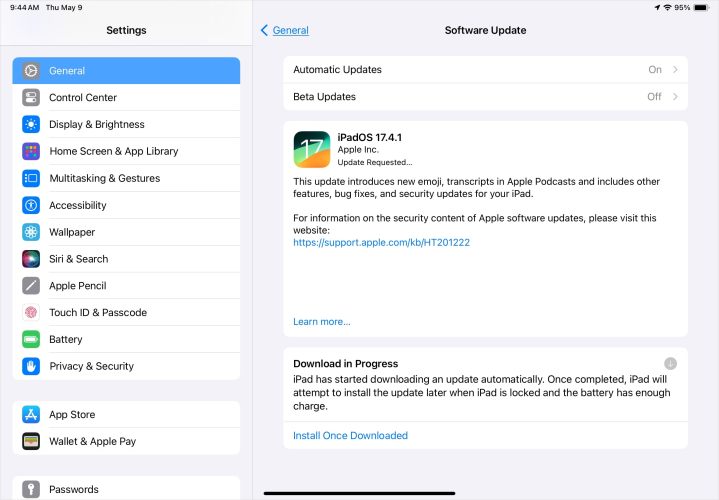 alt text: Software update available notification on an iPad.
alt text: Software update available notification on an iPad.
Regularly updating iPadOS is crucial for maintaining optimal security. Updates often include security patches that address vulnerabilities and enhance protection. Enable automatic updates for seamless installation during charging periods or manually check for updates in Settings > General > Software Update.
Conclusion: iPad Security Best Practices
While dedicated antivirus software isn’t necessary for iPads, prioritizing security is paramount. Leverage the comprehensive built-in security and privacy features, exercise cautious online behavior, and maintain updated software to safeguard your device and data effectively.