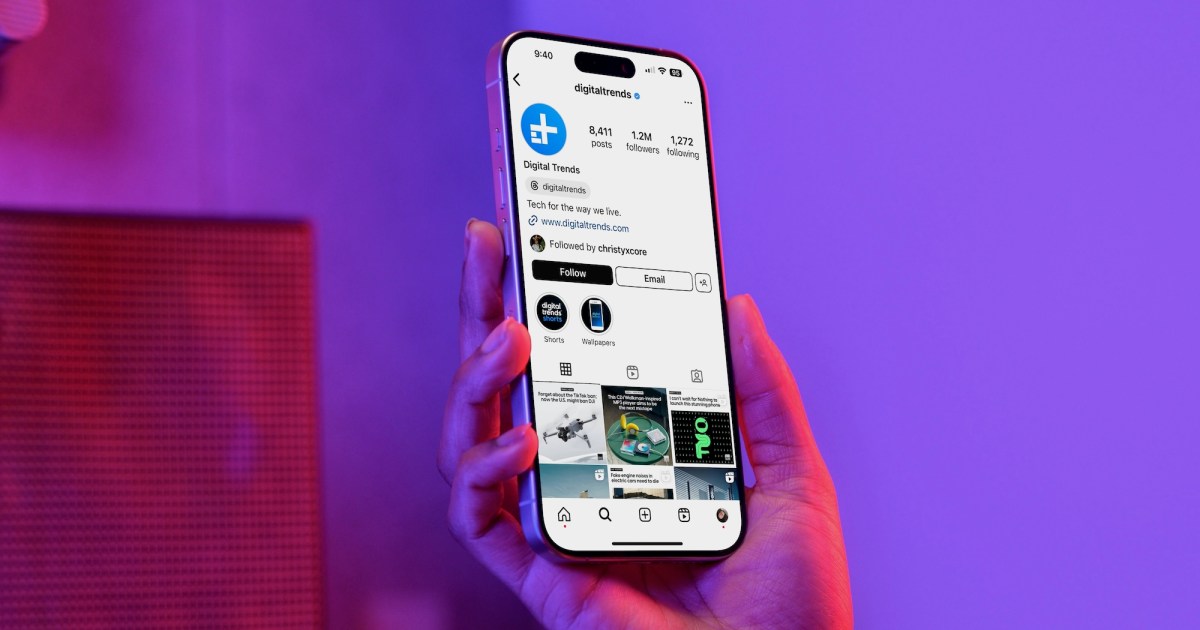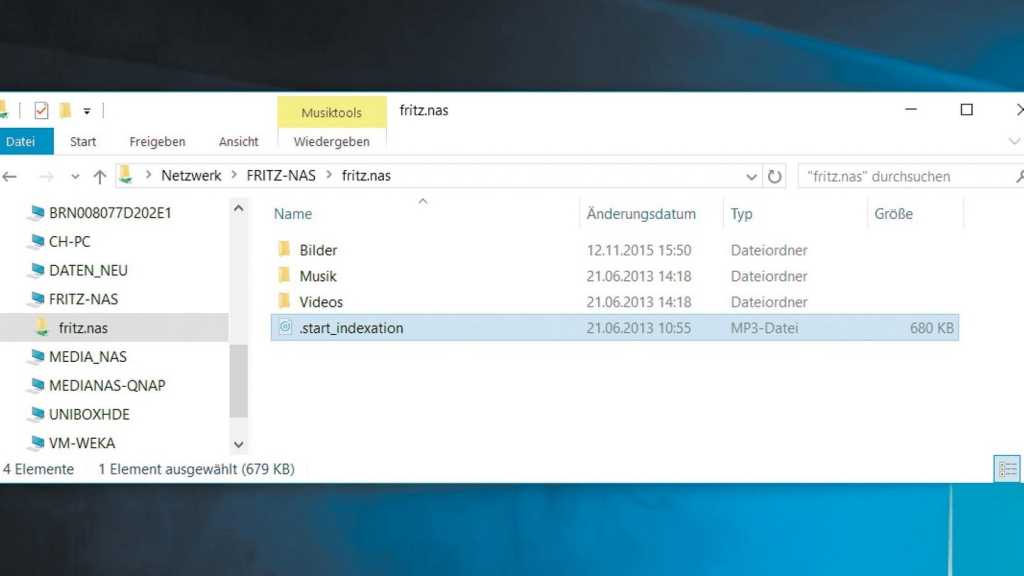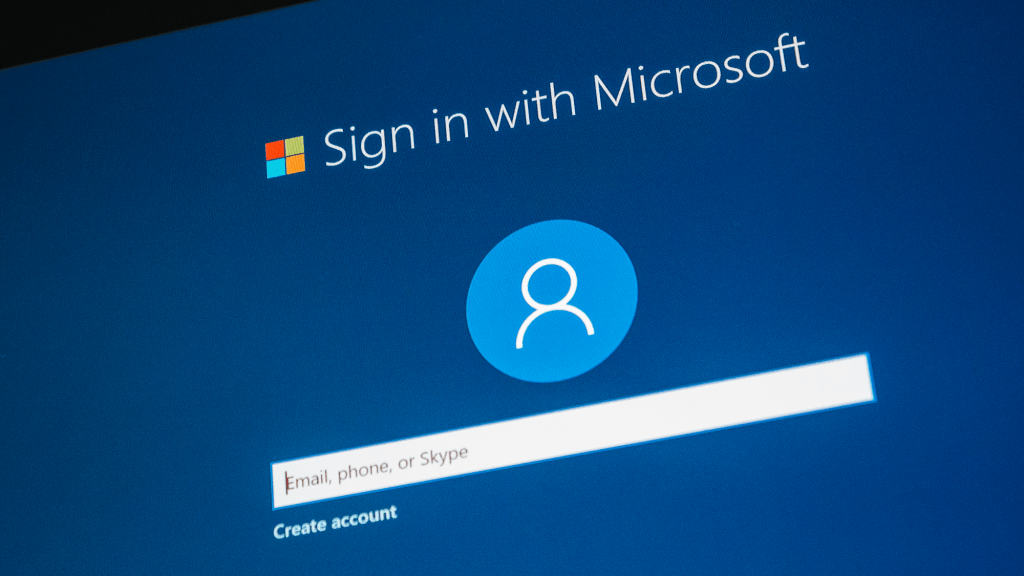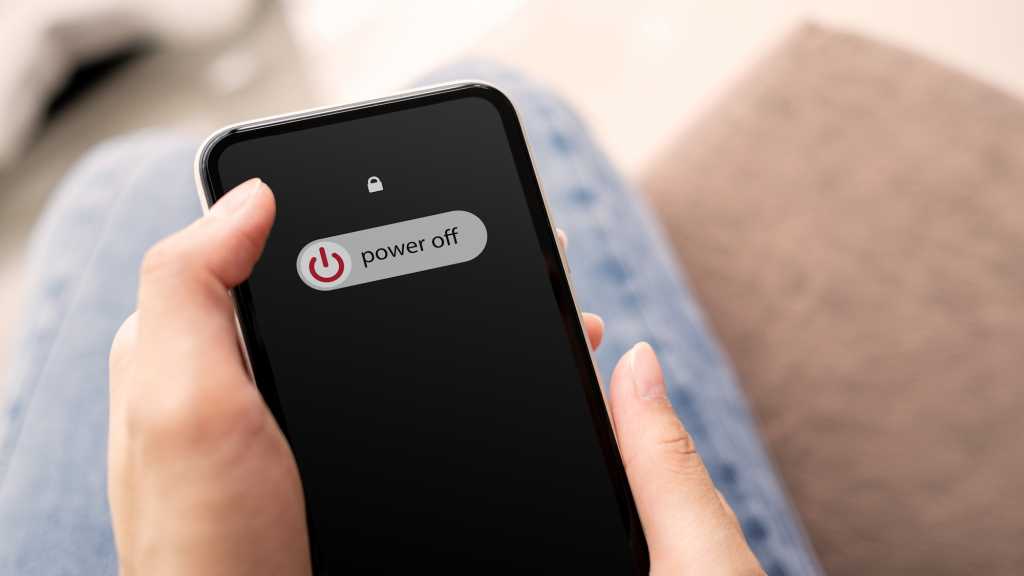Tired of the endless scroll? Feeling overwhelmed by social media? Taking a break from Instagram, whether temporarily or permanently, is surprisingly simple. This guide provides a step-by-step walkthrough of both deactivating and deleting your Instagram account, empowering you to control your online presence.
Taking a Temporary Break: Deactivating Your Instagram
Deactivating your Instagram account temporarily hides your profile, photos, likes, and comments until you log back in. It’s the perfect solution for a social media detox without losing your content. Consider muting specific accounts if certain friends or content creators are the primary reason for your break.
For accounts not using Facebook login:
- Access Instagram on a Web Browser: Go to Instagram.com and log in.
- Navigate to Your Profile: Click the Profile option in the left-hand menu.
- Edit Profile: Click the Edit profile button.
- Access Accounts Center: Select See more in Accounts Center.
- Manage Account Ownership: Select Personal details, then Account ownership and control.
- Choose Deactivation: Select Deactivation or deletion, then choose the account to deactivate.
- Initiate Deactivation: Select Deactivate account and click Continue. Enter your password.
- Provide a Reason: Select a reason for deactivation from the provided list and click Continue.
- Confirm Deactivation: Click Deactivate account.
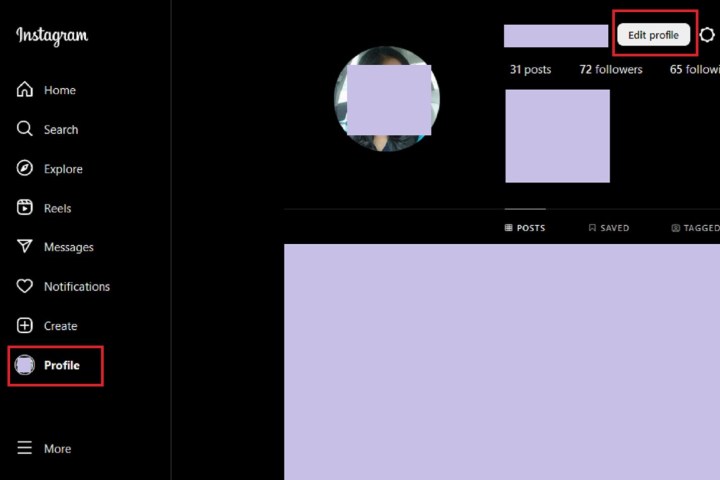 Selecting Profile then Edit profile on the Instagram website.
Selecting Profile then Edit profile on the Instagram website.
For accounts using Facebook login: You must first remove your Facebook account from your Instagram account and reset your Instagram password using the email associated with your Instagram account. Then, follow the steps above.
Note: While the above steps reflect the latest Instagram interface, functionality may vary. Instagram’s Help Center provides additional information.
Deactivating on Mobile (Android & iOS):
While the exact steps may vary slightly between operating systems, the general process is as follows:
Profile Picture > Three horizontal lines menu > Accounts Center > Personal details > Account ownership and control > Deactivation or deletion > Select the account > Deactivate account > Continue > Enter password > Continue > Choose reason > Continue > Deactivate account.
Saying Goodbye: Permanently Deleting Your Instagram
Permanently deleting your Instagram account removes all data – your profile, photos, videos, comments, likes, and followers – with no possibility of retrieval. Your username also becomes available for others to claim.
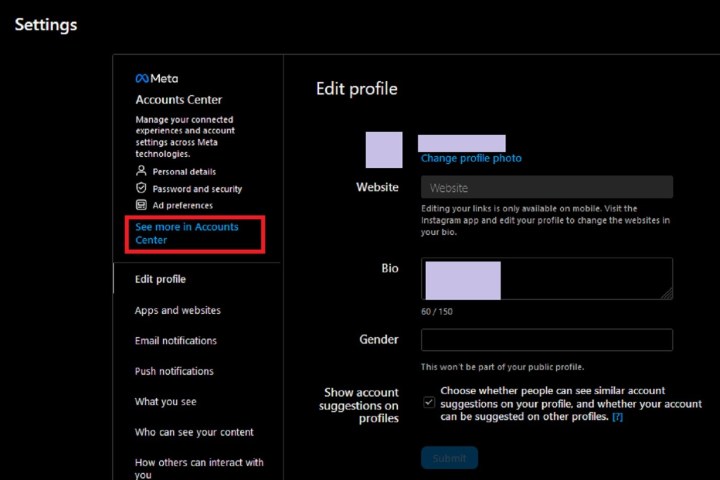 Selecting See more in Account Center on the Instagram website.
Selecting See more in Account Center on the Instagram website.
There are two methods for permanent deletion:
Method 1 (Web Browser):
- Access the Deletion Page: Go to the Instagram Delete Your Account page and log in.
- Provide a Reason: Select a reason for deletion from the dropdown menu.
- Confirm Deletion: Enter your password and click Delete [Your Username].
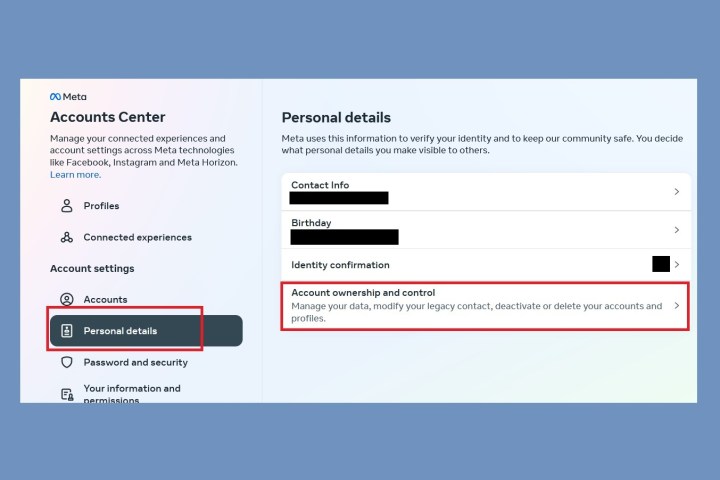 Deactivating an Instagram account via the Accounts Center.
Deactivating an Instagram account via the Accounts Center.
Method 2 (Via Deactivation Settings): Follow the deactivation steps outlined above, but select “delete account” instead of “deactivate” when prompted. See Instagram’s help guide for details.
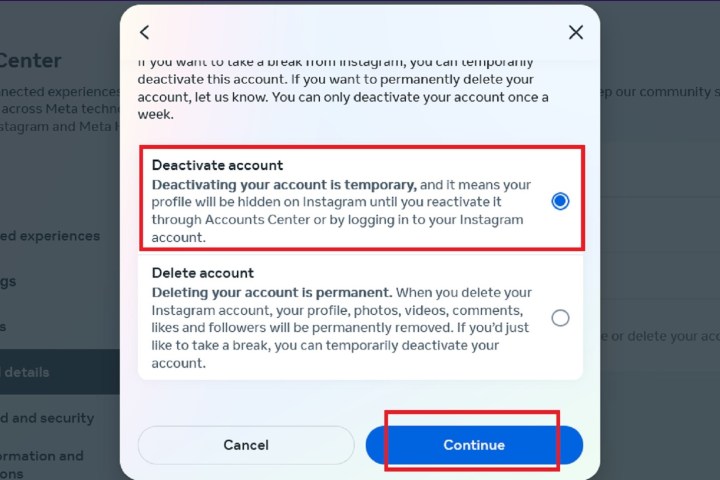 Selecting the Deactivate account option.
Selecting the Deactivate account option.
Deleting on Mobile (iOS & Android):
The steps vary slightly between operating systems, and Instagram suggests the Android instructions might also work for iOS. Consult Instagram’s Help Guide for specific platform instructions.
After submitting a deletion request, Instagram takes up to 30 days (and sometimes up to 90 days) to permanently delete your account. You have 30 days from the request date to change your mind by logging back into your account.
Frequently Asked Questions
Deactivation Duration
There’s no time limit for deactivation unless you set an automatic reactivation period. Deactivation ends when you log back into your account.
Deactivation vs. Deletion
Deactivation is temporary; deletion is permanent. Deactivated accounts can be reactivated, while deleted accounts are permanently removed, requiring a new account for future Instagram use.
Deletion Grace Period
Instagram provides a 30-day grace period after submitting a deletion request. Log in before the scheduled deletion date to cancel the request and retain your account.
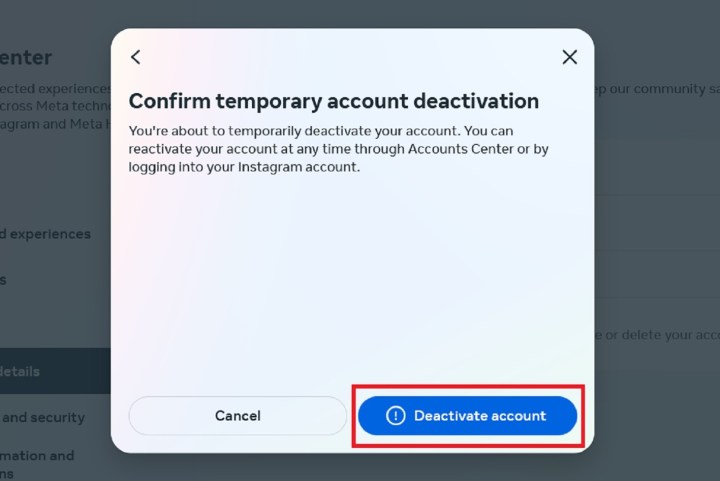 Confirming Instagram account deactivation.
Confirming Instagram account deactivation.