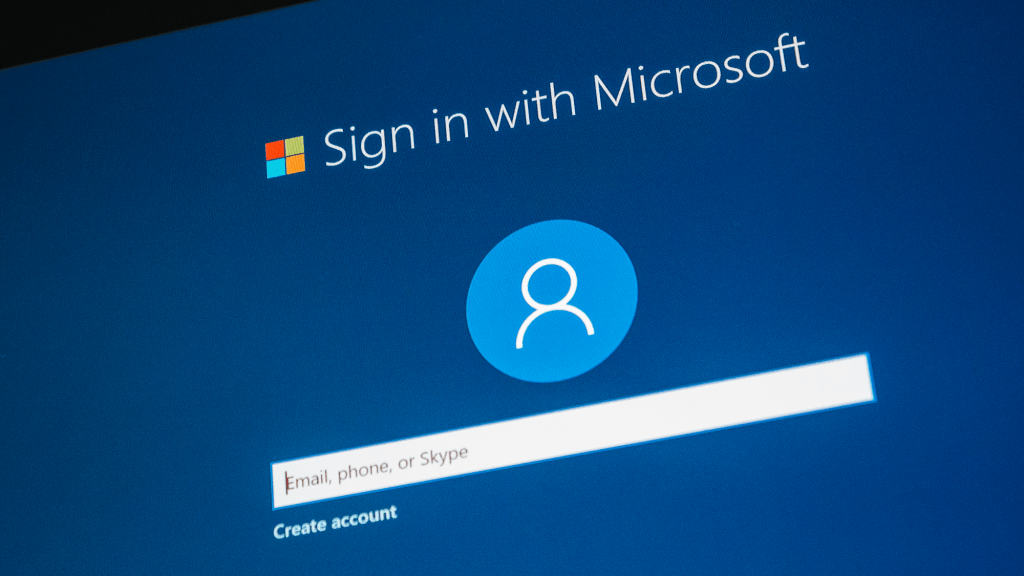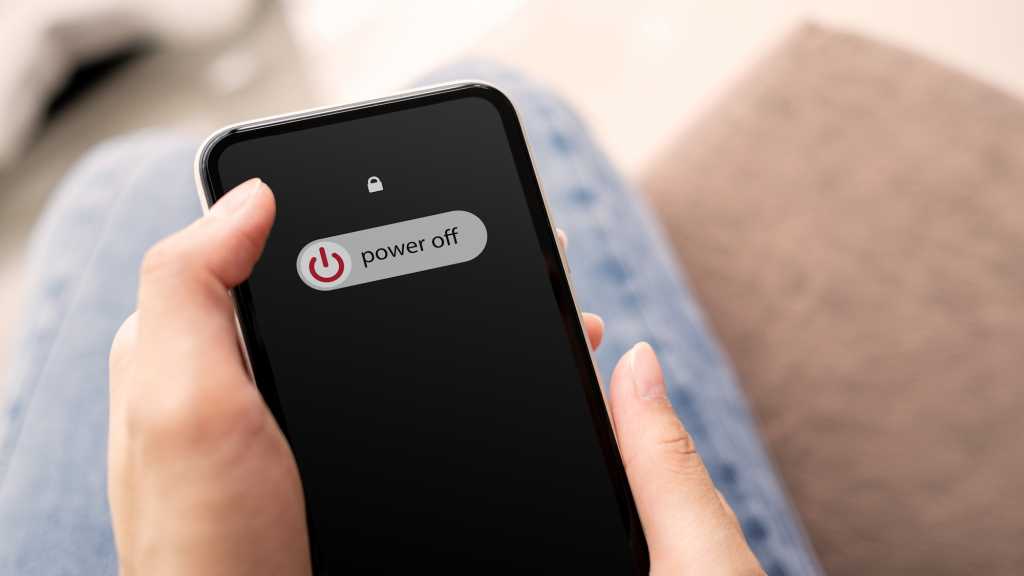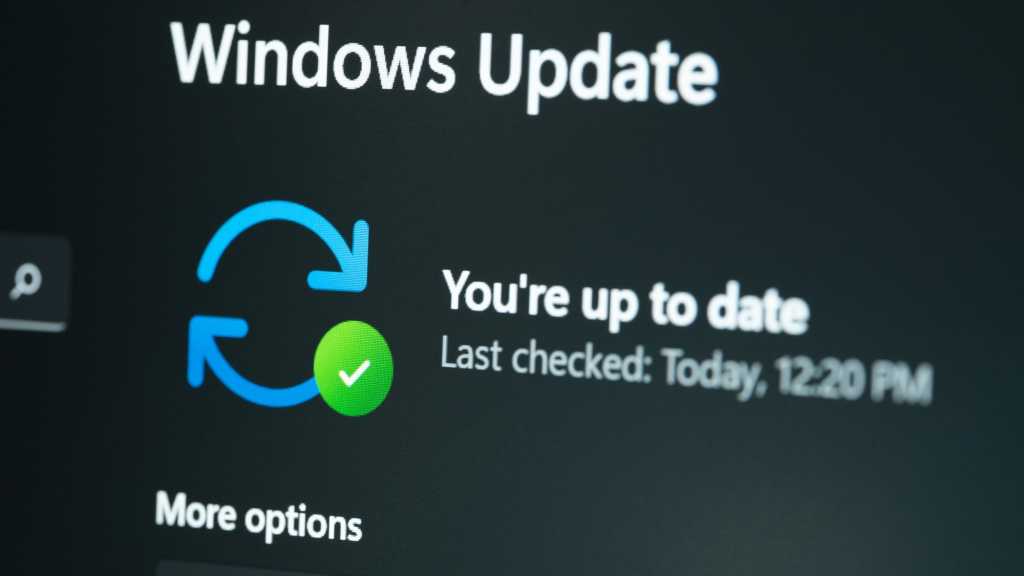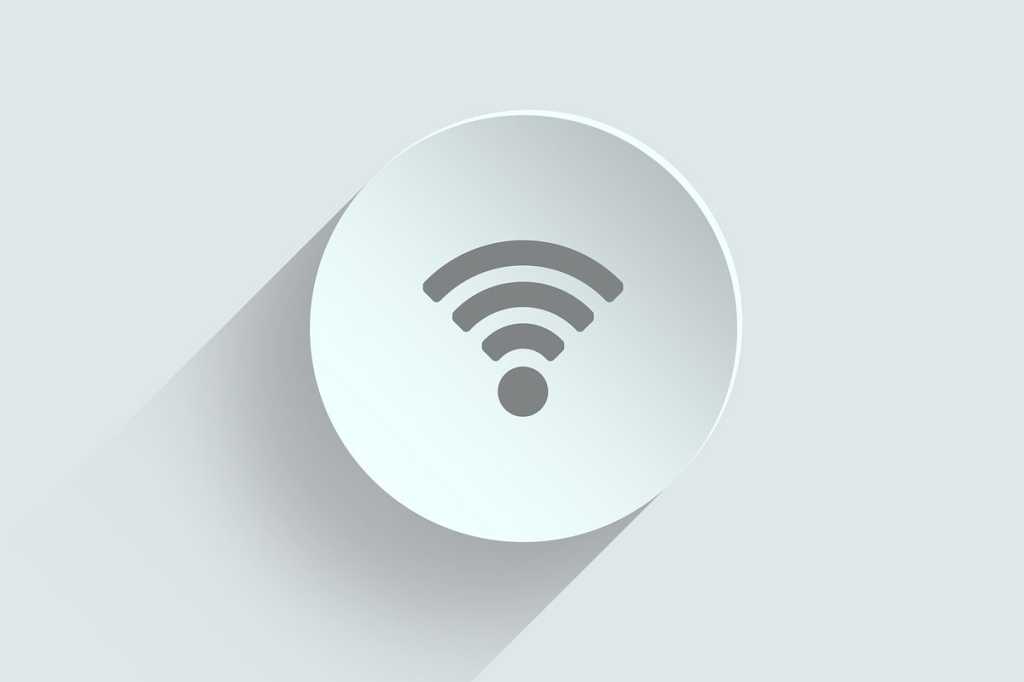The Windows search bar offers a quick way to locate installed programs and search the internet. By default, Windows utilizes Bing for web searches. However, if you prefer Google’s search results, the MS Edge Redirect tool allows you to easily switch. This guide explains the process.
 MS Edge RedirectThe freeware MS Edge Redirect allows you to replace Bing with Google, or another search engine of your choice, within the Windows search function. It also offers the ability to redirect other links to Microsoft services. (Image Credit: IDG)
MS Edge RedirectThe freeware MS Edge Redirect allows you to replace Bing with Google, or another search engine of your choice, within the Windows search function. It also offers the ability to redirect other links to Microsoft services. (Image Credit: IDG)
Begin by installing the MS Edge Redirect tool. During the installation, choose “Active Mode – Recommended“, the third option from the top. This automatically opens the tool’s configuration page.
Next, ensure the “Bing Search” option is checked. Google is typically the preset replacement. You can also select from ten other search engines or specify a custom one. Finally, click “Install” to implement the changes. The tool can subsequently be accessed via the program menu.
Besides redirecting Bing search, MS Edge Redirect can modify shortcuts to other Edge and Microsoft services. For instance, you can replace MSN Weather, MSN News, Bing Images, and Bing Discover with alternative services.