A printer is useless without ink. Low ink levels lead to inconsistent print quality, and your printer and connected devices will likely send low-ink notifications. Checking ink and toner levels is straightforward, and this guide will show you how. We’ll cover methods for HP, Canon, Epson, and Brother printers, and even if your printer isn’t one of these brands, the general principles should apply.
Checking Ink Levels on HP Printers
HP’s Instant Ink program automates ink refills. The printer monitors ink levels and sends replacements before a cartridge runs out. If you subscribe to this program, you might not need to check ink levels manually.
Some HP inkjet printers, such as the HP OfficeJet Pro 9015e and the HP Envy Inspire 7955e, include free ink for the first six months. If you don’t have HP Instant Ink, your trial has expired, or you want to check ink levels before a large print job, the HP Smart mobile app offers a convenient solution.
Simply open the HP Smart app. Your printer model and a bar graph of your ink levels should be displayed at the top. If you have multiple HP printers, scroll sideways to view each one.
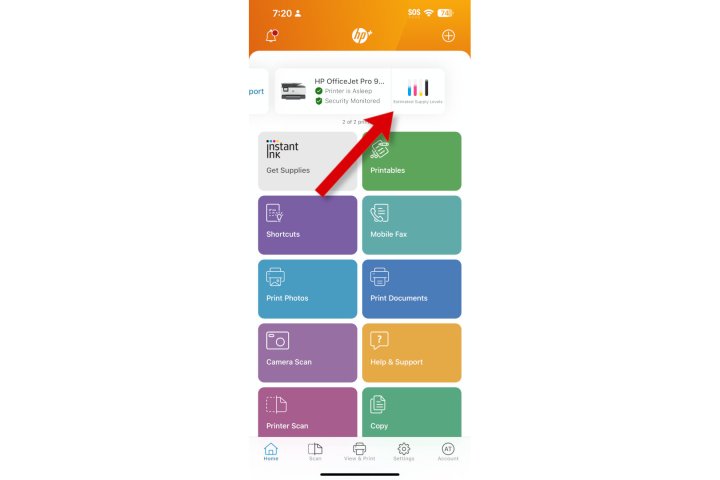 A screenshot of the HP Smart app displaying ink levels.
A screenshot of the HP Smart app displaying ink levels.
Checking Ink Levels on Canon Printers
Canon’s Auto-Replenishment program ships new ink when your printer detects low levels. You can sign up for this service using a Windows or Mac computer.
Canon printers, like the Pixma TS202 and TS302, offer different cartridge options, with high-yield cartridges lasting longer. Regardless of cartridge life, it’s beneficial to periodically monitor ink levels using the Canon Print app (available on the iPhone App Store and Google Play Store).
Step 1: Open the Canon Print app and select your printer at the bottom of the screen.
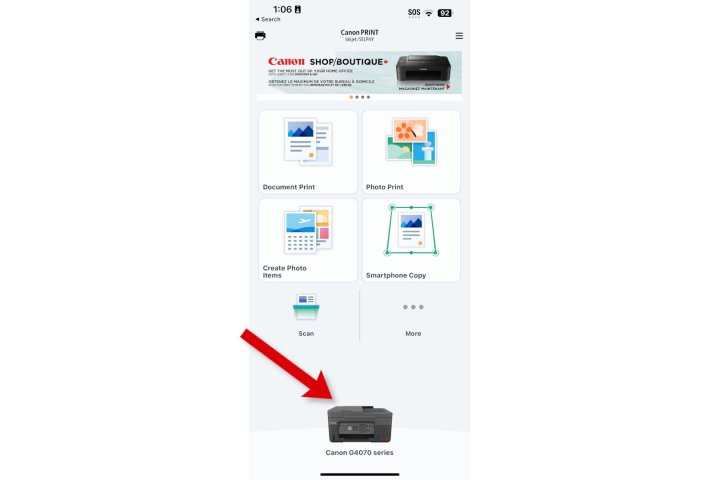 A screenshot of the Canon Print app.
A screenshot of the Canon Print app.
Step 2: The ink levels will be displayed on the next screen.
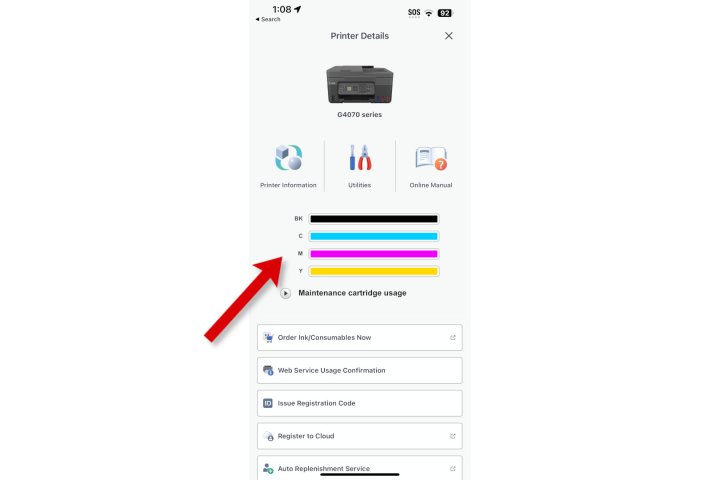 A screenshot of the Canon Print app displaying ink levels.
A screenshot of the Canon Print app displaying ink levels.
Checking Ink Levels on Epson Printers
While Epson’s ReadyInk subscription service is no longer accepting new subscriptions, the ReadyPrint service is available for EcoTank series printers.
EcoTank printers, like the ET-2850, have large ink tanks with translucent panels that allow you to visually check ink levels. For printers with smaller cartridges, such as the Expression Home XP-4200, it’s important to monitor ink levels more frequently.
Step 1: Open the Epson Smart Panel app and select your printer to view ink level bar graphs.
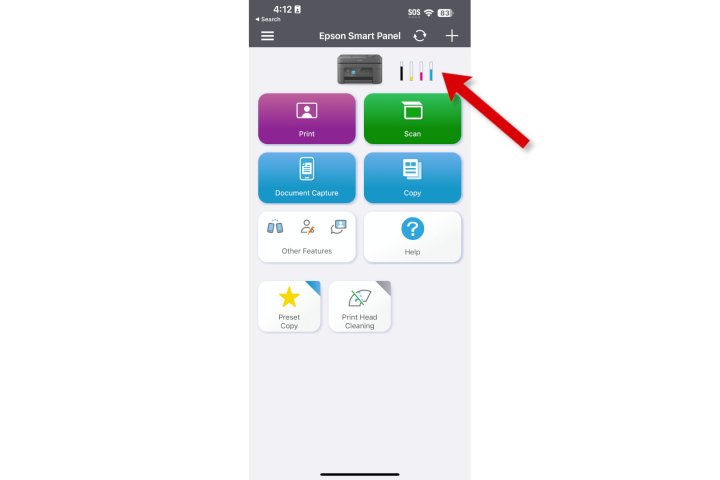 A screenshot of the Epson Smart Panel app.
A screenshot of the Epson Smart Panel app.
Step 2: Select the ink graph for a larger view. The green bar represents the ink waste capture cartridge.
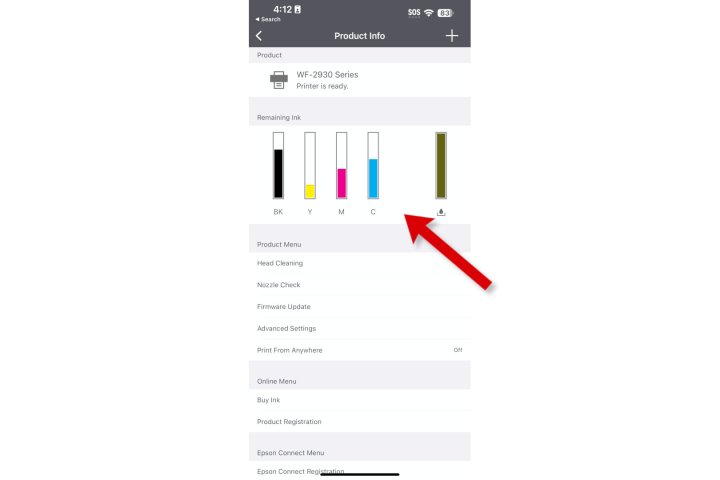 A screenshot of the Epson Smart Panel app displaying ink levels.
A screenshot of the Epson Smart Panel app displaying ink levels.
Checking Ink Levels on Brother Printers
Brother offers the EZ Auto Reordering subscription service, which automatically ships ink when levels are low. You can also check ink levels remotely using the Brother iPrint&Scan app.
Step 1: Open the iPrint&Scan app and tap Supplies/Machine Settings.
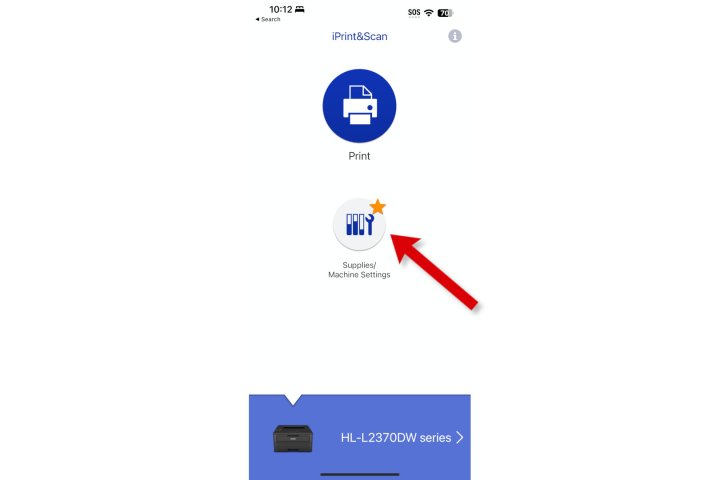 A screenshot of the Brother iPrint&Scan app.
A screenshot of the Brother iPrint&Scan app.
Step 2: A bar graph will display your remaining ink or toner levels.
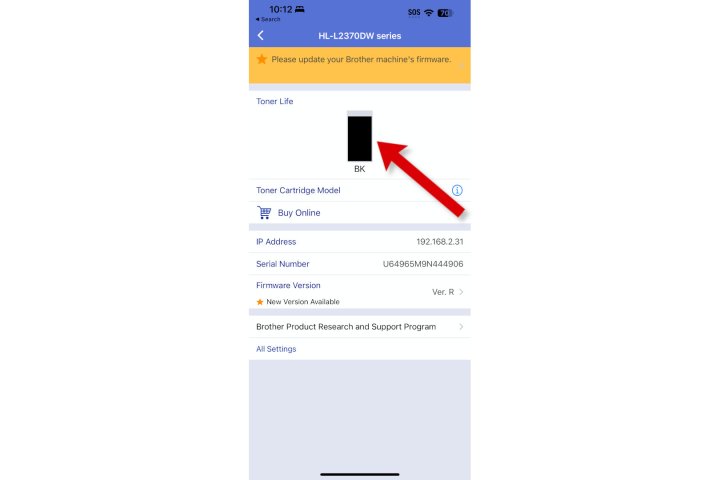 A screenshot of the Brother iPrint&Scan app displaying toner levels.
A screenshot of the Brother iPrint&Scan app displaying toner levels.
Checking Ink Levels from Windows
You can often check ink levels through your printer’s Windows software. Alternatively, a universal method works with most printers:
Step 1: In Windows Settings, go to Bluetooth & devices > Printers & scanners and select your printer.
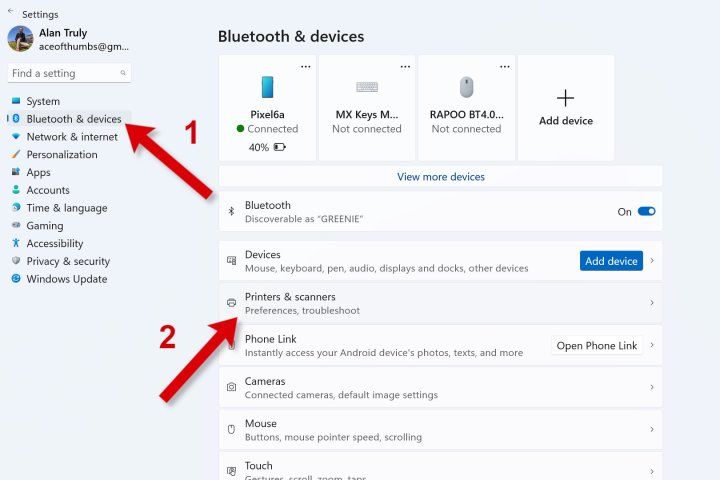 A screenshot of Windows Settings.
A screenshot of Windows Settings.
Step 2: Select Device information and click the Webpage link to open the printer’s web server.
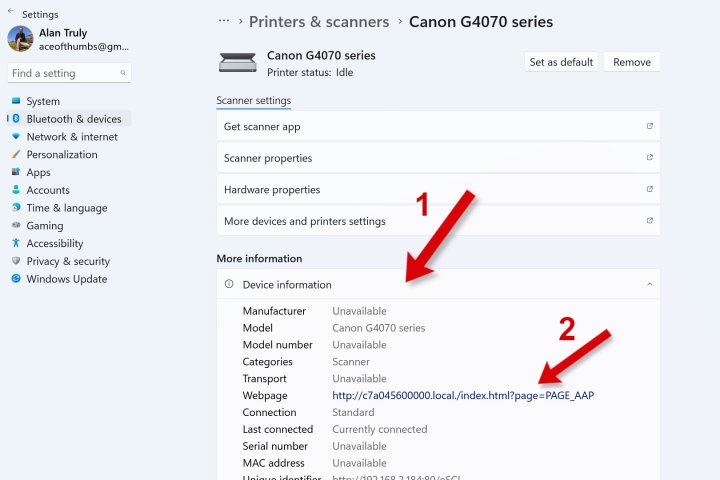 A screenshot of Windows Settings.
A screenshot of Windows Settings.
Step 3: If prompted to log in, enter your password or delete everything in the address bar after the first “/” and press Enter.
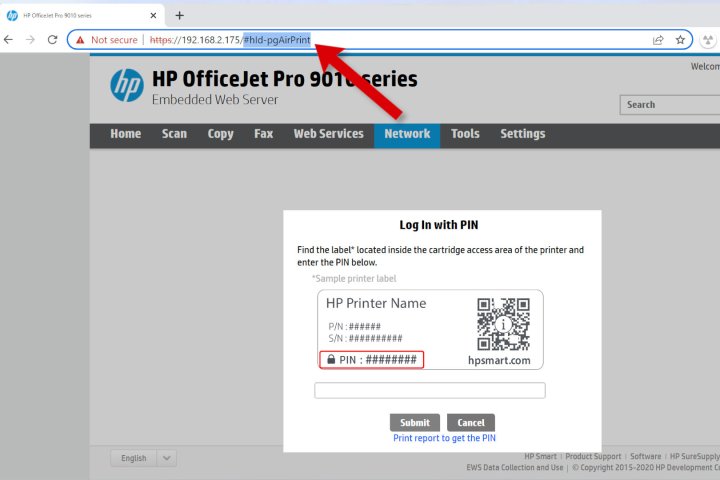 A screenshot of a printer's web server login.
A screenshot of a printer's web server login.
Step 4: The ink levels will be displayed.
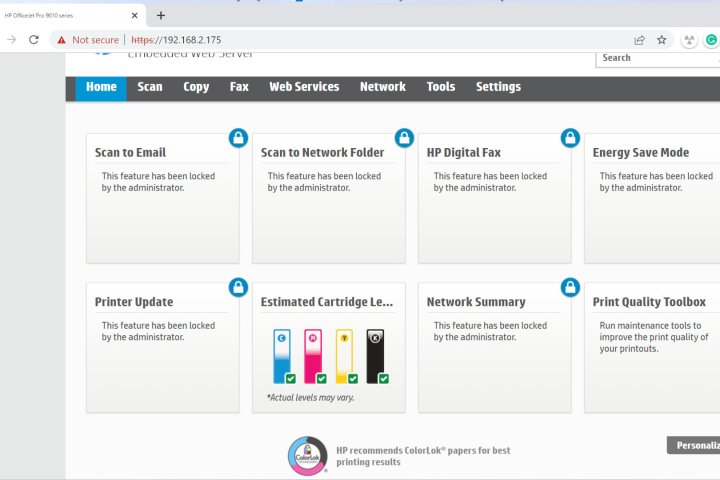 A screenshot of a printer's web server displaying ink levels.
A screenshot of a printer's web server displaying ink levels.
Checking Ink Levels from a Mac
You can check ink levels through the printer manufacturer’s macOS app or through System Settings:
Step 1: Search for “printer settings” or go to Printers & Scanners in System Settings.
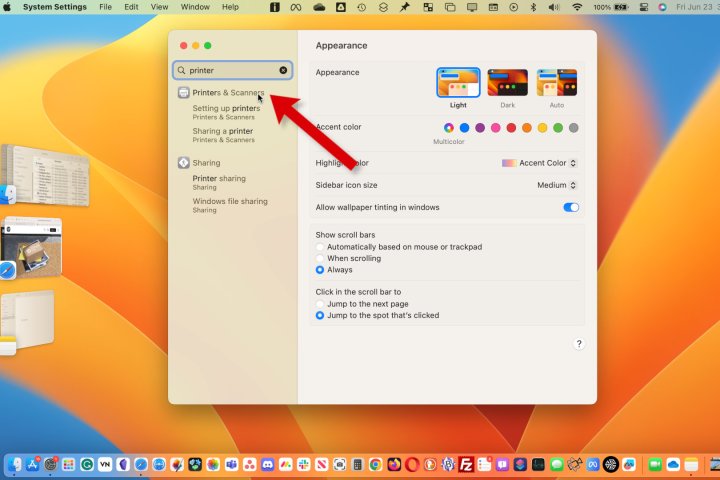 A screenshot of Mac System Settings.
A screenshot of Mac System Settings.
Step 2: Select your printer.
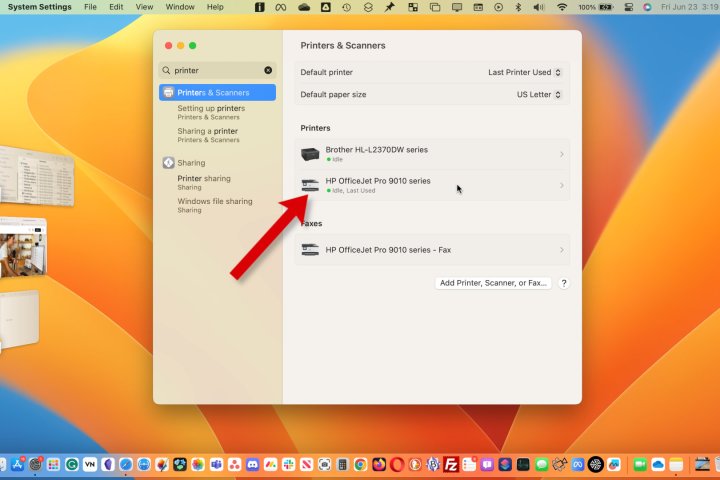 A screenshot of Mac System Settings.
A screenshot of Mac System Settings.
Step 3: Click Options & Supplies.
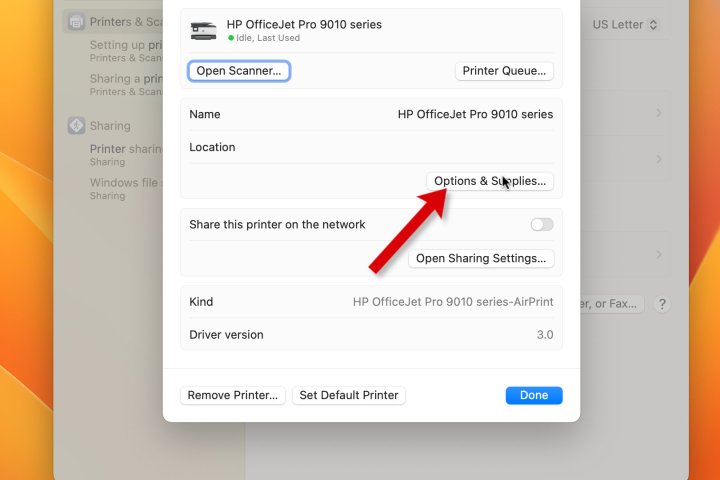 A screenshot of Mac System Settings.
A screenshot of Mac System Settings.
Step 4: Ink levels will be displayed in the Supplies tab of the new window.
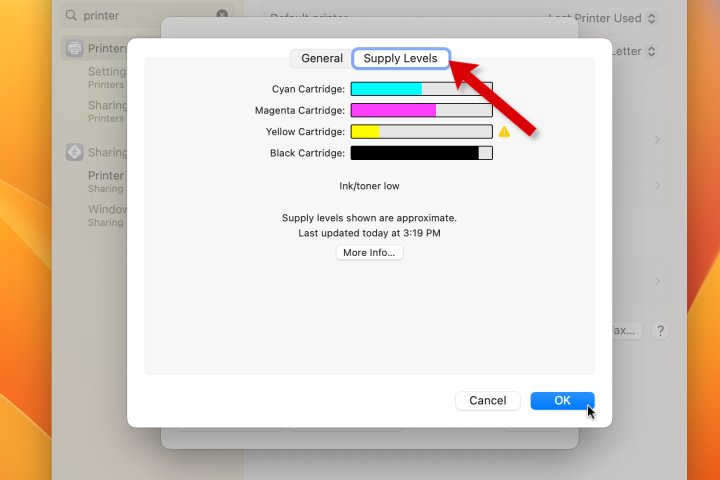 A screenshot of Mac System Settings displaying ink levels.
A screenshot of Mac System Settings displaying ink levels.
Troubleshooting Ink Level Checks
If you can’t check ink levels, your printer might be offline or in sleep mode. Try power cycling the printer. You can also try the Windows or Mac methods, a mobile app, or the printer’s built-in menu system, which usually has a “status” or “supplies” section.
Checking ink levels, especially before large print jobs or using expensive paper, helps avoid print quality issues. Utilize the methods described above to maintain optimal print performance.











