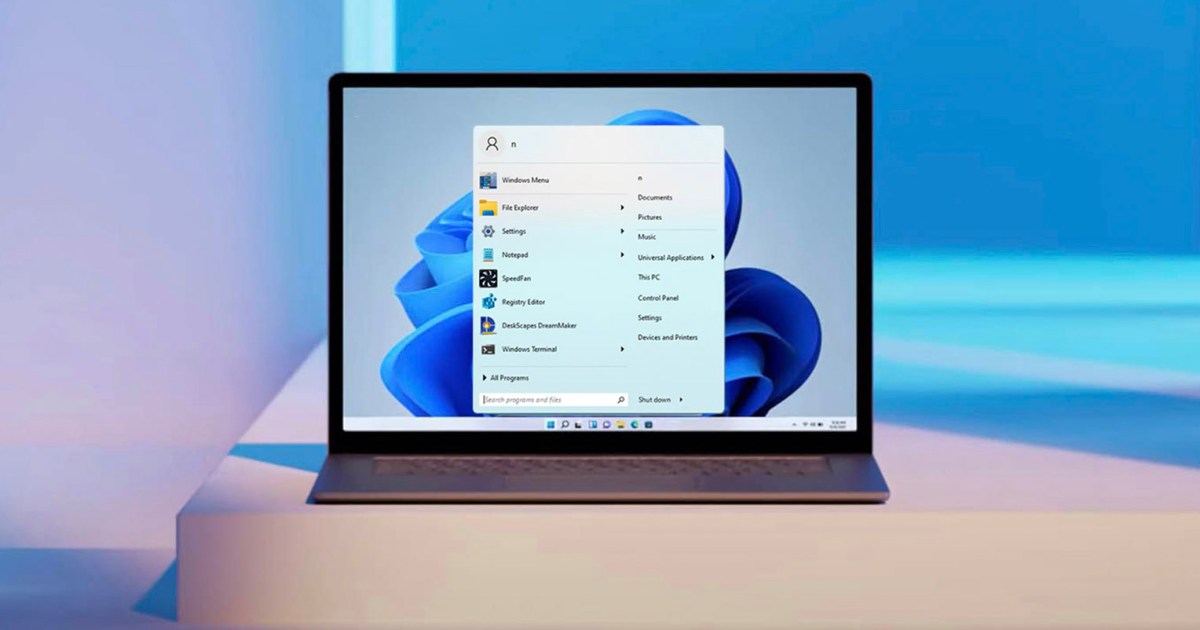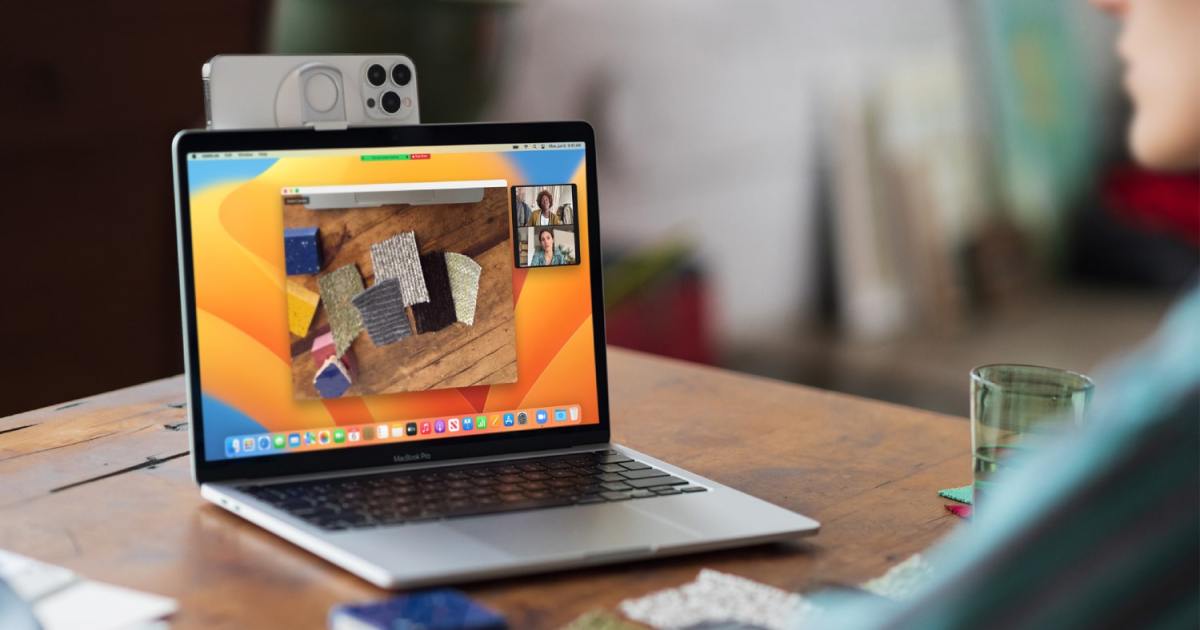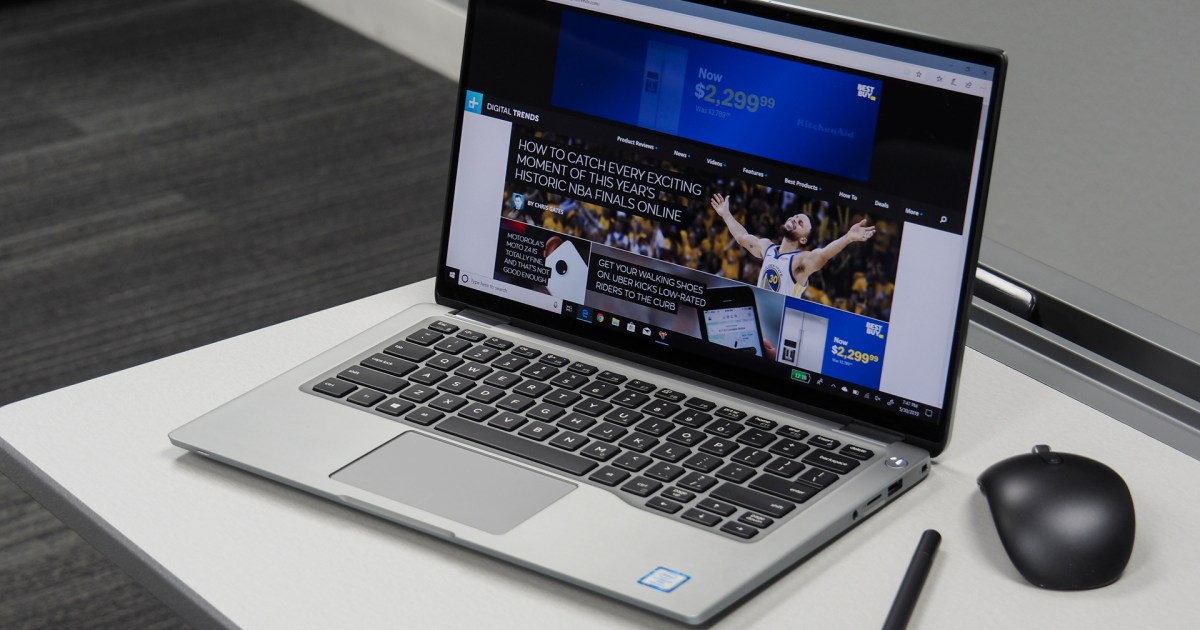Need to remove sensitive data like passwords or 2FA codes from your Windows clipboard? This guide provides several methods to clear your clipboard quickly and effectively, ensuring your sensitive information remains private.
Methods for Clipboard Clearing
There are multiple ways to delete clipboard content in Windows, ranging from simple keyboard shortcuts to using the command line. Let’s explore each option in detail.
Using Clipboard History
Windows maintains a clipboard history, allowing you to view and manage previously copied items. To access it, press the Windows key + V. From here, you can:
- Delete All: Click the “Delete all” button to erase the entire clipboard history.
- Delete Individual Entries: Use the three-dot menu next to each entry to remove specific items.
Clearing Clipboard Data in Windows Settings
You can also manage your clipboard through Windows settings:
- Open Windows Settings (Windows key + I).
- Navigate to “System” -> “Clipboard.”
- Click the “Delete” button under “Delete clipboard data.” This action clears the entire clipboard history.
Using the Command Line
For those comfortable with the command line, a quick command can clear the clipboard:
echo.|clipNote: This method only works if clipboard history is disabled.
Creating a Clipboard Clearing Shortcut
For even faster clearing, create a dedicated shortcut:
- Right-click on your desktop and select “New” -> “Shortcut.”
- Enter the following command:
cmd /c echo.|clip - Save the shortcut. Double-clicking it will instantly clear your clipboard.
- Optionally, assign a keyboard shortcut to the shortcut in its properties for one-click clearing.
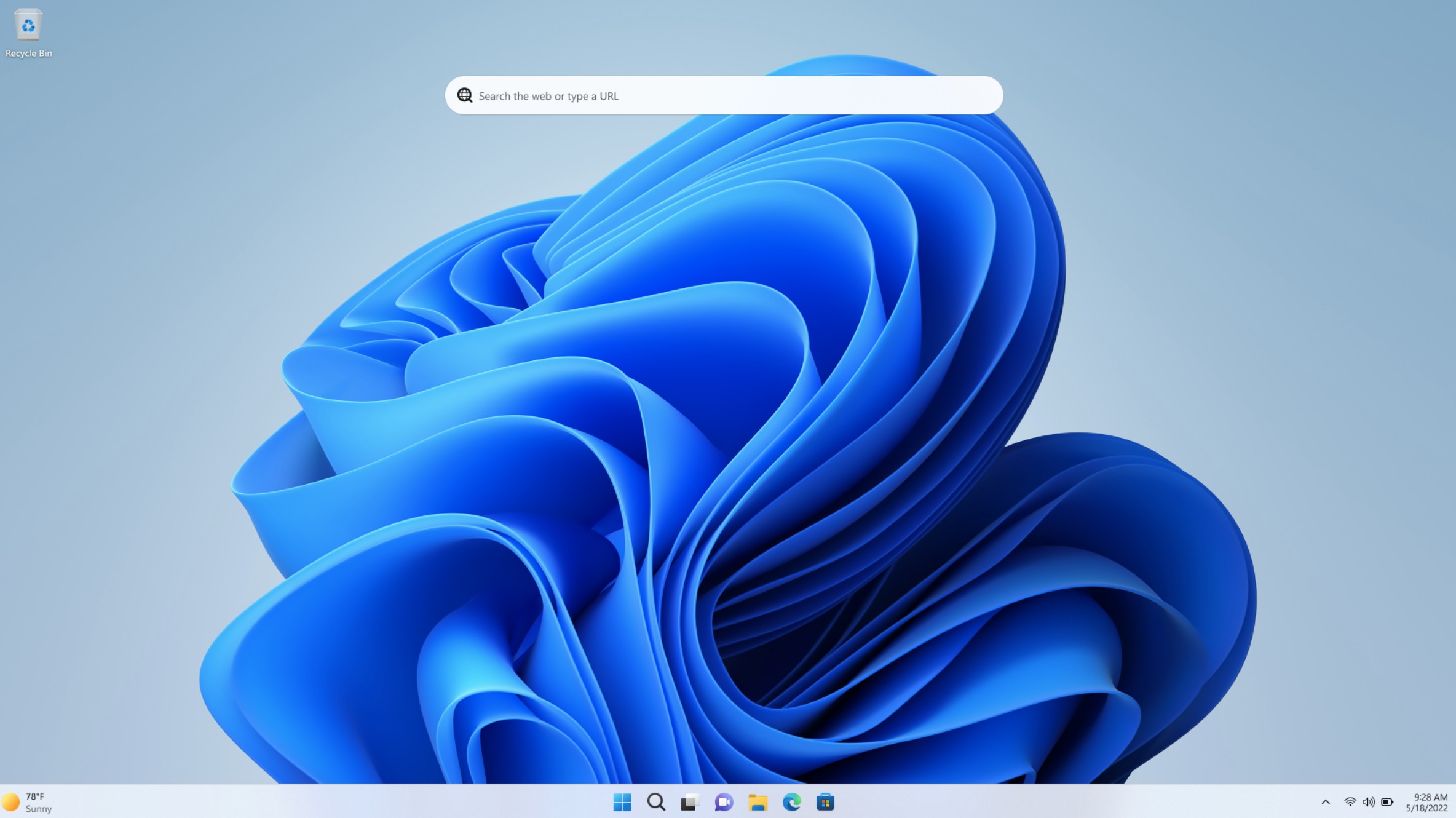 Clearing Clipboard Shortcut
Clearing Clipboard Shortcut
Upgrading to Windows 11 Pro
While all these methods work effectively in various Windows versions, consider upgrading to Windows 11 Pro for enhanced security and productivity features.
Windows 11 Pro offers a robust and modern operating system experience, building upon the strengths of previous Windows versions.
Price When Reviewed: $199.99
Best Prices Today: $59 at PCWorld Store – Win 11 Pro Upgrade Only | $79.99 at PCWorld Software Store
Conclusion
Keeping your clipboard clear is a simple yet crucial step in maintaining your digital security. By using these methods, you can effectively remove sensitive data and protect your privacy. Choose the method that best suits your workflow, whether it’s a quick keyboard shortcut, using the command line, or managing your clipboard history directly.