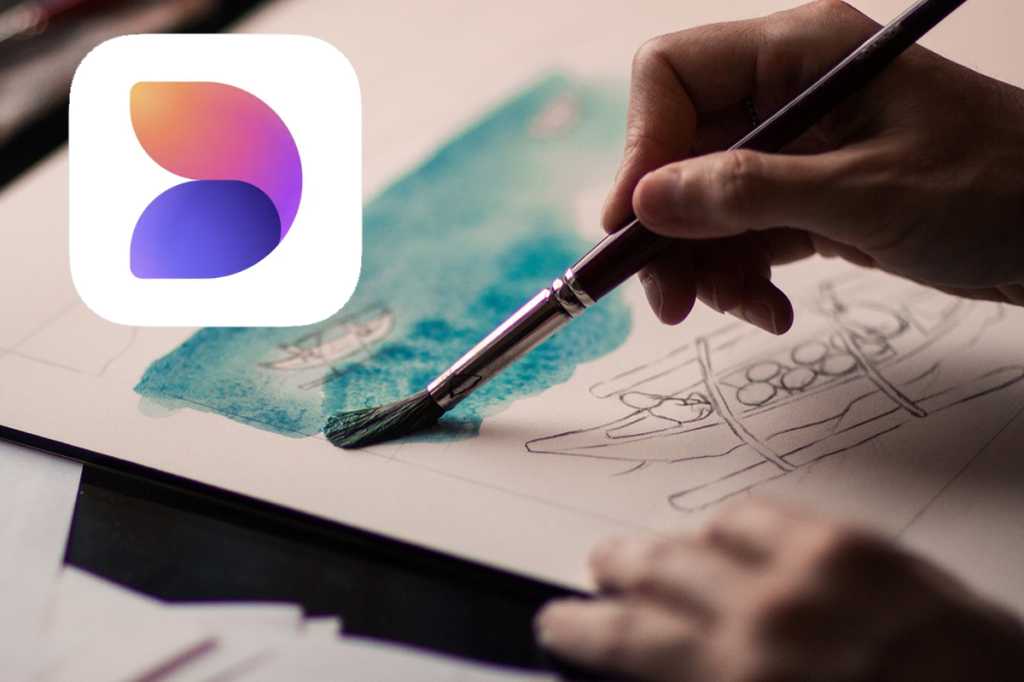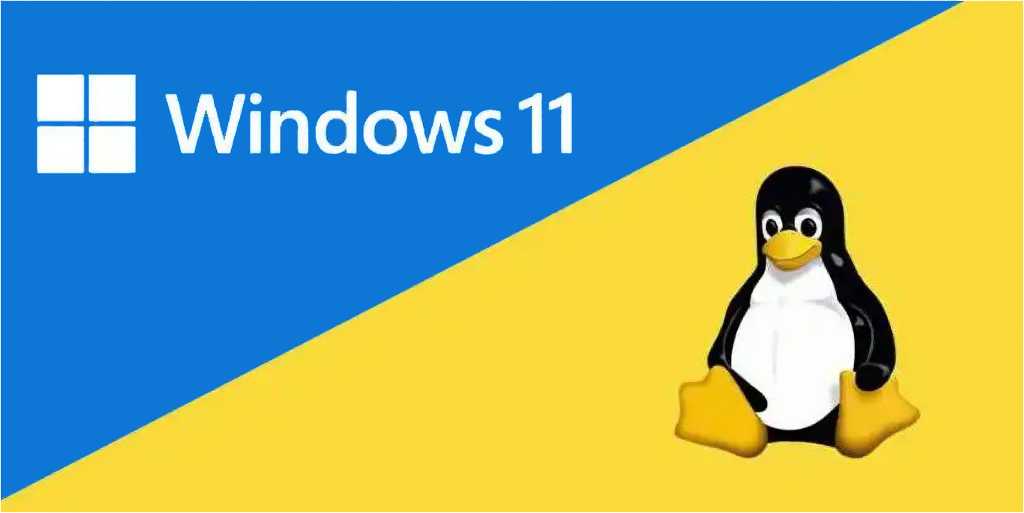One of the most exciting applications of artificial intelligence is image generation. Simply describe your desired image in plain language, and an AI service will create it for you. No special commands are needed; just type a description like “A cat playing chess” or “A blue wallpaper for Windows 11.” Refine your results by adding more details to your prompt. You can download and use your creations freely, as copyright applies only to human-generated content. Dall-E, from OpenAI (the creators of ChatGPT), pioneered this technology. While both Dall-E and ChatGPT are accessible through a single platform, Microsoft Designer offers a more user-friendly image creation experience.
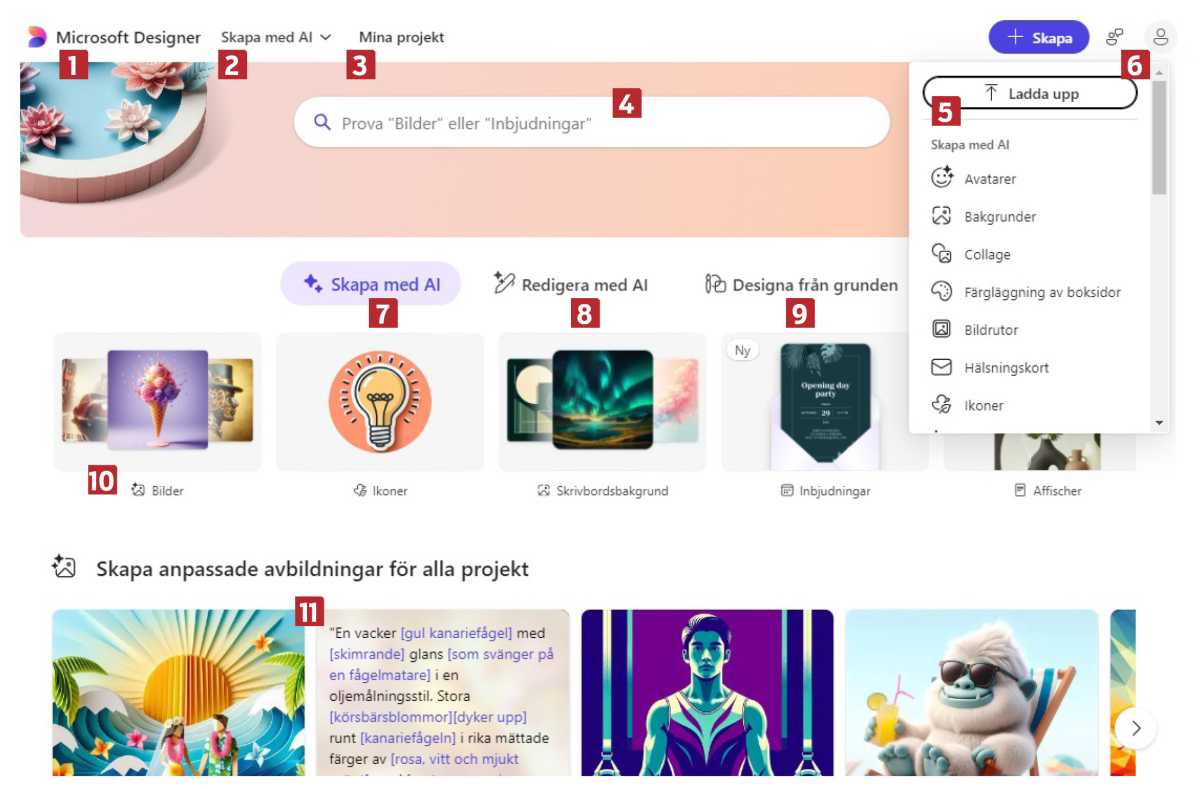 alt text: A screenshot of the Microsoft Designer interface showing various design options and templates.
alt text: A screenshot of the Microsoft Designer interface showing various design options and templates.
Exploring Microsoft Designer’s Capabilities
Microsoft Designer integrates Dall-E into a visually appealing interface, allowing you to create and edit images. Remove distracting objects, erase backgrounds, or transform your image into a cartoon or classic artwork. Designer also facilitates the creation of Facebook posts, invitations, restaurant menus, and more, blending images, text, and graphics seamlessly. Simply describe your vision, and let Designer do the work.
Accessing Microsoft Designer
Designer’s tools are integrated into several Microsoft services, including the Edge browser (accessible via the Copilot icon).
Getting Started with Microsoft Designer on Your Computer
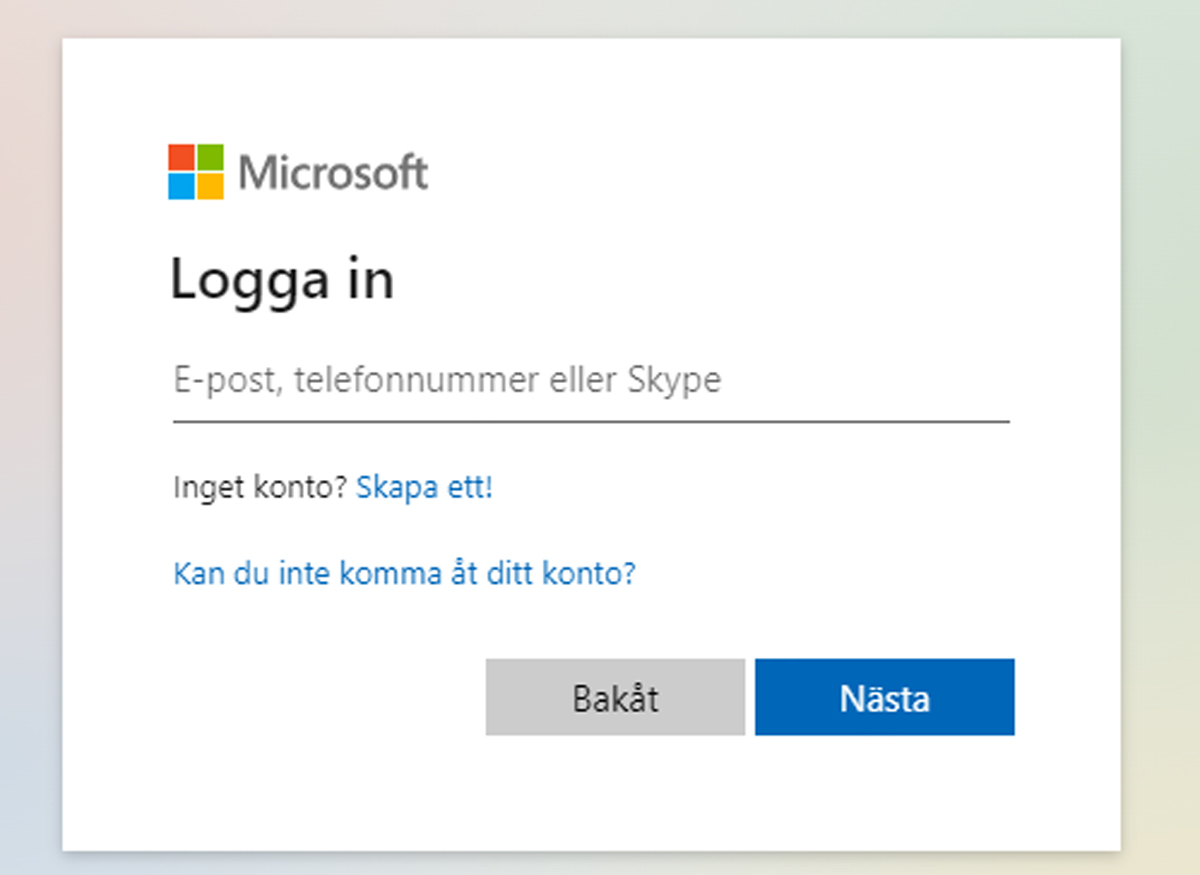 alt text: A screenshot showing the Microsoft Designer login page.
alt text: A screenshot showing the Microsoft Designer login page.
Navigate to designer.microsoft.com and click “Sign in.” Create a Microsoft account if you don’t have one, as it’s required to use Designer.
Using the Microsoft Designer Mobile App
For mobile or tablet use, download the Microsoft Designer app from the Google Play Store (Android) or App Store (iOS). Install, open, sign in, and accept Microsoft’s Terms of Service. The app’s interface differs from the website, but the core functionality remains the same.
Microsoft Designer Pricing and Features
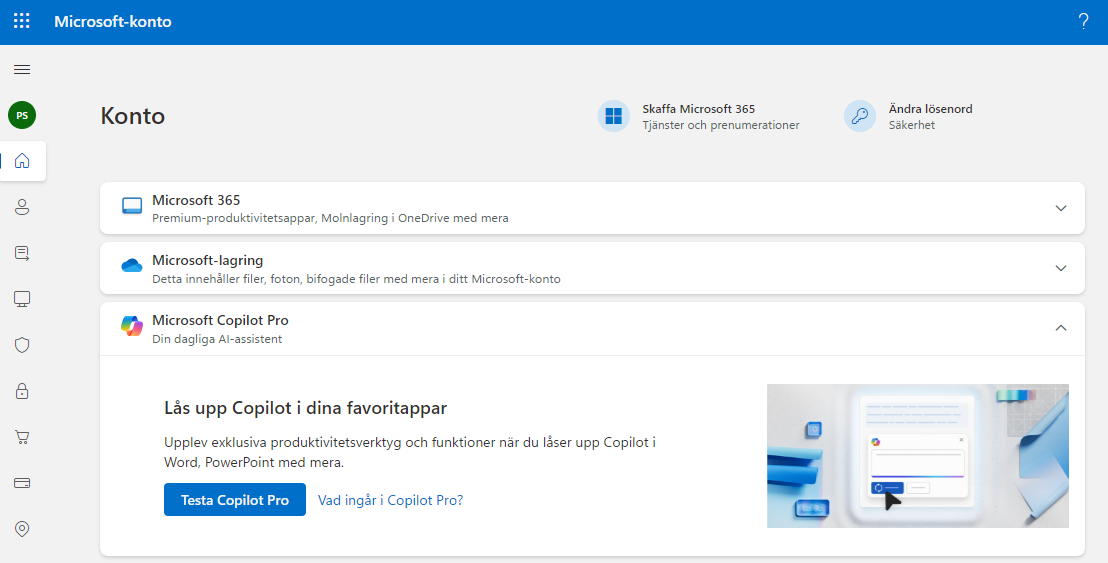 alt text: A screenshot of the Microsoft Designer account settings page, showing the Copilot Pro upgrade option.
alt text: A screenshot of the Microsoft Designer account settings page, showing the Copilot Pro upgrade option.
The free version of Microsoft Designer has limitations. Upgrading to Copilot Pro ($255/month) unlocks additional features across Microsoft AI services, including increased daily “boosters” for creating and downloading AI images (100 vs. 15 in the free version). To upgrade, click your profile picture, then select “Account Information” and “Settings.”
Editing Images with Microsoft Designer
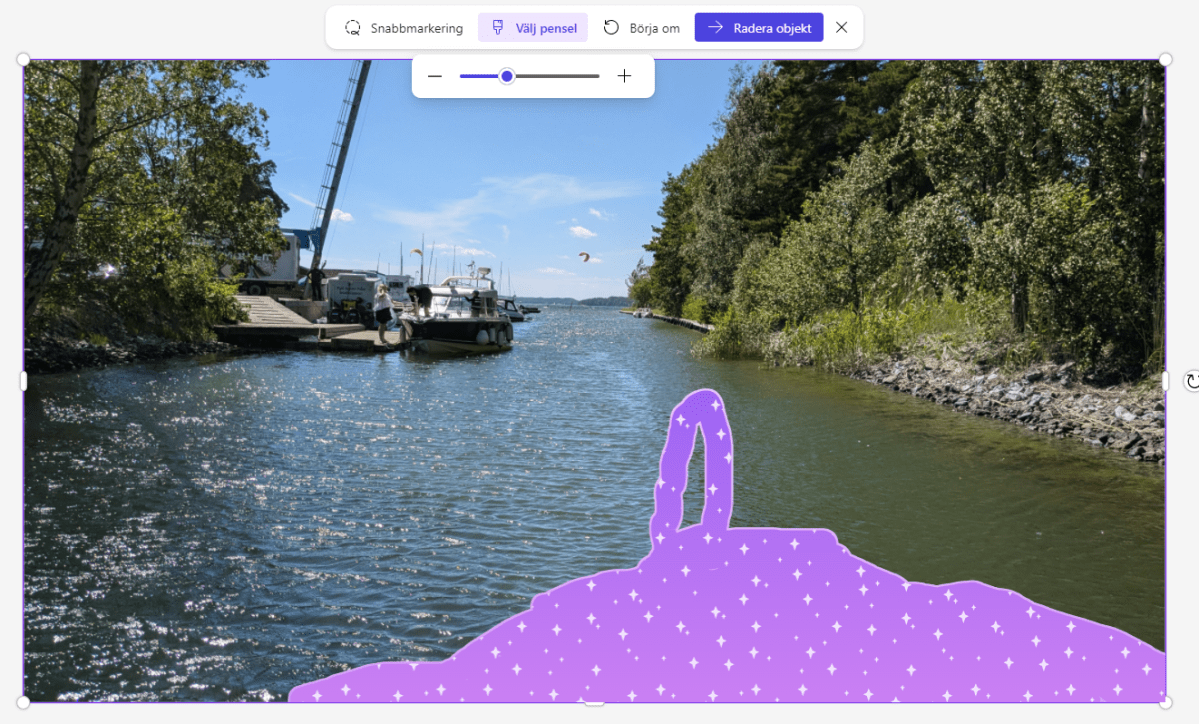 alt text: A screenshot of the Microsoft Designer image editing interface, showing options like Remove Background and Generative Erase.
alt text: A screenshot of the Microsoft Designer image editing interface, showing options like Remove Background and Generative Erase.
Edit existing images with features like “Remove Background,” “Generative Erase,” and “Rework Image.” Upload your image, make your edits, and download the finished product. For example, you could select and remove the bow of a boat in an image and replace it with water.
Designing with Microsoft Designer
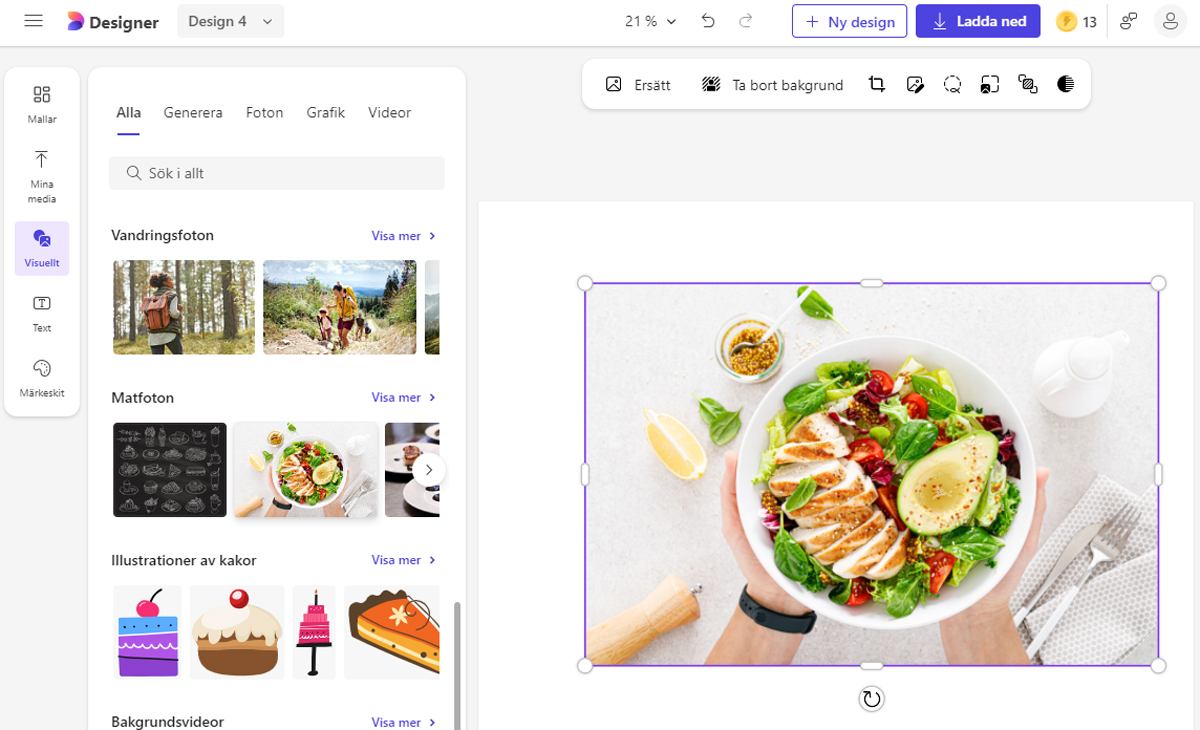 alt text: A screenshot of the Microsoft Designer interface for creating designs from scratch, showcasing options for invitations, brochures, and social media images.
alt text: A screenshot of the Microsoft Designer interface for creating designs from scratch, showcasing options for invitations, brochures, and social media images.
Create invitations, brochures, social media graphics, and more. Click “Design from scratch,” select your desired project type, and follow the instructions. The available options and functionalities depend on your chosen project. Download your completed design. Designer’s layout tools are perfect for creating stylish menus or menu boards.
How Microsoft Designer Works
Navigating the Interface
- Home: Access the Designer homepage.
- Menu: Access Designer’s various tools.
- Your Works: View your saved creations.
- Quick Search: Search for specific tools.
- Create: Start a new project.
- Settings and Preferences: Manage your account and settings.
- Generate: Create new images using AI.
- Edit: Refine and finalize images.
- Design: Create documents like brochures.
- Shortcuts: Quickly access frequently used tasks.
- Examples: View examples of Designer’s capabilities and the prompts used to create them.