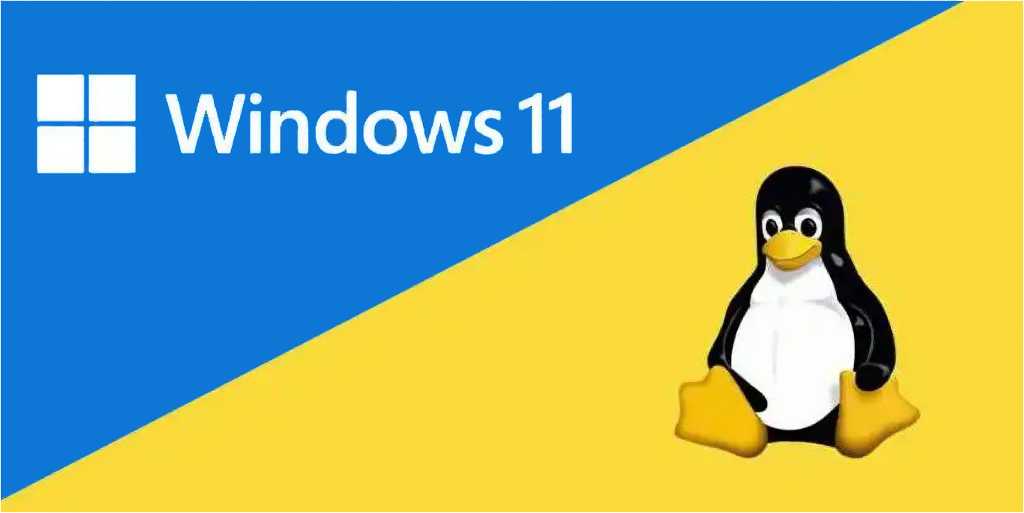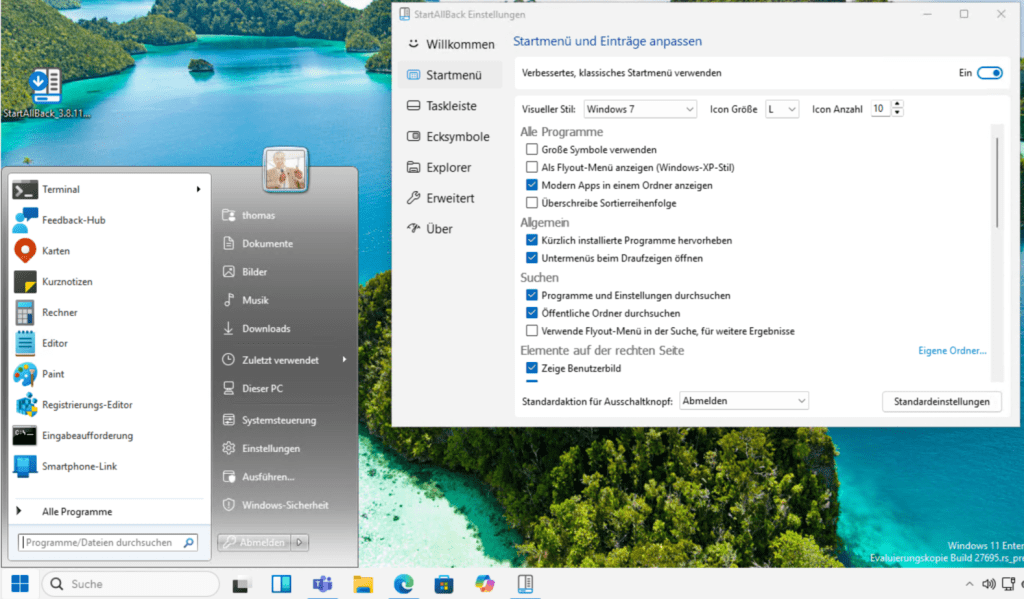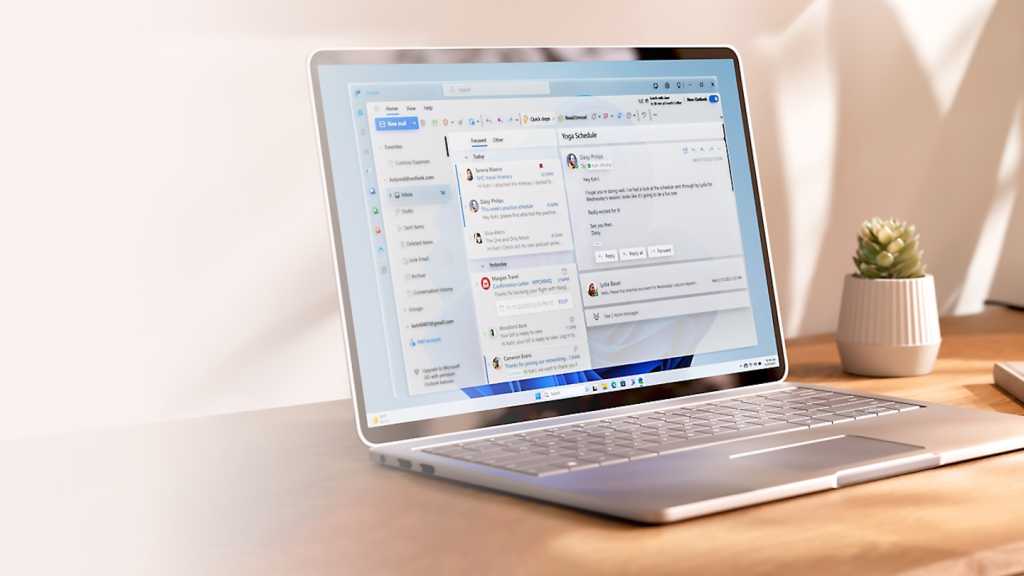Microsoft Edge, the default web browser for Windows, offers a powerful text-to-speech feature that can read aloud web pages, PDFs, Word documents, and more. This functionality is incredibly helpful for users with visual impairments and anyone who prefers listening to content.
Edge’s read-aloud capabilities are easily accessible. To hear a specific section of text, simply highlight the desired passage on a web page. Right-click the highlighted text and select “Read selection aloud” from the context menu. A toolbar will appear at the top of your browser window, allowing you to control playback with pause/play, skip forward, and skip backward buttons. The toolbar also includes “Voice options” for adjusting reading speed and selecting different text-to-speech voices.
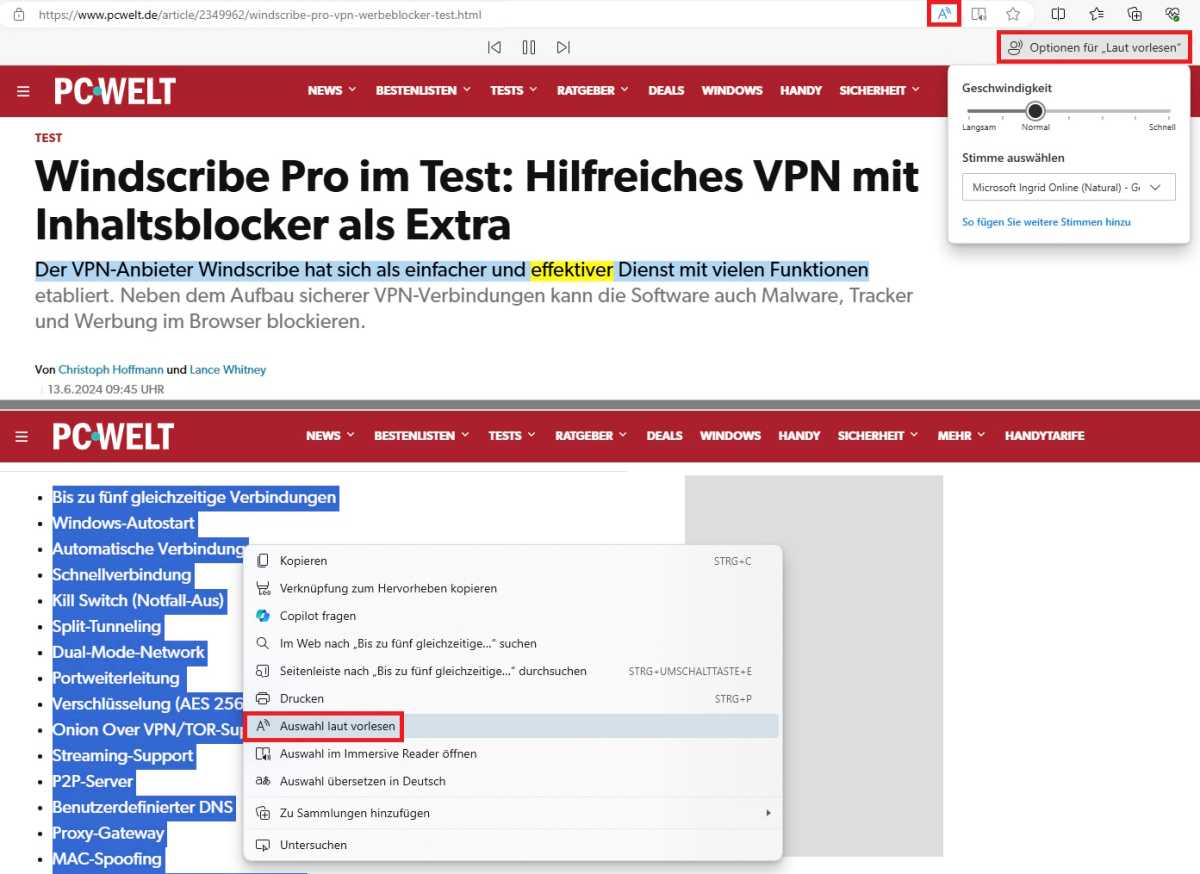 Microsoft Edge Webinhalten vorlesen
Microsoft Edge Webinhalten vorlesen
Alternatively, you can have Edge read the entire web page aloud. Locate the “A” icon with sound waves emanating from it in the address bar and click it to activate this feature.
Beyond web pages, Edge’s read-aloud functionality extends to other file types. You can open PDFs and other supported documents directly in Edge using the “Open with” dialog (Ctrl + O) or by dragging and dropping the file into the browser window.
For Word documents, a slightly different approach is recommended. Open the document in Word, then navigate to “File > Save as…” and choose “Web page” as the file type. Once saved, you can open this web page version in Edge and utilize the read-aloud feature.
Edge’s read-aloud feature offers a convenient and accessible way to consume digital content. Whether you’re browsing websites, reviewing PDFs, or working with Word documents, this tool provides a valuable alternative to traditional reading methods.