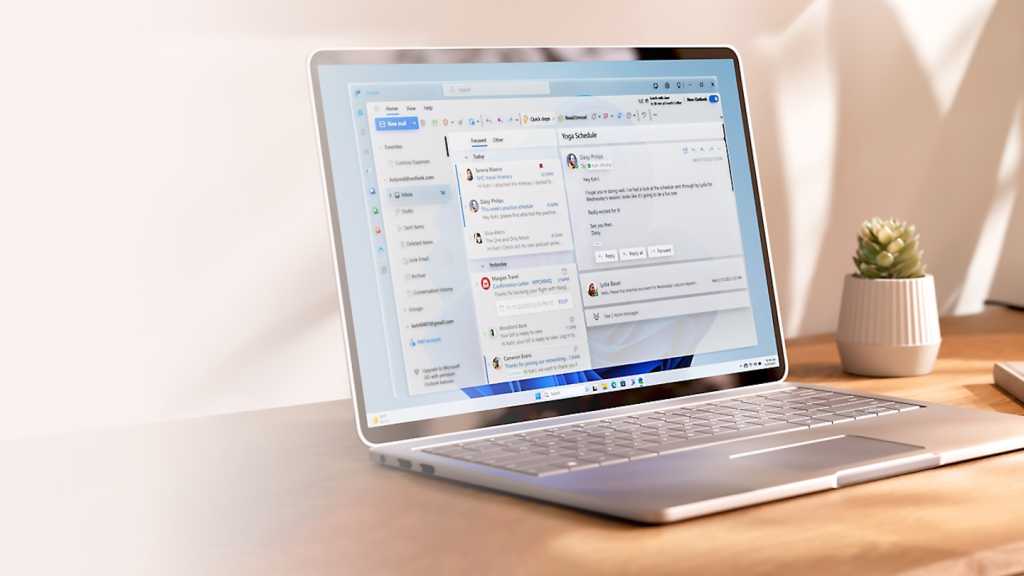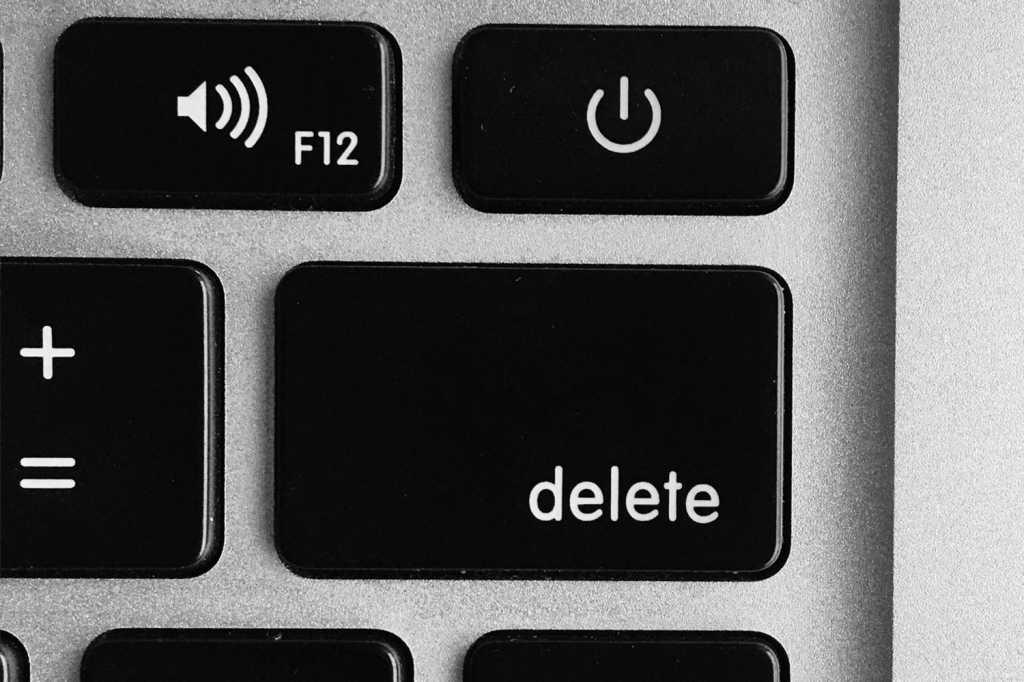Modern PCs typically boast powerful processors capable of handling various content types. However, certain processes, like video playback, can strain the CPU. Streaming services often mitigate this by dynamically adjusting video quality based on internet speed and PC performance. Optimizing CPU usage is still beneficial, as it conserves power and extends battery life, especially for laptops. This is where leveraging your GPU comes in.
Your PC’s graphics unit (GPU), whether integrated into the main processor, a separate graphics chip, or a dedicated graphics card, often has untapped potential. While primarily responsible for displaying the desktop, the GPU is often significantly more efficient at decoding videos than the CPU. Further, it can assist in encoding videos, converting them to different formats. This offloading reduces overall power consumption, allows for higher quality playback, and speeds up video conversion.
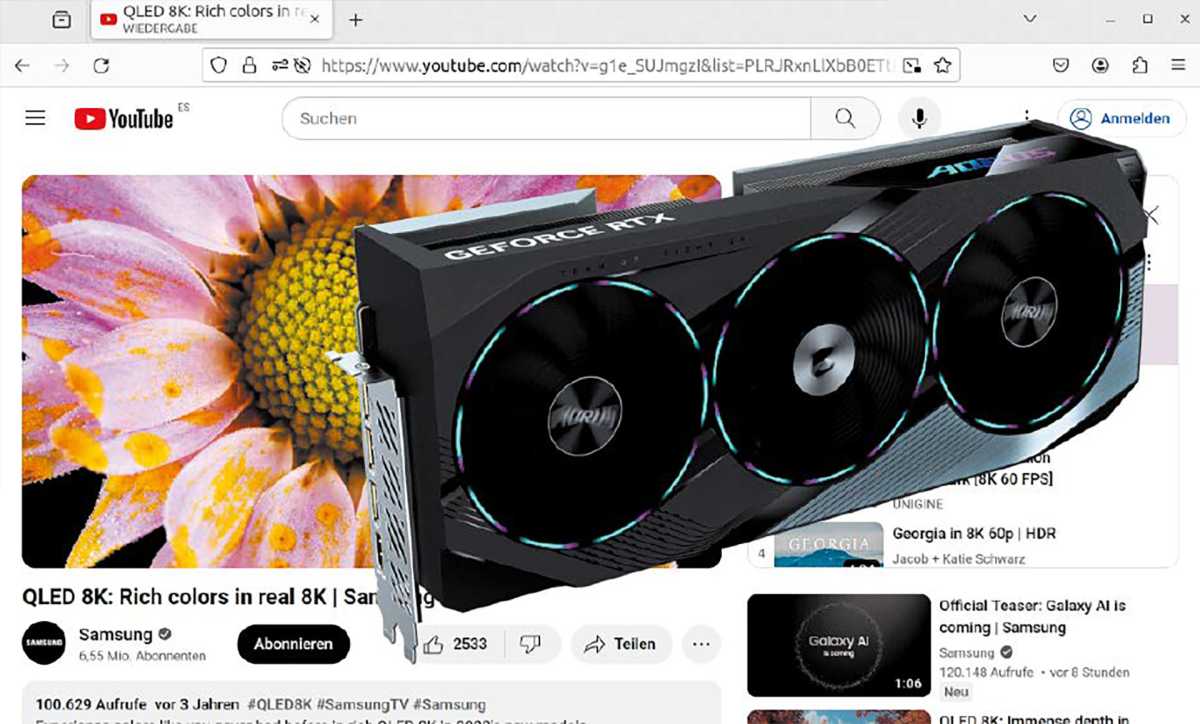
GPU Utilization in Linux: Factors and Interfaces
Several factors influence how Linux utilizes hardware acceleration:
- Graphics Chip Model and Capabilities: Different GPUs offer varying levels of support.
- Driver: The correct driver is crucial for enabling hardware acceleration.
- Display Protocol (X11 or Wayland): The display protocol can impact compatibility.
- Software (Browser, Video Player, Video Editor): Software needs to be configured to utilize hardware acceleration.
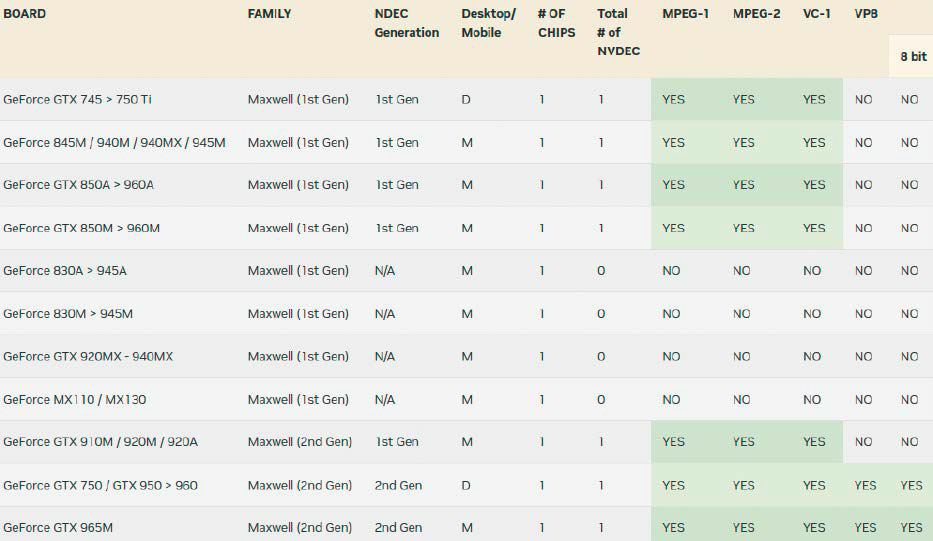
Several interfaces facilitate hardware acceleration for different applications:
- Vulkan: Primarily used for gaming, also supports video playback.
- OpenGL: Precursor to Vulkan, supports 2D/3D vector graphics in desktop applications and games.
- VDPAU (Video Decode and Presentation API for Unix): Nvidia’s hardware acceleration interface for video playback, also supported by AMD drivers.
- CUDA: Nvidia’s programming interface for utilizing the GPU in various applications, including AI, video decoding (NVDEC), and encoding (NVENC).
- VA-API (Video Acceleration API): Interface for video decoding and encoding with AMD and Intel GPUs.
- Quick Sync Video: Intel’s hardware acceleration technology accessed via VA-API.
Media players generally auto-detect and utilize hardware acceleration. Web browsers, however, often require configuration.
Codec Support and Future Trends
Current graphics chips commonly accelerate H.264 (AVCHD), H.265 (HEVC), and VP9 playback, covering the codecs used by platforms like YouTube. Information on specific chip capabilities is available from Nvidia, Intel, and AMD. YouTube’s anticipated transition to the royalty-free AV1 codec, along with Netflix’s adoption, necessitates newer graphics chips like Intel Tiger Lake (11th generation) or Nvidia GeForce RTX 2050 and above for AV1 decoding. Encoding in AV1 requires even more powerful GPUs like the GeForce RTX 4050, AMD Radeon RX 7000, or Intel Arc.
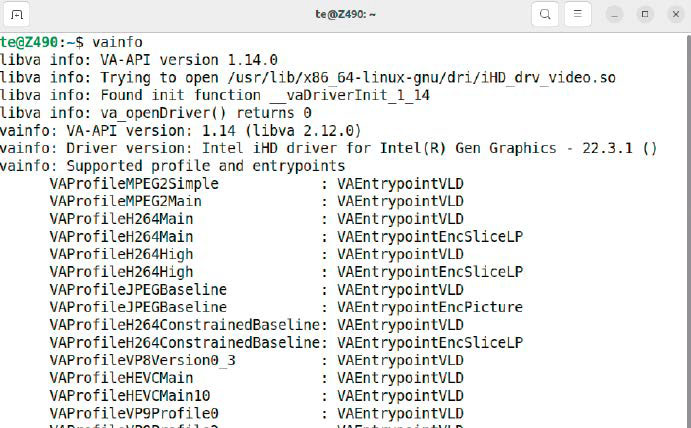
Even with hardware support, driver and interface compatibility is crucial. While VLC can leverage VDPAU with Nvidia drivers, browsers like Firefox and Chrome rely on VA-API, which requires specific Nvidia drivers (officially available in Ubuntu 23.04 and later). Intel graphics typically include VA-API support by default, while AMD drivers support both VA-API and VDPAU. The open-source Nouveau driver for Nvidia supports VA-API and VDPAU but only for older chipsets like GeForce 600/700 series.
Intel Chip Support: Verification and Usage
Intel graphics, commonly integrated into the CPU, have featured Quick Sync Video since the Sandy Bridge processors (Intel HD Graphics 2000/3000). Linux distributions generally include the necessary drivers. The vainfo tool (installable via the package of the same name) displays VA-API and Intel driver versions, along with supported codec profiles (e.g., VAProfileH264Main, VAProfileVP8Version0_3). The VAEntrypointEncSliceLP tag indicates encoding support for a given codec.
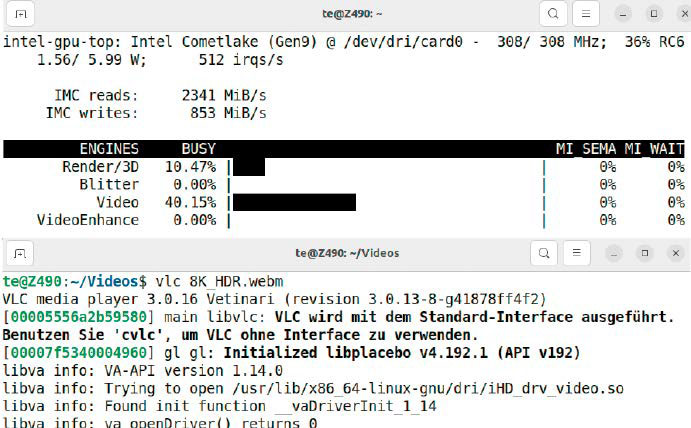
To verify VA-API usage, install intel-gpu-tools:
sudo apt install intel-gpu-toolsRun sudo intel_gpu_top in one terminal and vlc in another. For VP9 or H.264 encoded videos, VLC will indicate VA-API usage, and intel_gpu_top will show GPU utilization. Note: Dedicated Nvidia GPUs may disable Intel integrated graphics. Laptops with hybrid graphics can switch using Nvidia X Server Settings or the command sudo prime-select intel (requiring a logout/login). Use sudo prime-select nvidia or sudo prime-select on-demand to switch back to the Nvidia GPU.
Firefox VA-API Playback and YouTube Optimization
Firefox generally supports VA-API under both X11 and Wayland. Verify this by navigating to about:support. “WebRenderer” under “Graphics” indicates active hardware acceleration (avoid “WebRenderer (software)”). “Media” lists codecs with hardware decoding support. Test with high-resolution YouTube videos (available via a linked resource). Use the video’s context menu to show “Statistics for interested parties”. “av01” under “Codec” indicates AV1 usage, requiring a compatible GPU. Experiment with different resolutions (via the cogwheel icon next to “Quality”) to find VP9 (“vp09” under “Codec”).
The “Your Codecs” Firefox extension can block specific codecs (VP8, VP9, AV1) forcing YouTube to serve H.264 (AVC1), albeit potentially at lower resolutions (up to 1080p). YouTube’s settings (accessible via the hamburger menu) allow for further optimization. If your GPU lacks AV1 support, enable “Prefer AV1 for SD” to restrict AV1 usage to lower resolutions, minimizing CPU load. Monitor GPU usage with sudo intel_gpu_top.
AMD Graphics: Setup and Monitoring
Linux typically configures AMD drivers automatically. Verify functionality with vainfo. If vainfo shows no output, kernel modules likely lack chipset support. Newer AMD GPUs may require kernel 6.2 or higher. Ubuntu 22.04 usually receives these updates automatically. Linux Mint 21 users can manually upgrade the kernel via “System management > Update management > View > Linux kernel.”
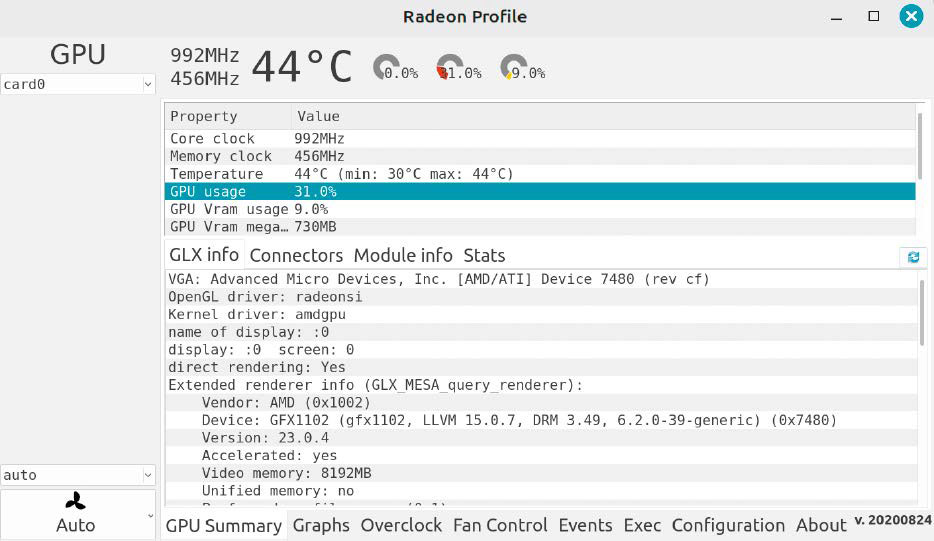
Monitor GPU utilization with Radeon-Profile:
sudo add-apt-repository ppa:radeon-profile/stable
sudo apt update
sudo apt install radeon-profile“GPU usage” within Radeon-Profile reflects GPU activity during video playback.
Google Chrome and Chromium: Advanced Configuration
Enabling hardware acceleration in Chromium-based browsers can be complex and depends on the browser version, desktop environment, and VA-API version. Currently, these browsers may not function optimally with AMD graphics, regardless of the VA-API version. This section focuses on Intel graphics.
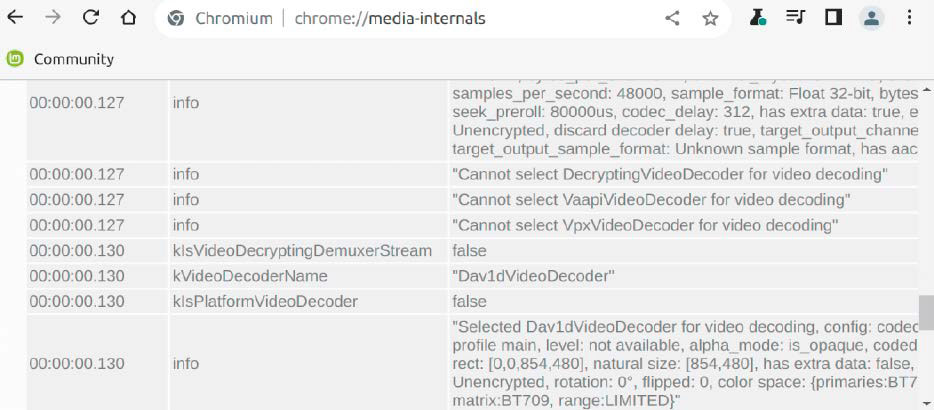
Advanced users can manually update libraries and drivers using the build_intel_media.sh script (Intel only). This script installs necessary development packages, downloads source code to $HOME/src, compiles the files, and requires a restart. vainfo should then report VA-API version 1.21 or higher (previously 1.14). Under Linux Mint, install Chromium as a system package. Google Chrome and the Ubuntu Snap package may not yet be compatible.
Test video playback and navigate to chrome://gpu. “Video Decode: Hardware accelerated” doesn’t guarantee functionality. For detailed information, visit chrome://media-internals. Click the link containing “(kPlay)” during playback. “VaapiVideoDecoder” under “kVideoDecoderName” confirms active GPU acceleration.
Nvidia VA-API: Manual Setup and Activation
Ubuntu 22.04 and Linux Mint 21 users can utilize VA-API with Nvidia GPUs by manually compiling the driver. This requires a proprietary Nvidia driver (version 470, 500 or higher). This primarily targets Firefox and may not function optimally with other software, especially under Wayland or with Firefox Snap/Flatpak installations.
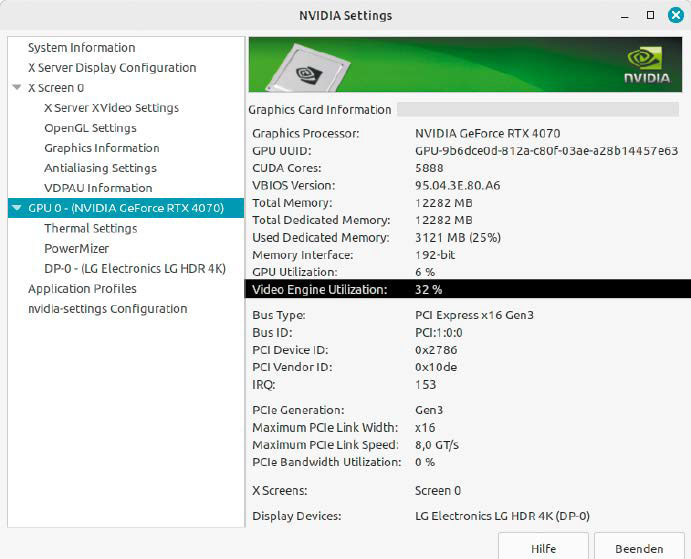
Install the latest “Proprietary, tested” (Linux Mint: “recommended”) Nvidia driver via “Additional drivers” (Ubuntu – accessible via “Activities”) or “Driver management” (Linux Mint). Reboot after installation. Install required packages:
sudo apt install build-essential git meson gstreamer1.0-plugins-bad libffmpeg-nvenc-dev libva-dev libegl-dev cmake pkg-config libdrm-dev libgstreamer-plugins-bad1.0-devDownload and compile the VA-API driver:
mkdir ~/src && cd ~/src
wget <replace with driver url>
tar xvf <driver tarball filename>
cd <driver directory>
meson setup build
sudo meson install -C build(Adjust version numbers and filenames accordingly)
To load the driver, set environment variables in /etc/environment:
export LIBVA_DRIVER_NAME=nvidia
export MOZ_DISABLE_RDD_SANDBOX=1
export NVD_BACKEND=directAdd nvidia-drm.modeset=1 to the GRUB_CMDLINE_LINUX_DEFAULT line in /etc/default/grub. Update grub and reboot:
sudo update-grubVerify driver functionality with vainfo (should output “vainfo: Driver version: VA-API NVDEC driver [direct backend]”).
For Firefox configuration, create a new user profile for testing (firefox -P). In about:config, set the following to true:
media.ffmpeg.vaapi.enabled
media.rdd-ffmpeg.enabled
widget.dmabuf.force-enabledRestart Firefox. Monitor GPU utilization in Nvidia X Server Settings under “GPU 0”. “GPU Utilization” and “Video Engine Utilization” will increase with active hardware acceleration.