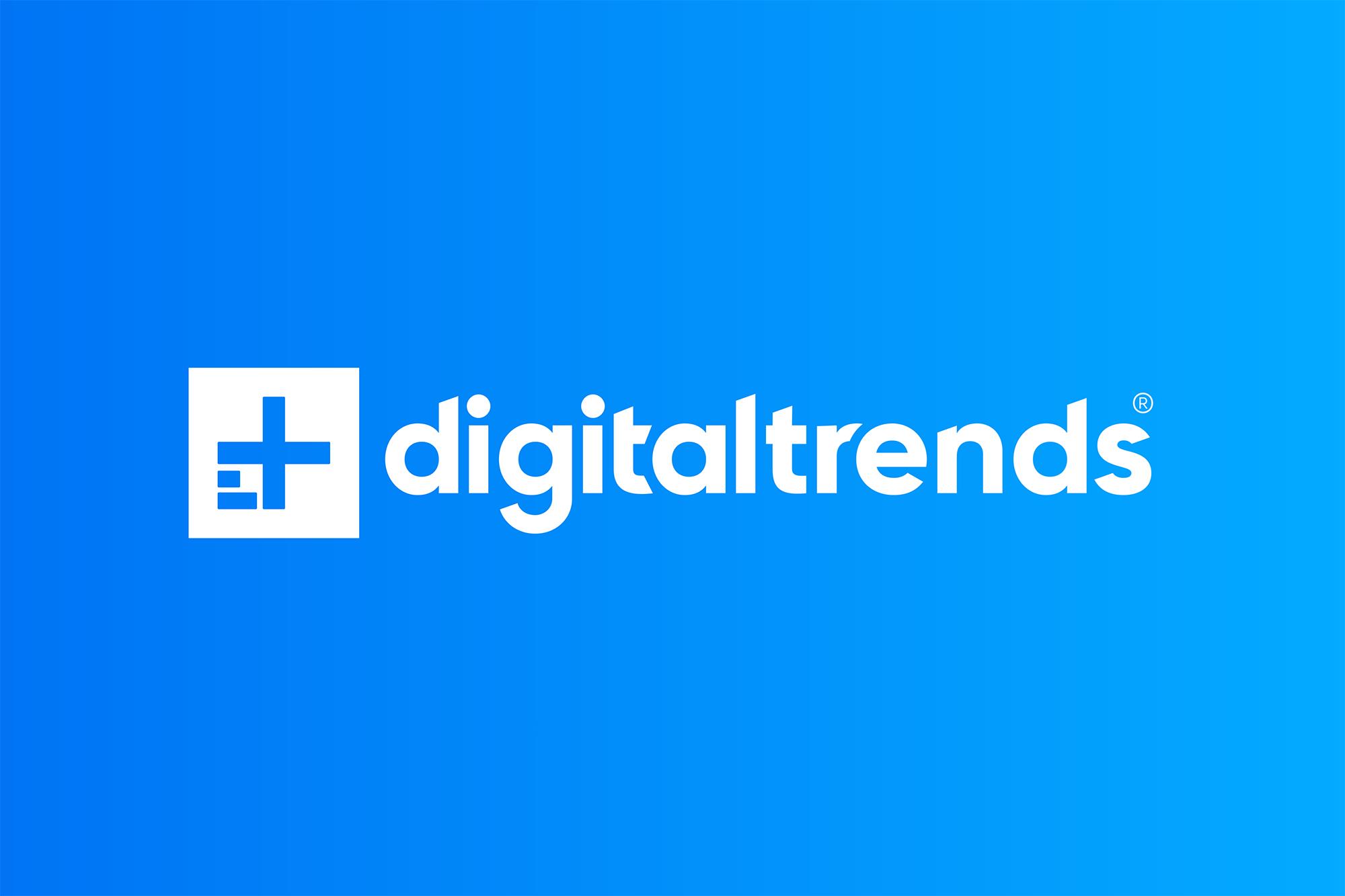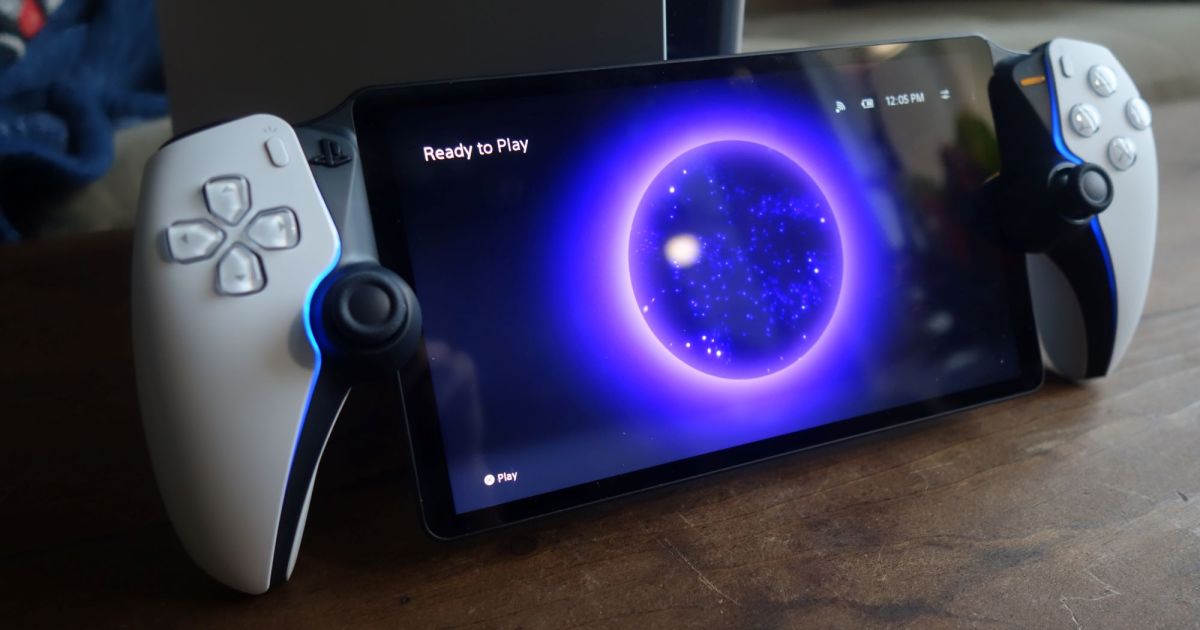Selling your PlayStation Portal or simply want a fresh start? A factory reset is the quickest way to erase all your data and restore the device to its original settings. This guide provides a simple, step-by-step walkthrough of the process.
Quick and Easy Reset Steps
Follow these instructions to factory reset your PlayStation Portal:
Accessing Quick Settings
Step 1: Swipe down from the top right corner of your PlayStation Portal’s screen. This will open the Quick Settings menu.
Navigating to System Settings
Step 2: Locate and tap the Settings icon within the Quick Settings menu. This will take you to the main system settings.
Finding Reset Options
Step 3: In the Settings menu, scroll down and select System. Then, choose System Software, and finally, select Reset Options.
Initiating the Reset
Step 4: A warning message will appear, informing you that the factory reset will sign you out of your PlayStation Network account and erase all data and settings on the device. If you’re ready to proceed, tap Reset. Your PlayStation Portal will then begin the factory reset process.
Conclusion
Factory resetting your PlayStation Portal is a straightforward process, ensuring all your personal data is removed. By following these simple steps, you can quickly prepare your device for sale or restore it to its original state.