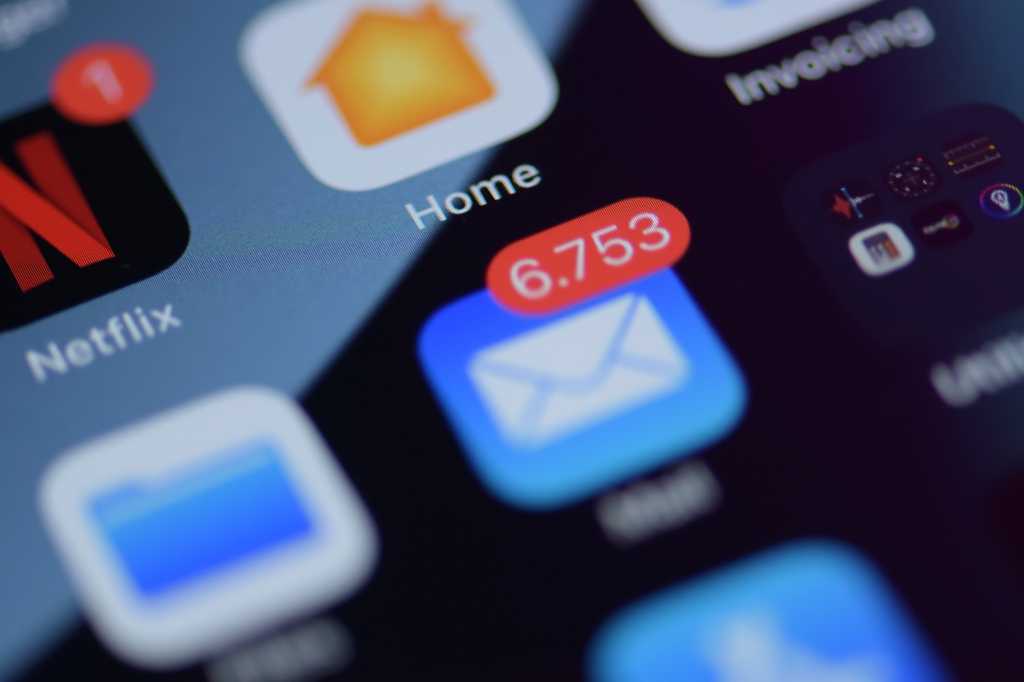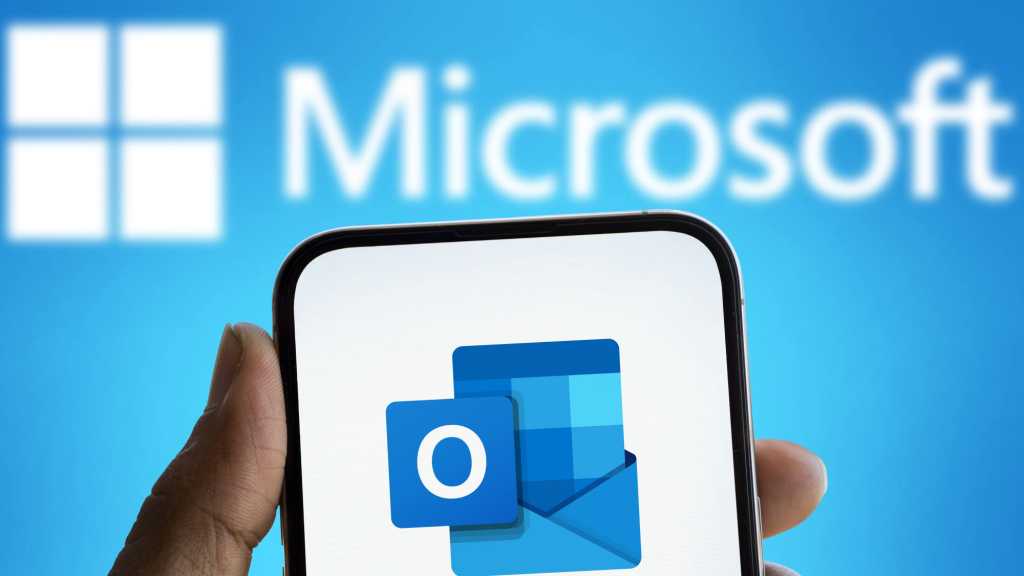USB cables are the unsung heroes of our digital lives, yet their performance can be frustratingly inconsistent. Have you ever purchased a pricey, “fast” USB cable only to find its transfer speeds resemble a snail’s pace? Conversely, a cheaper cable might surprise you with unexpected speed. This guide explores why transfer speeds vary and provides a simple method to assess your USB cable’s actual performance.
The advertised data transfer speed of a USB cable isn’t always what you experience in reality. Several factors contribute to this discrepancy, some of which are unrelated to the cable itself. We’ll delve into these factors later. However, there’s a straightforward calculation you can perform to determine your cable’s practical transfer speed. This method offers a snapshot of your cable’s capabilities, helping you identify reliable cables and avoid underperformers.
A Crucial Caveat
Before we proceed, it’s important to understand that this calculation doesn’t isolate the cable’s transfer speed. Instead, it measures the combined performance of the cable and the specific port you’re using. Nevertheless, this measurement provides a reasonable indication of how your USB cable is likely to perform in other ports of the same USB standard.
First, determine your USB cable’s advertised maximum data transfer speed. This information is typically found in the instruction manual, on the product packaging, or on the manufacturer’s website. This advertised speed will serve as a benchmark against your measured speed.
Measuring Your USB Cable’s Speed
Follow these steps to assess your cable’s performance:
- Connect the USB cable, attached to a USB drive, to the fastest USB port on your PC. This port should support your cable’s advertised maximum data transfer speed or higher. If you’re unsure about your USB port types, consult online resources for identification.
- Using a stopwatch, time how long it takes to transfer a large file (e.g., 2GB) to your desktop.
- Apply the following formula: Speed = File Size / Transfer Time. For instance, if a 2GB file takes 40 seconds to transfer, the calculation would be: Speed = 2GB / 40 seconds = 0.05 GB/s, or 50MB/s.
- Repeat the process, transferring the file back to your USB drive. Compare the results with the manufacturer’s advertised speed.
Factors Influencing USB Cable Transfer Speeds
The primary factor determining a USB cable’s transfer speed is the USB standard it supports. A USB 3.2 Gen 2 cable, for example, can theoretically achieve speeds up to 10Gbps. However, variations in transfer speeds between cables supporting the same standard can be attributed to factors like cable length and manufacturing quality.
Additionally, limitations on the PC itself, such as the USB port type, CPU speed, and CPU utilization, can impact transfer speeds.
Unfortunately, there’s no way to test a USB cable’s actual transfer speed before purchase. Reading reviews, especially those comparing different USB-C cables, can provide valuable insights. Thorough research can significantly improve your chances of buying a USB cable that lives up to its advertised speed.
Conclusion
While advertised speeds provide a starting point, understanding the practical transfer speed of your USB cables is crucial for optimal performance. By performing this simple test, you can gain a more realistic understanding of your cable’s capabilities and make informed decisions for future purchases. Remember to consider factors like cable length, USB standard, and PC limitations when evaluating USB cable performance.
Further reading: Why your fraying USB cables are a problem