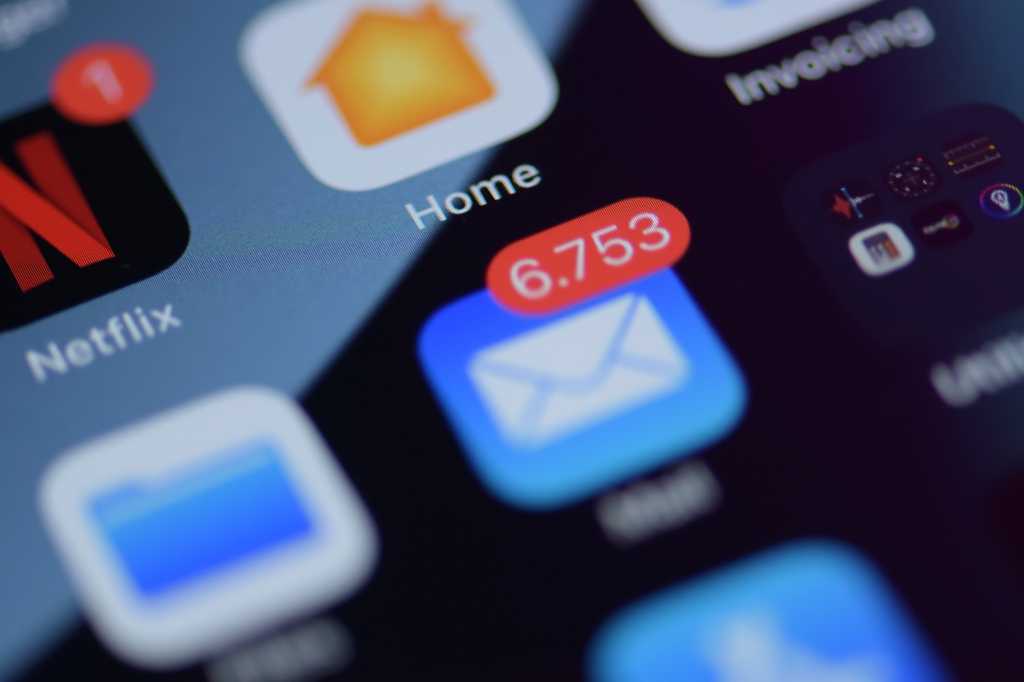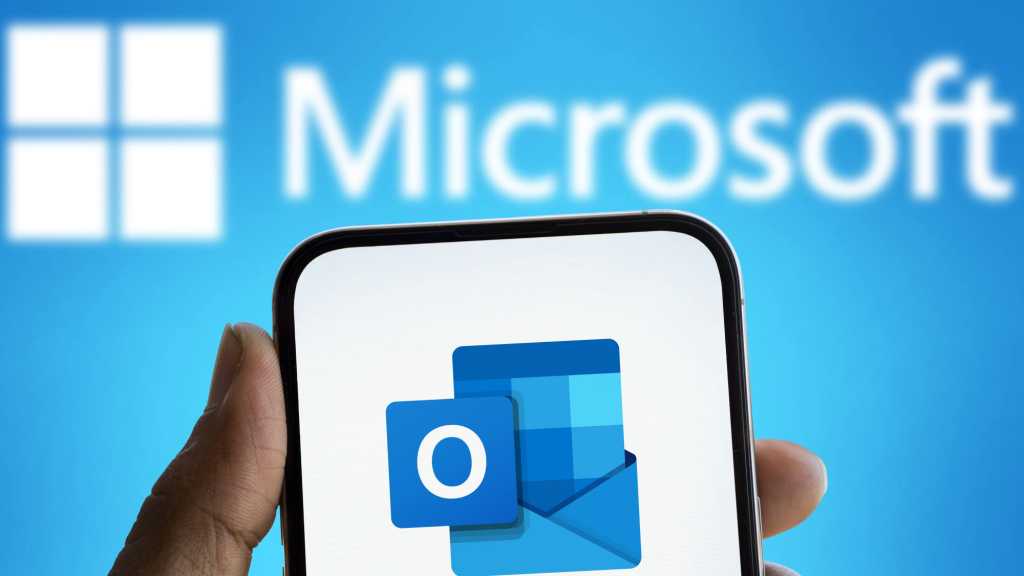With Windows 10 nearing its end-of-life, many users are considering their next computer purchase. While Windows 11 is an option, Chromebooks present a compelling alternative. These laptops, running Google’s Chrome OS, offer numerous advantages, including enhanced security, affordability, and innovative features like the new Welcome Back activity summary. This article explores the benefits of Chromebooks and guides you through getting started.
Understanding Chromebooks
Initially launched as budget-friendly laptops primarily reliant on web-based services, Chromebooks have evolved significantly. Today’s models offer robust functionality, including the ability to run Android apps, blurring the lines between laptops, smartphones, and tablets. Rumors suggest Google may eventually replace Chrome OS with Android, further solidifying this integration.
Chromebook Innovations: Boosting Productivity with AI
Recent Chromebook releases prioritize efficient workflows. Google’s significant investment in Artificial Intelligence (AI) has led to the introduction of Chromebook Plus, featuring the Gemini AI service. This integration extends beyond Gemini, empowering various tools with AI capabilities. For instance, users can seamlessly remove objects from photos within the Photos app and access live subtitles for digital meetings and YouTube videos. Similar to the Windows ecosystem, further AI advancements are anticipated in the near future.
Enhanced User Experience: Welcome Back and More
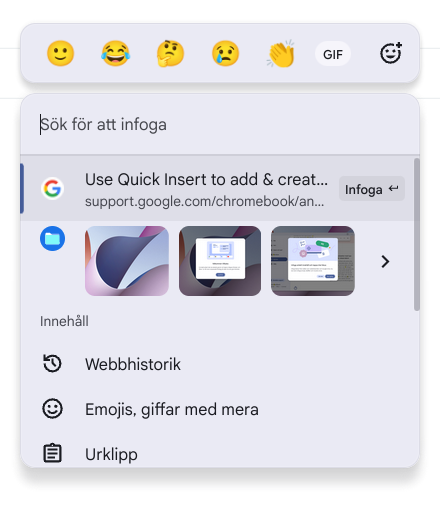 5Chromebooks now boast the intelligent Welcome Back feature, providing a visual overview of previous activities and offering helpful suggestions upon startup. This feature also supports mobile phone or tablet connectivity for enhanced continuity.
5Chromebooks now boast the intelligent Welcome Back feature, providing a visual overview of previous activities and offering helpful suggestions upon startup. This feature also supports mobile phone or tablet connectivity for enhanced continuity.
Further enriching the user experience are Focus Mode for increased productivity and Insert Easily, facilitating the seamless insertion of links, emojis, images, and other content by pressing the Launcher/Google Key along with the “f” key or the dedicated Insert Key.
Getting Started with Your Chromebook
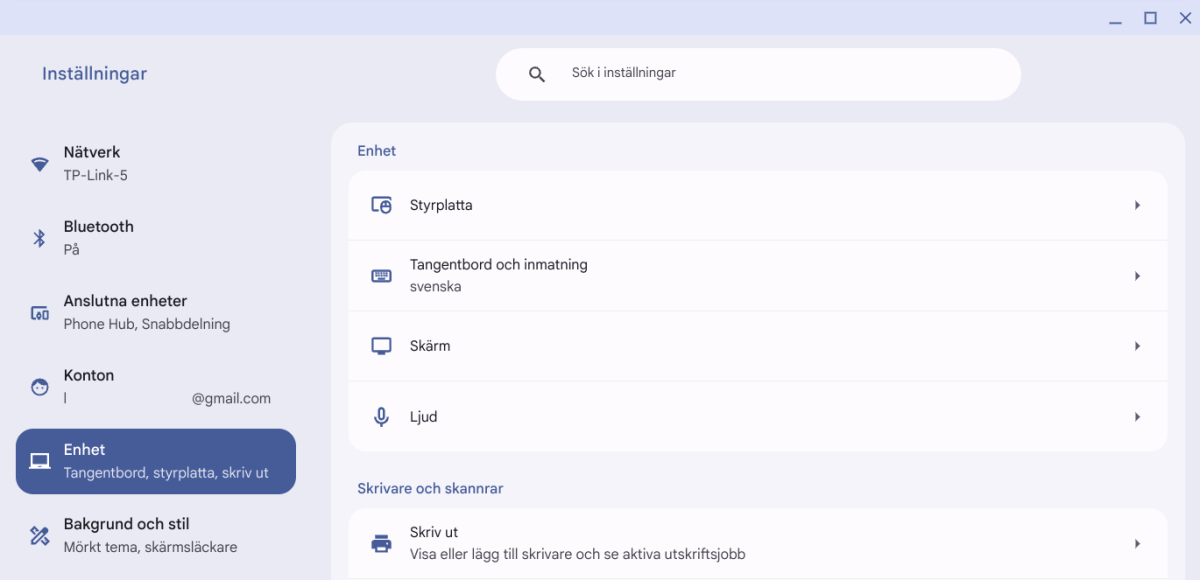 1Setting up a new Chromebook is straightforward. A user-friendly setup wizard guides you through language selection, terms of service agreement, internet connection, and personalization options. These settings can be adjusted later through the Settings menu.
1Setting up a new Chromebook is straightforward. A user-friendly setup wizard guides you through language selection, terms of service agreement, internet connection, and personalization options. These settings can be adjusted later through the Settings menu.
Chromebook Login and Privacy
While Chromebooks encourage logins for optimal functionality, particularly using the same Google account across devices, privacy remains a priority. Users can create a new Google account specifically for their Chromebook to isolate activity. Guest logins and the ability to add multiple user profiles further enhance privacy and personalized experiences.
Connecting Your Devices
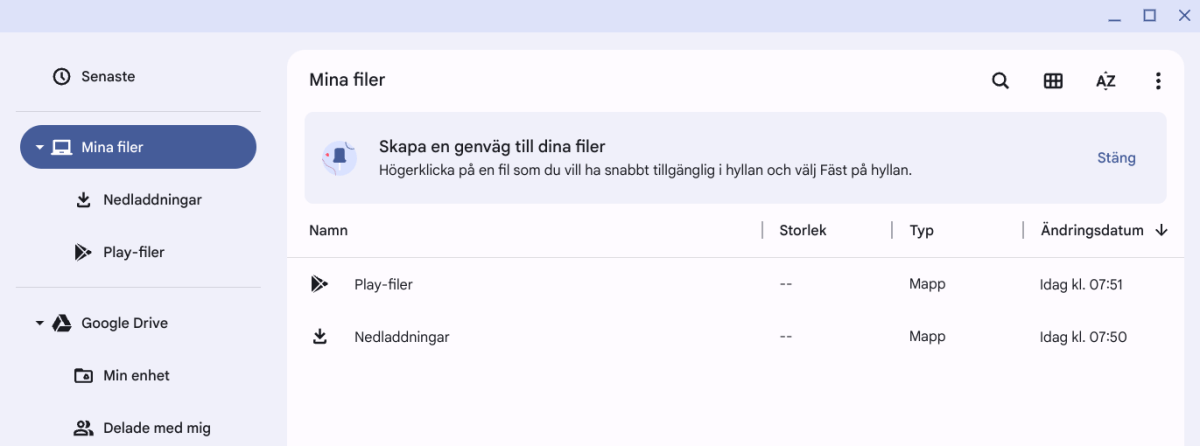 3Upon completing the initial setup, Chromebooks offer the option to install apps used on your mobile or tablet. Pairing your phone with your Chromebook unlocks features like phone-based unlocking, though this is entirely optional. The integrated File Manager provides access to both local files and those stored in Google Drive.
3Upon completing the initial setup, Chromebooks offer the option to install apps used on your mobile or tablet. Pairing your phone with your Chromebook unlocks features like phone-based unlocking, though this is entirely optional. The integrated File Manager provides access to both local files and those stored in Google Drive.
Installing Apps on Your Chromebook
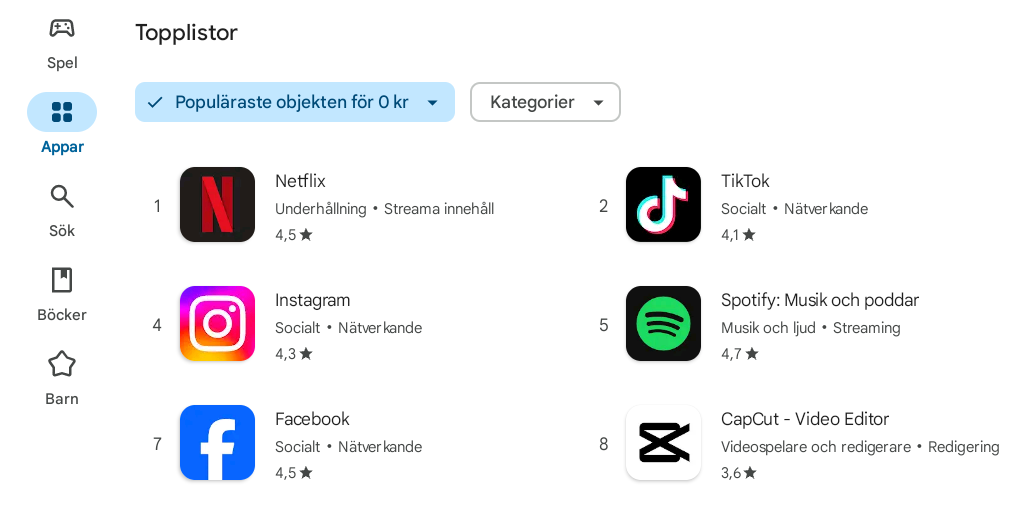 2Similar to smartphones and tablets, Chromebooks utilize the Google Play Store for app installation. Access the Play Store icon, navigate categories, or use the search function to find and install desired apps.
2Similar to smartphones and tablets, Chromebooks utilize the Google Play Store for app installation. Access the Play Store icon, navigate categories, or use the search function to find and install desired apps.
Harnessing the Power of AI with Gemini
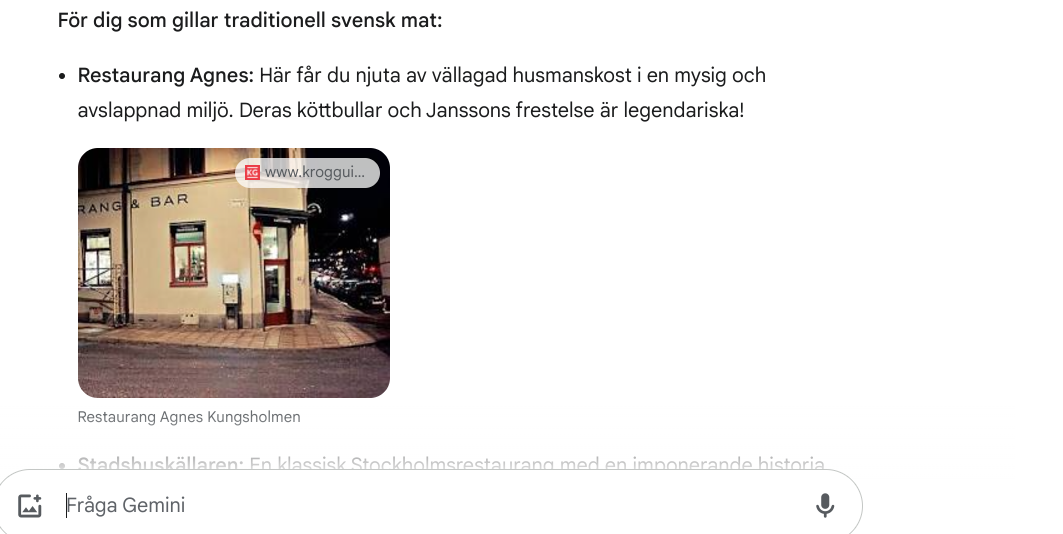 4Modern Chromebooks integrate Google’s Gemini AI service, accessible via the dedicated icon. Initiate a chat with Gemini to ask questions and issue commands. First-time users will be prompted to accept terms of use and configure settings.
4Modern Chromebooks integrate Google’s Gemini AI service, accessible via the dedicated icon. Initiate a chat with Gemini to ask questions and issue commands. First-time users will be prompted to accept terms of use and configure settings.
Conclusion
Chromebooks offer a compelling alternative to traditional laptops, particularly for users seeking a secure, affordable, and user-friendly experience. With evolving features, enhanced AI integration, and seamless connectivity with other devices, Chromebooks are a worthy contender in the current laptop market.