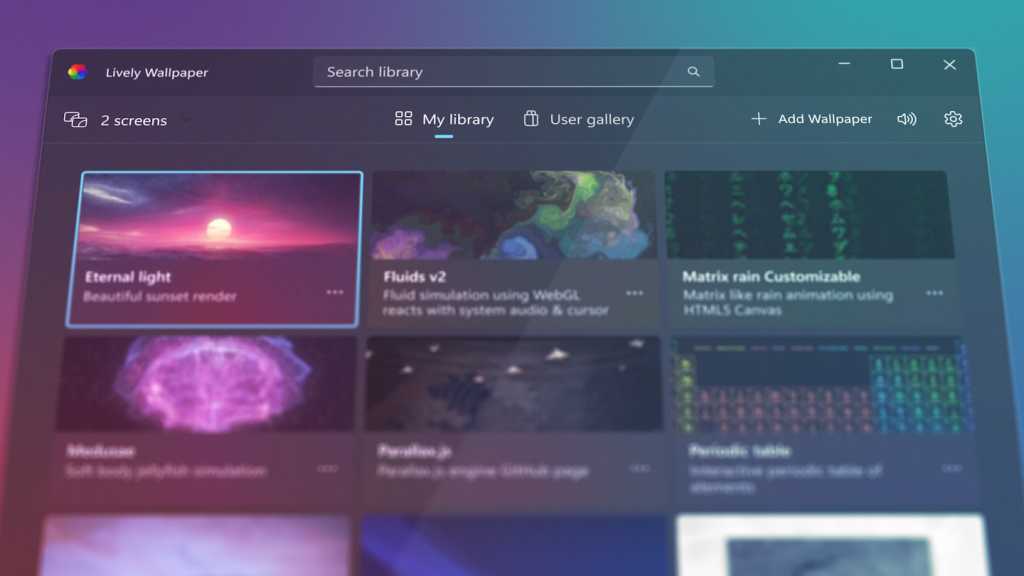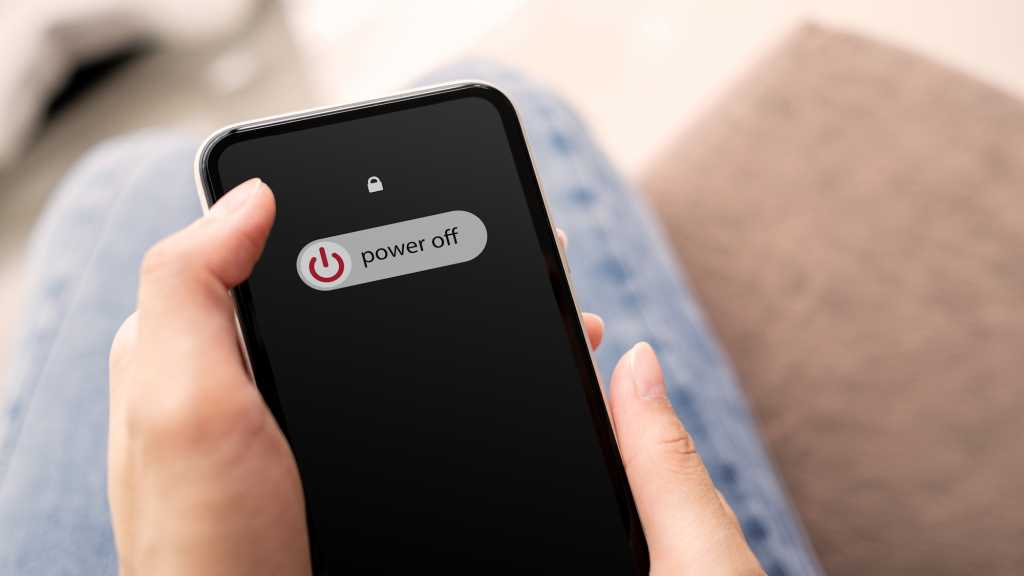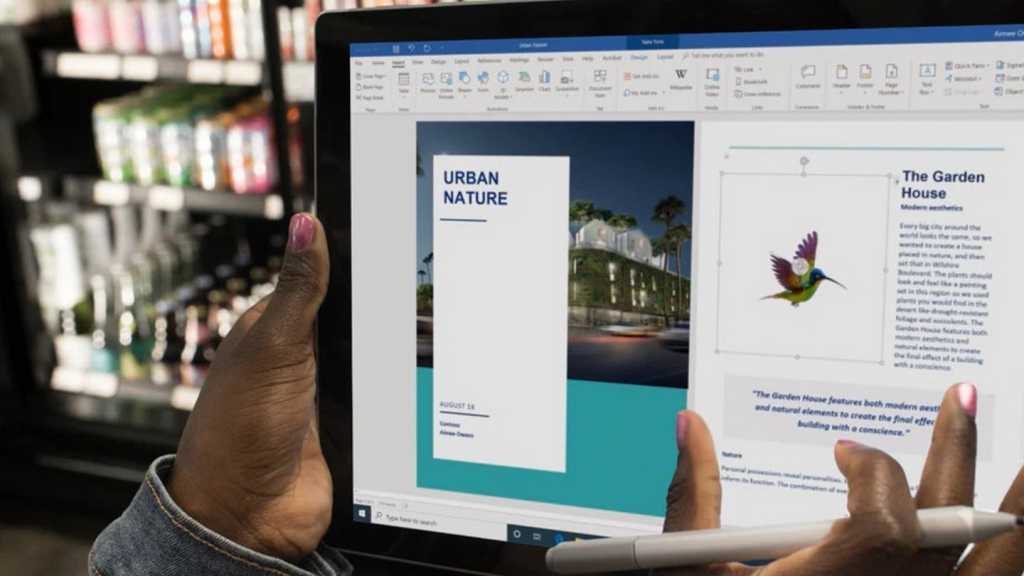Lively Wallpaper, an open-source application, offers a dynamic alternative to static desktop backgrounds. Transform your desktop with captivating video wallpapers, choosing from Lively Wallpaper’s built-in collection or adding your own personal videos. This guide will walk you through the process.
Begin by installing Lively Wallpaper from the Microsoft Store. Upon launching the application, you’ll be presented with a selection of pre-loaded video wallpapers. Simply click on a video to set it as your desktop background. Fans of the Matrix will appreciate the film-inspired animated wallpaper.
Another visually appealing option is the “Rain” wallpaper, featuring a serene mountain landscape viewed through a rain-streaked windowpane.
To personalize your desktop with your own video content, select “Add Background” and drag and drop your chosen video file onto the designated window.
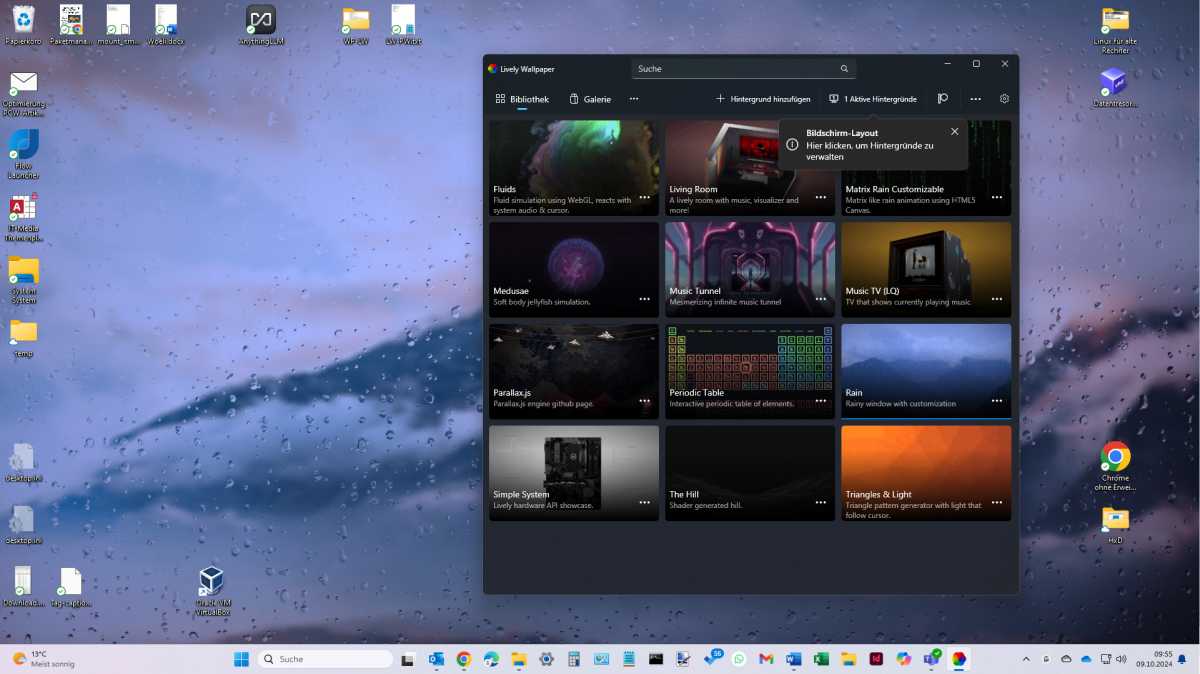 Lively Wallpaper displaying a rain-covered window with a mountain view.
Lively Wallpaper displaying a rain-covered window with a mountain view.
Lively Wallpaper provides customization options for audio control. Within the settings, you can configure the wallpaper’s soundtrack to play only when the desktop is visible, preventing interference when applications are in full-screen mode. The volume can also be adjusted, or muted entirely, without affecting the audio of other applications.
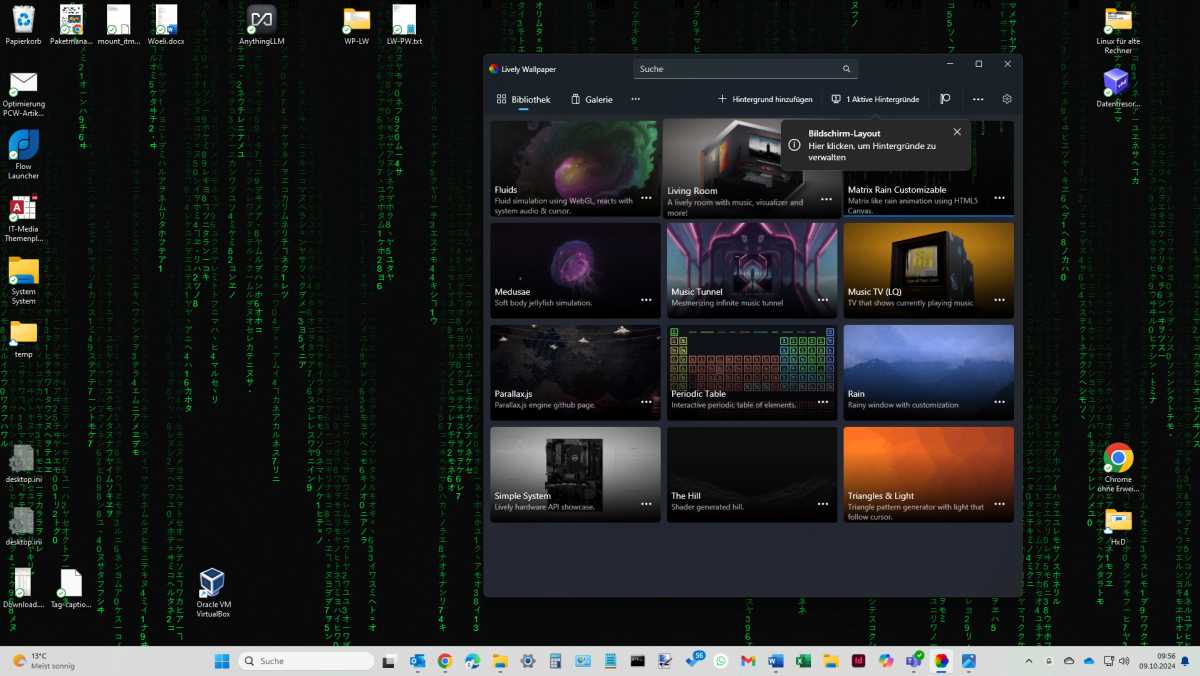 Lively Wallpaper displaying a Matrix-inspired animation.
Lively Wallpaper displaying a Matrix-inspired animation.
To revert to your default static background, locate “X Active Backgrounds” in the top menu bar. Clicking the “X” in the subsequent window will disable the active video wallpaper.