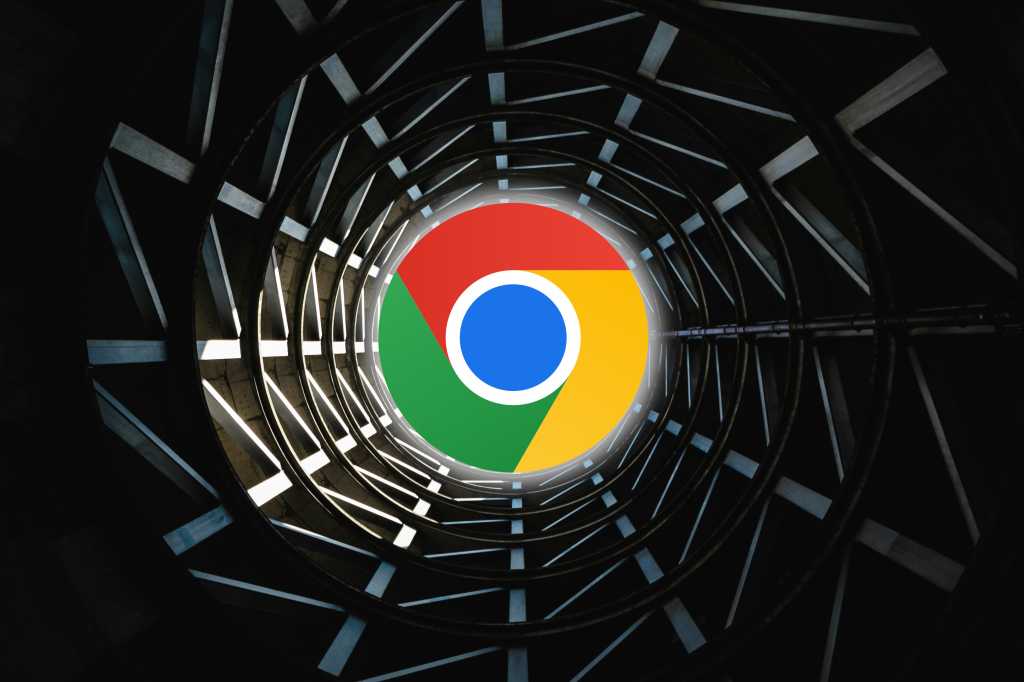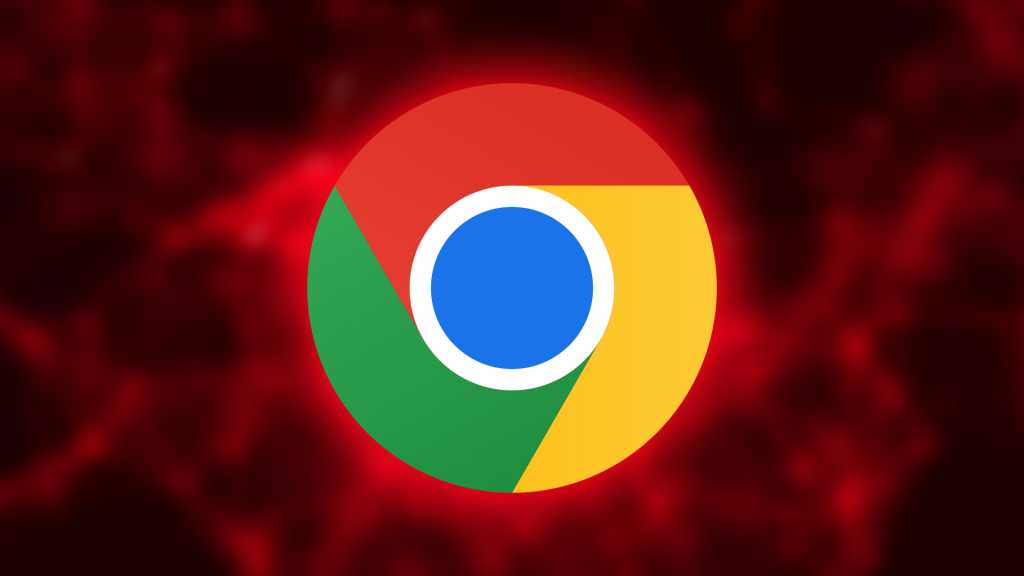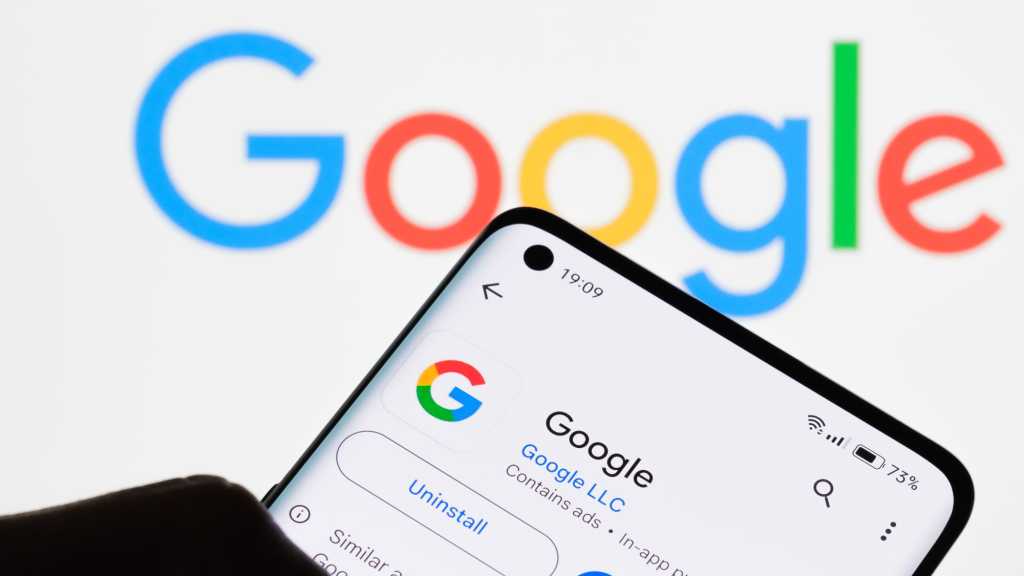Volume fluctuations, particularly the jarring increase during commercials, can disrupt your viewing experience. Thankfully, Windows 11 offers a solution called Volume Equalization to minimize these drastic changes. This feature, often included in most sound drivers, helps level out audio, creating a more consistent listening experience.
Enabling Volume Equalization
Availability of Volume Equalization depends on your specific sound driver or hardware. However, it’s a common feature and likely accessible on your system. To enable it, follow these steps:
- Click the Windows icon.
- Navigate to Settings > System > Sound > Advanced Sound Settings.
- Select your desired playback device.
- Click on “Properties”.
- Go to the “Enhancements” tab (or sometimes labeled “Extensions”).
- Check the box next to “Volume Equalization” or a similarly named option.
- Click “OK” to save the changes.
Once activated, Windows 11 will automatically adjust the volume. Quieter scenes will be amplified, while louder segments, like commercials, will be toned down.
Considerations for Music Playback
While effective for movies and TV shows, Volume Equalization might not be ideal for all music. The dynamic range in some musical pieces contributes to their artistic expression. Applying equalization can flatten these dynamics, potentially altering the intended listening experience.
:max_bytes(150000):strip_icc()/how-to-use-an-audio-equalizer-4158188_final2-322c9c255f01438d9e651427e3ea5a75.png”>https://www.lifewire.com/thmb/hZiqx9kF90g2s10U2vmE270d3dQ=/1500×0/filters:no_upscale():max_bytes(150000):strip_icc()/how-to-use-an-audio-equalizer-4158188_final2-322c9c255f01438d9e651427e3ea5a75.png)
Conclusion
Volume Equalization in Windows 11 is a valuable tool for managing audio levels and improving your listening comfort. It’s particularly useful for mitigating disruptive volume spikes during movie and TV show viewing. However, consider disabling it when listening to music that relies on dynamic range for its impact. By understanding its function and limitations, you can utilize Volume Equalization to create a more balanced and enjoyable audio environment.