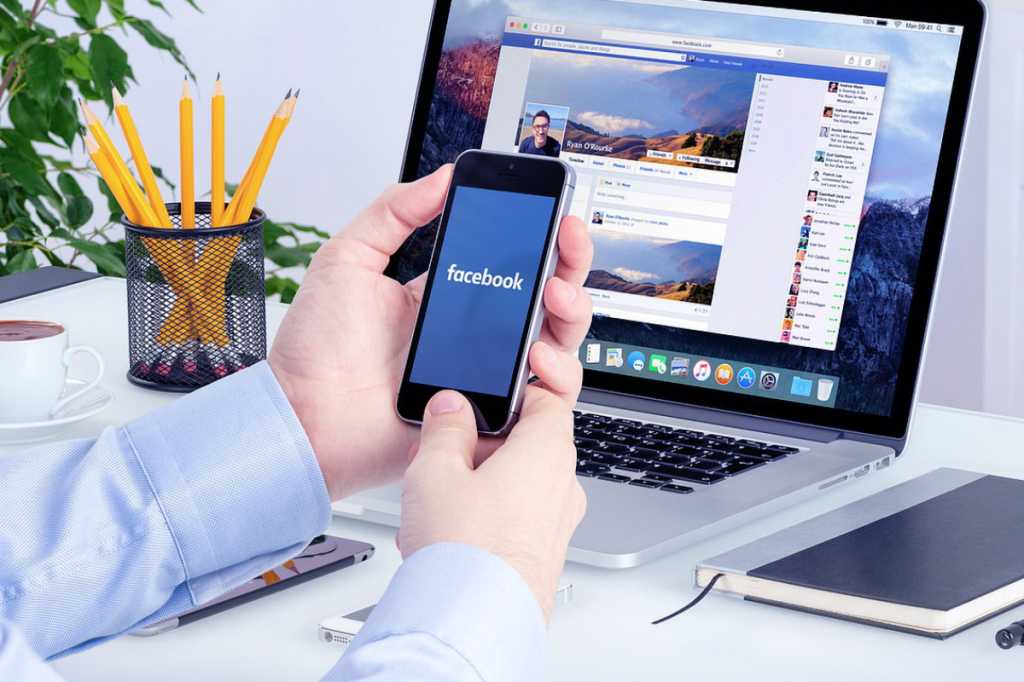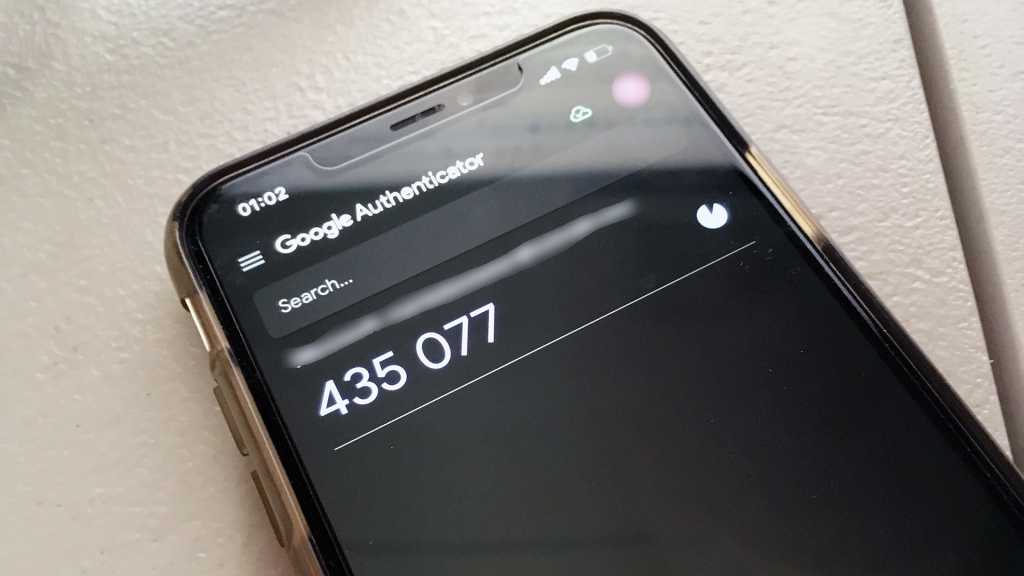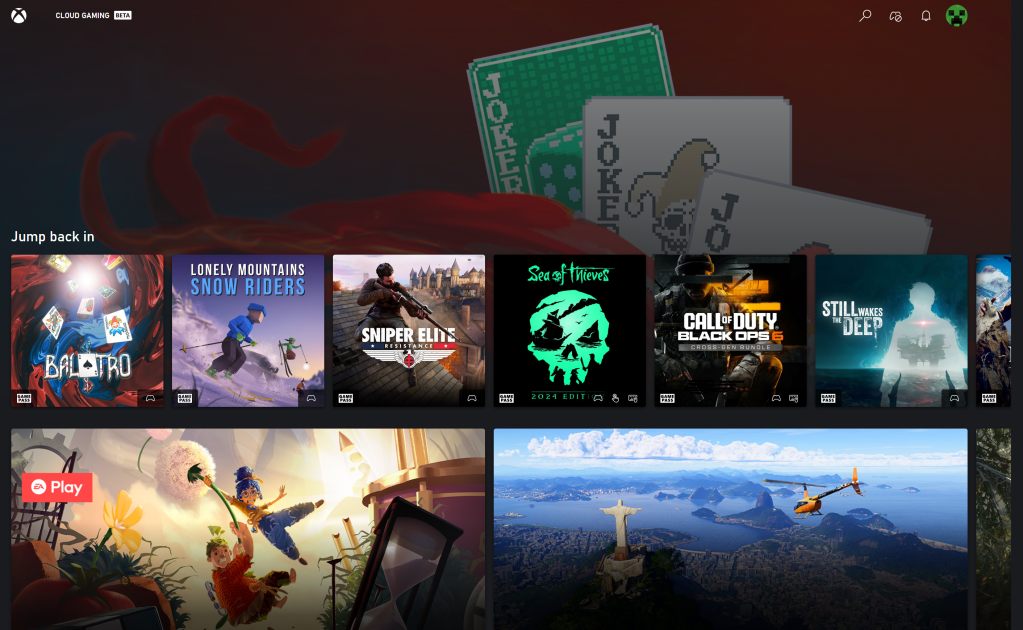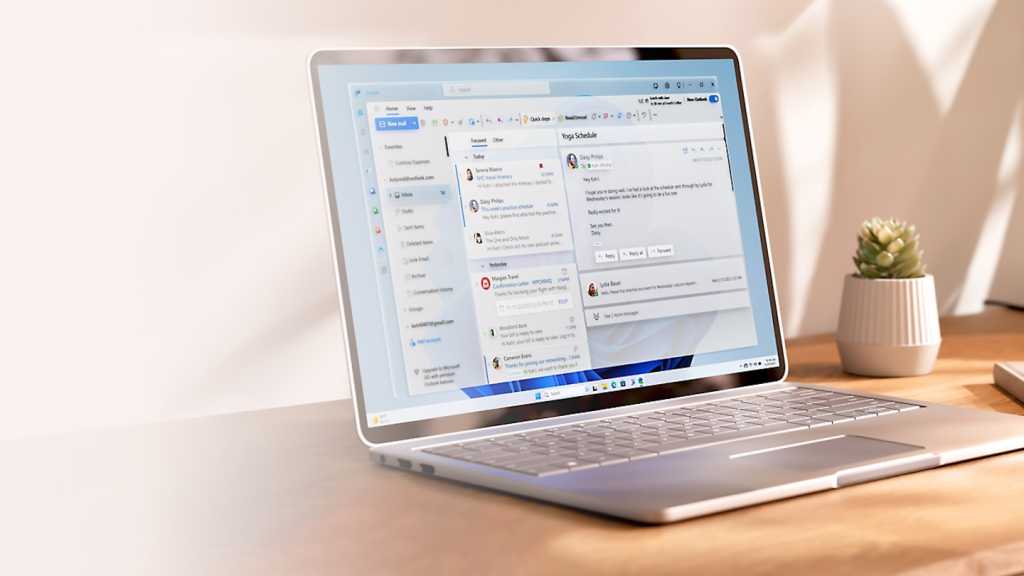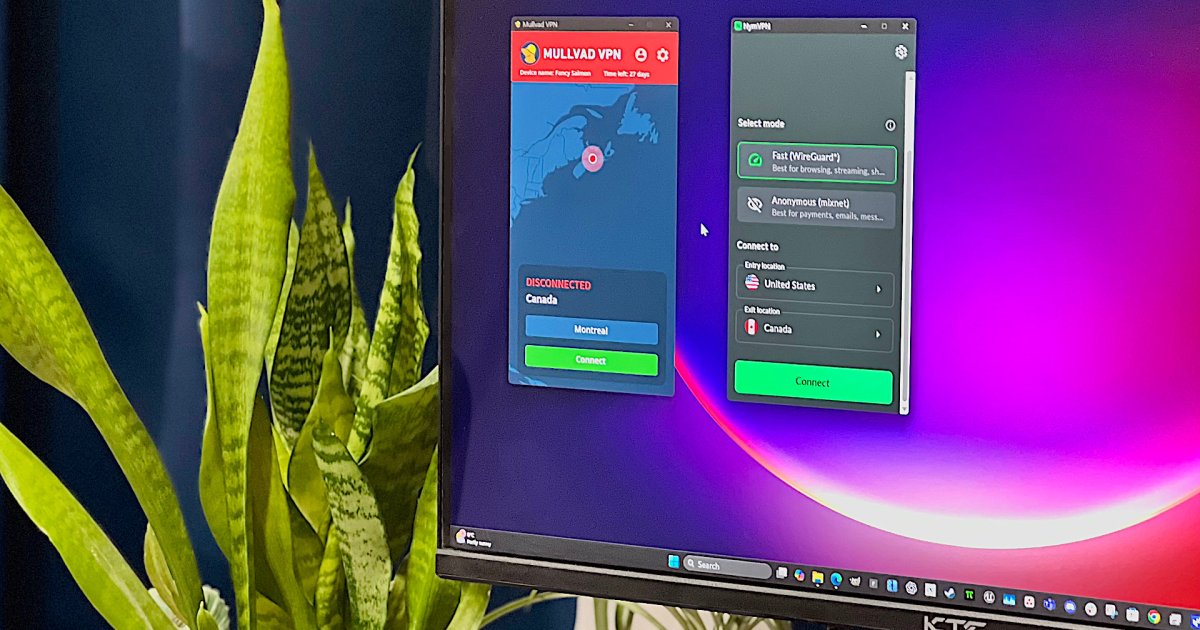If you’re like many, you’ve likely reduced your Facebook usage. While logging in less frequently might feel liberating, it can also lead to missing important messages, event invitations, and other updates. Fortunately, Facebook offers a simple solution: Notification Settings. This feature allows you to receive email alerts about activity on your account, even when you’re not actively using the platform. This way, you stay informed without needing to constantly check the app or website.
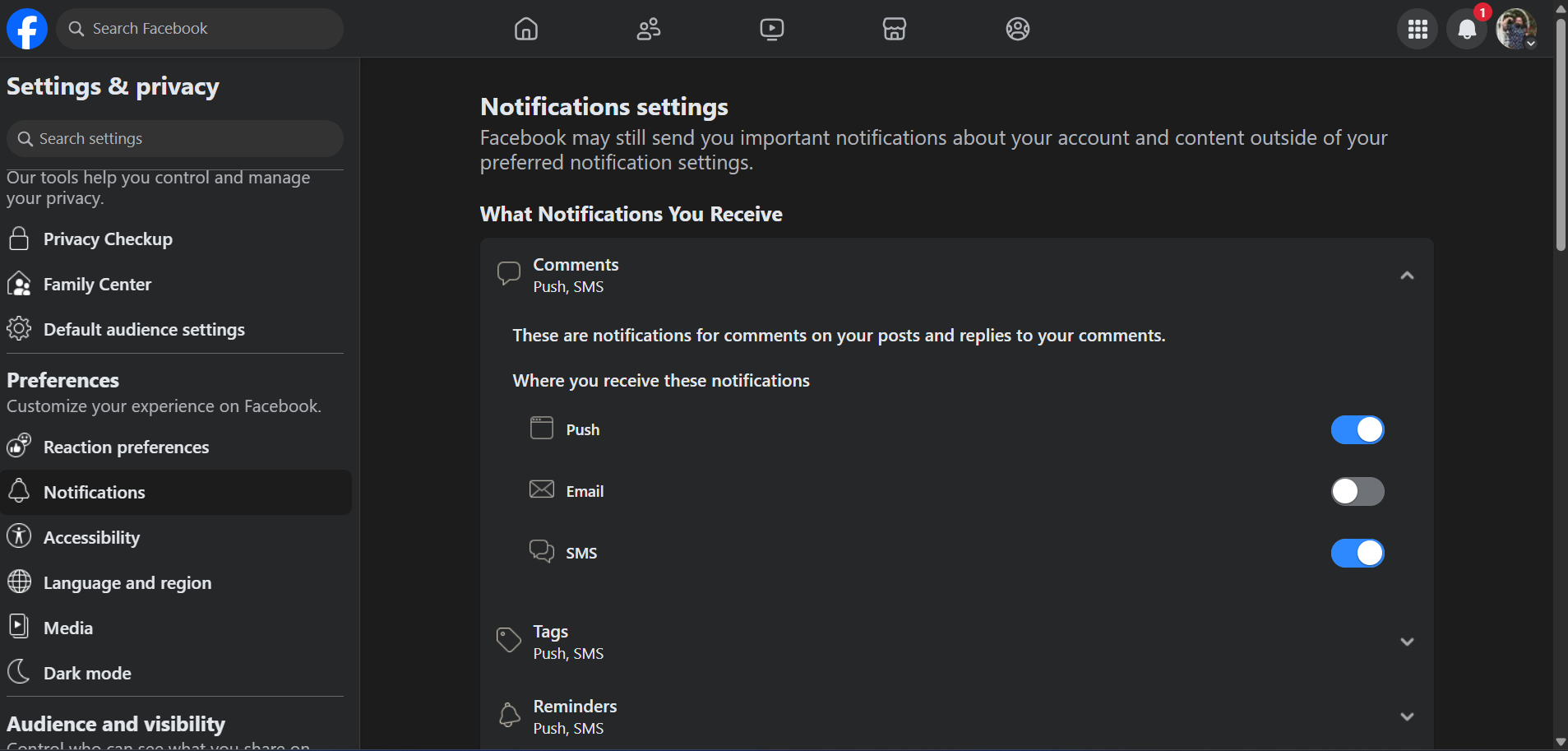 Facebook email notification settings screenshot
Facebook email notification settings screenshot
You have granular control over the types of notifications you receive, including messages, events, friend requests, and more. You can also choose to receive these updates via email or text message. Here’s a step-by-step guide to configuring your Facebook notification settings:
Setting Up Your Facebook Email Notifications
This guide works for both the desktop website and the mobile app, ensuring you can stay connected regardless of how you access Facebook.
Accessing Notification Settings on Desktop
- Navigate to facebook.com and log in to your account.
- Click on your profile picture located in the top-right corner of the page.
- From the dropdown menu, select Settings & Privacy, then Settings, and finally Notifications.
Accessing Notification Settings on Mobile
- Open the Facebook mobile app on your device.
- Tap the menu icon (usually three horizontal lines) located in the bottom-right corner (iOS) or top-right corner (Android).
- Scroll down and tap Settings & Privacy, followed by Settings.
- On the Settings page, tap Notifications.
Customizing Your Notification Preferences
Once you’ve reached the Notifications settings, you’ll see a variety of options to customize your alerts.
Choosing Notification Types
Under the What Notifications You Receive section, you can select the specific activities you want to be notified about. This includes:
- Messages: Receive alerts for new messages in your inbox.
- Events: Get notified about upcoming events you’re invited to or interested in.
- Friend Requests: Receive alerts when someone sends you a friend request.
- Comments and Reactions: Get notified when people comment or react to your posts.
- Group Activity: Stay updated on posts and activity within the groups you’ve joined.
Managing Email Notifications
Scroll down to the Email section to review and manage the email notifications you’re currently subscribed to. You can choose to receive a summary of notifications or individual alerts for specific actions.
Conclusion: Staying Connected on Your Terms
By customizing your Facebook notification settings, you can effectively manage how you stay connected with the platform. Receive essential updates without the need for constant logins, ensuring you don’t miss important information while maintaining a healthy balance with social media.