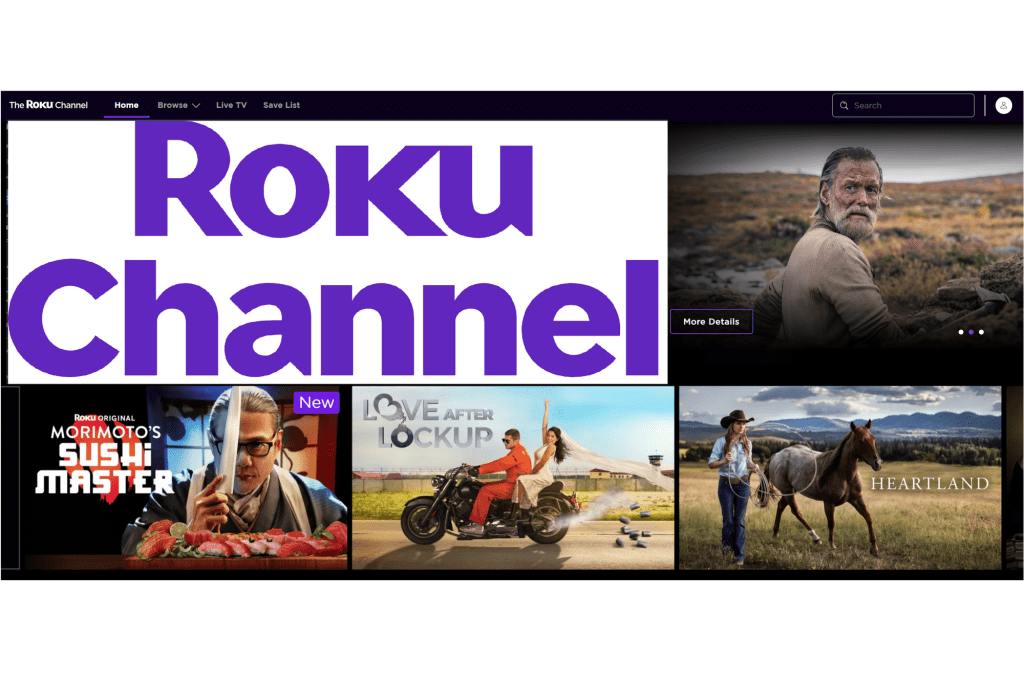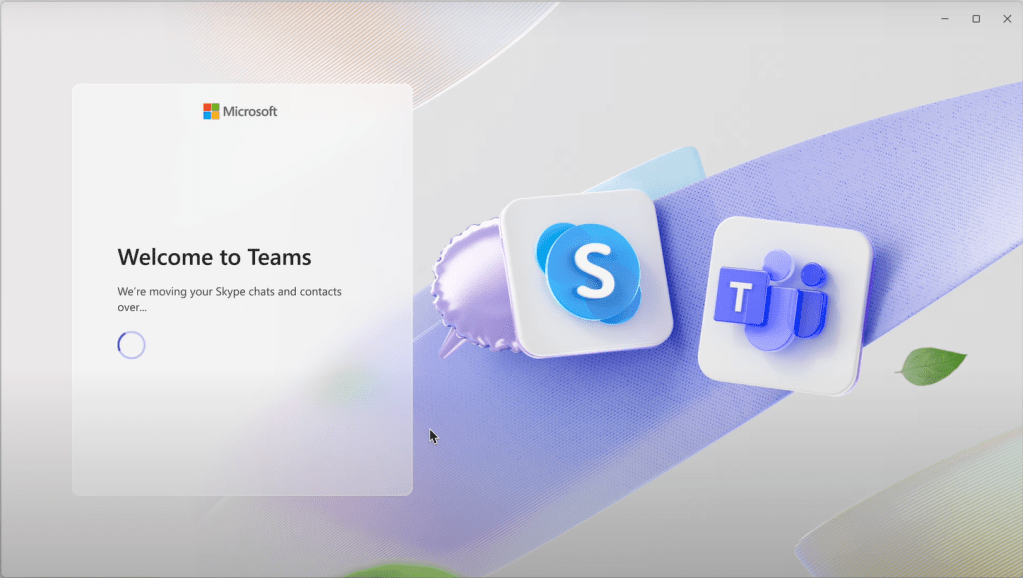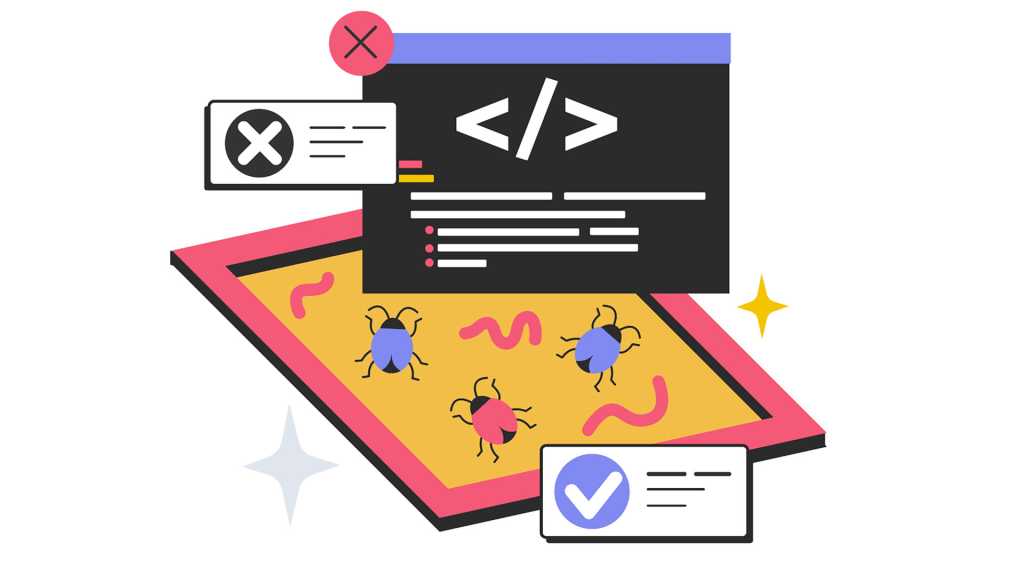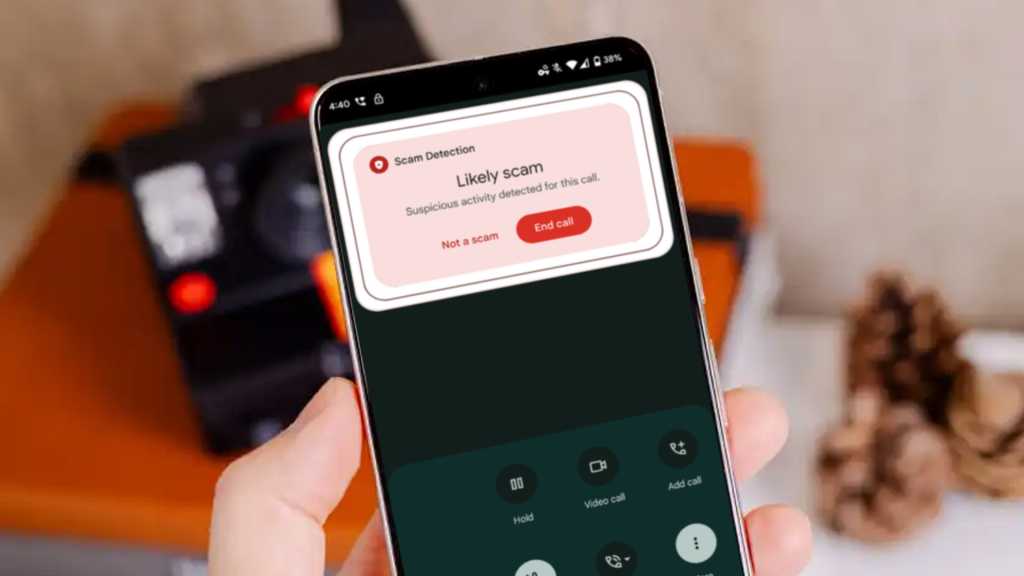With Windows 10’s end-of-life approaching, many users are hesitant to upgrade to Windows 11, clinging to the familiar interface and functionality of the older OS. While there’s no single “must-have” feature compelling a switch, the impending security risks of staying with an unsupported system are undeniable. Fortunately, there are several ways to replicate the Windows 10 experience within Windows 11. This article explores nine free applications that can help you achieve just that.
Test Driving Windows 11
Before committing, it’s wise to experience Windows 11 firsthand. If your system meets the requirements, upgrading through Windows Update is straightforward. Microsoft even creates a temporary backup (“Windows.old”) allowing you to revert to Windows 10 within 10 days. However, this rollback feature isn’t always reliable. Creating a full system backup beforehand is highly recommended for a worry-free trial.
Mimicking Windows 10 on Windows 11
The primary goal for many is replicating the familiar look, feel, and functionality of Windows 10 within Windows 11. Several tools can help achieve this.
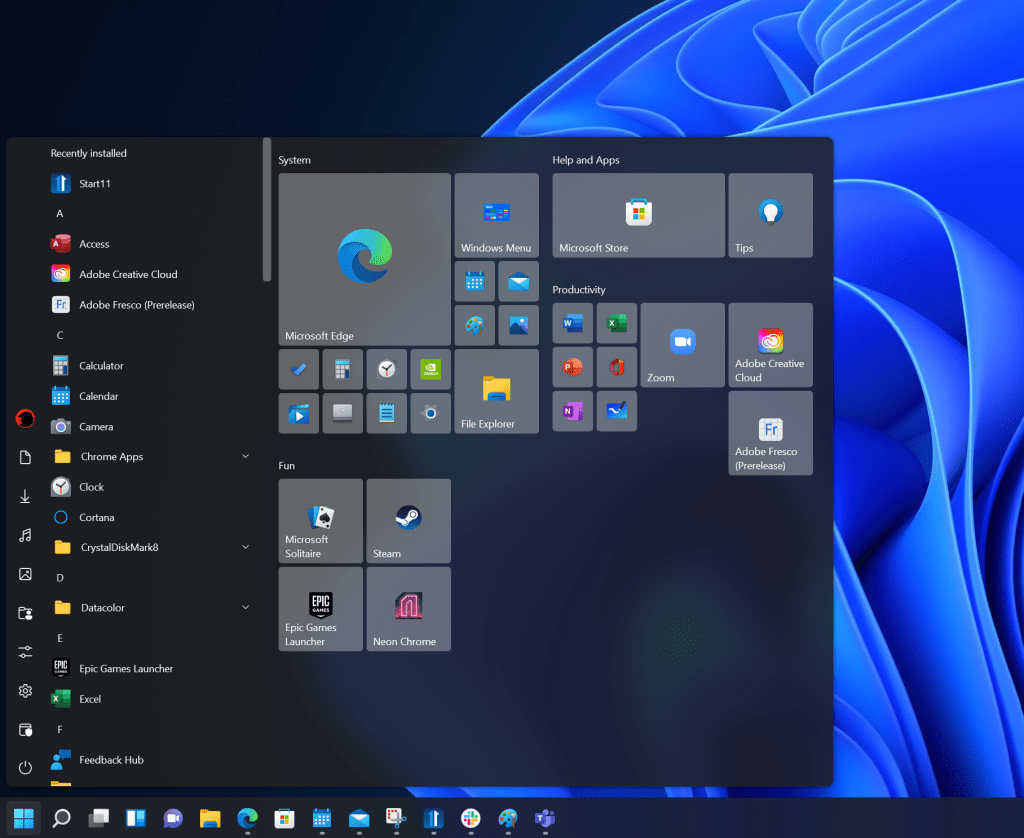 alt text: Start11 software interface showcasing the Windows 10 style option, along with other pre-designed profiles resembling older Windows versions.
alt text: Start11 software interface showcasing the Windows 10 style option, along with other pre-designed profiles resembling older Windows versions.
Start11 effortlessly customizes your system to resemble Windows 7 or 10, particularly restoring the classic Start Menu. After installation, choose your preferred style, disable taskbar centering (under “Start icon”), and download a Windows 10 wallpaper for a complete visual overhaul. Start11 also offers numerous other customization options.
StartAllBack offers similar functionality, allowing you to choose between Windows 7, 10, or 11 styles. It provides extensive control over the taskbar, Windows Explorer, and other system elements.
Open Shell Menu provides another free customization option. Its accompanying Explorer Patcher, accessed via “Properties (Explorer Patcher)” in the Start Menu, restores features from older versions of Windows Explorer, including the classic context menu.
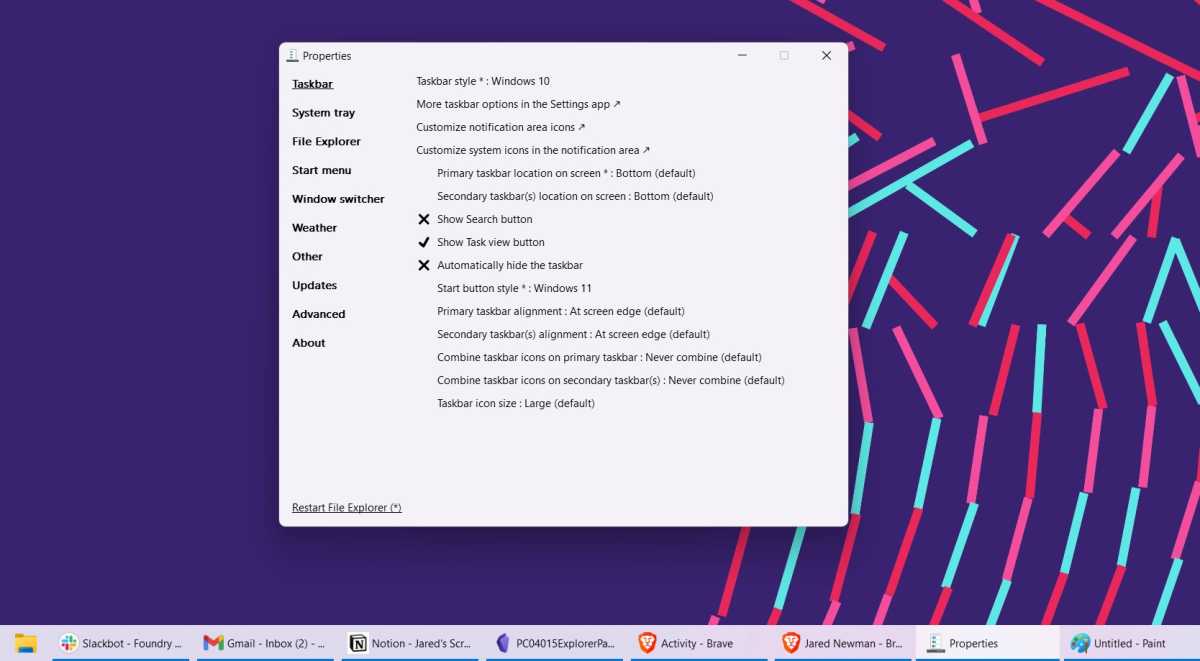 alt text: Explorer Patcher interface displaying taskbar customization settings, including options to prevent taskbar app combining and revert to the classic Windows 10 context menu.
alt text: Explorer Patcher interface displaying taskbar customization settings, including options to prevent taskbar app combining and revert to the classic Windows 10 context menu.
Alternatively, Windows 11 Classic Context Menu specifically restores the original right-click menu, bypassing the “Show more options” requirement in Windows 11.
Winaero Tweaker is a comprehensive suite of over 100 customization tools, offering control over the desktop, taskbar, Windows Explorer, and more.
Windows Themes and Windhawk Mods
Windows themes, comprising wallpapers, window layouts, icons, and cursor styles, can drastically alter the system’s appearance. Windows 11 offers limited built-in themes, but more are available through the Microsoft Store and online. Install downloaded themes by double-clicking.
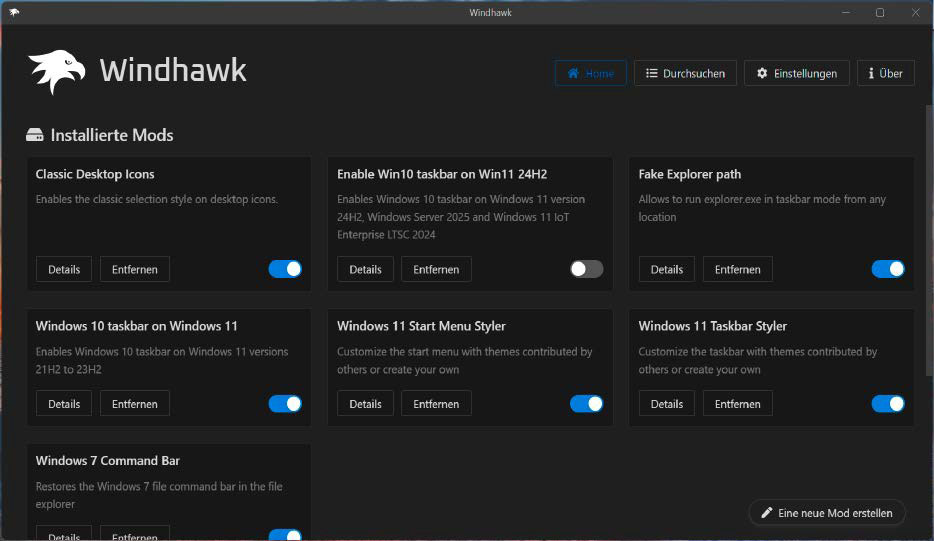 alt text: Windhawk marketplace interface showcasing various mods available for customizing Windows PCs.
alt text: Windhawk marketplace interface showcasing various mods available for customizing Windows PCs.
To use third-party themes, unlock the system with Ultra UX Theme Patcher. Given its system-level impact, a prior system backup is strongly advised. Download themes only from trusted sources. Extract archived themes and copy them to “C:WindowsResourcesThemes” for access within the Settings app.
Windhawk is a platform for “mods” providing further customization possibilities. Install Windhawk, browse available mods, and carefully review their descriptions before installing. Access and configure installed mods through the “Settings” tab.
RevertSV: A Complete Windows 10 Emulation
RevertSV offers a pre-configured Windows 11 system with the look and feel of Windows 10, available as an ISO image. Due to U.S. localization, it’s unsuitable for production use but ideal for testing in a virtual machine using software like VMware Player. RevertSV is currently based on Windows 11 21H2, with a 24H2 version planned.
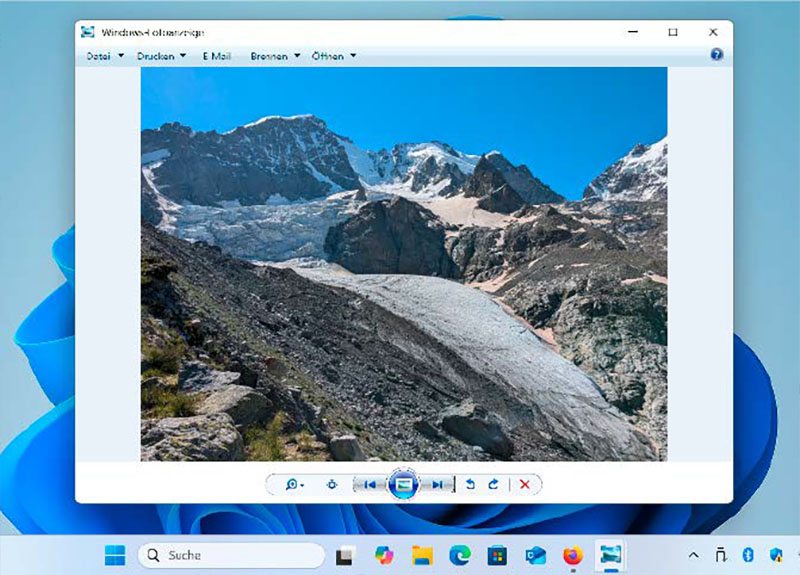 alt text: Classic Windows Photo Viewer interface displaying an image. The caption emphasizes its efficiency for browsing image collections compared to later apps.
alt text: Classic Windows Photo Viewer interface displaying an image. The caption emphasizes its efficiency for browsing image collections compared to later apps.
Conclusion
While adapting to Windows 11 is inevitable, these tools offer a bridge for those attached to the Windows 10 experience. They allow users to maintain familiar workflows and aesthetics while navigating the transition to a newer operating system. From simple Start Menu replacements to comprehensive system overhauls, these free applications provide a range of options to tailor Windows 11 to individual preferences.