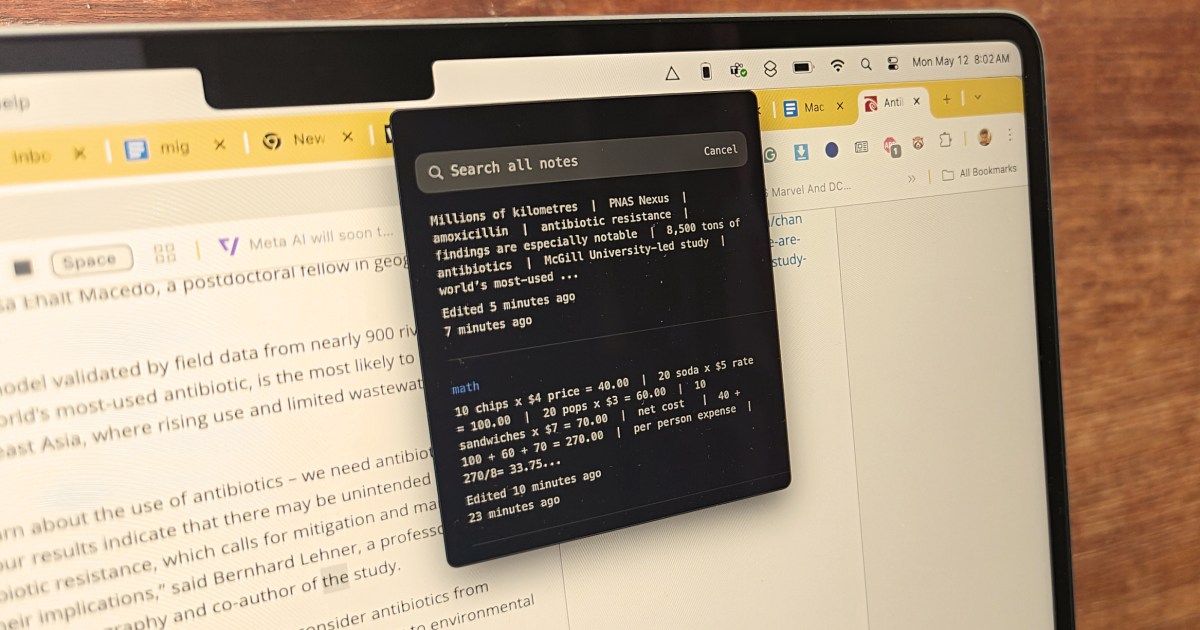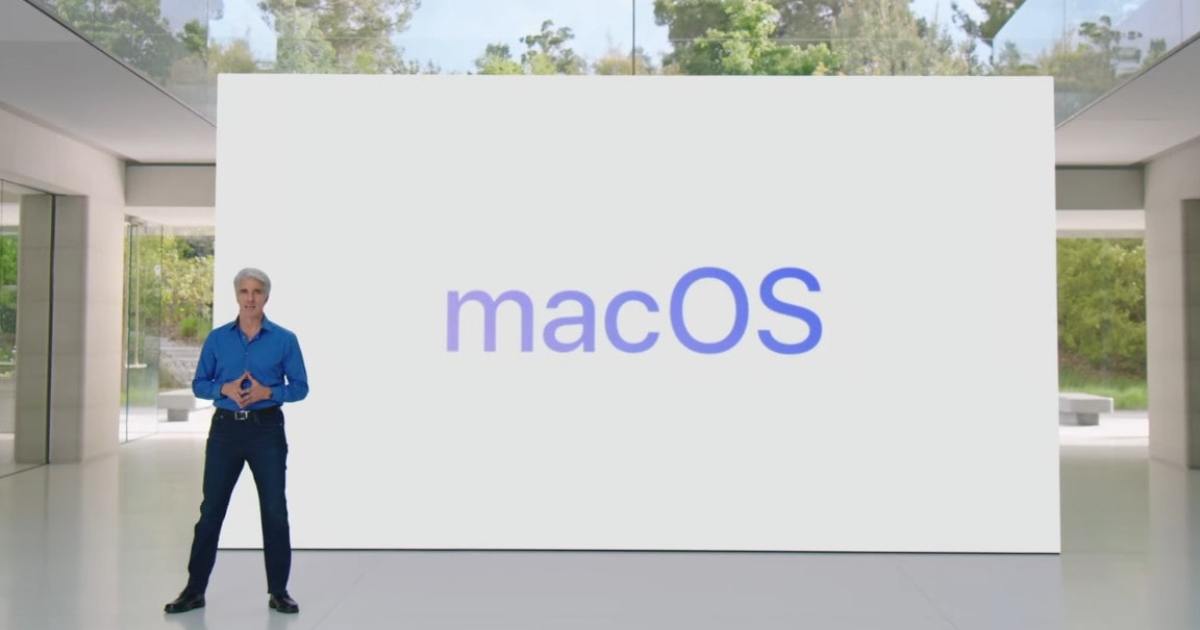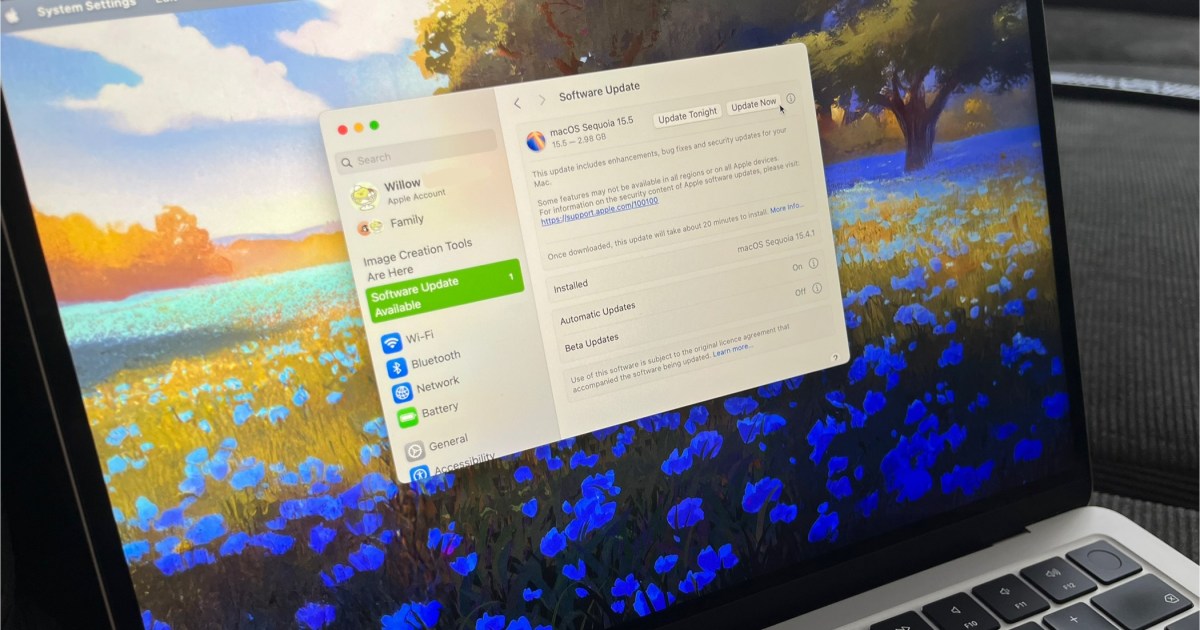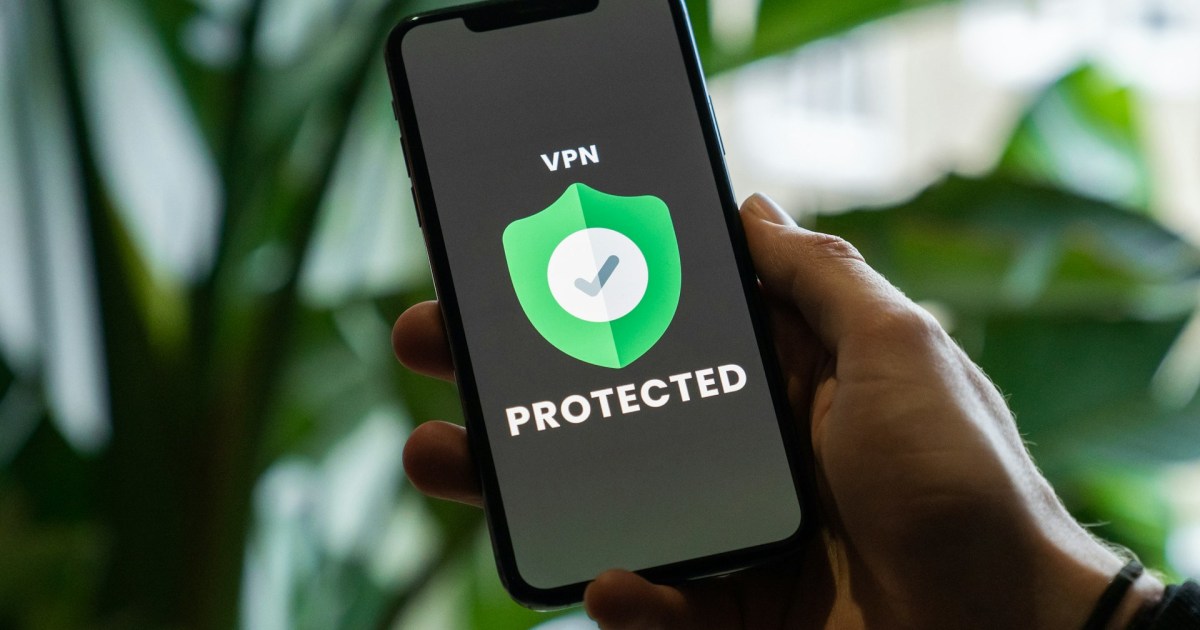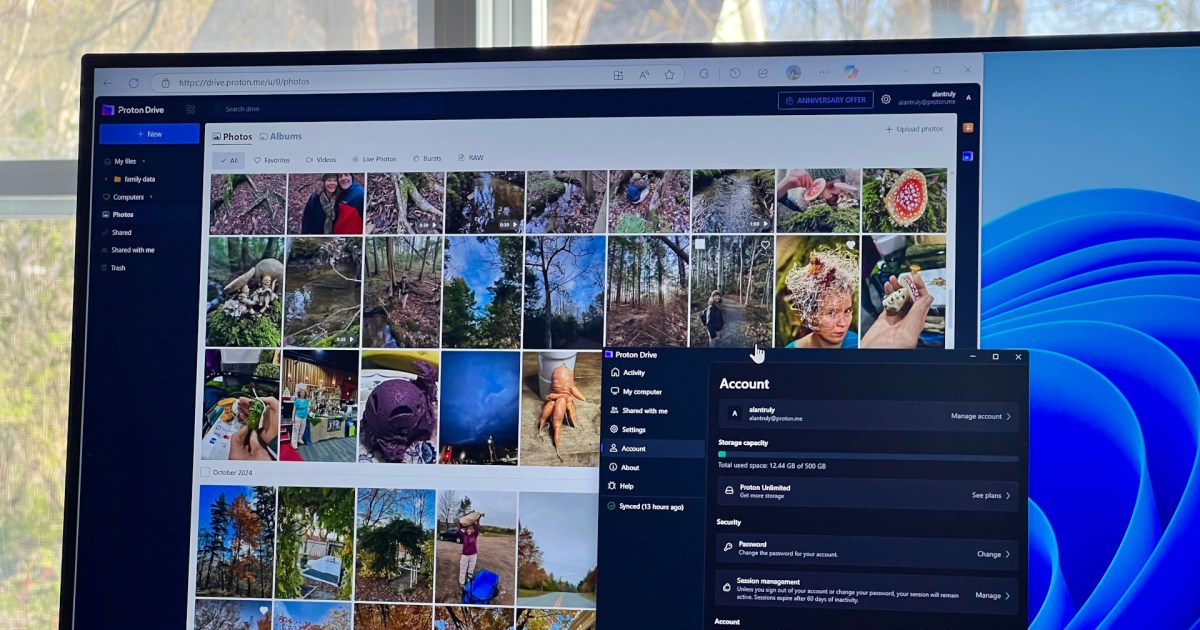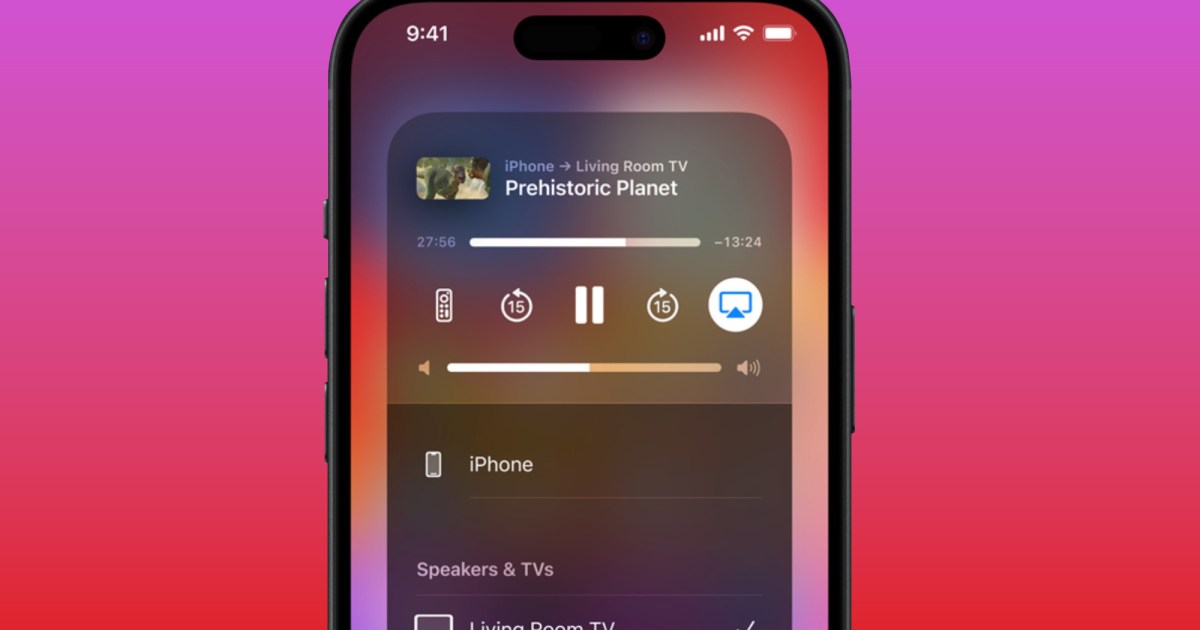I’ve lost count of the fleeting thoughts, deadlines, and minor tasks I’ve missed while engrossed in work. Sometimes, the sheer inertia of opening a to-do app and typing a quick note is enough to derail my train of thought. Other times, the available apps simply lack the necessary features for quick, informal note-taking. And then there’s the issue of yet another app cluttering my screen.
I’ve experimented with numerous transient note-taking apps, but their clunky interfaces, poor design, or missing features always drove me back to Apple Notes or Google Keep. That is, until I discovered Antinote. At $5, it’s the best app purchase I’ve ever made, by far.
Effortless Note-Taking and Beyond
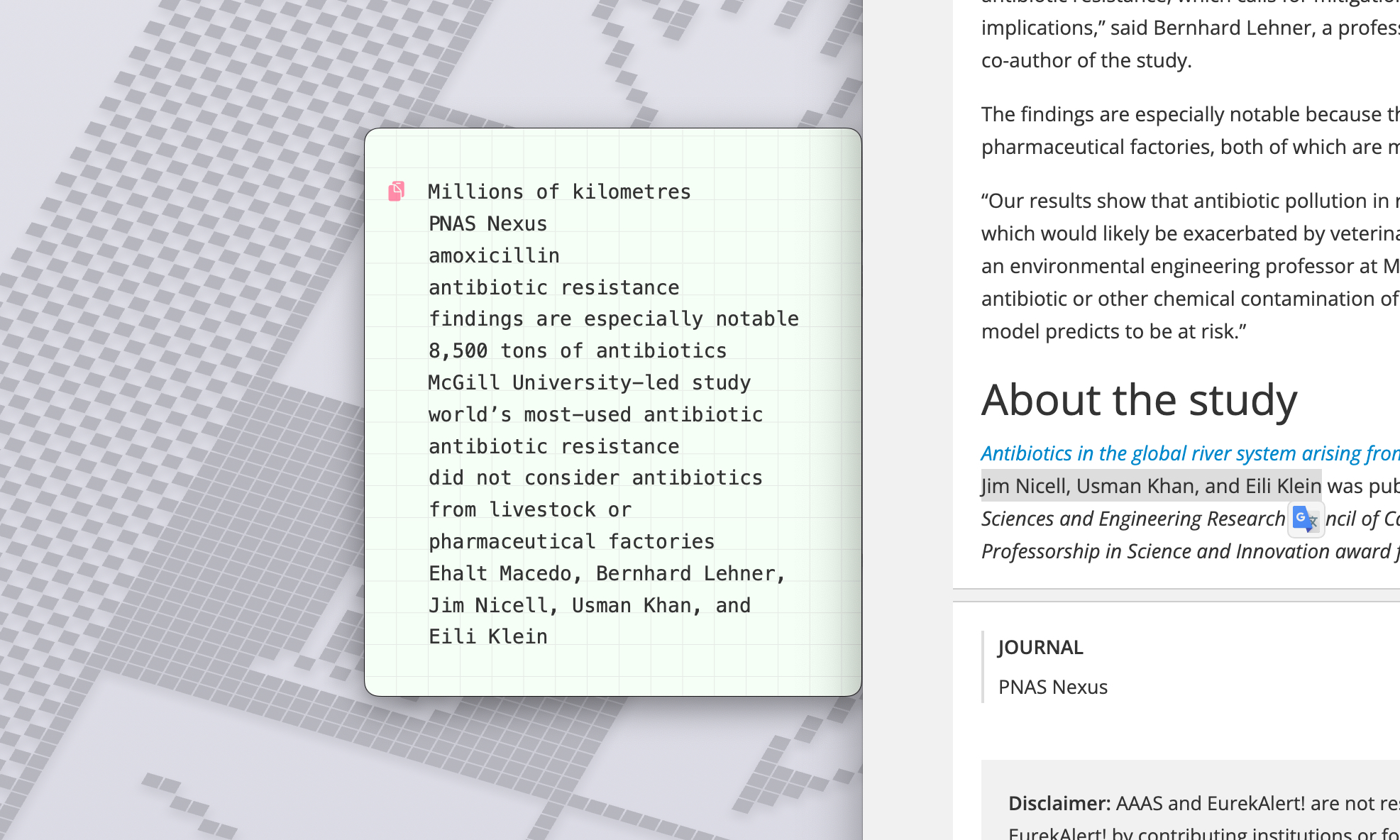 Copypaste controls in the Antinote app for macOS.
Copypaste controls in the Antinote app for macOS.
At its core, Antinote is a note-taking app, but it’s so much more. It performs calculations, unit conversions, sets timers, and even scans text from images. All of this is achieved using natural language commands, eliminating the need for complex shortcuts or menus.
Visually, Antinote is stunning. Imagine digital sticky notes, but with enhanced customization and surprising functionality. It’s often referred to as a scratchpad for Mac, and that’s an apt description.
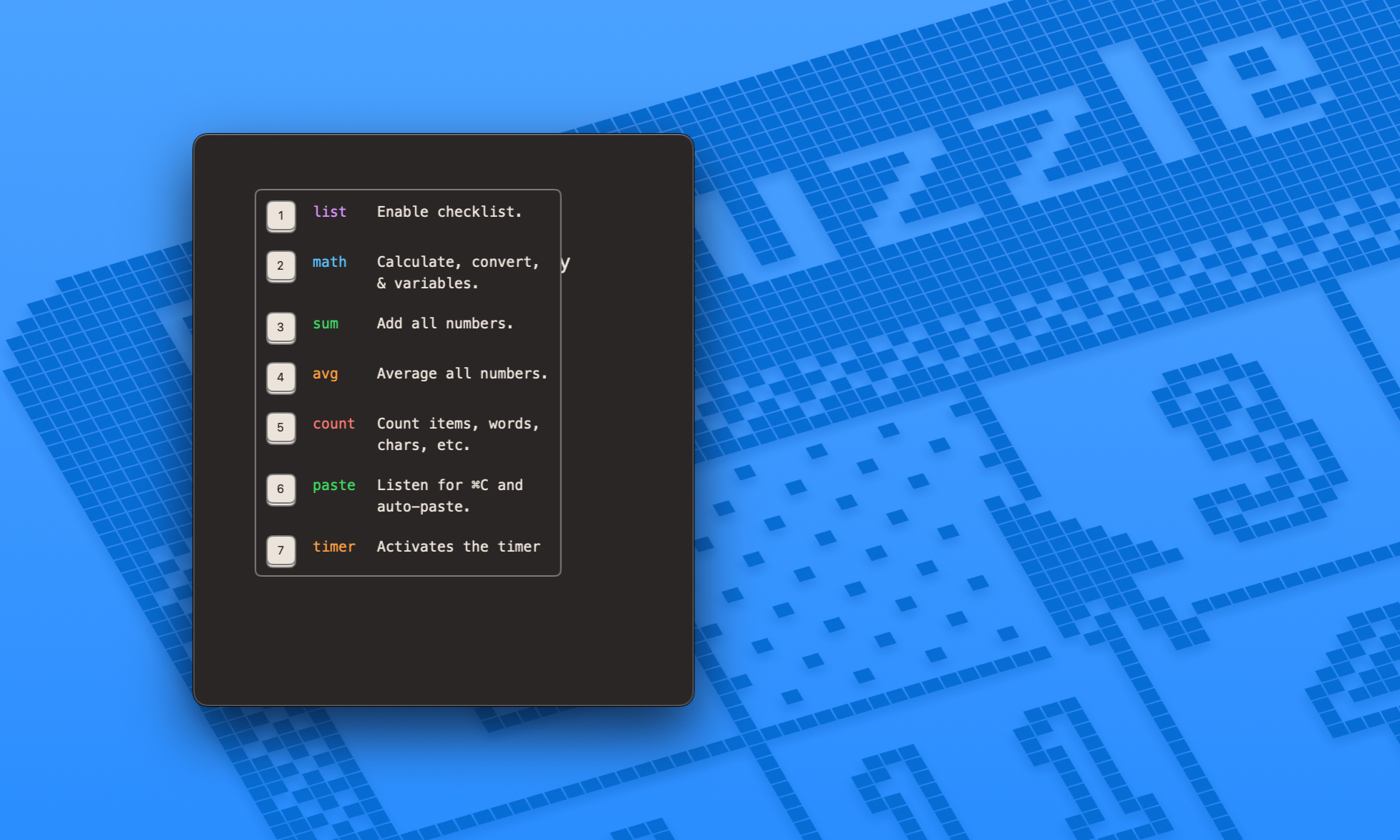 Invoking operator in the Antinote app for macOS.
Invoking operator in the Antinote app for macOS.
A customizable keyboard shortcut (Option+A in my case) instantly brings up a new sticky note, smoothly appearing over any active application. But Antinote goes far beyond simple text notes. Typing “/” reveals a list of formatting options, allowing you to choose the desired layout.
Intuitive Commands and Customization
 Keyword setup in the Antinote app for macOS.
Keyword setup in the Antinote app for macOS.
Even simpler, typing “list” or “todo” automatically formats entries with checkboxes. Marking items as complete is as easy as typing “done.”
Antinote’s real power lies in its customizability. You can define your own hotwords for commands. I use “mission” to start my to-do lists. To mark tasks as finished, I type “poof.” It adds a touch of fun to otherwise mundane chores. Case sensitivity isn’t an issue; all commands, custom or default, are recognized regardless of capitalization. Navigating between notes is a breeze with swipe gestures, and a robust search function is integrated into the app.
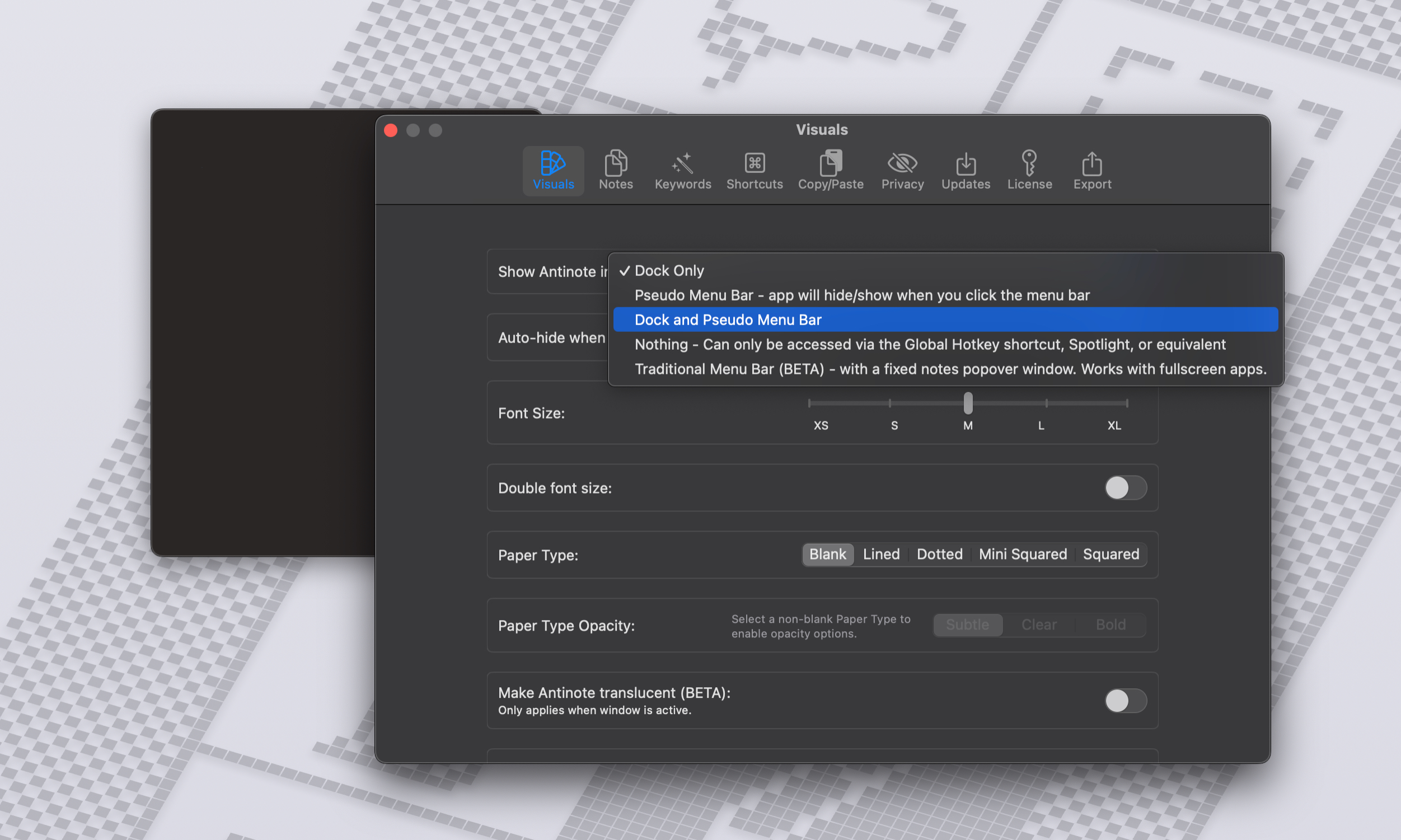 Visual controls in the Antinote app for macOS.
Visual controls in the Antinote app for macOS.
Seamless Integration and Functionality
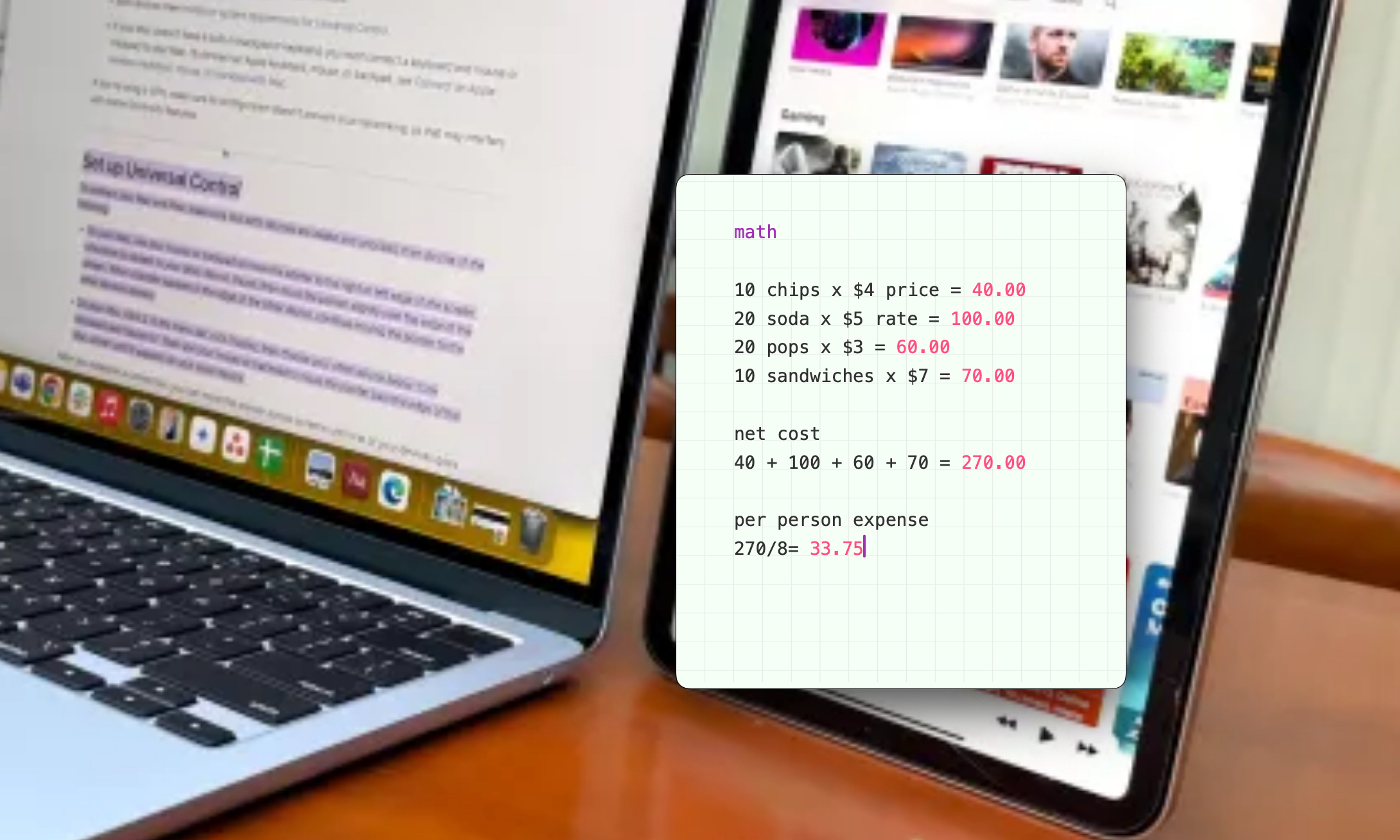 Doing maths in the Antinote app for macOS.
Doing maths in the Antinote app for macOS.
Calculations are effortless. Typing “=” after a mathematical expression instantly provides the result. Distance, volume, and currency conversions are equally simple. The automatic paste function is a game-changer. Typing “paste” activates it, and any copied content is automatically added to the note, eliminating the need for clipboard managers.
The OCR feature is another standout. Copying or dragging a screenshot automatically extracts the text and pastes it onto the scratchpad.
Simplicity Meets Depth
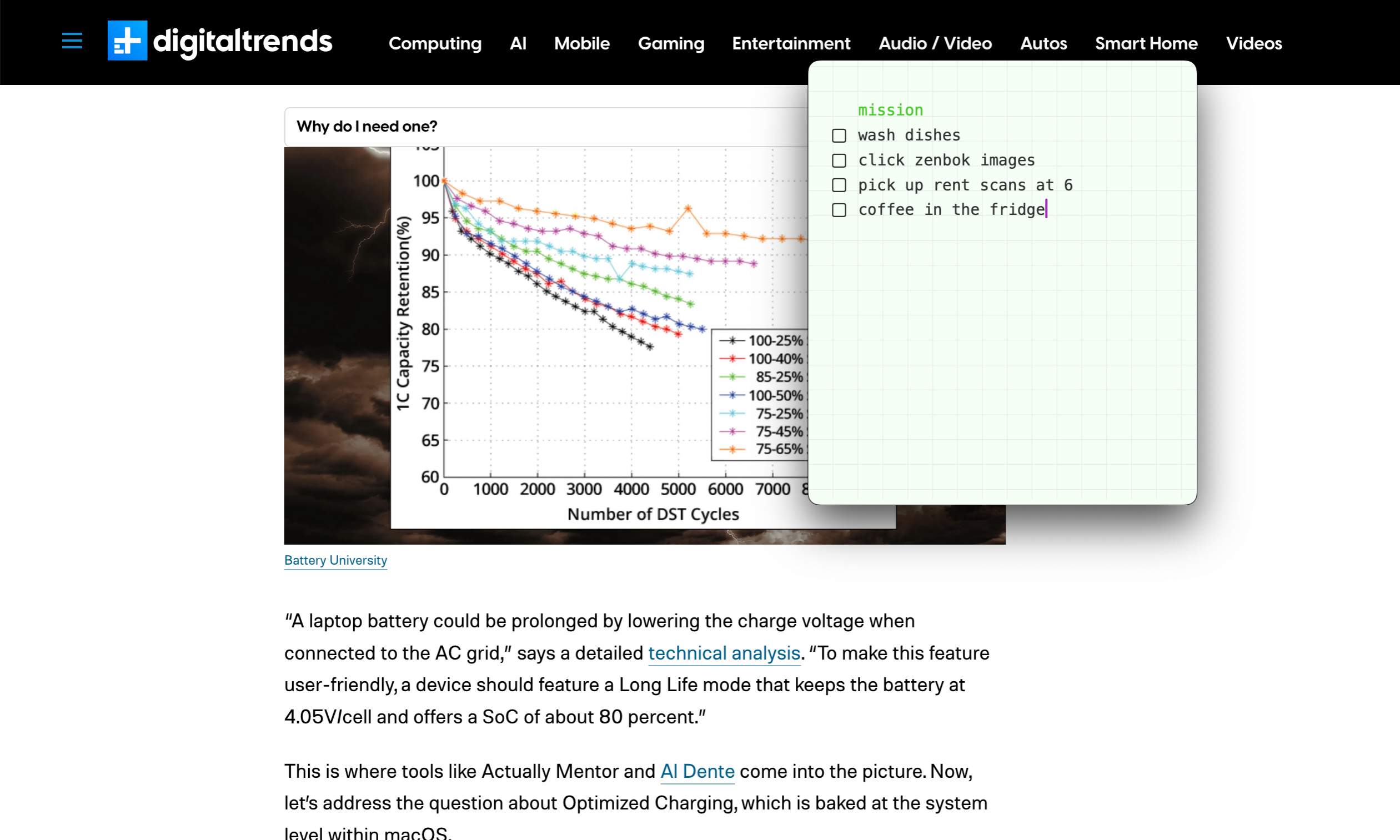 Dealing with custom lists in Antinote app for macOS.
Dealing with custom lists in Antinote app for macOS.
Antinote boasts a clean interface and prioritizes simplicity. However, the Settings menu reveals a surprising level of customization. You can control its appearance (dock, menu bar, hidden), choose from various themes, adjust font sizes, and even tweak the translucence of sticky notes.
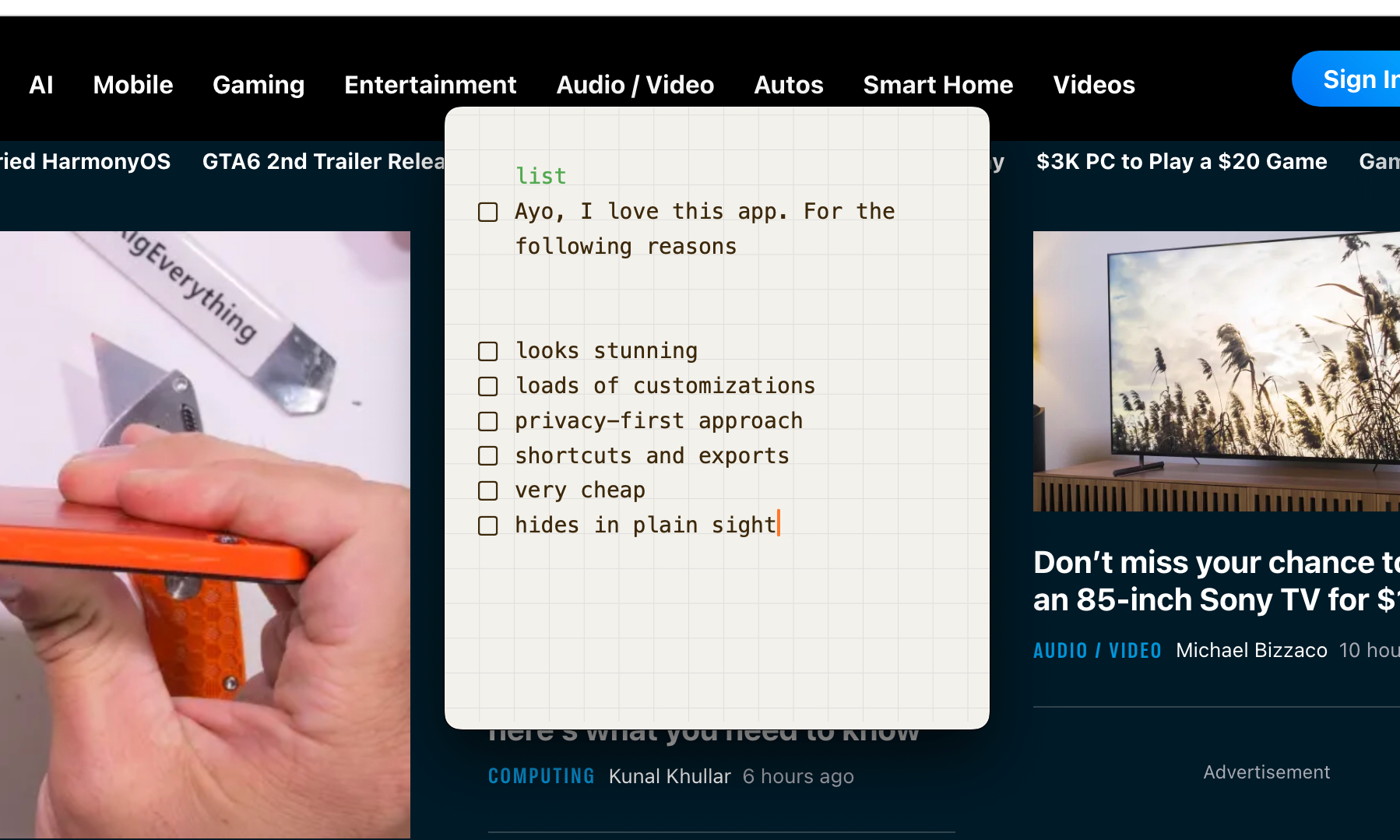 Making list in Antinote app for macOS.
Making list in Antinote app for macOS.
I’ve configured Antinote to launch a new note on startup and set a weekly auto-delete policy. Daily, monthly, and annual options are also available. Batch deleting untouched notes is another handy feature. Right-to-left language support is also included. Furthermore, you can customize shortcuts for virtually every action within the app.
Exporting and Privacy
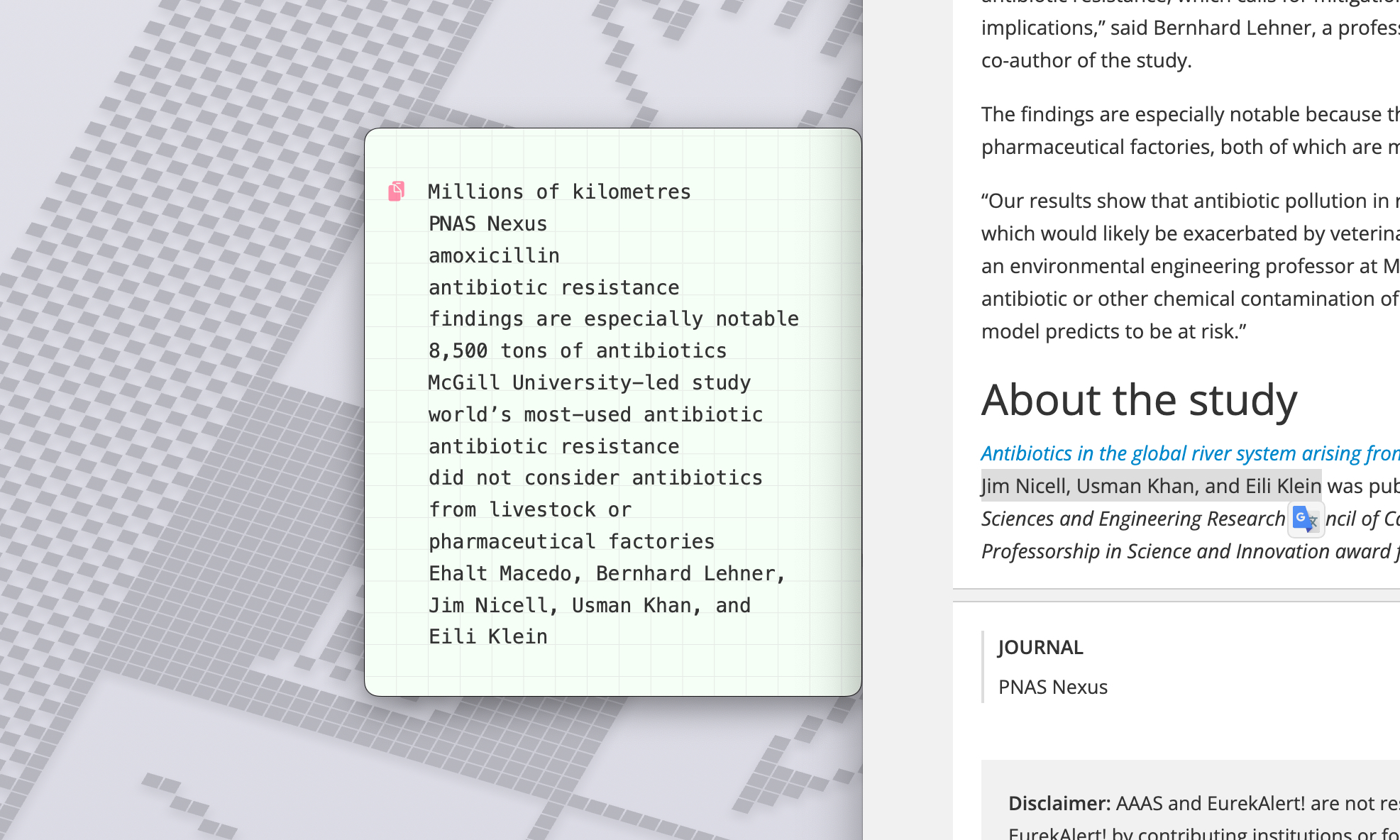 Automatic paste in Antinote app for macOS.
Automatic paste in Antinote app for macOS.
Antinote offers multiple export options: .txt, markdown, Obsidian vault, and zipped bundles. The Apple Notes integration is particularly useful. Since Antinote stores data locally, exporting to Apple Notes enables cloud synchronization across devices. A dedicated shortcut streamlines this process.
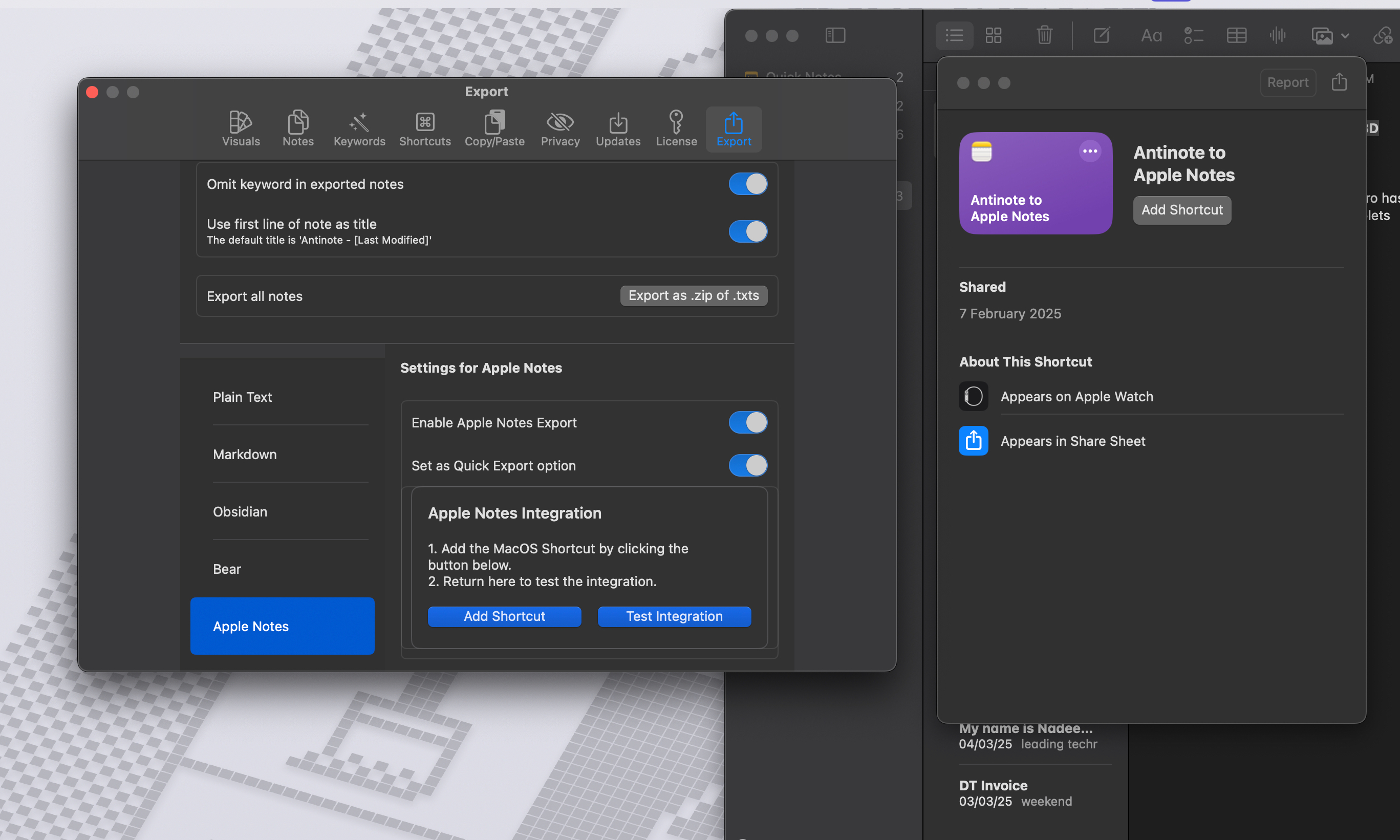 Export controls in Antinote app for macOS.
Export controls in Antinote app for macOS.
Privacy is also a priority. Antinote allows you to disable the sharing of anonymized usage data, crash reports, and feature update calls.
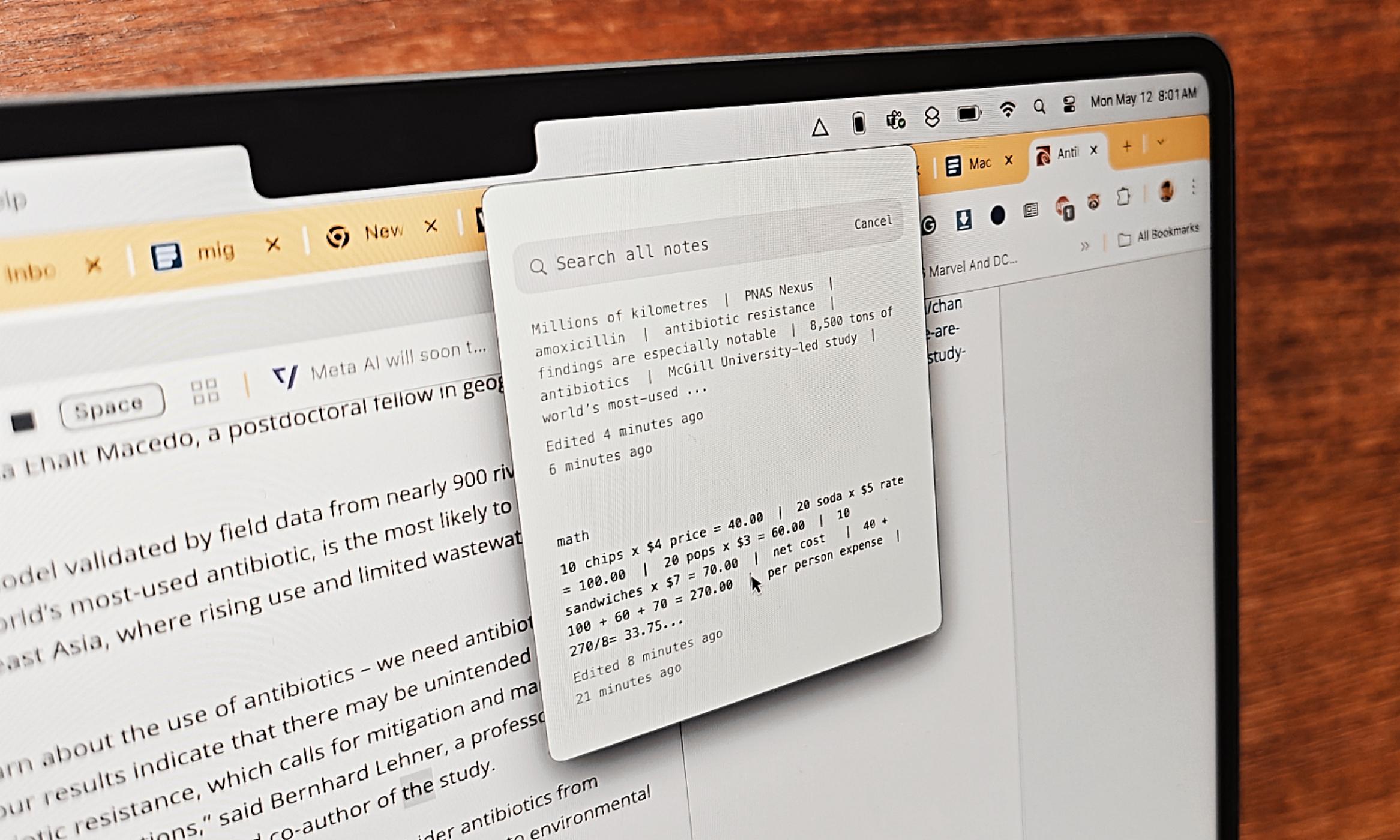 Taking notes in the Antinote app for macOS.
Taking notes in the Antinote app for macOS.
A Powerful and Affordable Tool
Antinote is a powerhouse, combining a minimalist design with impressive functionality. It simplifies tasks that would typically require multiple apps. For $5, it’s a steal. If you’re a researcher, a prolific note-taker, or someone who appreciates elegant design, Antinote is an essential tool. It’s the most satisfying software purchase I’ve ever made.