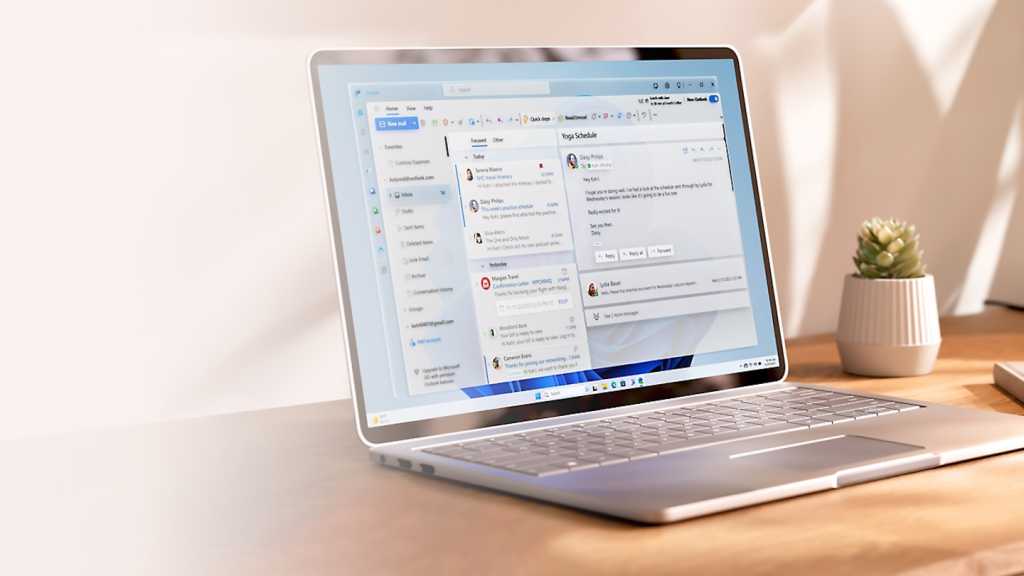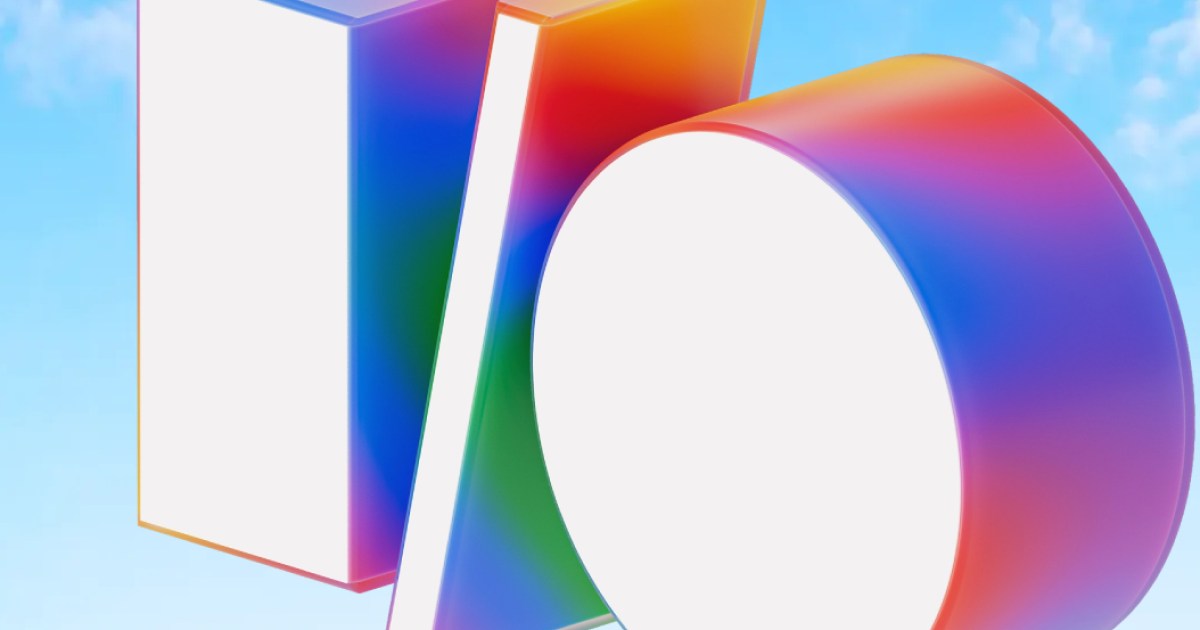You’ve conquered the initial hurdles of Windows 11: personalized settings, system optimization, a squeaky-clean drive, banished Microsoft ads, and even mastered the new Start menu. Now, it’s time to elevate your Windows 11 game and become a true power user with these invaluable tricks.
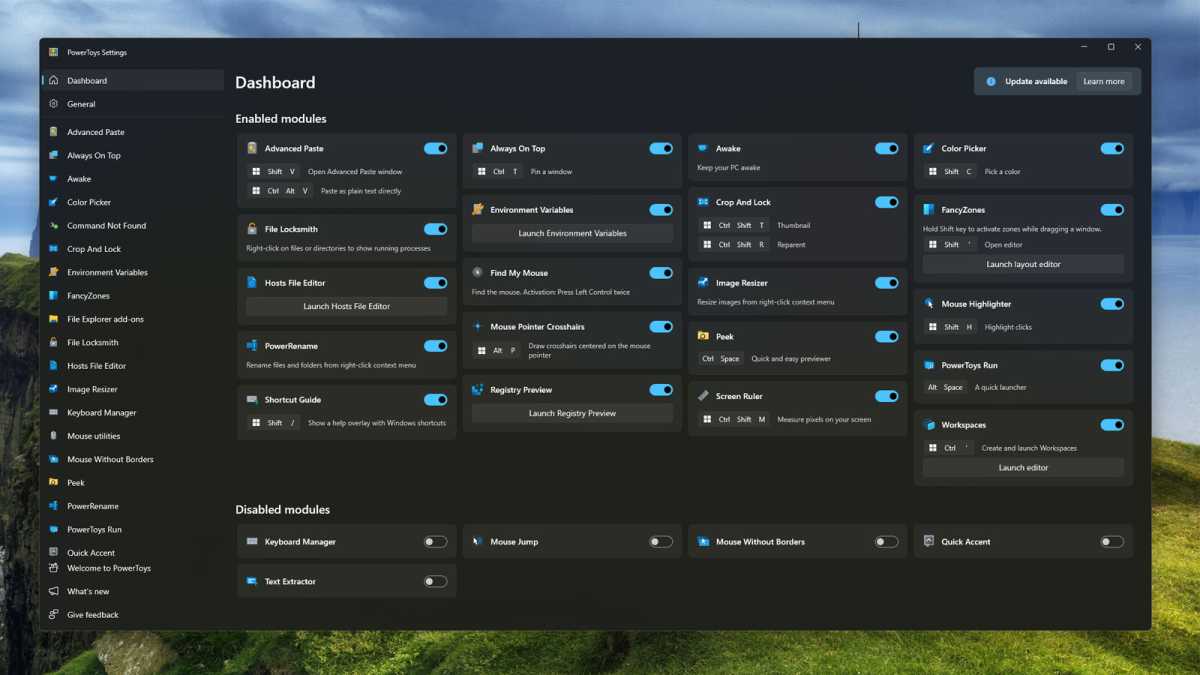 Hidden gem PC app Microsoft PowerToys Jon Martindale / IDG
Hidden gem PC app Microsoft PowerToys Jon Martindale / IDG
Unlock Hidden Potential with PowerToys
Microsoft PowerToys is a treasure trove of advanced features, available for installation from GitHub, the Microsoft Store, or via Winget in Terminal. Pick and choose the tools that suit your needs, even if it’s just one or two. Here are some standout features:
PowerToys: Supercharge Window Management with FancyZones and Workspaces
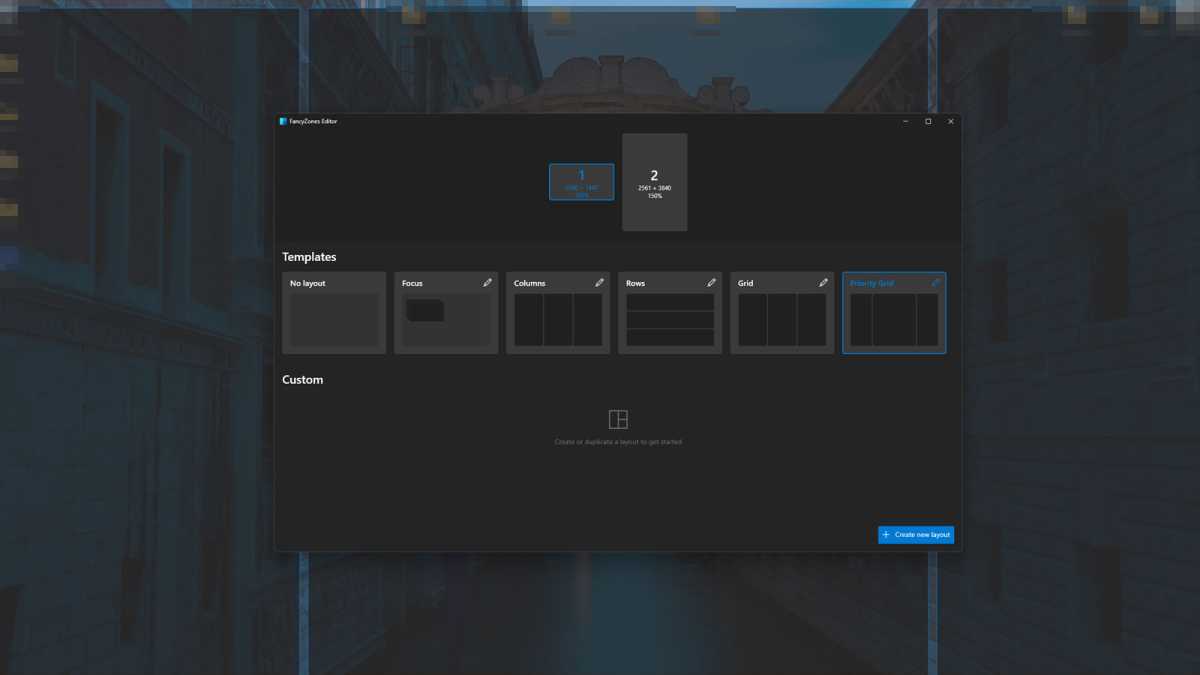 FancyZones feature of Microsoft PowerToys screenshot Jon Martindale / IDG
FancyZones feature of Microsoft PowerToys screenshot Jon Martindale / IDG
FancyZones takes Windows’ built-in window snapping to the next level, enabling custom layouts for effortless window arrangement, especially beneficial for large or ultrawide monitors. Workspaces complements this by saving sets of applications and their window positions, instantly recallable even after restarts.
PowerToys Run: Your Keyboard-Driven Command Center
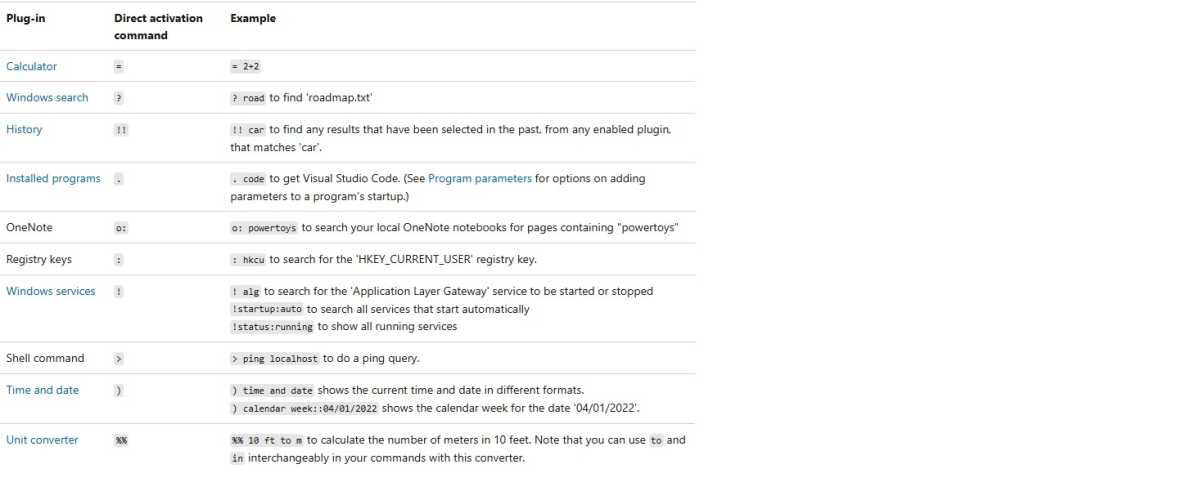 powertoys run An example of the Run commands as found on Microsoft’s web page for the utility.Microsoft
powertoys run An example of the Run commands as found on Microsoft’s web page for the utility.Microsoft
Launch applications, perform calculations, search files, and more with a simple keyboard shortcut. Type a question mark to initiate file searches, an equals sign for calculations, or two exclamation points to review previous commands.
PowerToys Peek: Quick File Previews at Your Fingertips
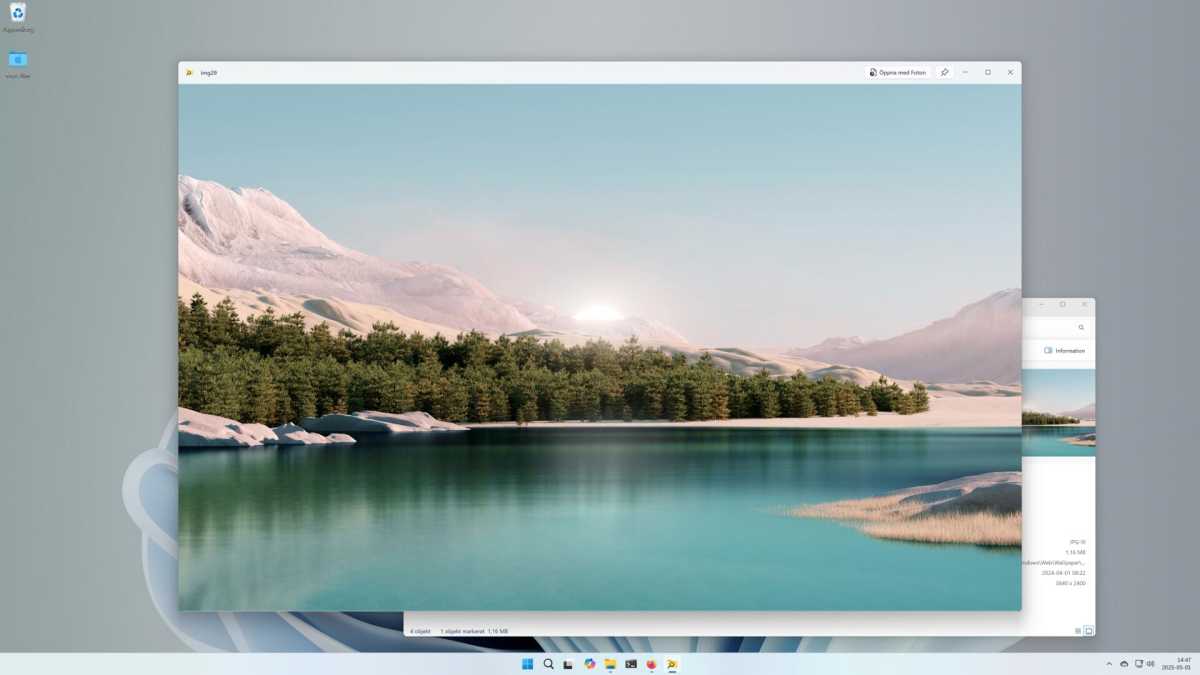 Kika med Powertoys Have a look with Powertoys.
Kika med Powertoys Have a look with Powertoys.
Preview files directly from File Explorer using a customizable keyboard shortcut, similar to macOS’s Quick Look. Enjoy larger previews compared to File Explorer’s default, filling most of the screen.
Mastering Windows Terminal: Beyond the Basics
Windows Terminal, a modern command-line interface, integrates Command Prompt and PowerShell. While casual users might not utilize it daily, it’s invaluable for system settings adjustments and registry modifications. One particularly useful feature is Winget, a package manager that simplifies software management.
Install PowerToys with: winget install Microsoft.PowerToys -s winget
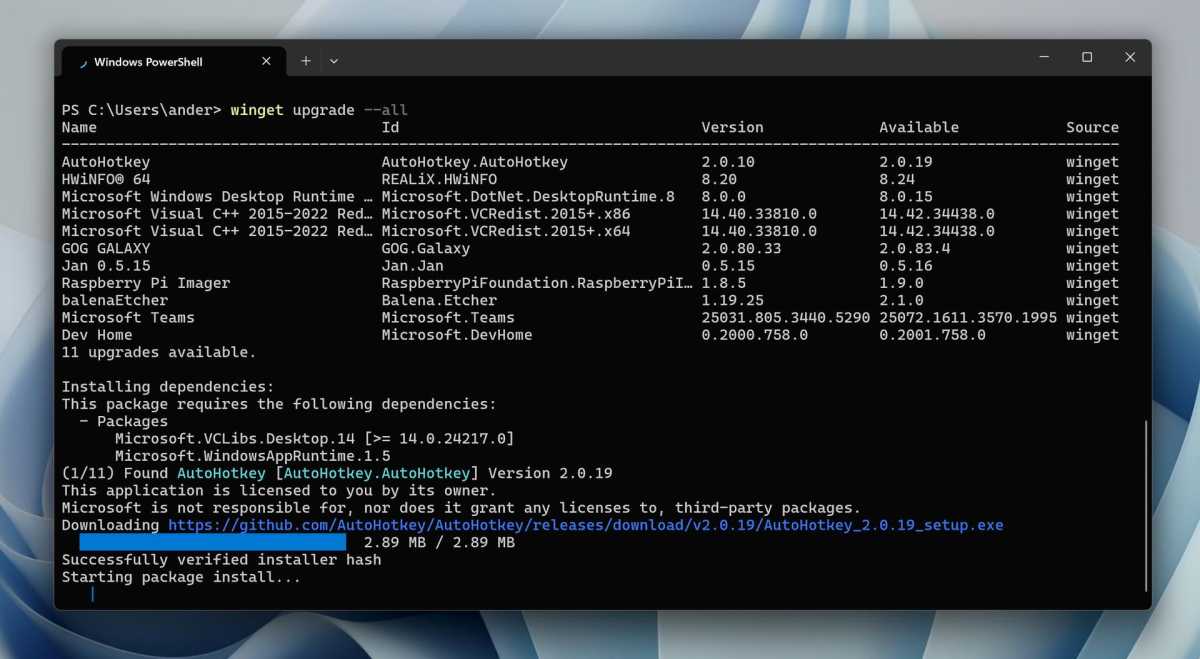 Terminal och winget Terminal and Winget.
Terminal och winget Terminal and Winget.
Update all applications managed by Winget: winget upgrade –all –silent
For administrator-level installations or updates, run Terminal as administrator to streamline the process. Explore Chocolatey, a more advanced package manager, for even greater control over software installations.
Keyboard Mastery: Boost Your Productivity
 Tangentbord Florian Krumm
Tangentbord Florian Krumm
Keyboard shortcuts are the key to efficient navigation and task execution. Here are some essential shortcuts beyond the familiar copy/paste and new tab commands:
- Ctrl+W: Close current document or tab
- Ctrl+Shift+T: Reopen last closed tab
- Ctrl+Alt+V: Paste text without formatting (requires PowerToys)
- Win+Point: Open emoji and character selector
- Win+Shift+S: Launch screenshot tool
- Ctrl+Shift+Esc: Open Task Manager
- Win+[number key]: Open nth application in the Taskbar
- Win+D: Show desktop
- Win+Ctrl+Shift+B: Restart graphics driver
- Ctrl+arrow keys: Navigate words/paragraphs (combine with Shift to select)
- Ctrl+Backspace/Delete: Delete words backward/forward
AutoHotkey: Customize Your Keyboard Experience
AutoHotkey empowers you to create custom keyboard shortcuts and macros. Download existing macros or create your own to personalize your keyboard functionality.
Optimize Your User Account: Local vs. Microsoft
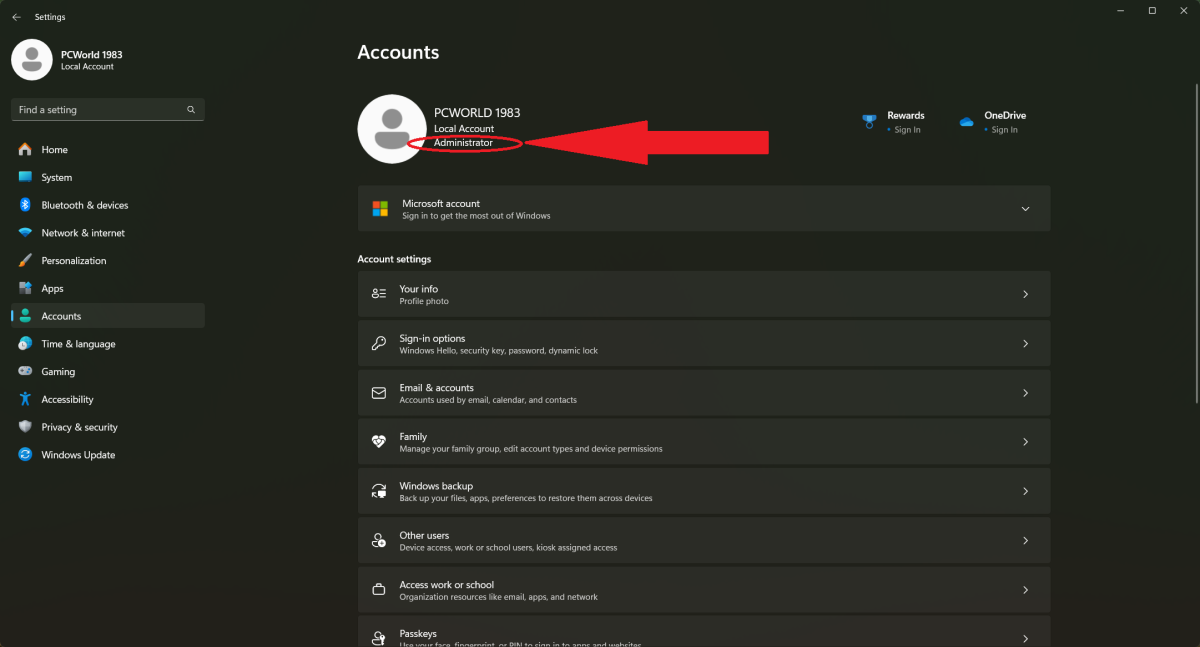
While a Microsoft account offers seamless system activation and application logins, a local account provides enhanced privacy. Create a separate local account for daily use, reserving your Microsoft account for specific tasks like Windows activation.
Fine-Tune Audio with Per-Application Volume Control
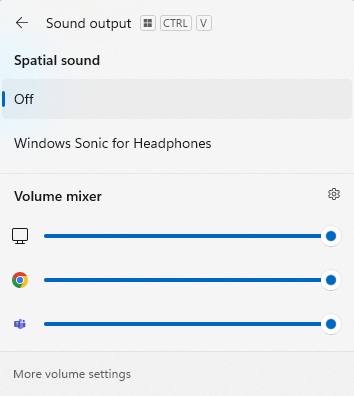 Windows volume mixer Volume mixer for individual programs.
Windows volume mixer Volume mixer for individual programs.
Adjust the volume for individual applications via the built-in sound mixer, accessible through Settings > System > Sound > Volume mixer or the Taskbar volume icon.
The Windows X Menu: Your Power User Gateway
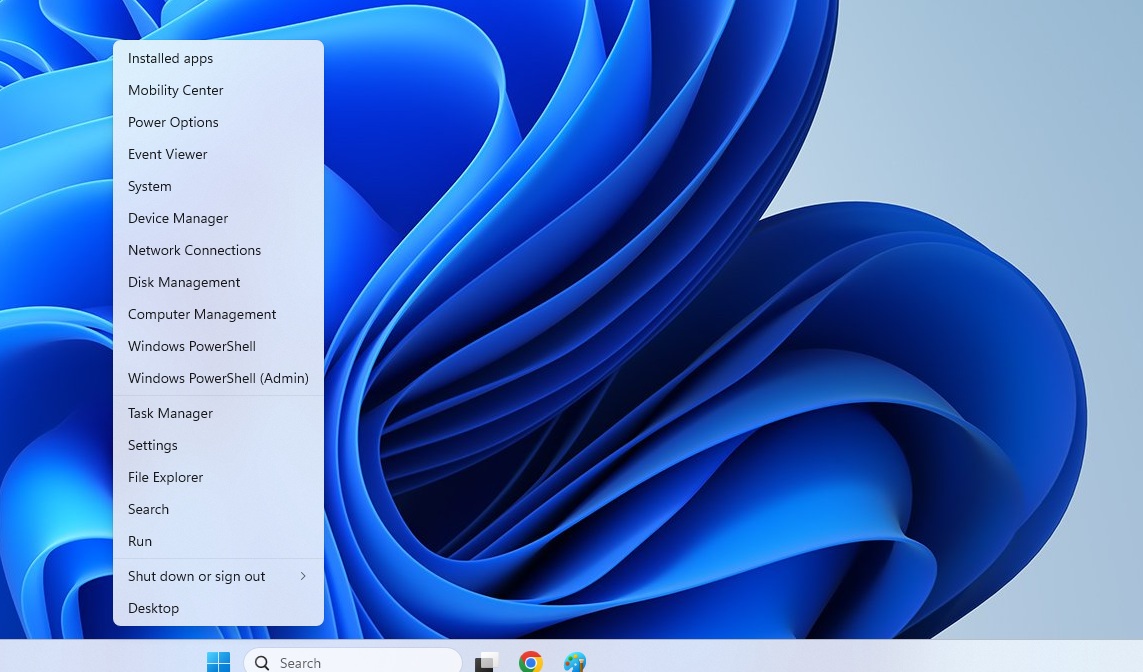 Windows X menu
Windows X menu
Access advanced system tools like Device Manager, Disk Management, and an administrator-mode Terminal by right-clicking the Start menu.
Seamless Mobile Integration with Phone Link
 Microsoft Windows 11 Better Start Phone Link Microsoft
Microsoft Windows 11 Better Start Phone Link Microsoft
Connect your smartphone to your Windows 11 PC for calls, notifications, messaging, contact access, and file sharing. Android users also gain access to their photo library.
Smart Backup Strategies: The 3-2-1 Rule
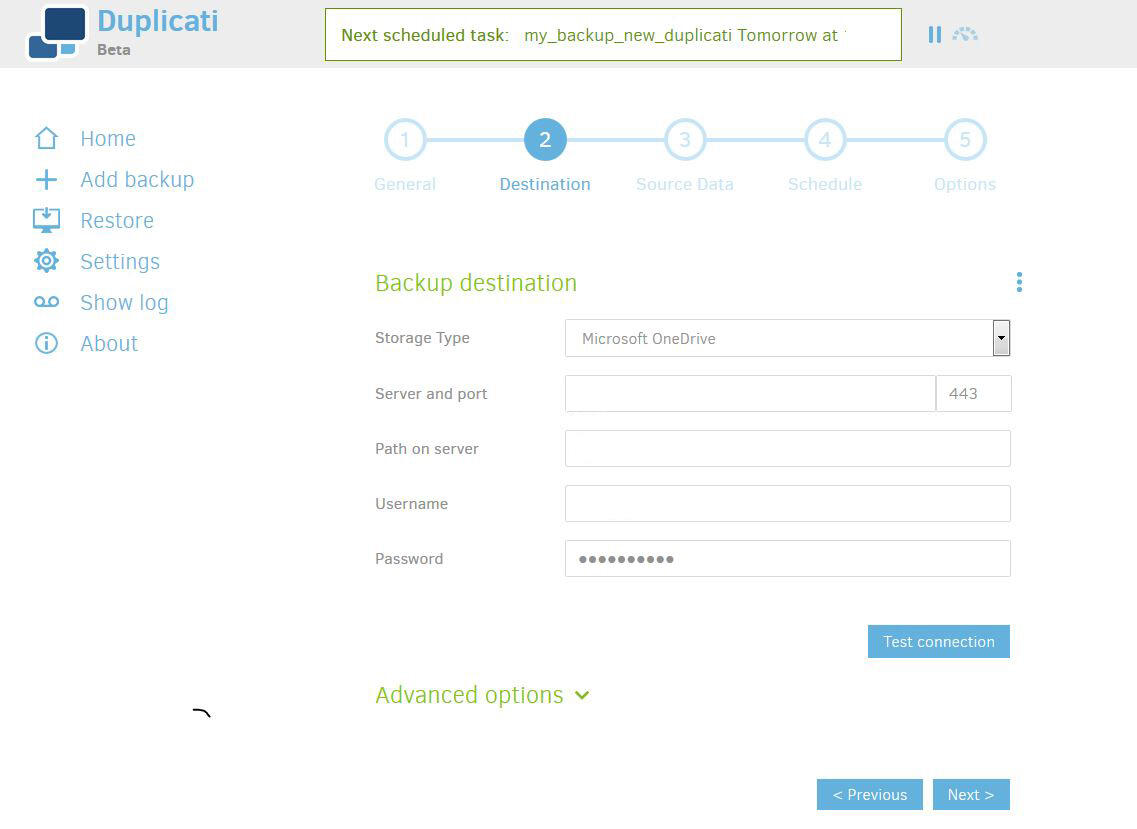 Duplicati Skärmdump
Duplicati Skärmdump
Safeguard your valuable data by following the 3-2-1 backup principle: three copies of your files, on two different media, with one offsite backup. Consider third-party backup solutions like Arq Backup or Duplicati for encrypted backups and deduplication, even using OneDrive as a destination.