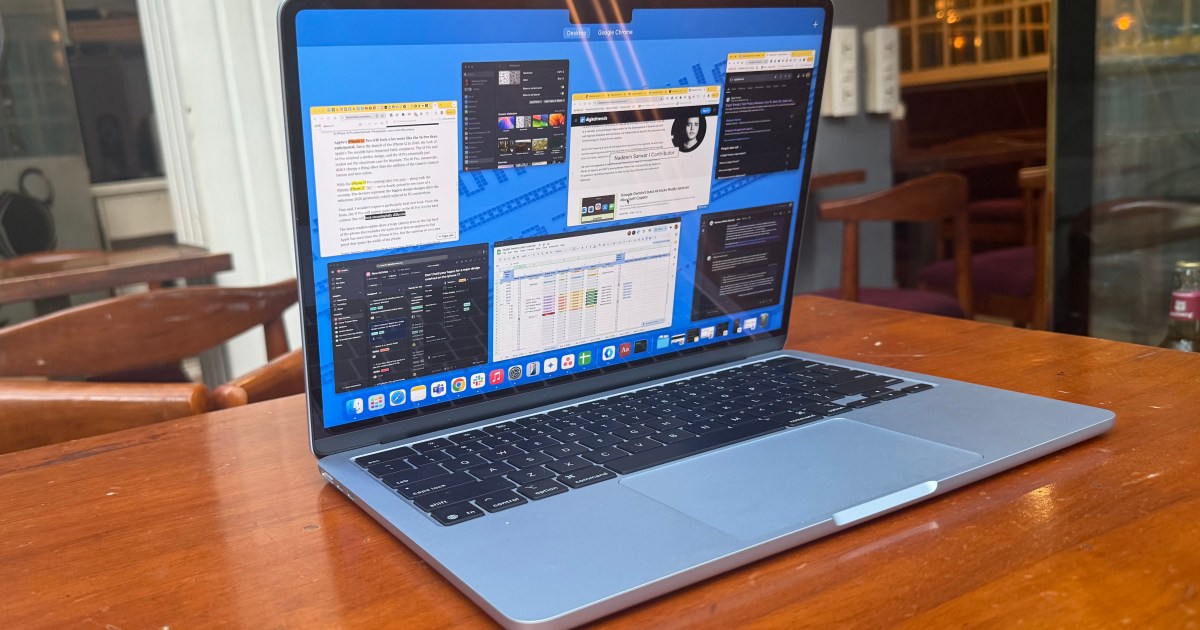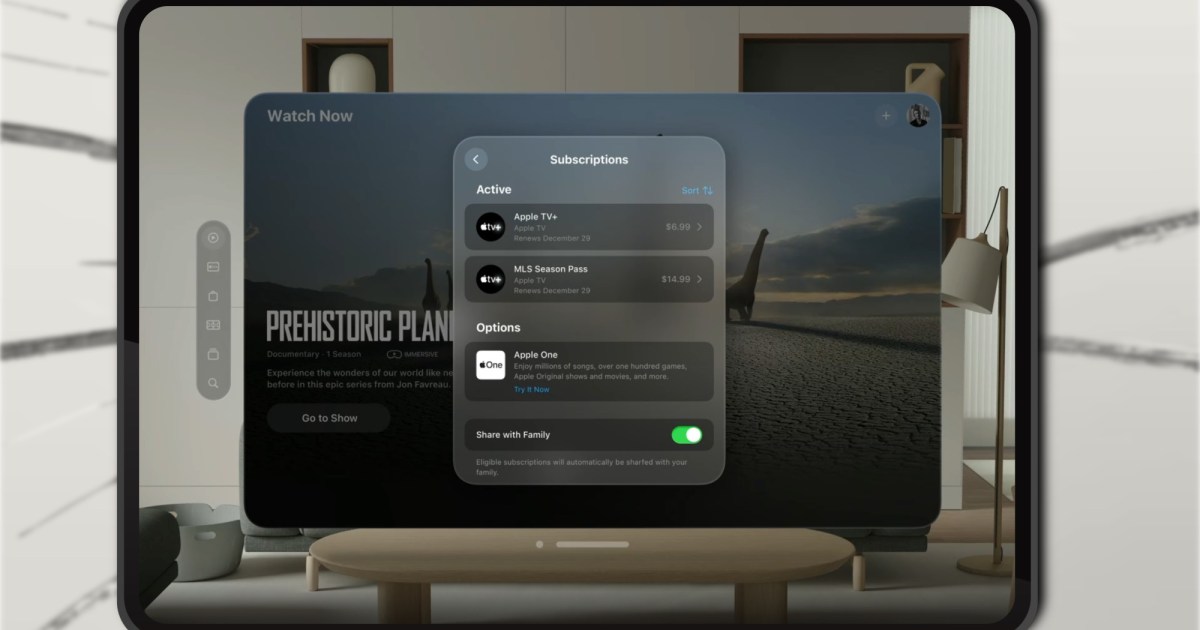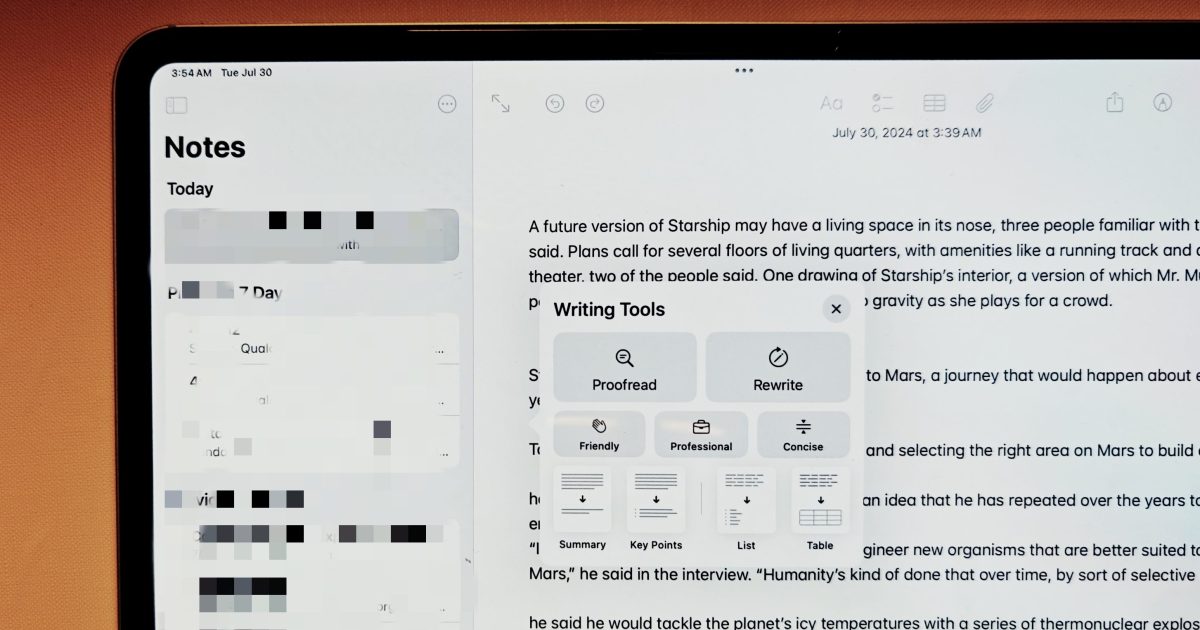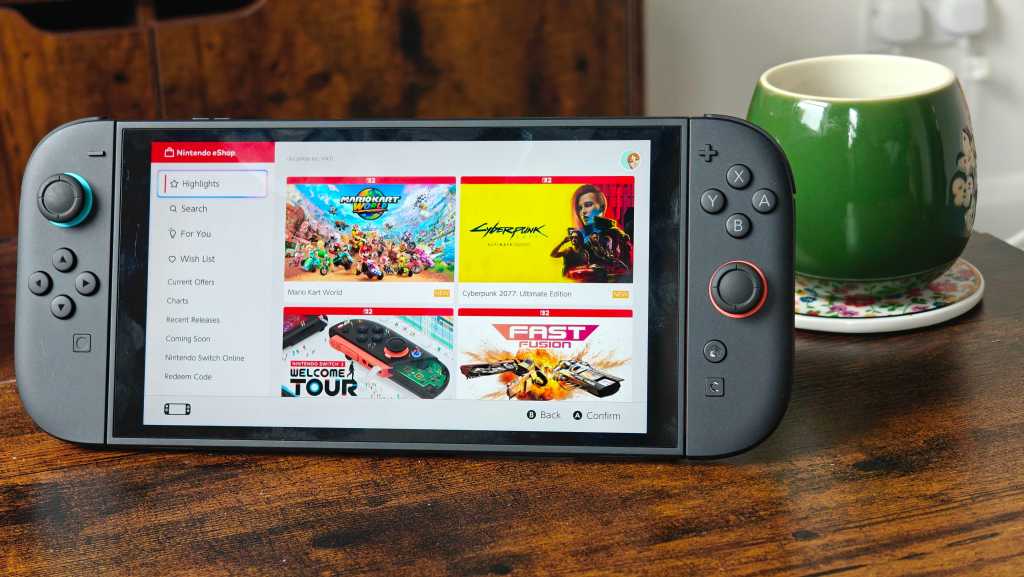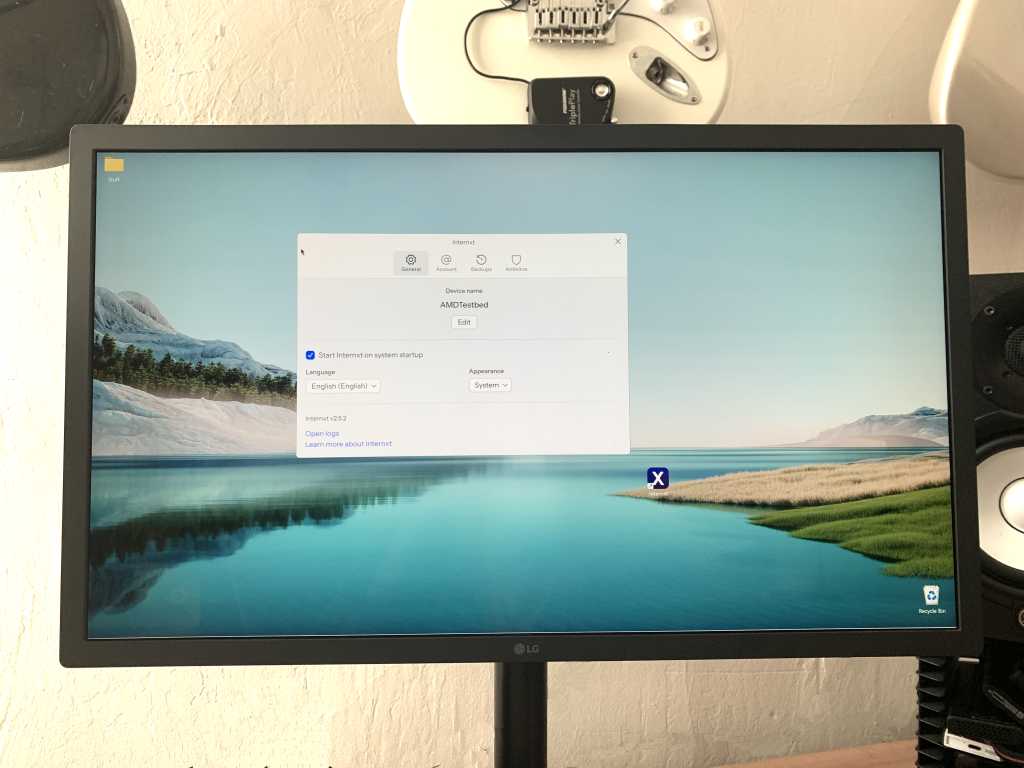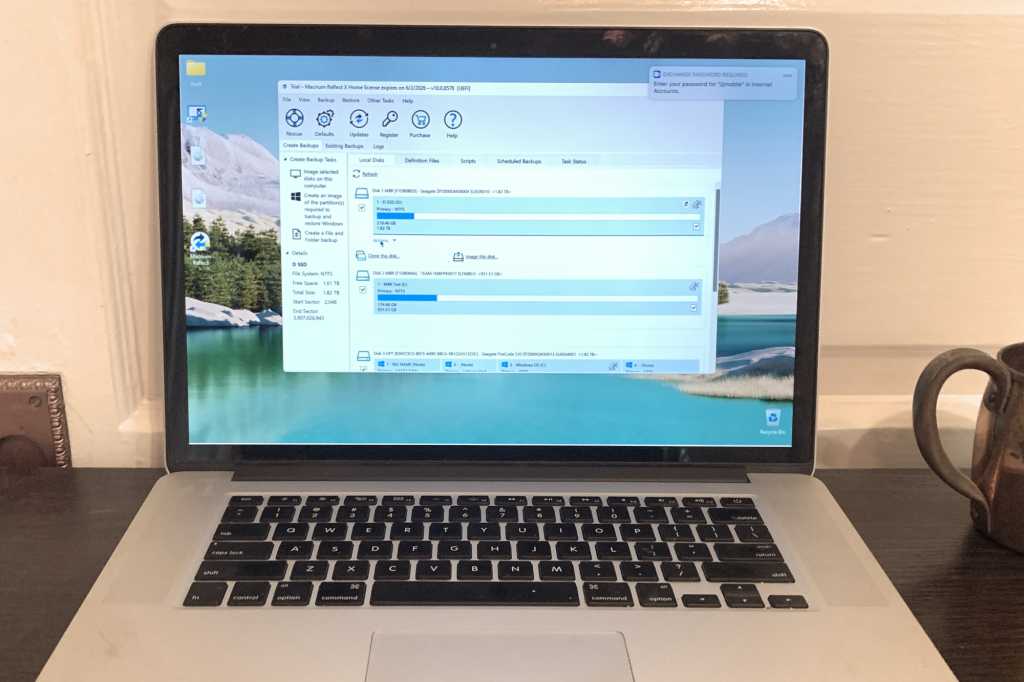macOS is widely acclaimed for its fluid user experience and seamless integration. While robust hardware and Apple’s cutting-edge silicon undoubtedly contribute to its appeal, the software, at its core, prioritizes user convenience and security. However, in its pursuit of these ideals, Apple has sometimes overlooked significant functional gaps within the operating system. The absence of a native, advanced clipboard manager is one such omission, often addressed by excellent third-party applications like Maccy. The Menu Bar represents a similar area of untapped potential.
This strip at the top of your screen, displaying system controls on the left and application icons on the right, is the Menu Bar. Apple’s enhancements to it have been minimal in recent years, despite numerous third-party utilities demonstrating its capacity to host powerful tools. I find menu bar apps particularly advantageous because they are readily accessible, don’t consume valuable screen real estate, and are generally light on system resources. While Apple’s native apps aren’t always perfectly optimized as Menu Bar utilities, a vibrant ecosystem of third-party apps masterfully leverages this space.
Hide Icons
My Mac desktop frequently becomes cluttered. Regardless of how often I tidy it, a new assortment of images, screenshots, and file packages inevitably accumulates on the home screen each week. While I keep some for quick access to essential files, this practice introduces a privacy concern.
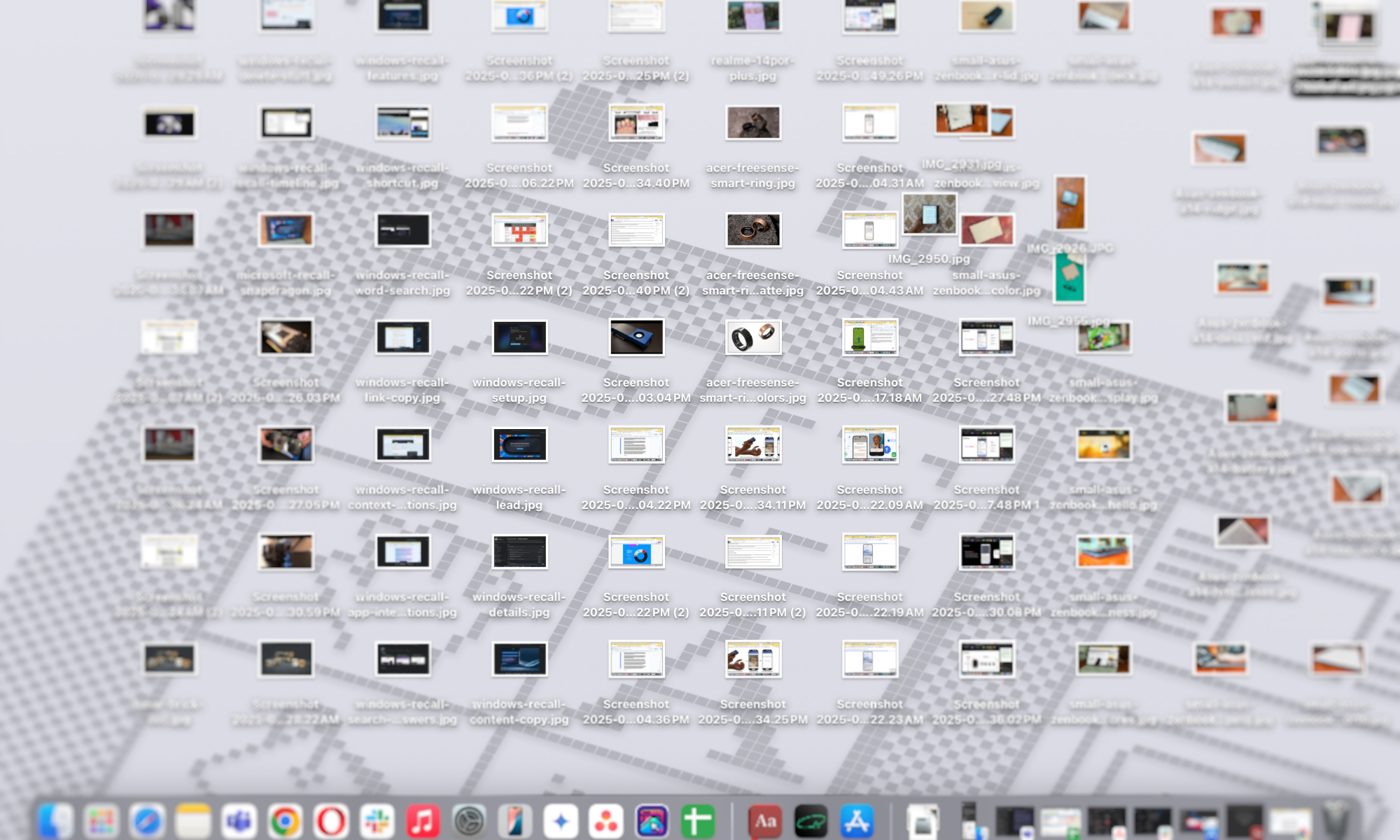 Cluttered macOS desktop with various files and folders scattered across the screen.
Cluttered macOS desktop with various files and folders scattered across the screen.
During Google Meet and Zoom video calls, I often use the screen sharing feature. Each time, I’ve had to hastily resize windows to conceal items in the desktop background. This is not only untidy but also carries an inherent privacy risk. Similarly, for my work assignments, I frequently need to crop screenshots awkwardly or make post-capture edits because desktop items are visible at the edges. My editor recently pointed out the excessive number of files and emails visible on my home screen in a shared image.
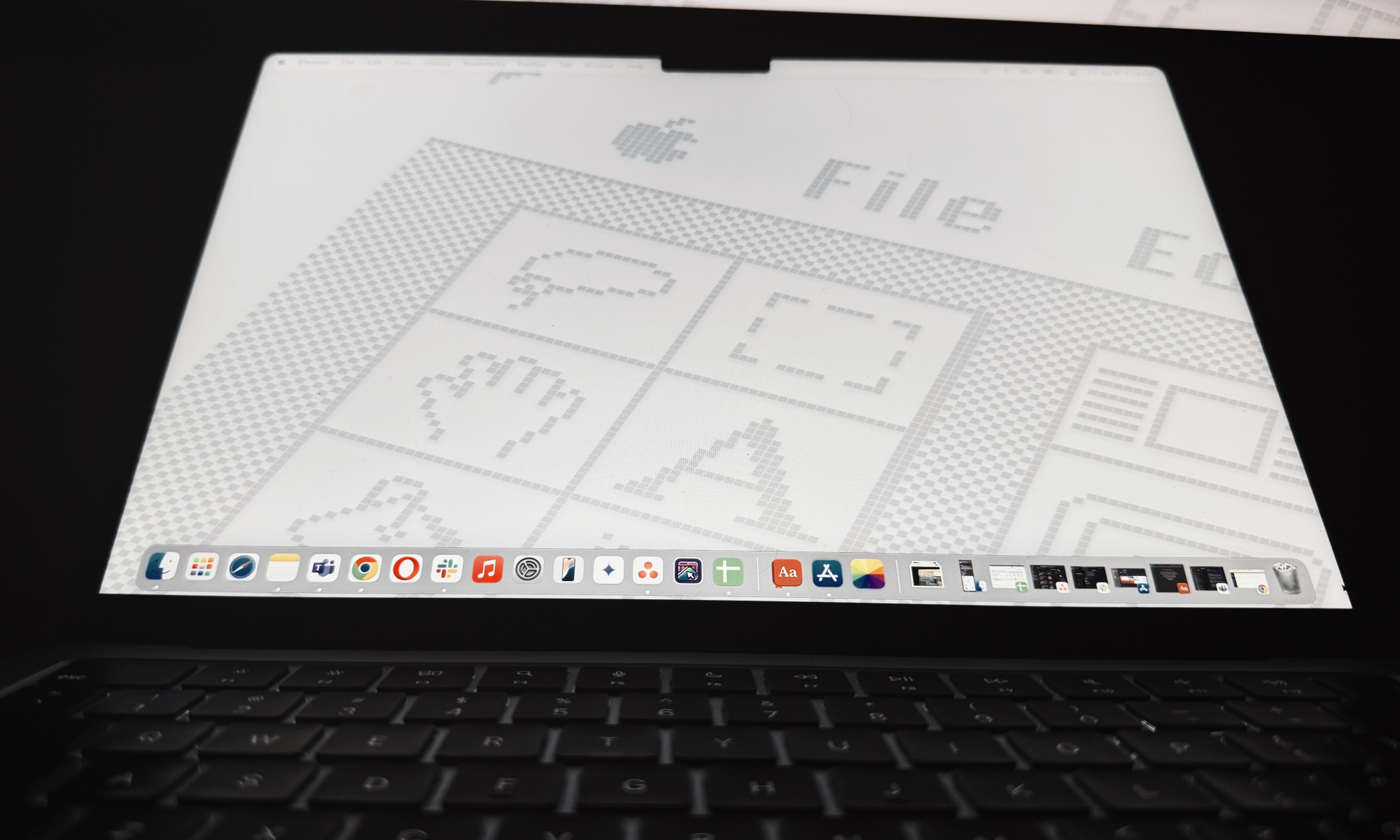 Clean macOS desktop showing only the wallpaper, with all icons and files hidden.
Clean macOS desktop showing only the wallpaper, with all icons and files hidden.
Fortunately, Hide Icons effectively addresses this for screen captures and live video presentations. This app resides in the Menu Bar and conceals all desktop items with a simple right-click. It even allows you to select a custom wallpaper color to display instead of your Mac’s set home screen wallpaper. You can apply this setting to only the active screen or all screens if you’re using a multi-monitor setup. A thoughtful addition is the option to set periodic reminders to hide desktop items. Best of all, Hide Icons is free and doesn’t interrupt you with advertisements.
Download Hide Icons from the App Store.
TimeCraft
TimeCraft is, by far, one of my most valued macOS menu bar applications, specifically designed for individuals who thrive on a goal-based workflow. It allows you to establish daily work targets as “cards,” enabling you to easily monitor tasks requiring your attention. You can assign names, choose a color identifier for each card, and then initiate a timer as soon as you begin working on a task. This app operates entirely from the menu bar, with all essential controls just a click away.
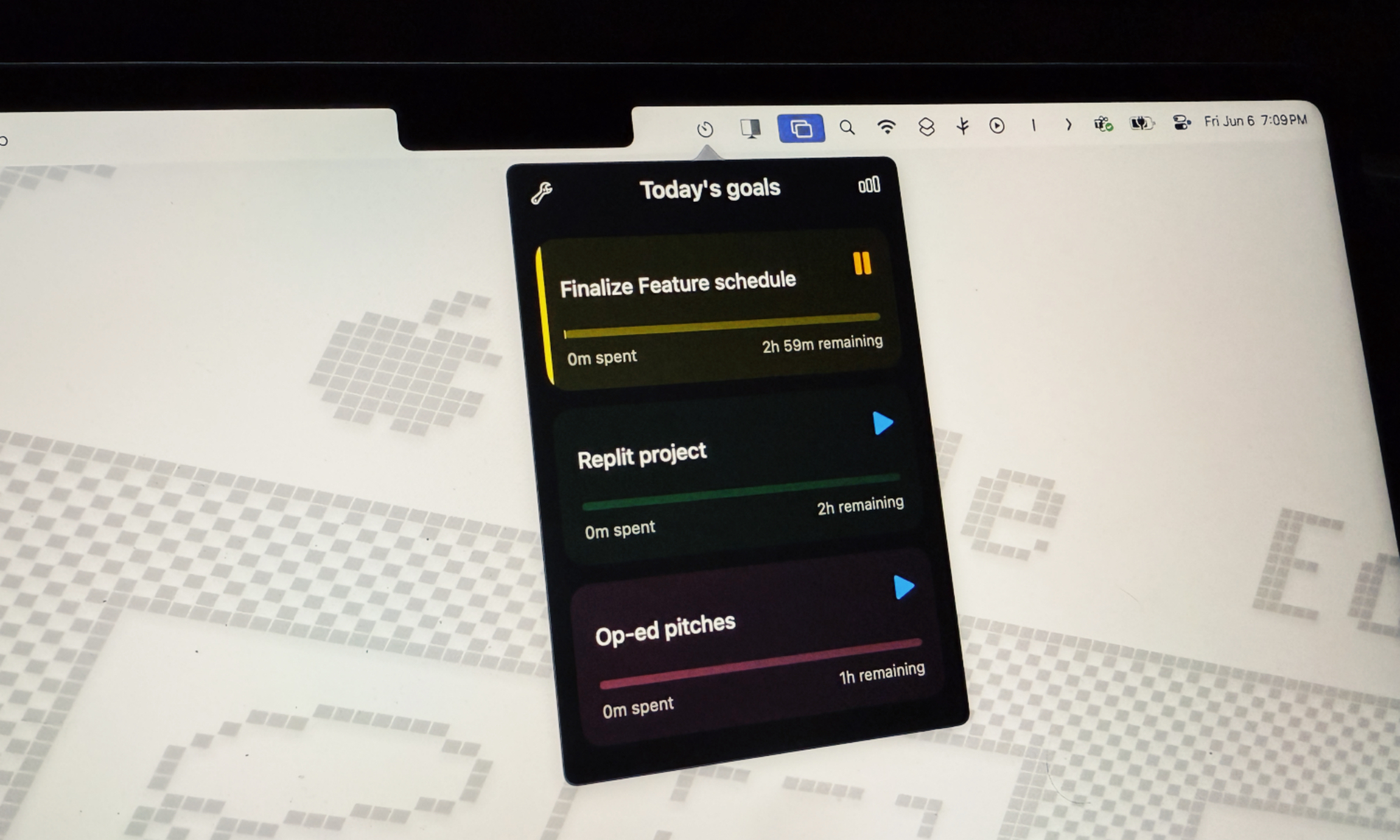 TimeCraft app interface on macOS showing task creation with name, color, and timer options.
TimeCraft app interface on macOS showing task creation with name, color, and timer options.
Once a task is activated and you enter work mode, the app displays a clear timer at the top of the screen, indicating the progress made on the current activity. The design is clean, and the app seamlessly adapts to your system’s light or dark mode preferences.
You might question the efficacy of this approach. Personally, it significantly aids in maintaining discipline. From a scientific standpoint, research published in the PLOS One journal indicates that “time management impacts wellbeing—and in particular life satisfaction—to a greater extent than performance.”
Download TimeCraft from Github
Hidden Bar
Naturally, installing numerous menu bar utilities can lead to its own set of complications. As illustrated in the image below (left), my menu bar is often overflowing with app icons, both native and third-party. And this doesn’t even represent the complete collection, as many more were inactive at that moment. Furthermore, the wide, boat-shaped notch on some Mac models further reduces the available screen real estate for menu bar utilities. In essence, the menu bar can become quite crowded as you discover and add more tools for daily use.
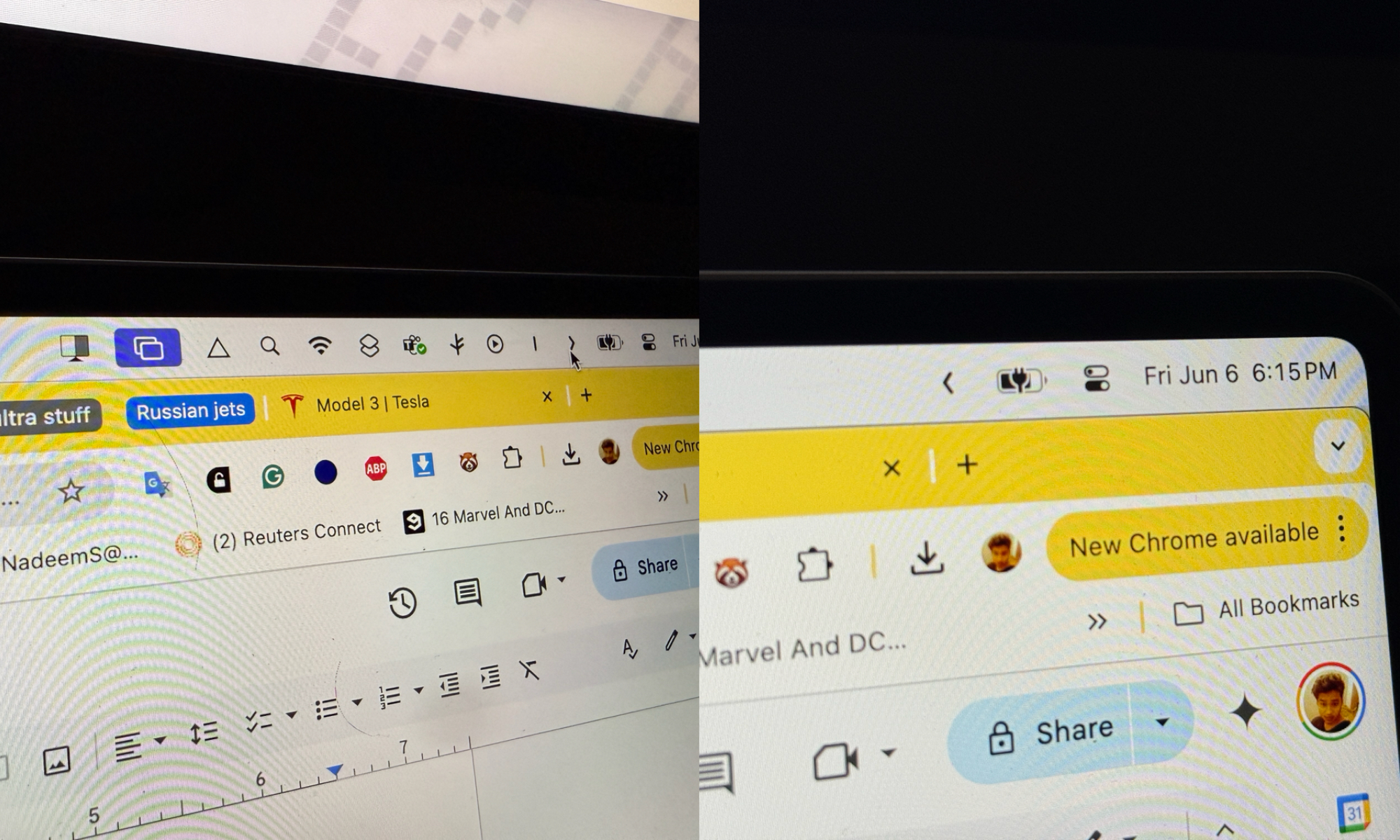 Comparison of a cluttered macOS menu bar with many icons versus a decluttered menu bar using Hidden Bar.
Comparison of a cluttered macOS menu bar with many icons versus a decluttered menu bar using Hidden Bar.
Hidden Bar provides a much-needed solution in an exceptionally convenient manner. This free application conceals icons behind a slide-out menu. You can manually hide or reveal the icons with a left-click or by assigning a keyboard shortcut. Additionally, you can configure an auto-hide feature for menu bar icons at intervals of 5, 10, 15, or 30 seconds, or one minute. It can be set to activate automatically at system login, and you can customize which apps remain permanently visible using a simple drag-and-drop gesture.
Download Hidden Bar from the App Store.
Shutdown Scheduler
Macs are renowned for their speed, and the near-instant screen-on experience is truly remarkable. It took Windows years of development to achieve a comparable instant-on laptop experience, primarily through the Windows on Arm platform. This raises a question: If your Mac is already incredibly fast, why should you bother shutting it down?
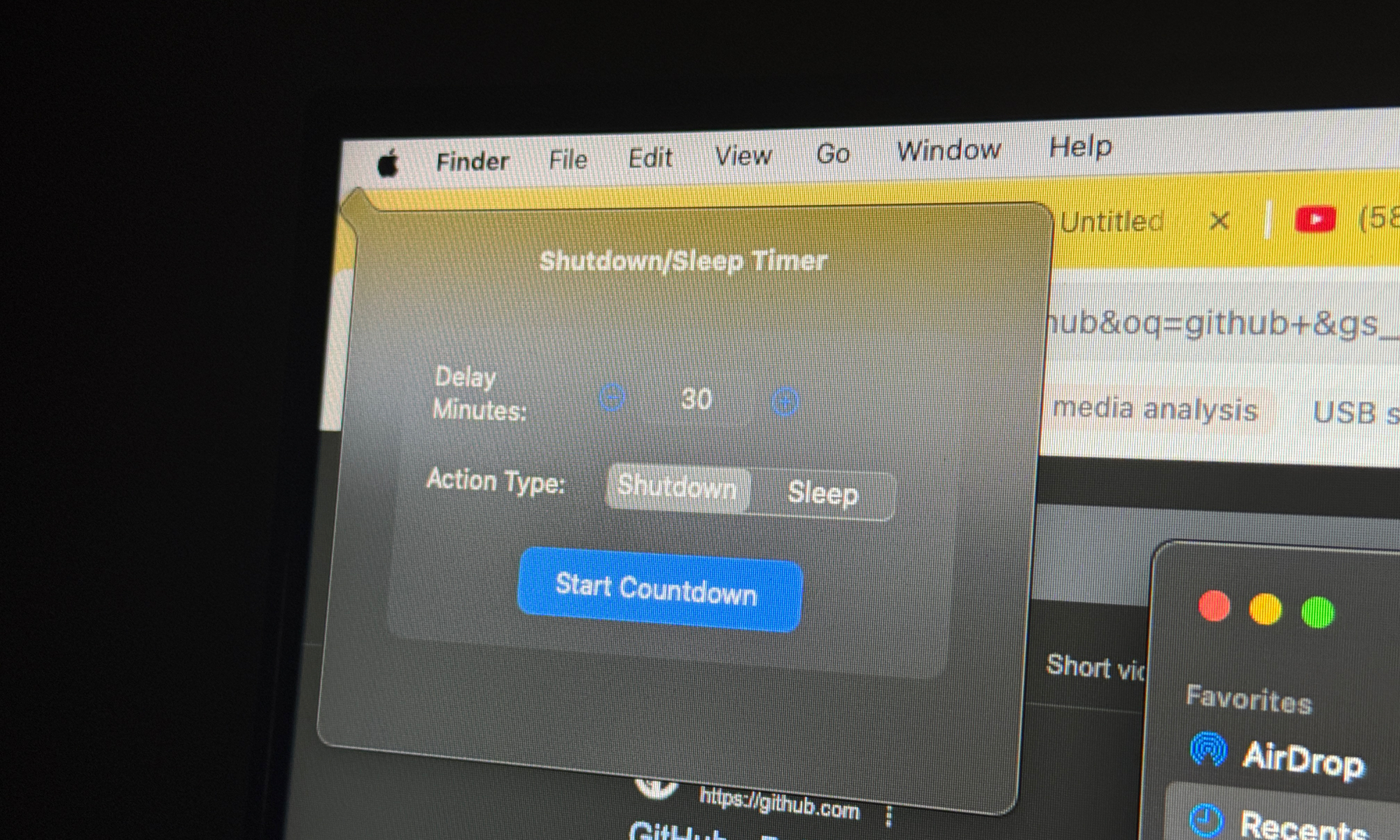 Shutdown Scheduler app interface on macOS displaying options for scheduling shutdown and sleep.
Shutdown Scheduler app interface on macOS displaying options for scheduling shutdown and sleep.
Well, there is considerable discussion about the perceived advantages of periodically shutting down your computer. The frequency of shutdowns, however, is what makes a tangible difference. Experts at CleanMyMac state: “Restarting your Mac is the number one tip on any troubleshooting list. Shut Down mode can help fix many Mac issues; plus, it will also flush your RAM and allow your device to cool down, protecting it from overheating.”
If, like me, you often forget to shut down your Mac for extended periods or even neglect to put it into sleep mode, a handy app can offer assistance. Shutdown Scheduler is a free utility that allows you to set separate timers for shutdown and sleep mode. It also displays a countdown, so you can monitor the timing and make adjustments if needed. The app includes a command log viewer and can be executed with admin privileges.
Download Shutdown Scheduler from GitHub.
The macOS Menu Bar, while often underutilized by default, holds immense potential for enhancing productivity and streamlining workflows. The third-party utilities highlighted here—Hide Icons for a cleaner workspace, TimeCraft for focused task management, Hidden Bar for decluttering the menu bar itself, and Shutdown Scheduler for automated system care—are just a few examples of how you can tailor your Mac experience. By exploring these and other similar tools, you can transform the Menu Bar into a powerful command center, making your daily interactions with macOS more efficient and personalized. We encourage you to try these applications and discover how they can optimize your Mac usage.