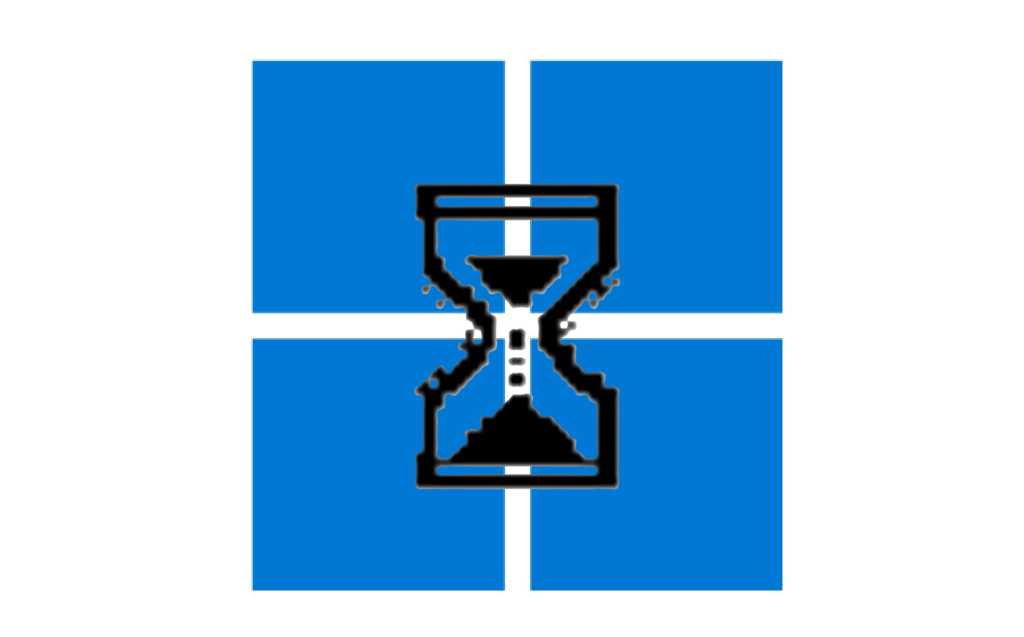Knowing your current Windows version is essential for troubleshooting, ensuring compatibility, and verifying if you have the latest updates, such as the Windows 11 24H2 upgrade. This guide provides three straightforward ways to find your Windows operating system version and build number.
1. Using the Winver Tool
The quickest method to check your Windows version is via the integrated Winver tool.
Type “winver” into the taskbar search field. Select the “winver” run command from the search results. An “About Windows” dialog box will appear, displaying the specific Windows version and OS build number.
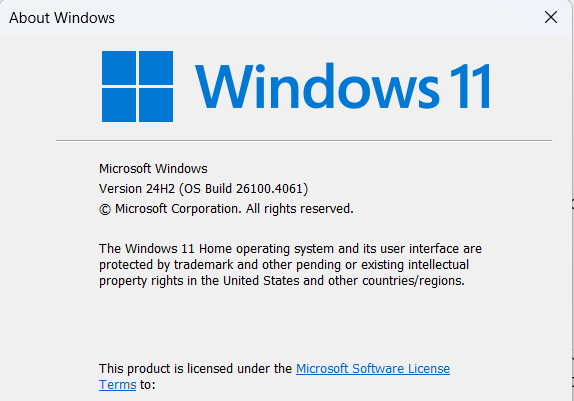 Screenshot of Windows Winver dialog box showing OS version and build number.
Screenshot of Windows Winver dialog box showing OS version and build number.
2. Via Windows Settings
You can also find your Windows version details within the Settings menu.
Access this by typing “Settings” in the Start menu and clicking the “Settings” system app. In the Settings window, navigate to “System,” then scroll down and select “About.” Under the “Windows specifications” section, you’ll find the version and build number listed.
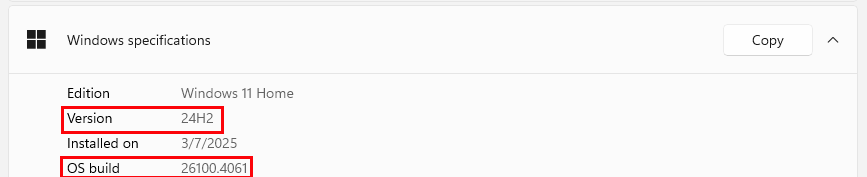 Windows Settings About page displaying Windows specifications including version and build.
Windows Settings About page displaying Windows specifications including version and build.
3. Through the Registry Editor
For a more technical approach, the Windows version information is available in the Registry Editor.
Type “regedit” in the taskbar search bar and open the “Registry Editor.” Navigate the path: HKEY_LOCAL_MACHINESOFTWAREMicrosoftWindows NTCurrentVersion. Clicking “CurrentVersion” reveals details on the right, where “ReleaseId” or more commonly “DisplayVersion” (a few lines above ReleaseId) indicates your Windows version.
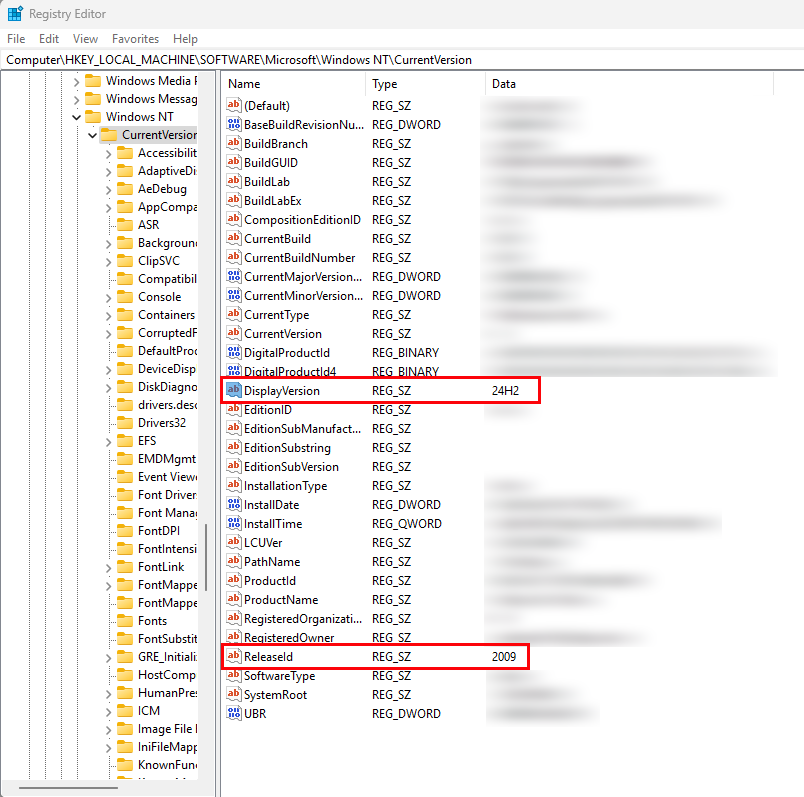 Windows Registry Editor showing CurrentVersion details with ReleaseId and DisplayVersion.
Windows Registry Editor showing CurrentVersion details with ReleaseId and DisplayVersion.
By using any of these methods, you can quickly determine your PC’s Windows version and build. This information helps you stay informed about your system’s current status and manage updates effectively.