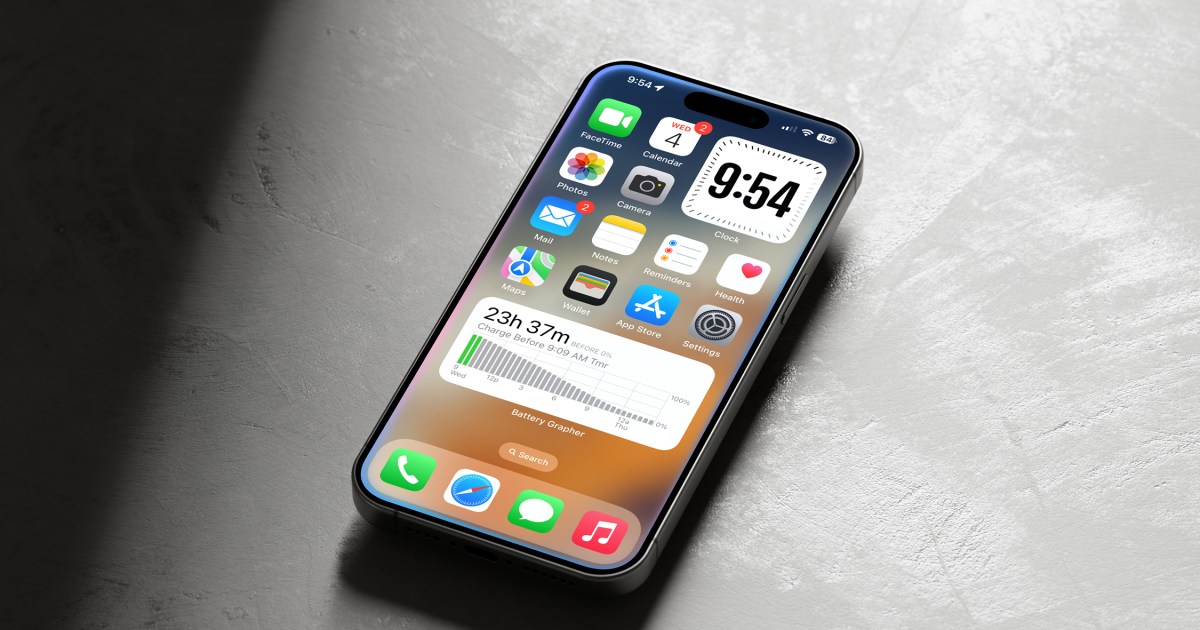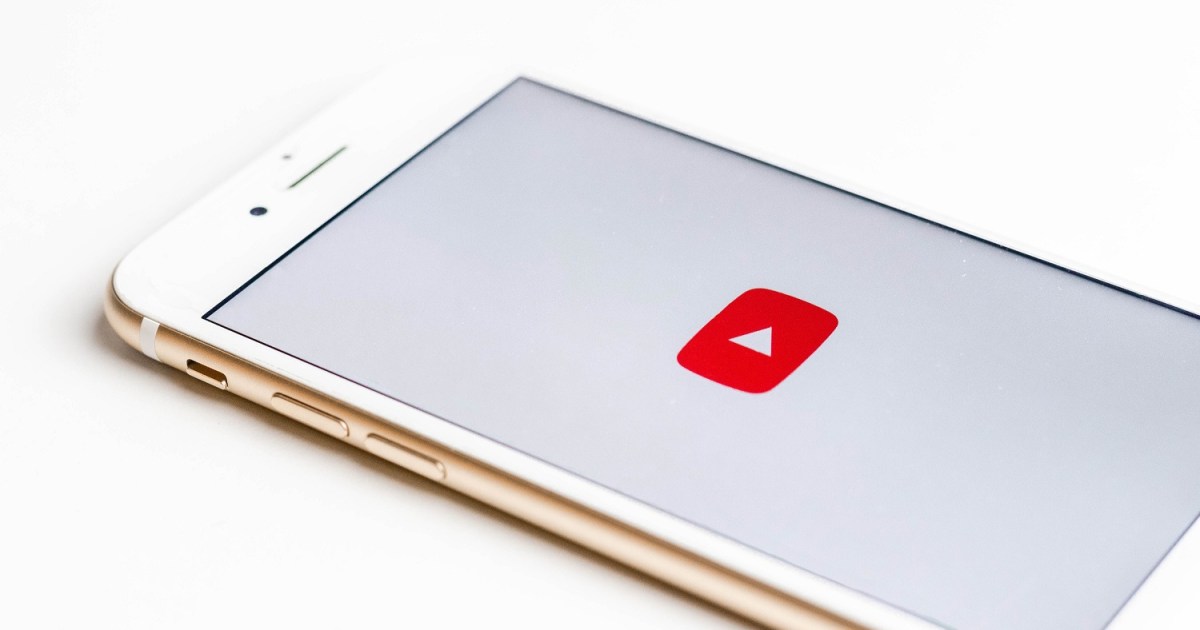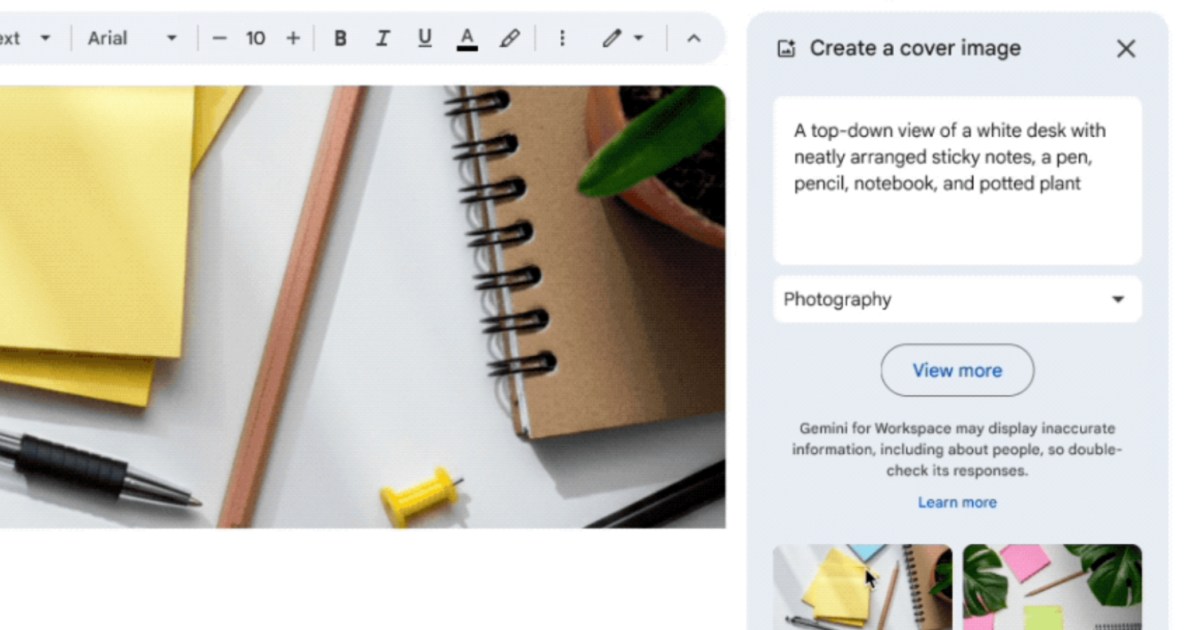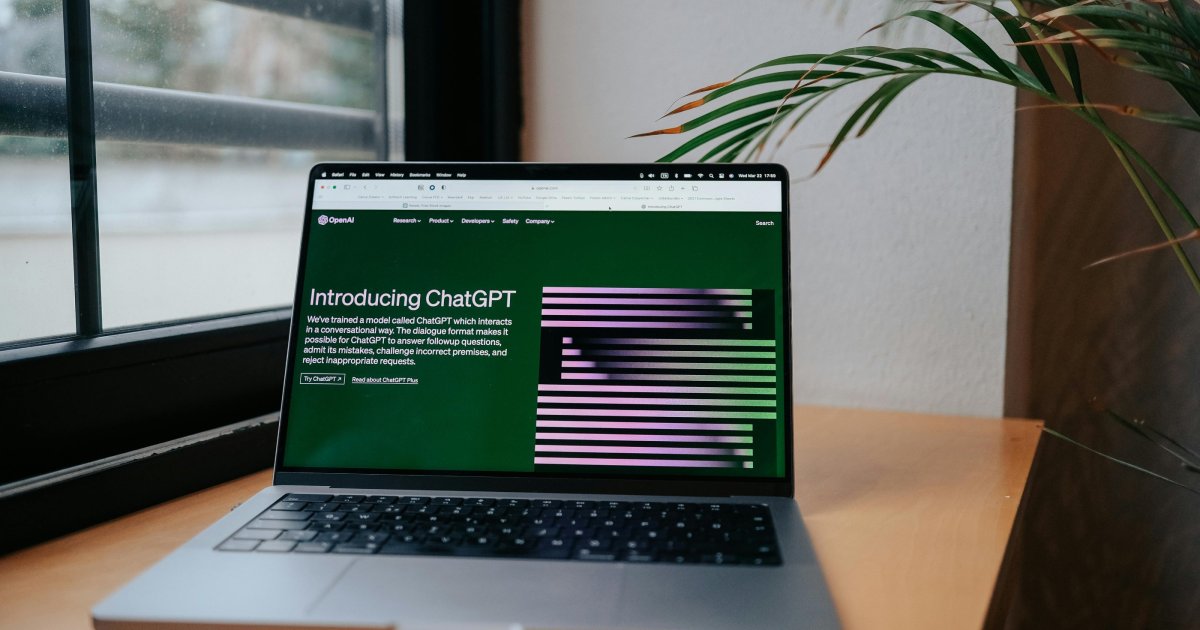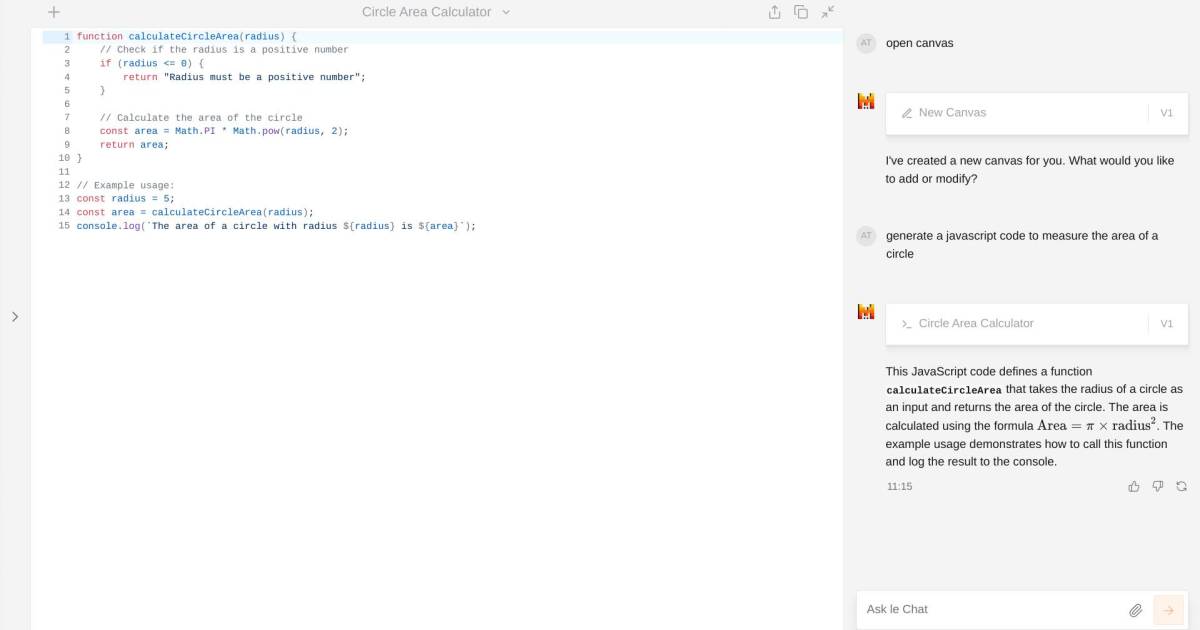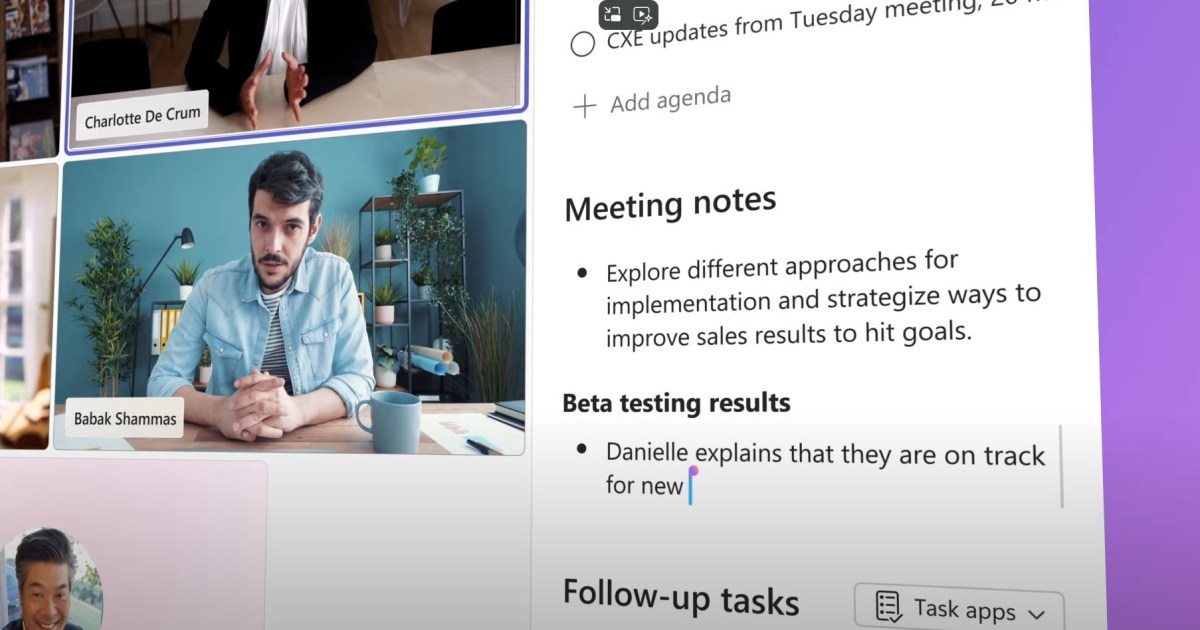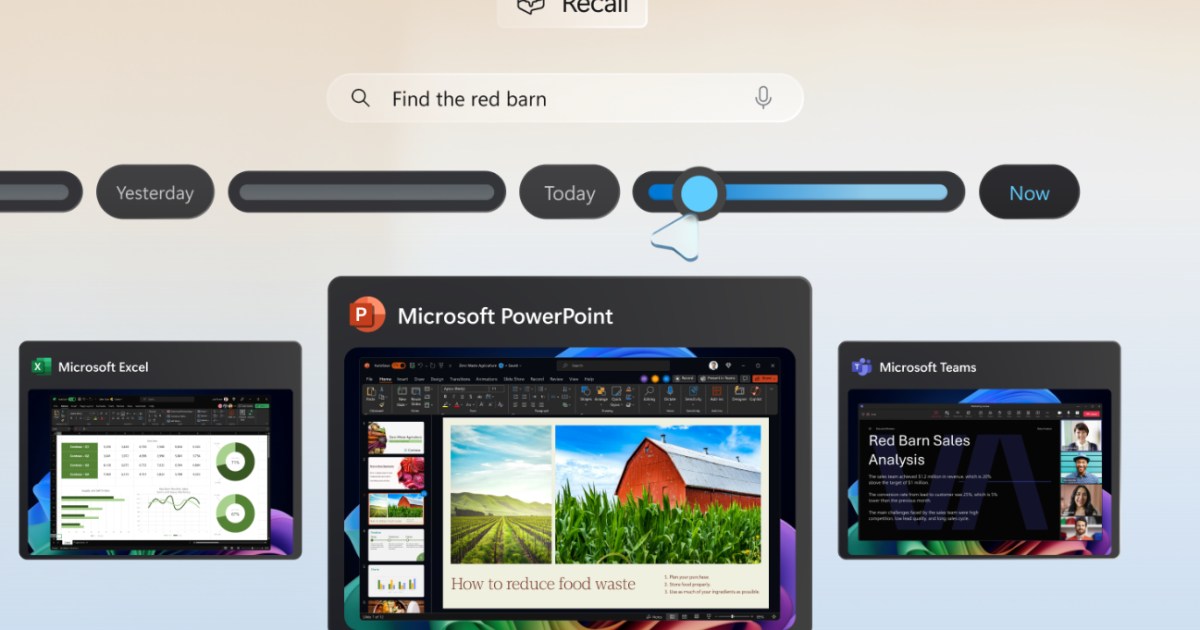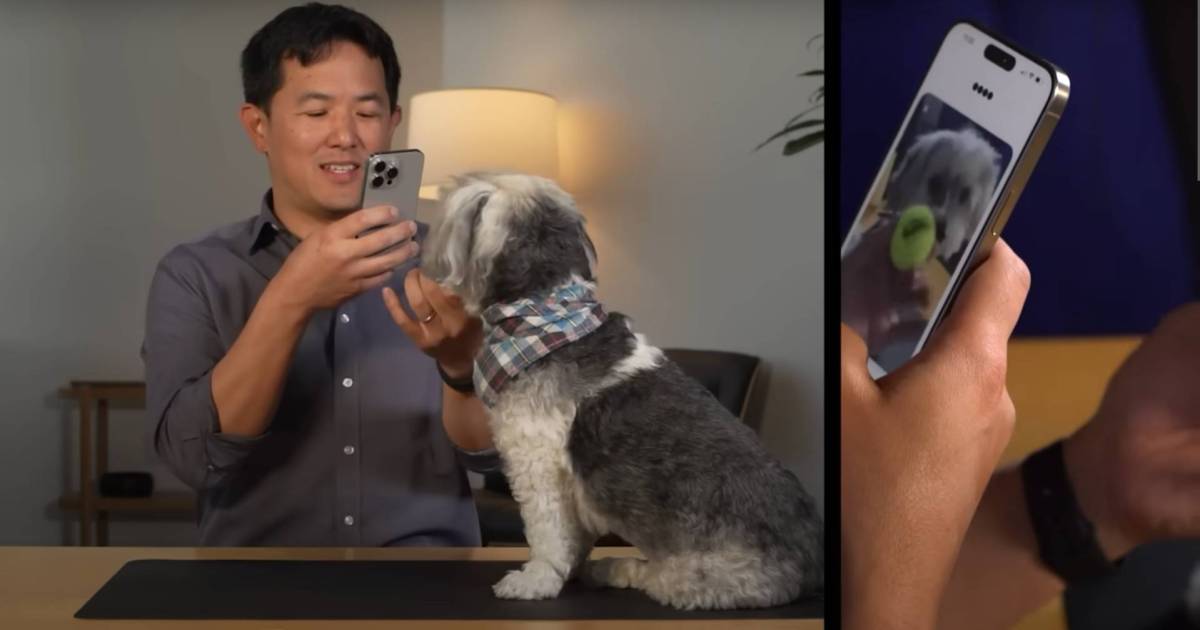Apple Intelligence, a key feature of iOS 18 and the iPhone 16 lineup, introduces innovative functionalities like enhanced Writing Tools, streamlined Photos cleanup, prioritized notifications, and more. It also significantly boosts Siri’s capabilities, allowing users to interact not only through voice commands but also by typing queries anytime, anywhere. This guide will walk you through enabling and utilizing the “Type to Siri” feature.
Enabling Type to Siri in iOS 18.1
While Type to Siri is typically configured during the initial Apple Intelligence setup, it’s prudent to verify its activation.
Step 1: Open the Settings app on your iPhone.
Step 2: Navigate to Apple Intelligence & Siri.
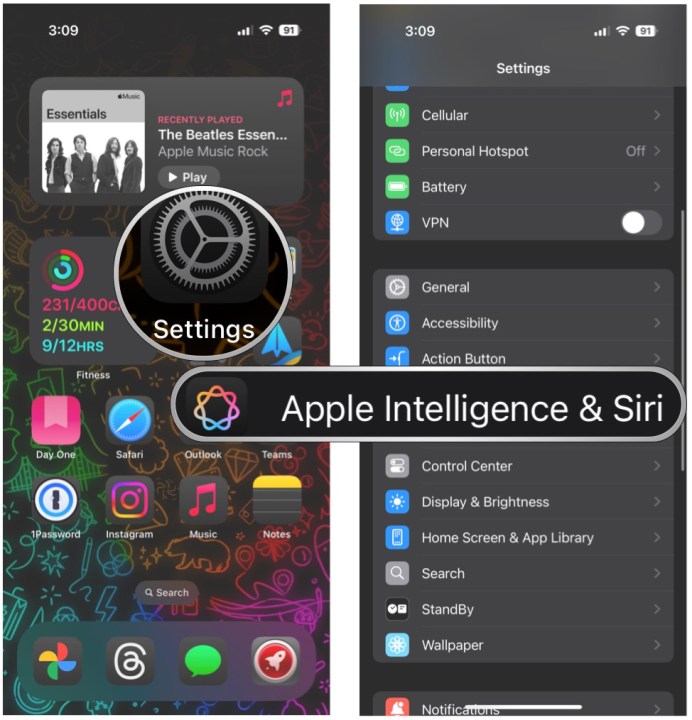 Open Settings, select Apple Intelligence and Siri.
Open Settings, select Apple Intelligence and Siri.
Step 3: Select Talk & Type to Siri.
Step 4: Ensure the Type to Siri toggle is switched On. Toggle it off if you prefer not to use this function.
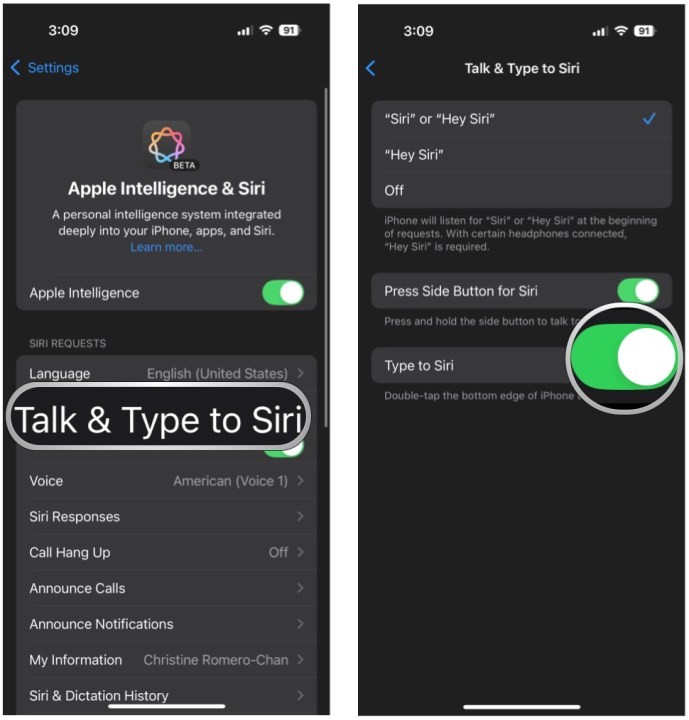 Select Talk and Type to Siri, make sure the toggle is ON.
Select Talk and Type to Siri, make sure the toggle is ON.
Using Type to Siri
Once enabled, Type to Siri can be accessed at any time, whether you’re on the home screen or within any app.
Step 1: Confirm Type to Siri is enabled (refer to the steps above).
Step 2: Double-tap the bottom edge of your iPhone.
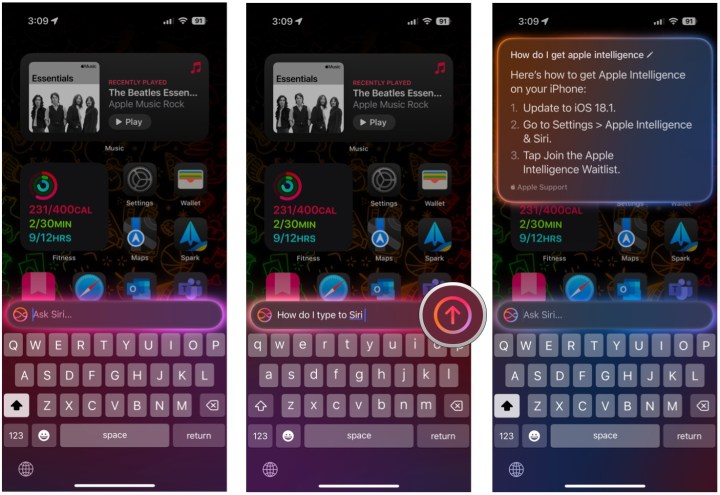 Double tap the bottom edge of your iPhone, type in inquiry to Siri.
Double tap the bottom edge of your iPhone, type in inquiry to Siri.
Step 3: Enter your query for Siri.
Step 4: Tap the Up arrow button to submit your request.
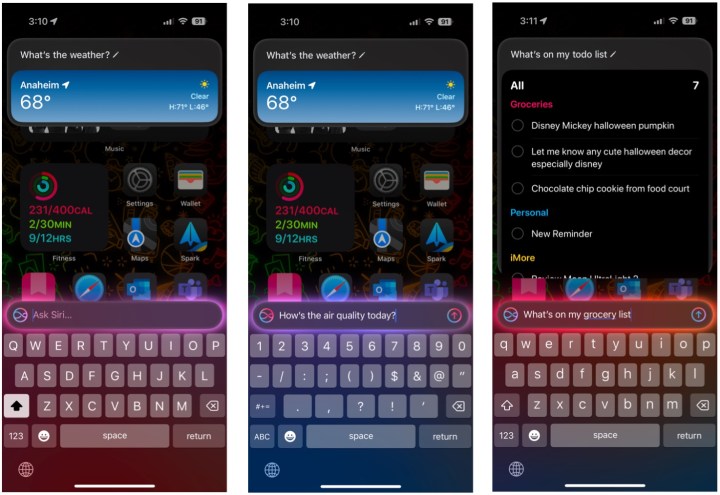 Here are some examples of what you can type to Siri.
Here are some examples of what you can type to Siri.
Siri Query Examples
Siri can handle a vast range of requests, from general knowledge to specific iPhone functionalities. Apple’s integration of extensive product information into Siri’s database enables it to offer direct support and guidance. Here are a few examples:
- “What’s the weather forecast for today?”
- “What’s the current air quality index?”
- “What’s my next scheduled calendar event?”
- “What items do I need to add to my grocery list?”
- “How do I enable Wi-Fi on my iPhone?”
- “How can I change my iPhone wallpaper?”
- “How do I use the App Library?”
- “Show me images of [any object]”
Conclusion
Typing to Siri provides a convenient and discreet alternative to voice commands. This feature enhances accessibility and usability, particularly in quiet environments or when verbal communication is less practical. By following the simple steps outlined above, you can seamlessly integrate Type to Siri into your iPhone experience and leverage the full potential of Apple Intelligence.