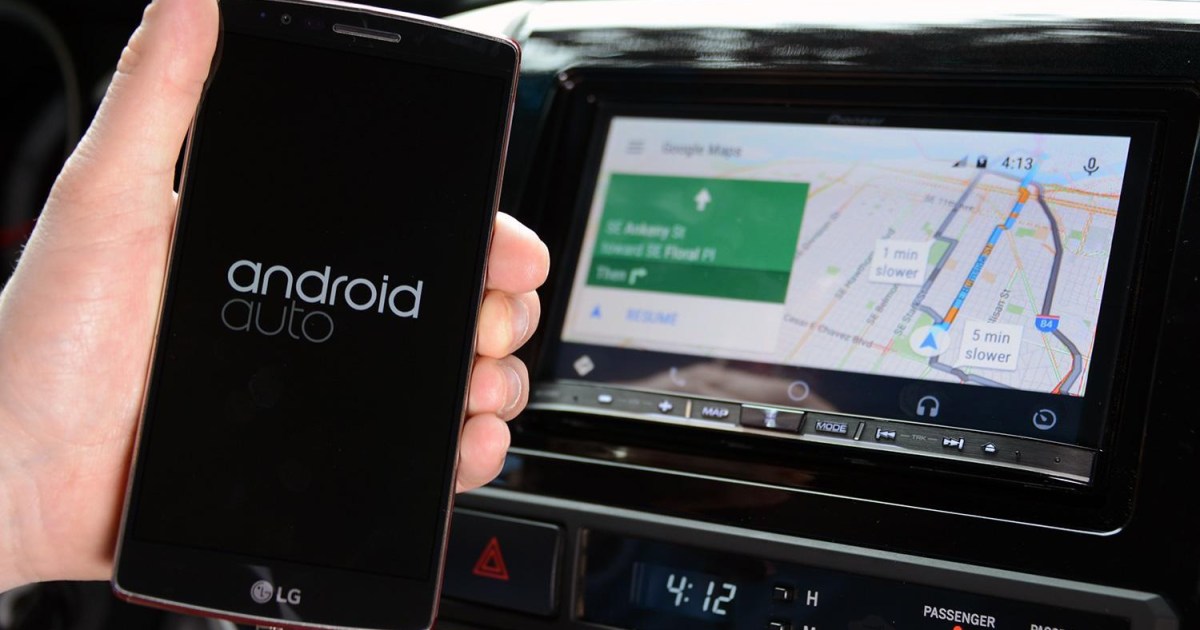Android Auto seamlessly integrates your Android smartphone with your car’s infotainment system, allowing you to access maps, music, podcasts, messages, calls, and more while keeping your focus on the road. Compatible with Android 6.0 (Marshmallow) and later, Android Auto brings your favorite apps to your dashboard, enhancing your driving experience with a connected digital interface. With Google Assistant integration, you can even control everything hands-free using voice commands. This guide will walk you through setting up Android Auto, both wired and wireless.
Prerequisites for Android Auto
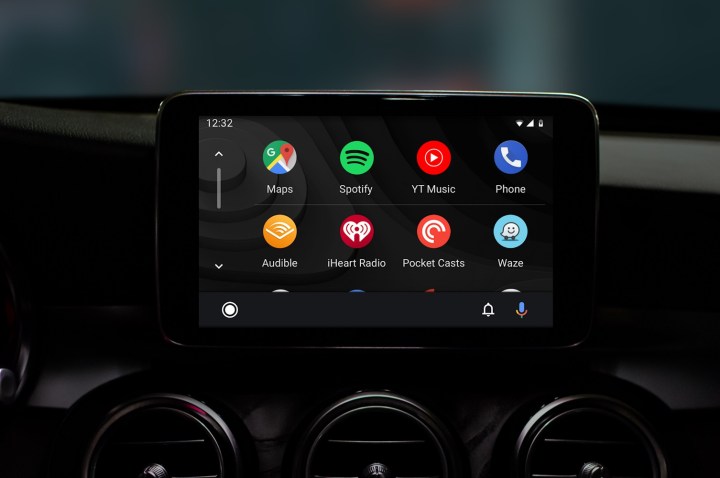 Android Auto 2019 updateImage used with permission by copyright holder
Android Auto 2019 updateImage used with permission by copyright holder
Before setting up Android Auto, ensure you have the necessary components. You’ll need an Android smartphone running Android 6.0 (Marshmallow) or higher. For wireless Android Auto, Android 10 or above is generally required, although some Samsung Galaxy devices (including the S8, S8+, and Note 8) may work with Android 9.0 or later. Compatibility varies, so always check the manufacturer’s specifications.
Your car or stereo also needs to be Android Auto compatible. Google maintains a comprehensive list of compatible cars and stereos on their website (android.com/auto/compatibility/). This resource will also indicate which models support wireless Android Auto. If your car or stereo doesn’t offer wireless functionality, you’ll need a USB cable with the correct connectors (e.g., USB-A to USB-C) to connect your phone.
Wired Android Auto Setup
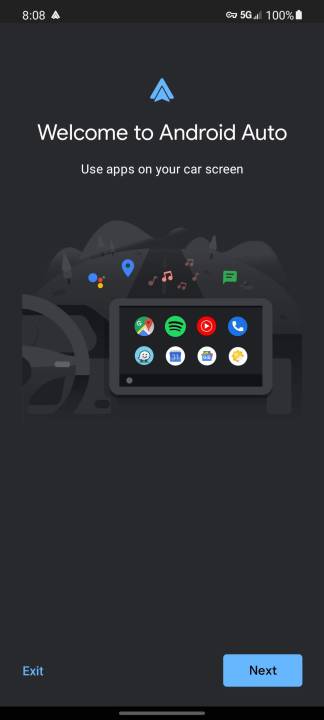 Setting up Android Auto
Setting up Android Auto
The most common way to connect is via a USB cable. Follow these steps for a wired Android Auto setup:
- Park Safely: Find a safe location to park your vehicle before beginning the setup process.
- Prepare Your Phone: Turn on and unlock your Android smartphone.
- Download Android Auto: If you haven’t already, download the Android Auto app from the Google Play Store.
- Connect Your Phone: Use a USB cable to connect your smartphone to your car’s USB port.
- Welcome Screen: You should see a “Welcome to Android Auto” screen on your phone. If not, check your car’s display for prompts.
- Grant Permissions: Accept Google’s terms and permissions by clicking “OK” or “Next.”
- Launch Android Auto: On your car’s touchscreen, select Android Auto if it doesn’t launch automatically. Consult your car’s manual or contact the manufacturer for specific instructions.
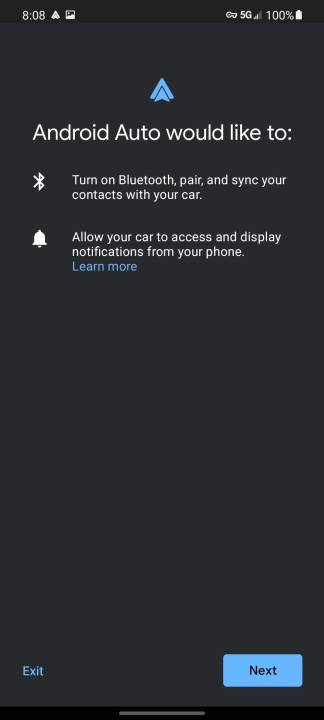 Setting up Android Auto
Setting up Android Auto
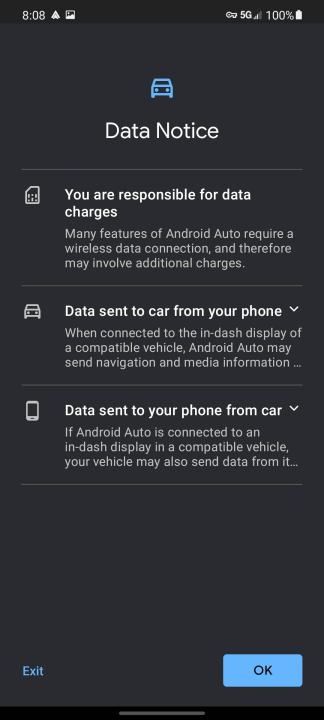 Setting up Android Auto
Setting up Android Auto
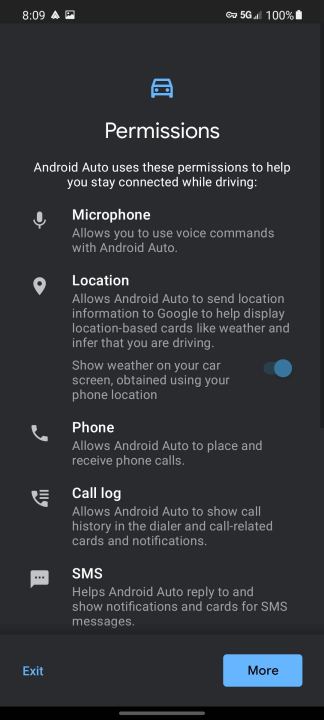 Setting up Android Auto
Setting up Android Auto
You’re now ready to use Android Auto! For a deeper dive into using its features, check out our “How to Use Android Auto” guide.
Wireless Android Auto Setup
 Setting up Android AutoImage used with permission by copyright holder
Setting up Android AutoImage used with permission by copyright holder
For a cable-free experience, some newer car stereos and vehicles support wireless Android Auto. Before starting, verify compatibility on Google’s website (android.com/auto/compatibility/) to ensure both your phone and stereo support this feature.
- Park Safely: Park your vehicle in a safe location.
- Prepare Your Phone: Turn on and unlock your Android smartphone.
- Download Android Auto: Install the Android Auto app from the Google Play Store if it’s not already installed.
- Bluetooth on Stereo: On your car stereo, navigate to the settings menu and find the Bluetooth option. Refer to your car’s manual or contact the manufacturer for assistance.
- Bluetooth on Phone: On your smartphone, open the Settings app and select Bluetooth.
- Pair Devices: Select your car from the list of available Bluetooth devices on your phone to initiate pairing. You may need to enter a PIN.
- Welcome Screen: Once paired, you should see the “Welcome to Android Auto” screen on your phone, or prompts on your car’s display.
- Grant Permissions: Accept Google’s terms and permissions.
- Launch Android Auto: Select Android Auto on your car’s touchscreen if it hasn’t started automatically. Consult your car’s manual or contact the manufacturer if needed.
You can now enjoy the convenience of wireless Android Auto! Refer to our “How to Use Android Auto” guide for more details on using the platform.