The PlayStation 5 Pro offers more than just enhanced visuals for PS5 games. It also significantly improves the graphics of thousands of your favorite PS4 titles. This guide will show you how to unlock the full potential of your PS4 games on the PS5 Pro with a simple settings adjustment.
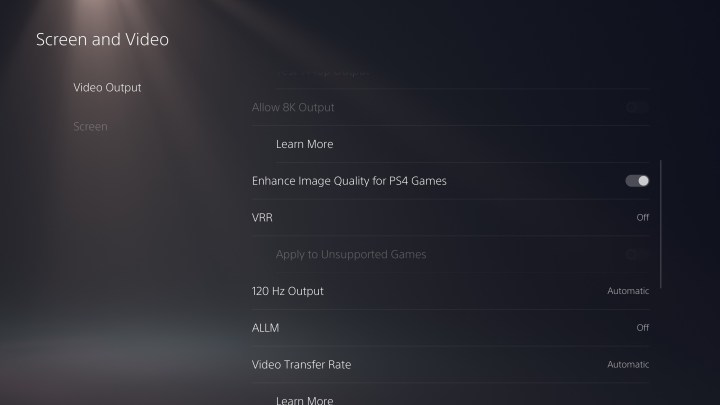 The screen settings on the PS5 Pro. Sony
The screen settings on the PS5 Pro. Sony
Enabling Enhanced Visuals: Step-by-Step
The PS5 Pro makes it easy to boost the image quality of compatible PS4 games. Follow these steps to enable this feature:
Accessing Screen and Video Settings
Step 1: Navigate to the Settings menu on your PS5 Pro home screen. This is typically represented by a gear icon in the top right corner.
Step 2: Scroll down through the settings options until you find Screen and Video. Select this option to access the display settings.
Enabling Image Enhancement
Step 3: Within the Screen and Video menu, choose Video Output. This section controls the visual output of your console.
Step 4: Scroll down within the Video Output settings until you locate the Enhance Image Quality for PS4 Games option. Ensure this setting is toggled on. This will activate the enhanced visuals for compatible PS4 games.
Potential Compatibility Issues
While this feature improves the visuals of many PS4 games, it’s worth noting that some titles might experience compatibility issues. If you encounter any unusual graphical glitches or performance problems after enabling this setting, try toggling it off to see if it resolves the issue. Sony is continually working to improve compatibility, so future updates might address these issues.
Conclusion: Enjoy Enhanced PS4 Gaming
By following these simple steps, you can unlock enhanced visuals for your PS4 library on the PS5 Pro. Enjoy a richer, more detailed gaming experience with improved image quality for a vast selection of your favorite PS4 titles. While occasional compatibility issues may arise, the enhanced visual fidelity offered by the PS5 Pro makes this a worthwhile setting to explore for PS4 game enthusiasts.











