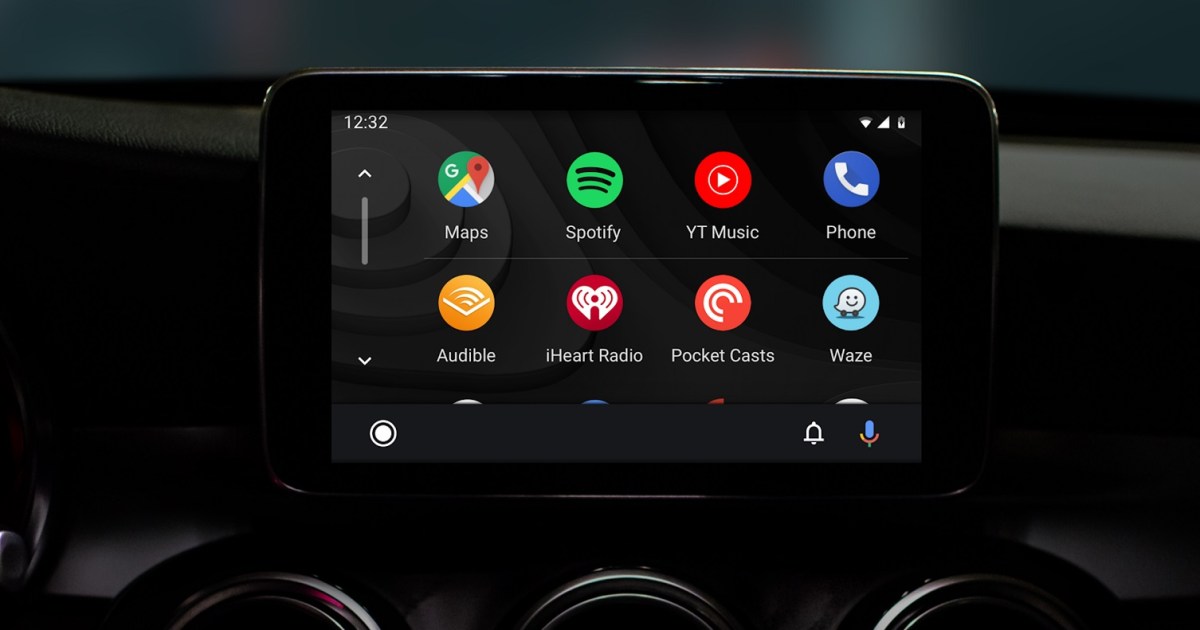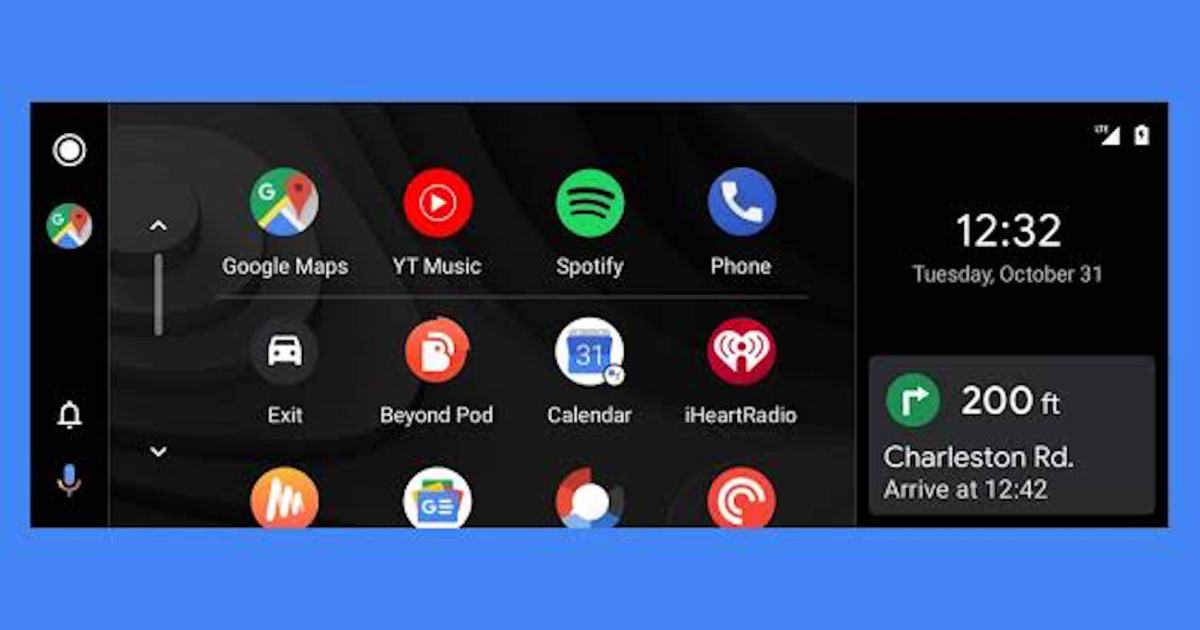Android Auto, developed by Google, offers a refreshing alternative to often-clunky native car infotainment systems. Mirroring the familiar interface of your Android smartphone, Android Auto projects a user-friendly experience onto your car’s touchscreen, much like its Apple counterpart, CarPlay. This guide provides a comprehensive overview of setting up and utilizing Android Auto.
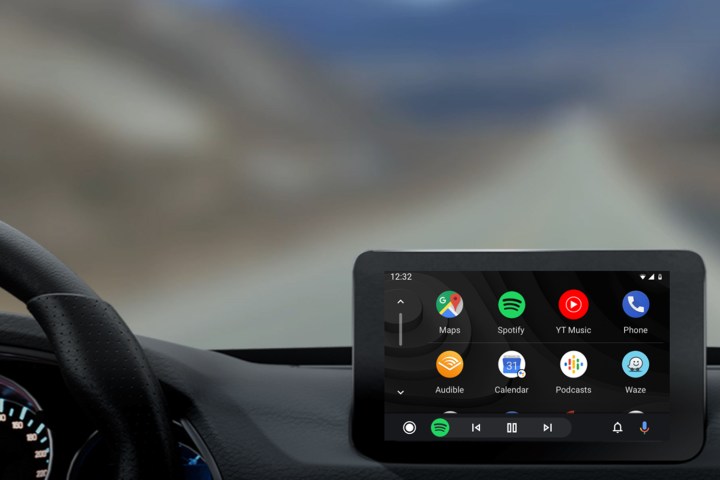 alt text: A phone displaying the Android Auto interface
alt text: A phone displaying the Android Auto interface
Setting Up Android Auto on Your Phone’s Screen
Unlike Apple CarPlay, which exclusively operates on the vehicle’s infotainment screen, Android Auto can function directly on your phone. This is particularly useful for vehicles without compatible screens or older models. The functionality remains consistent, allowing audio playback via Bluetooth, eliminating the need for a wired connection. The basic setup process is as follows:
- Ensure your Android device runs Android 5.0 or higher (Android 6.0 is recommended).
- For Android 9 or lower, download the Android Auto app from the Google Play Store. Android 10 and later versions have the app pre-installed.
Upon launching the app for the first time, your phone may prompt you to update related apps like Google Maps. You’ll also need to review a safety notice and accept the terms and conditions. This is a one-time process.
Setting Up Android Auto with a USB Connection
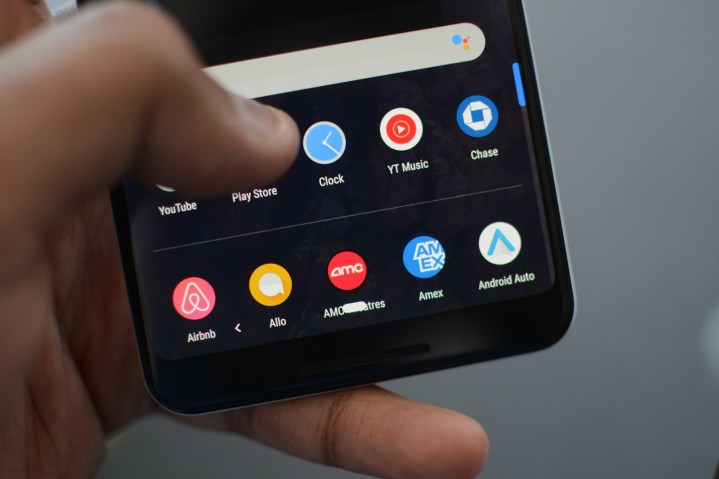 alt text: Connecting an Android phone to a car's USB port
alt text: Connecting an Android phone to a car's USB port
Similar to the phone-based setup, a wired USB connection requires Android 5.0 or higher. However, ensuring your vehicle’s compatibility and enabling Android Auto within the car’s settings is crucial. Most modern vehicles support Android Auto. Upon connecting your phone for the first time, you might be prompted to download the app if not already installed. For Android 10 and above, the app is pre-installed. Complete the setup by following these steps:
- Ensure your vehicle is running and parked safely.
- Unlock your phone’s screen.
- Pair your phone and car via Bluetooth.
- Update any necessary apps, such as Google Maps.
- Review the safety reminder.
- Enable notifications for Android Auto.
Android Auto will automatically launch upon connection unless disabled.
Updating Android Auto
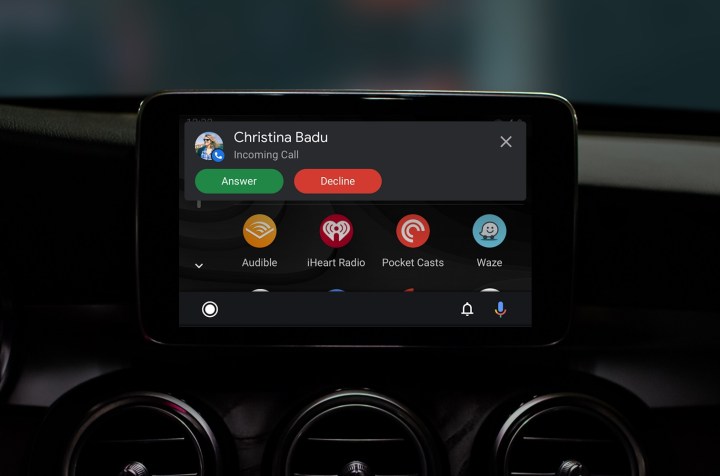 alt text: The updated Android Auto interface
alt text: The updated Android Auto interface
Keeping Android Auto updated is simple through the Google Play Store. Since the software primarily runs on your phone, vehicle infotainment system updates are rarely needed. If required, these updates are usually delivered over-the-air (OTA) by the manufacturer or during routine maintenance at a dealership.
Utilizing Android Auto
The 2019 update significantly improved Android Auto’s interface and features. The redesigned system replaced the bottom launcher bar with a familiar app drawer resembling the one on your phone. The new launch screen displays the navigation app with suggested destinations, intelligently remembering your preferred navigation software (Google Maps or Waze). Music or podcasts auto-play upon connection (this feature can be disabled). A home button on each screen provides access to the app launcher, enabling seamless switching between functions.
Using apps is intuitive; tap the icon as you would on your phone. The app remains active until you switch apps, disconnect your phone, or turn off the car. Voice control enhances convenience and safety, enabling hands-free operation. Clear icons and menus provide easy navigation when not driving.
Google Assistant, integrated within Android Auto, offers powerful voice control. Request directions, make calls, set reminders, and control media playback with ease. The platform’s potential for future growth is promising, with continued development and increasing vehicle integration.
Android Auto provides a seamless transition from phone to car, offering a familiar and user-friendly experience. Its growing adoption by car manufacturers signifies its importance in modern vehicles. For Android users, Android Auto is a welcome addition, enhancing the driving experience.