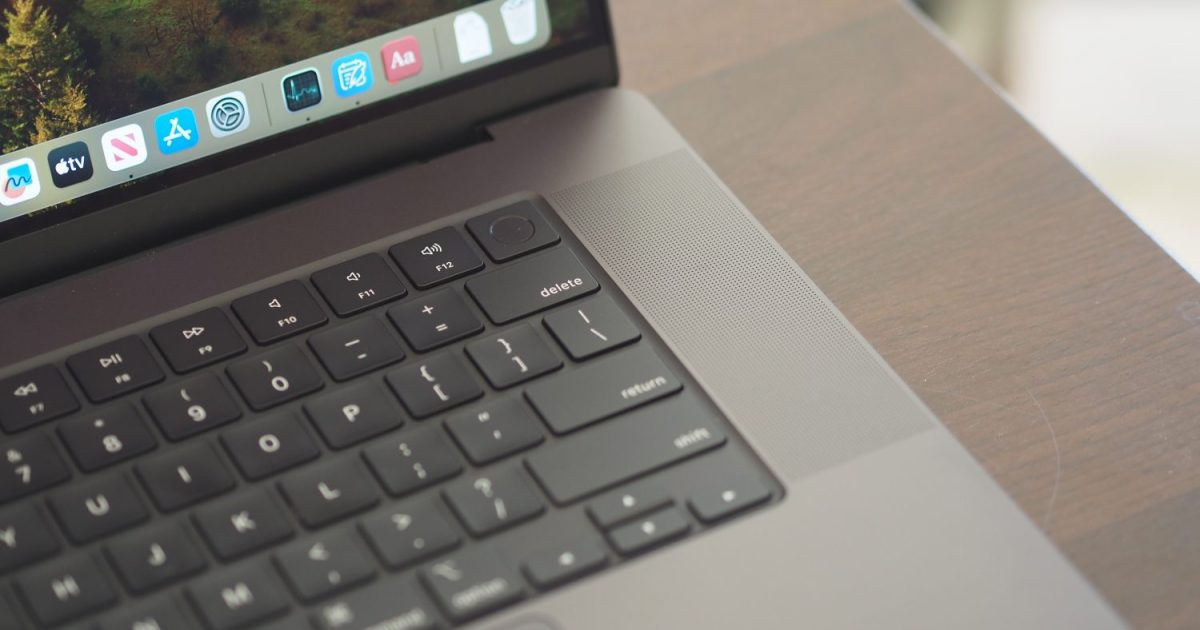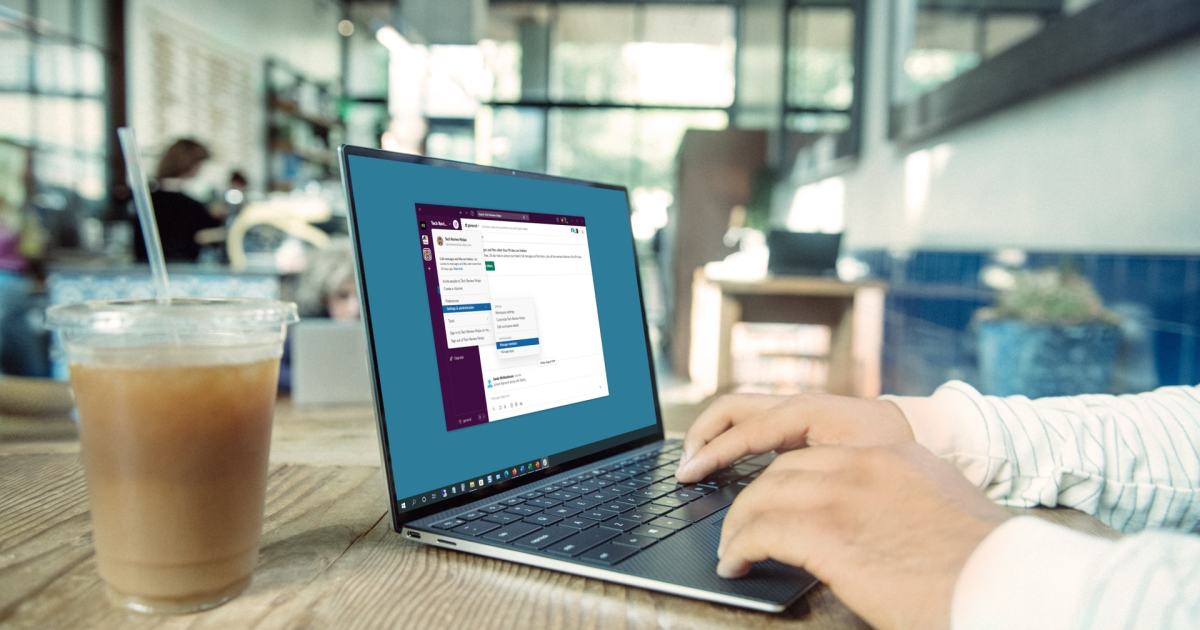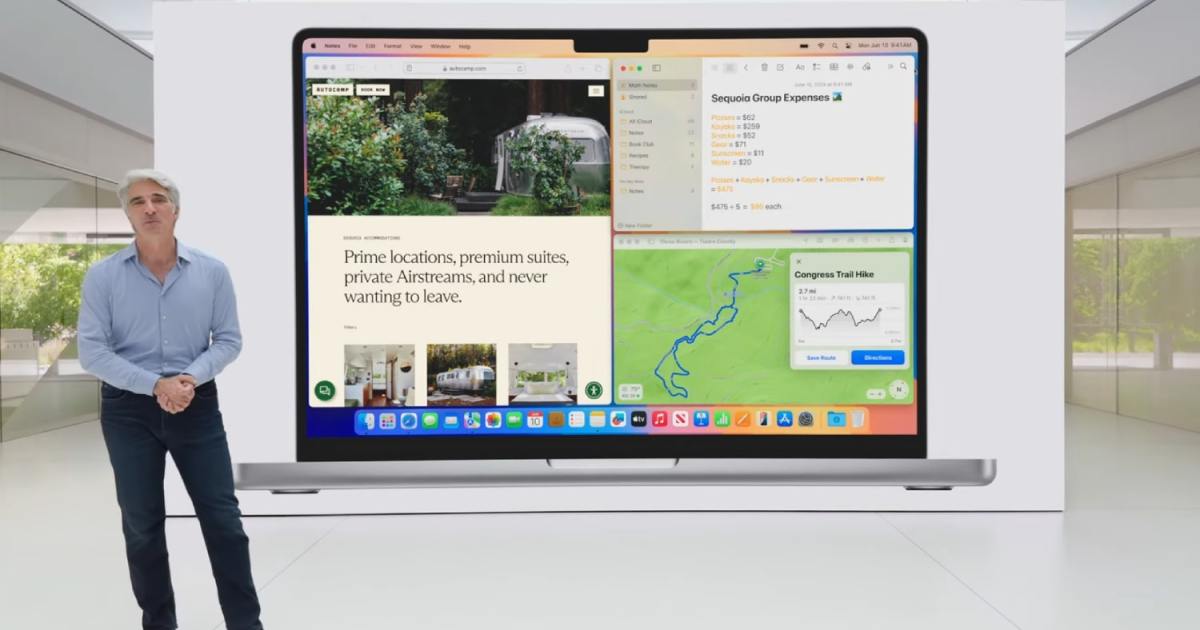The second developer beta of macOS Sequoia (15.1) introduces Apple Intelligence features for testing outside of China, including the EU, although the final release in these regions might be staggered. This beta allows users to experience features like enhanced Writing Tools, Siri capabilities, summarized content in Safari and Mail, Smart Replies, Memory Movies, transcription functionalities, a refined Reduce Interruptions Focus Mode, and more. This guide provides a step-by-step approach to download the beta and enable Apple Intelligence.
It’s crucial to back up your Mac using Time Machine before proceeding, ensuring a smooth return to your previous macOS version if necessary. Using a secondary Apple silicon Mac is also recommended, as beta software can be unpredictable.
The first step is enrolling in the free Apple Developer Program (https://developer.apple.com/account). This differs from the Apple Beta Software Program used for public betas.
After registration, navigate to System Settings, select the Software Update tab, and click the information button next to Beta Updates. Choose macOS Sequoia 15.1 Developer Beta from the list. The Upgrade Now button will appear in the Software Update tab.
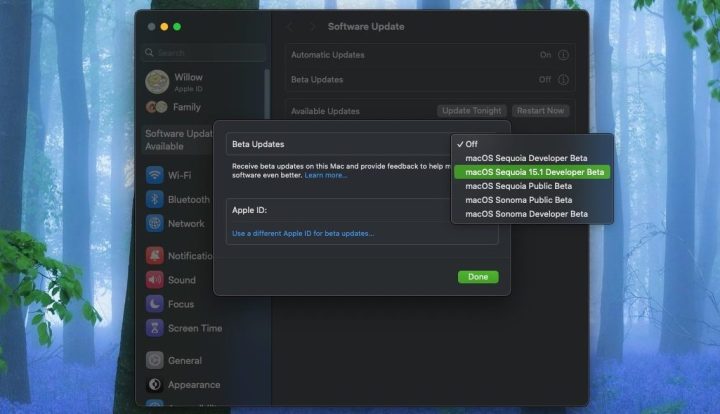 Settings menu showing the option to download the Sequoia 15.1 betaAccessing the macOS Sequoia 15.1 Developer Beta in System Settings
Settings menu showing the option to download the Sequoia 15.1 betaAccessing the macOS Sequoia 15.1 Developer Beta in System Settings
Once the beta is installed, activating Apple Intelligence requires a few adjustments within System Settings. In the Apple Intelligence & Siri tab:
- Set Siri’s language to English (United States).
- Choose the American voice for Siri.
- Within Language & Region, set your region to United States.
- Set your primary language to English (US).
Restart your Mac to apply these changes. Return to the Apple Intelligence & Siri section and select Join the Apple Intelligence wait-list. A notification will confirm activation, typically within minutes, though it might take longer during peak times. Finally, toggle Apple Intelligence on to access the new AI features.
It’s important to remember that these features are not part of the initial Sequoia release. They will be introduced later in the year with the 15.1 update. Certain features, such as Genmoji and Image Playground, are not yet included in the 15.1 beta and are expected later. With the developer beta installed, accessing future betas will be streamlined.