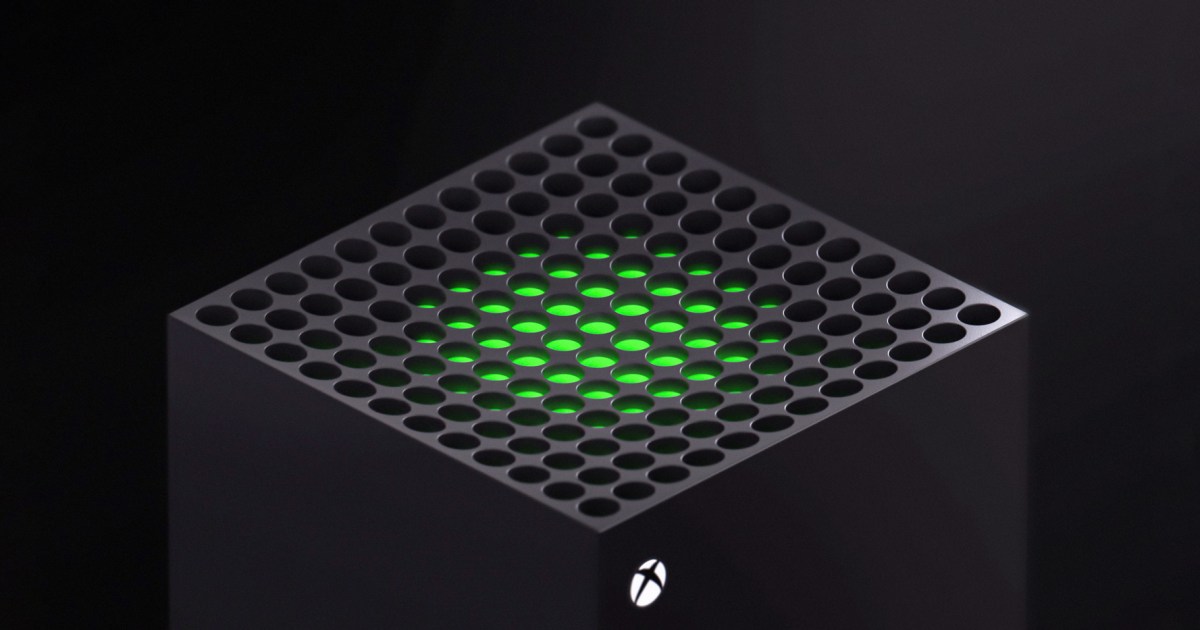The Xbox Series X and S offer immersive gaming experiences, but like any console, they can encounter technical hiccups. These issues can range from minor annoyances to significant disruptions. This guide covers the most frequent Xbox Series X and S problems and provides potential solutions to get you back in the game.
Disc Drive Problems
Several issues can arise with the disc drive, impacting both physical discs and game installations.
Disc Stuck in Drive
One of the most concerning problems is a disc getting stuck halfway in the drive, often accompanied by clicking or grinding noises. This usually indicates a problem with the disc drive mechanism itself.
Solution: Contact Microsoft for a repair or replacement. While some users have reported success with gently applying pressure to loosen a potential obstruction, forcing a disc in can damage the drive and void your warranty.
Clicking Sounds
Clicking sounds from the console after inserting a disc or during installation can be alarming.
Solution: If the clicking originates from the disc drive, test the disc in another Xbox console. If the clicking persists only in your Series X/S, contact Microsoft for repair or replacement. Clicking from the top vent may indicate a loose cable interfering with the fan. Do not attempt to open the console yourself, as this will void the warranty. Contact Microsoft for support.
Discs Won’t Play
Sometimes, the console may not recognize any discs, regardless of type.
Solution: First, ensure the disc is clean and try it in another console to rule out disc damage. If the problem persists, it could be related to the power mode. Try switching to Energy-Saving mode:
- Press the Xbox button on your controller.
- Navigate to Settings (cog icon).
- Go to Profile & System > Settings > General > Power Mode & Start-Up.
- Select Energy-Saving under Power Mode.
- Perform a hard reset by holding the Xbox button on the console for 10 seconds until it shuts down.
- Power on your console and retry the disc.
If this doesn’t resolve the issue, contact Microsoft, as the disc drive may need servicing.
Power and Display Issues
Problems with power and display can prevent you from even starting a game.
Console Won’t Turn On
 Xbox top holes
Xbox top holes
If your console refuses to power on, the internal power supply might be the culprit.
Solution:
- Verify the power outlet is functioning by plugging in a different device.
- Try resetting the internal power supply by unplugging the console’s power cord for 10 seconds and then plugging it back in.
- Test with a different power cord.
If these steps don’t work, contact Microsoft for repair, as the power supply likely needs professional attention.
No Signal to TV or Corrupted Image
HDMI 2.1 compatibility issues can sometimes lead to no signal or a corrupted image on your TV.
Solution:
- Update your TV’s firmware to the latest version.
- If the screen is unreadable, boot your console into safe mode:
- Eject any discs.
- Hold the Xbox button on the console for 10 seconds to power off.
- Press and hold the Xbox and Eject buttons simultaneously until you hear two beeps (about 10 seconds apart).
- In safe mode (or if you can navigate the menus), adjust the display settings:
- Navigate to Settings > General > TV & Display Options > Video Modes.
- Adjust the resolution to match your TV if you booted into safe mode.
- Try different combinations of resolution, refresh rate, and variable refresh rate. Microsoft recommends disabling one of these features if issues persist. For example, try 1440p at 120Hz with VRR, 4K at 60Hz with VRR, or 4K at 120Hz without VRR.
- If problems continue, disable variable refresh rate on your TV (consult your TV’s manual).
Incorrect Display Resolution
Sometimes, the console may display at the wrong resolution.
Solution: Restart your console by holding down the Xbox button until it shuts down, then power it back on.
Audio and Game Launch Problems
Audio glitches and game launch issues can detract from the gaming experience.
Audio Crackling
Crackling or static sounds, especially with headsets during voice chat, can be disruptive.
Solution:
- Navigate to Settings > General > Volume & Audio Output.
- Lower the “Other” sound option to around 50%.
If the problem persists, check your headset cable for damage or obstructions in the controller’s audio port. For wireless headsets, contact the headset manufacturer.
Xbox 360 Games Not Launching
Some Xbox 360 games might fail to launch or immediately return to the home screen.
Solution: This issue often occurs with games installed on external hard drives previously used on an Xbox One. Try clearing the local Xbox 360 storage:
- Ensure your game saves are backed up (preferably with an active Game Pass subscription).
- Go to Settings > System > Storage.
- Select “Clear Local Xbox 360 Storage.”
Controller Connectivity Issues
 Xbox X Controller
Xbox X Controller
Problems connecting your controller can prevent you from playing altogether.
Controller Won’t Connect
Solution:
- Ensure your controller has fresh batteries and powers on.
- Try connecting the controller using the pairing button:
- Power on the console.
- Press the Xbox button on the controller.
- Press the Pair button on the console (above the front USB port) until the Xbox logo flashes rapidly.
- Press the Pair button on the controller (on the back) until the Xbox logo flashes rapidly. The lights should slow down and then turn solid white when connected.
- Perform a hard reset of the console.
- Connect the controller with a USB cable. If it works wired but not wirelessly, contact Microsoft for repair or replacement.
Frequently Asked Questions
Why is my Xbox Series X/S performing poorly?
Performance issues can often be resolved by clearing the system cache:
- Power down the console.
- Unplug the power cord for at least 30 seconds.
- Plug the cord back in and power on the console.
If a specific game is causing problems, try uninstalling and reinstalling it. Also, disconnect any external drives to see if they are contributing to performance issues. If so, reformat the drive using the Xbox NTFS file system.
Does the Xbox Series X/S have cooling problems?
The Xbox Series X/S consoles are designed with effective cooling systems. However, obstructing the top vent can lead to overheating. Ensure the vent is clear of any blockage or debris.