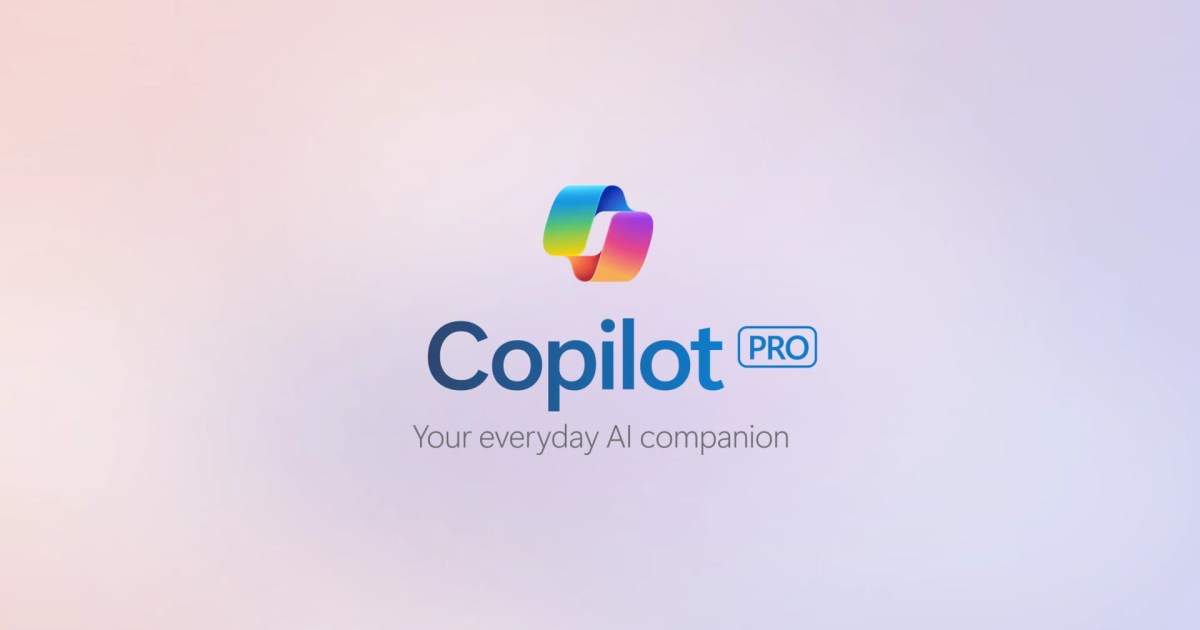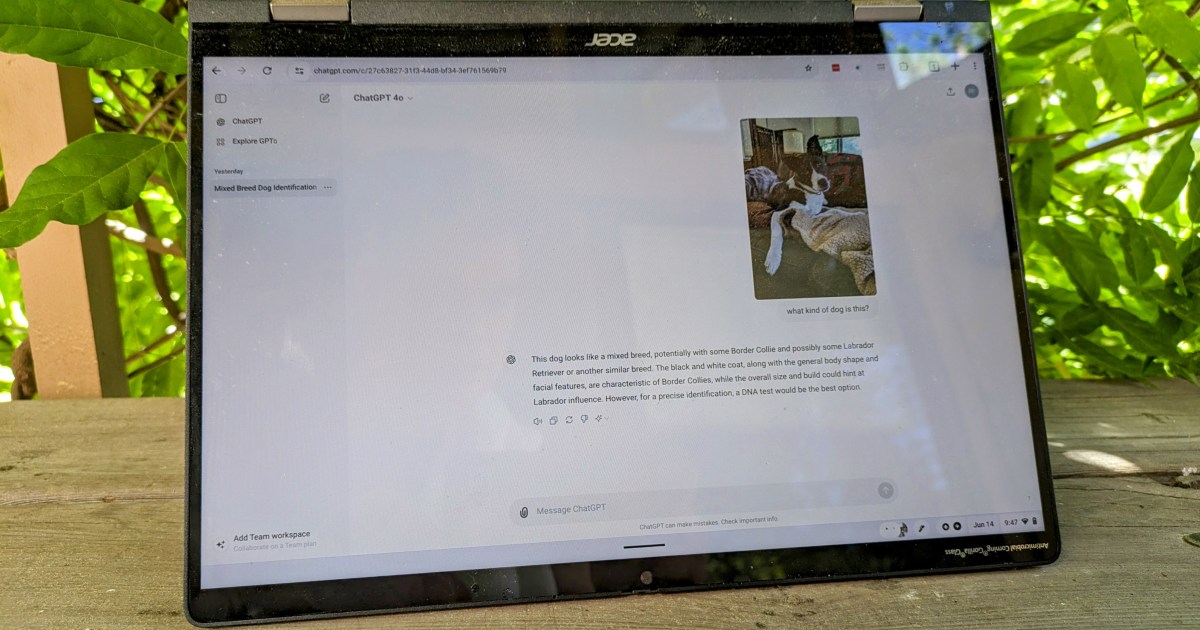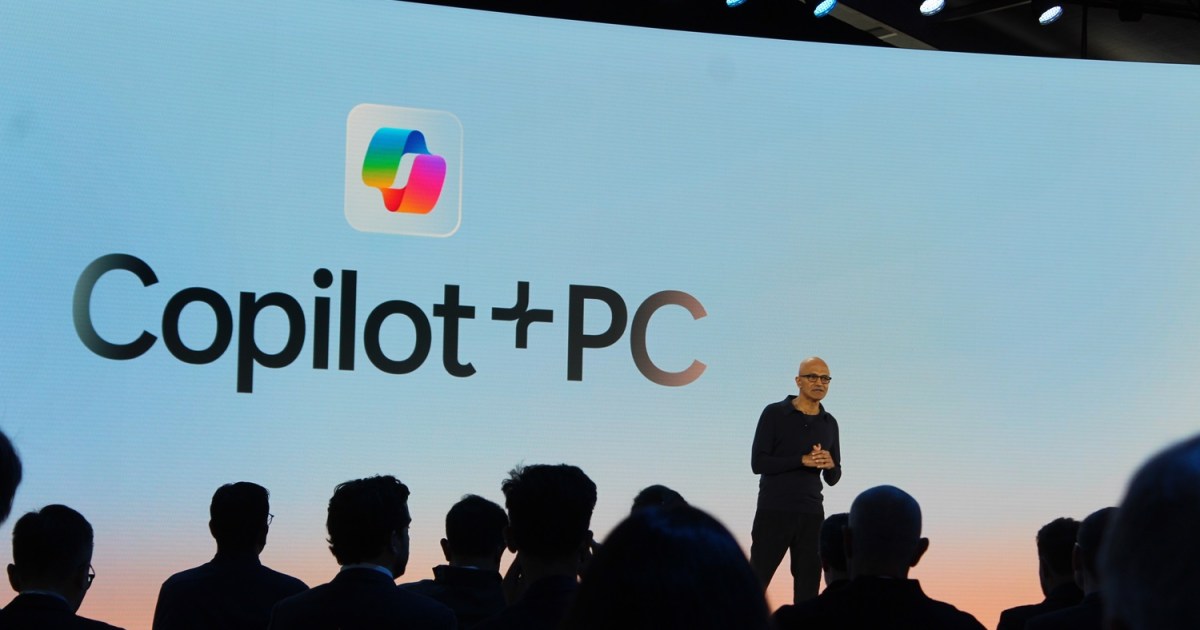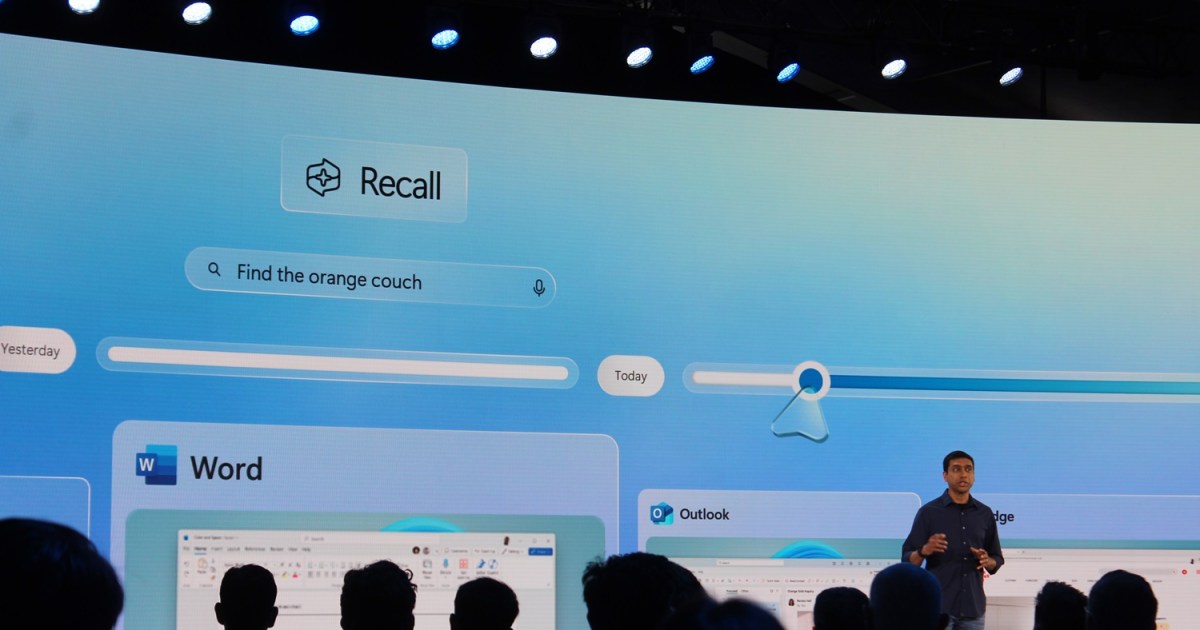Microsoft Copilot Pro is revolutionizing productivity and creativity by placing advanced AI capabilities directly into the hands of users. Whether you’re a seasoned professional seeking to optimize your workflow or a creative individual looking to enhance your projects, Copilot Pro offers a comprehensive toolkit designed to elevate your experience. This guide provides valuable tips and tricks to maximize your Copilot Pro experience, from crafting effective prompts to uncovering hidden features and seamlessly integrating with Microsoft 365.
Understanding Microsoft Copilot Pro
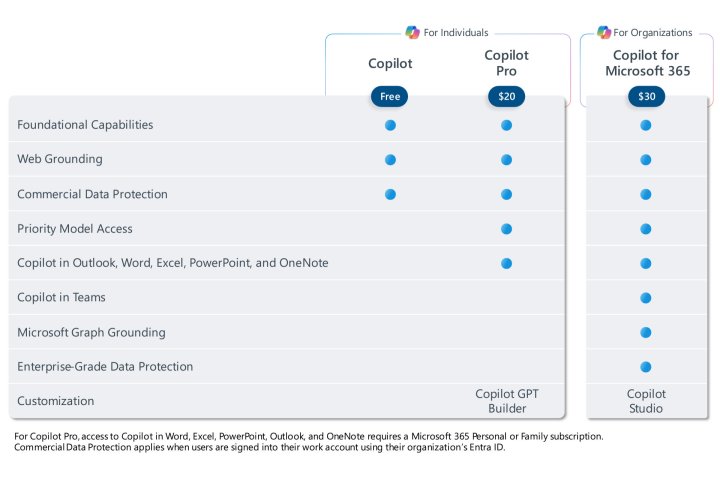 Microsoft Copilot Pro feature comparison.
Microsoft Copilot Pro feature comparison.
Microsoft Copilot Pro is a premium version of Microsoft’s AI-powered assistant, expanding its capabilities across various applications and services. For a monthly subscription, users gain access to the AI assistant on the web, mobile app, Windows, Bing, and Microsoft Edge, much like the free tier. Both tiers allow text, voice, and image input, image creation and enhancement with DALL-E and Designer, and Copilot extensions for other applications.
However, Copilot Pro subscribers benefit from priority access to the GPT-4 Turbo model during peak hours, integration with Microsoft 365 apps (Word, Excel, PowerPoint, OneNote, and Outlook), and a substantial increase in daily image generation “boosts” with Designer (100 vs. 15 for the free tier). The integration with Microsoft 365 apps, empowering them with generative AI capabilities, is a key attraction for many subscribers.
Subscribing to Copilot Pro
To subscribe, navigate to the Copilot homepage and log in with your personal or work/school account. Locate the “Try Copilot Pro” option at the bottom of the page, near the input field and FAQ link. You’ll be directed to a new tab to enter payment details, select your associated email account, and choose your preferred language (currently English and Spanish). New subscribers typically receive the first month free.
Navigating the Copilot Pro Interface
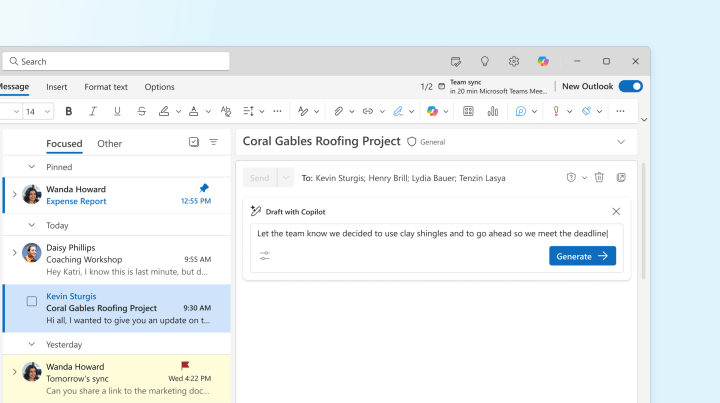 Using Copilot to generate an email
Using Copilot to generate an email
The Copilot Pro home screen offers a variety of features. Switch between direct chat and longer-form writing with Notebook in the top left. The text input window, along with image insertion and microphone options, sits at the bottom center. Your profile and settings menu are located in the top right.
Copilot Pro, powered by the same model as ChatGPT, also provides access to specialized GPT applications. These applications, like Designer for image generation and editing, and Vacation Planner for travel planning, are tailored for specific tasks. The Cooking Assistant aids with recipes and meal plans, while the Fitness Trainer offers workout and nutrition advice.
Copilot GPT also integrates with plugins that leverage the GPT-4 API to incorporate external data. Users can select up to three plugins per session, such as Search, Instacart, Kayak, Klarna, OpenTable, Phone, Shop, and Suno, to enhance their interactions.
Recent updates include Copilot Vision and Copilot Voice. Copilot Vision, integrated into Microsoft Edge, can analyze web pages to answer questions, provide recommendations, and summarize content (excluding paywalled or sensitive content). Copilot Voice enables voice interaction with the chatbot, similar to OpenAI’s Advanced Voice Mode or Google’s Gemini Live. Copilot Daily, also leveraging Copilot Voice, delivers morning headlines, weather, and traffic updates.
Optimizing Prompts in Copilot Pro
To achieve desired results, use clear and specific prompts. Instead of a generic request like “Write an email,” provide details like recipient, purpose, and tone: “Write a professional email to my manager requesting a deadline extension for the Anderson account.” Include relevant context, keywords, or style examples. Phrase prompts as instructions and use positive language for greater clarity. Iterate and refine your prompts until the output aligns with your vision.
Generating Images with Copilot Pro
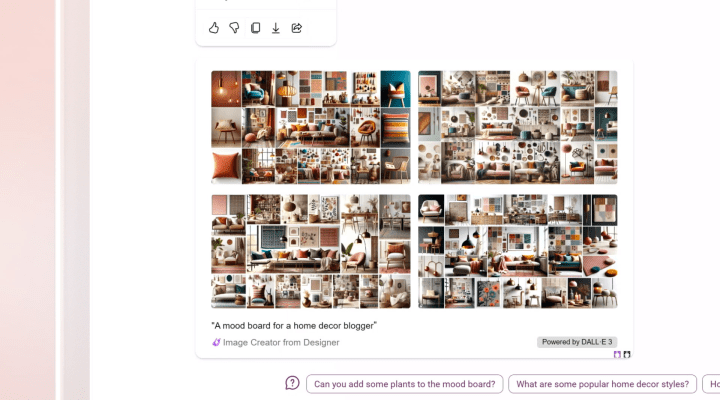 Generating an image in Copilot Pro
Generating an image in Copilot Pro
Image generation in Copilot Pro is straightforward. Simply input your request, such as “Generate an image of a frog playing trumpet at Carnegie Hall,” into the prompt window. Refine the generated images by adding details or changing elements. Experiment with different prompts to achieve the desired visual output. Remember, clarity and specificity are key.
Managing Your Copilot Pro Account
To delete individual chat sessions, hover over the chat in your Recents list and click the trash can icon. To clear your entire history, access the privacy dashboard through your profile settings. Navigate to Browsing and Search, then Manage your activity data. Within the Copilot activity history section, select Clear all Copilot activity history and search history.