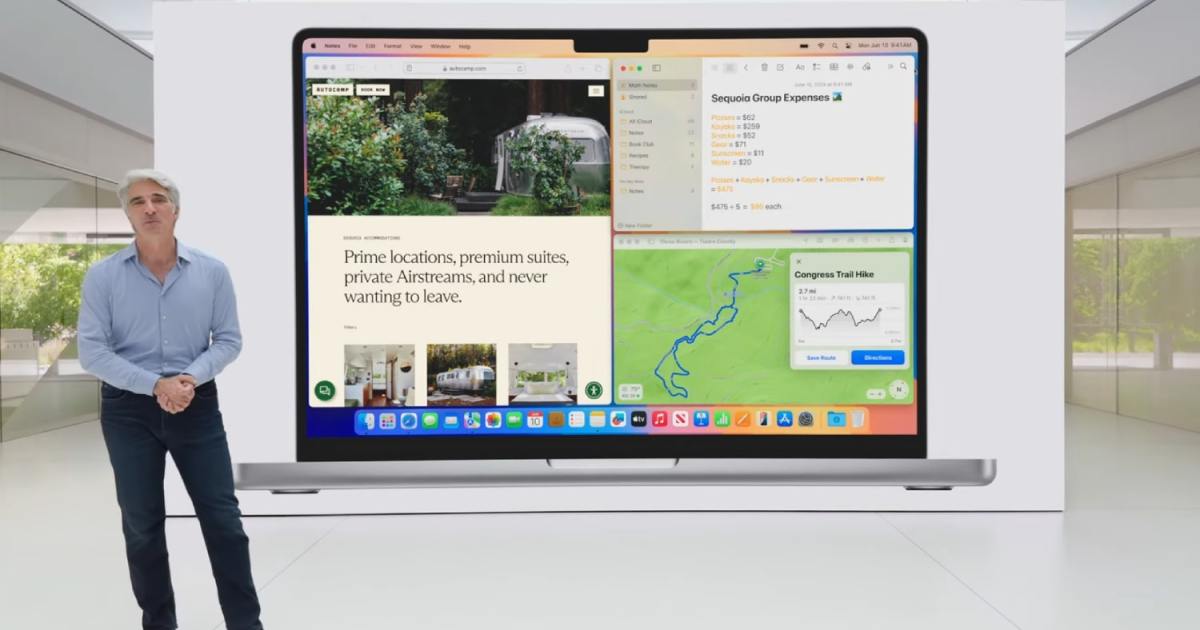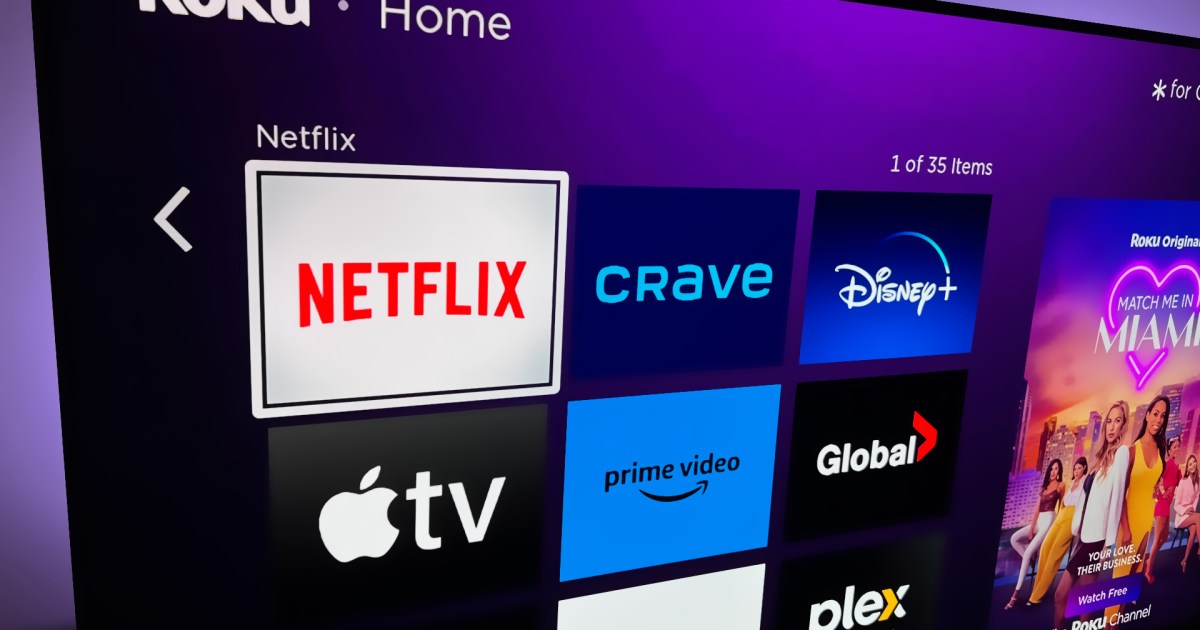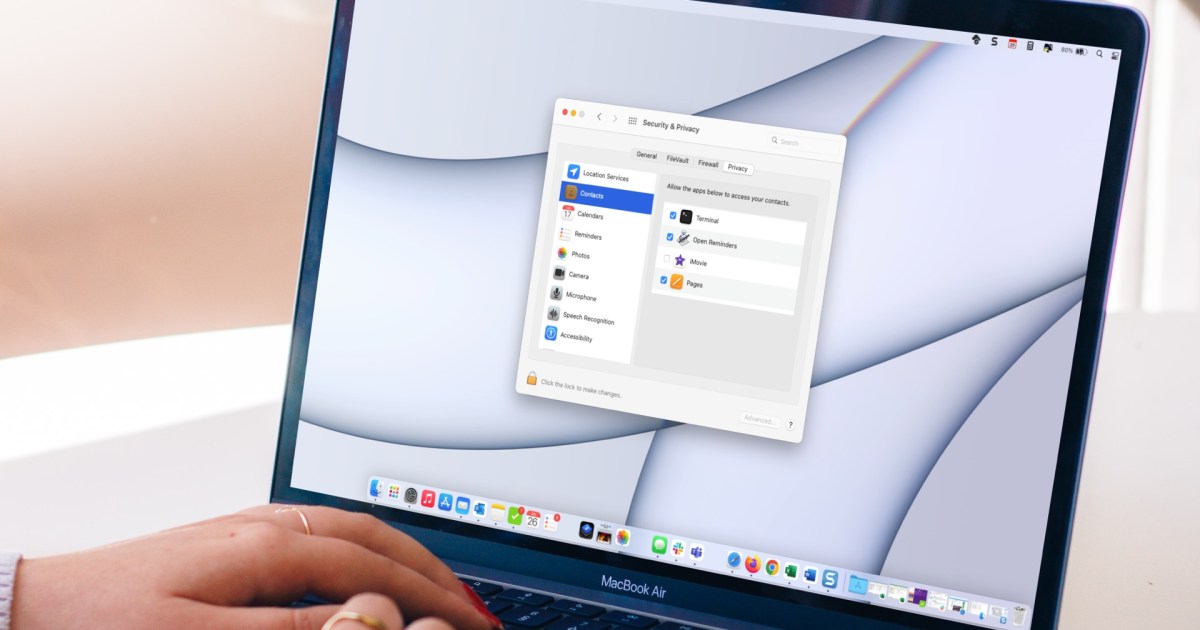The macOS Sequoia public beta is now available, allowing anyone with a compatible Mac to install and experience the latest macOS features without a paid developer account. This guide will walk you through the installation process.
First, ensure your Mac is compatible with macOS Sequoia. The following models are supported:
- iMac (2019 and later)
- iMac Pro (2017 and later)
- Mac Studio (2022 and later)
- Mac mini (2018 and later)
- Mac Pro (2019 and later)
- MacBook Air (2020 and later, including both Intel-based 13-inch Retina and M1 models)
- MacBook Pro (2018 and later)
While older Intel-based Macs are compatible, keep in mind that future Apple Intelligence features will require an M1 chip or later.
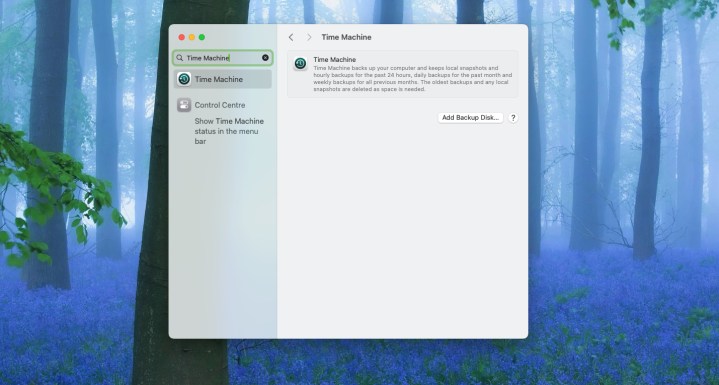 alt text: Time Machine back-up feature on macOS. A laptop screen displays the Time Machine backup interface.
alt text: Time Machine back-up feature on macOS. A laptop screen displays the Time Machine backup interface.
It’s recommended to install the beta on a secondary device if you have one. Although the full release is only a few months away, unforeseen issues can arise with beta software. If using your primary Mac, back up your data using Time Machine before proceeding.
To join the beta program, visit the Apple Beta website and sign in with your Apple ID. The process is straightforward thanks to Apple’s streamlined interconnectivity.
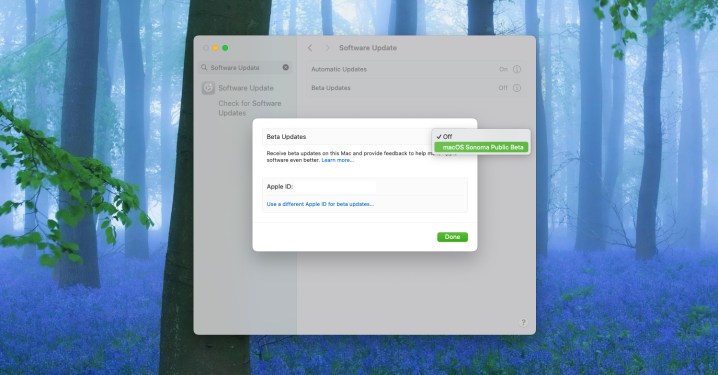 alt text: Setting up macOS beta on a Mac. The System Settings window shows the Software Update section with beta update options.
alt text: Setting up macOS beta on a Mac. The System Settings window shows the Software Update section with beta update options.
Next, enroll your Mac in the beta program. On the Apple Beta website, under “Enroll Your Devices,” you’ll find detailed instructions. For Macs running Ventura 13.4 or later, navigate to System Settings > General > Software Update. Click the “i” next to “Beta updates” to select the macOS Sequoia beta. For earlier macOS versions, download and install the macOS Beta Access Utility and follow its instructions.
If you enrolled your device before the beta release, you’ll receive a notification when it’s available to download. Otherwise, the beta will appear in the Software Update window, ready for installation like any standard OS update.
macOS Sequoia introduces several key updates, including iPhone Mirroring, enhanced window tiling, Safari improvements, a new Passwords app, and more. This initial public beta release may not include all features, with some rolling out in subsequent updates. Apple Intelligence features are also planned, though reports suggest they might not be available until 2025.