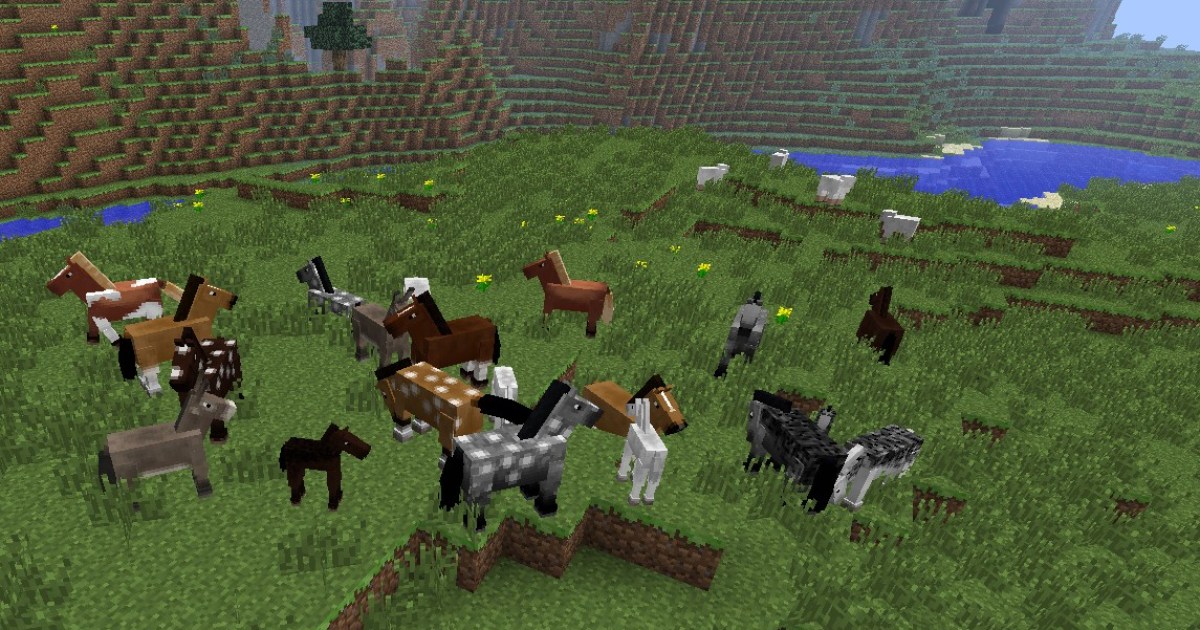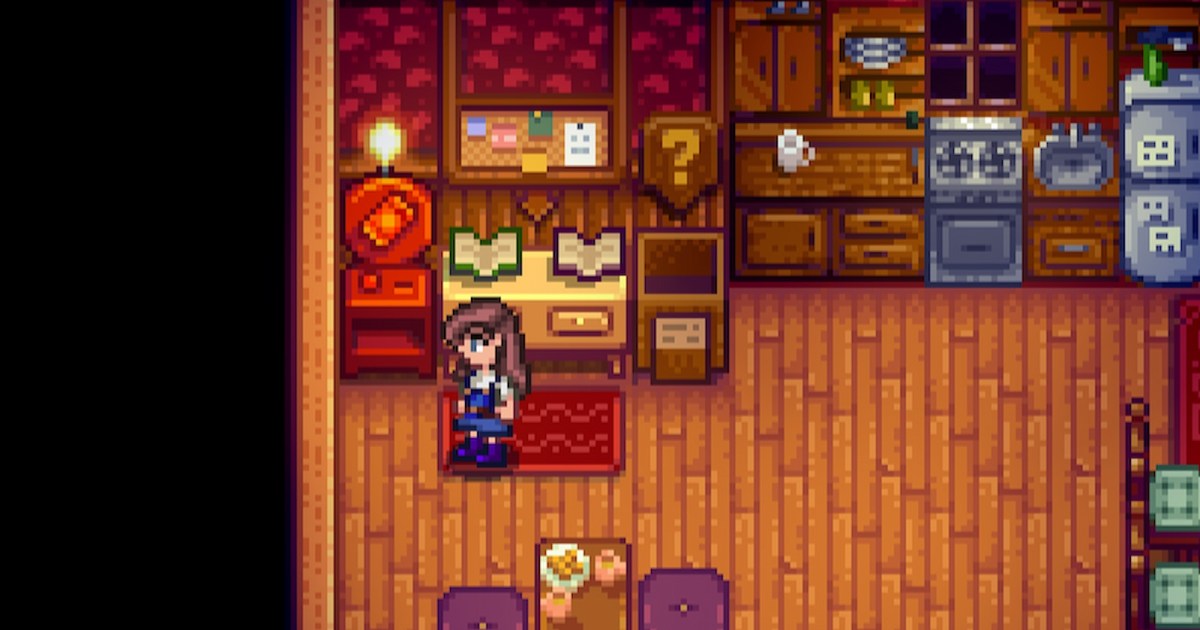Playing Call of Duty: Black Ops 6 with friends is a blast, especially with cross-platform support. But what about local co-op? This guide covers everything you need to know about split-screen in Black Ops 6, including limitations and setup instructions.
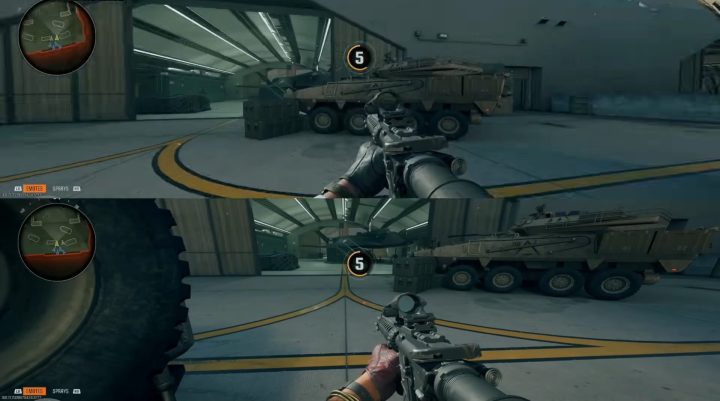 Splitscreen in Black Ops 6.
Splitscreen in Black Ops 6.
Split-Screen Availability and Restrictions
Before diving into the how-to, it’s crucial to understand the limitations of split-screen in Black Ops 6. Unfortunately, this feature isn’t universally available.
- Console Exclusivity: Split-screen is only supported on PlayStation 5 and Xbox Series X/S consoles. PC, PlayStation 4, and Xbox One players cannot utilize this feature.
- Mode Limitations: Split-screen is restricted to multiplayer bot matches and Zombies mode. Campaign mode does not offer split-screen functionality. Furthermore, online multiplayer matches are not supported in split-screen.
- Account Requirements: Each player requires a separate controller and an Activision account linked to their respective console profile.
- Online Requirement: Even though split-screen is limited to offline modes like bot matches and Zombies, an active internet connection is still required.
Setting up Split-Screen in Black Ops 6
If your setup meets the above requirements, follow these simple steps to enable split-screen:
-
Launch and Lobby: Start Black Ops 6 and navigate to either a multiplayer (bot match) or Zombies lobby.
-
Connect Second Controller: Power on your second controller and press the X button (PlayStation 5) or the A button (Xbox Series X/S).
-
Sign In: The second player should now be prompted to sign into their Activision account.
-
Start the Game: Once both players are signed in, you can start your split-screen game.
Conclusion
While split-screen in Black Ops 6 comes with some limitations, it still offers a way to enjoy local co-op with friends and family. Remember to check your console compatibility, mode availability, and account requirements before attempting to set up split-screen. Enjoy the shared gaming experience!