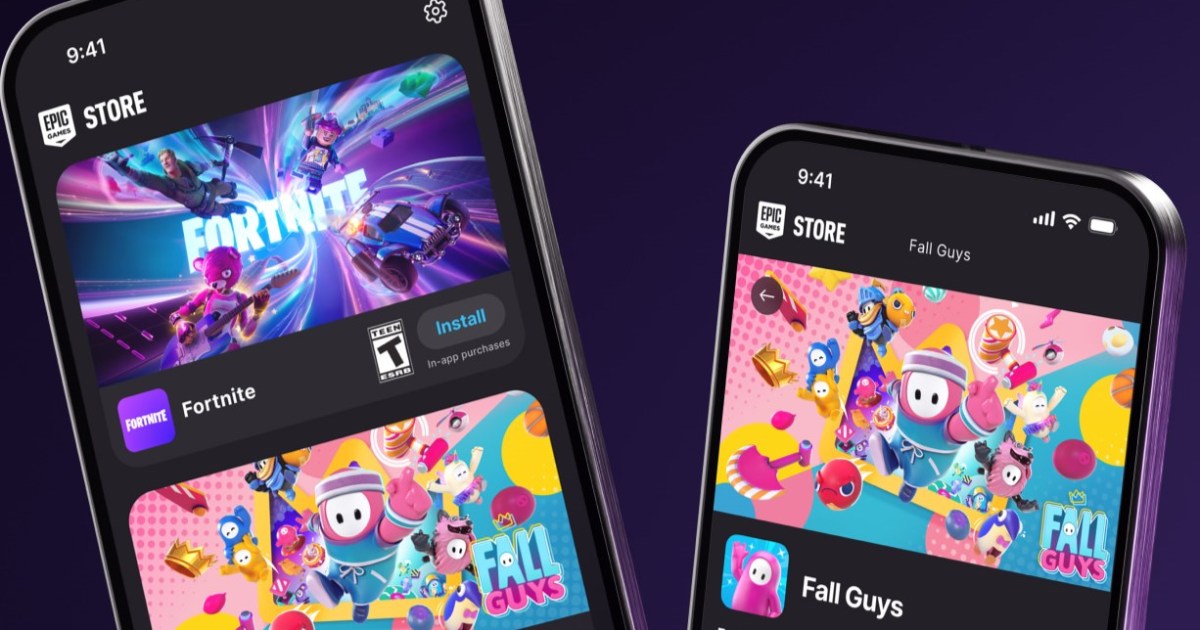Deleting an online account can sometimes be a surprisingly complex process. While creating an Epic Games account is straightforward, deleting one might seem less intuitive. This guide provides a clear, step-by-step walkthrough of how to delete your Epic Games account, whether you’re on PC or mobile. Remember, Epic Games offers a 14-day grace period after initiating deletion, allowing you to recover your account if you change your mind.
 Games available on the Epic Games Store.
Games available on the Epic Games Store.
Deleting Your Epic Games Account on PC
Deleting your Epic Games account via your PC browser is the most direct method. Be aware that this action permanently removes all associated data, including purchases, personal information, game progress, in-game items, Unreal projects, and your Epic Games Wallet balance.
Step-by-Step PC Deletion Instructions:
-
Login and Access Account Settings: Log into your Epic Games account through your web browser and navigate to the Account Settings page (https://www.epicgames.com/account).
-
Initiate Account Deletion: Scroll down to the Delete Account section and click the red Request Account Delete button.
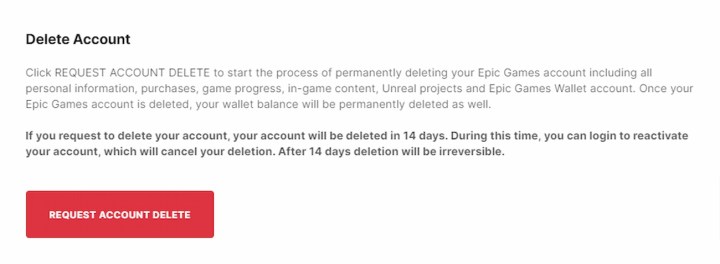 Delete Epic Games account option in account settings.
Delete Epic Games account option in account settings.
- Confirmation and Security Code: A warning message will appear detailing the consequences of deletion. If you’re certain, click Delete Account. You’ll then receive a six-digit security code via the email address associated with your Epic Games account. Enter this code and click Confirm Account Deletion.
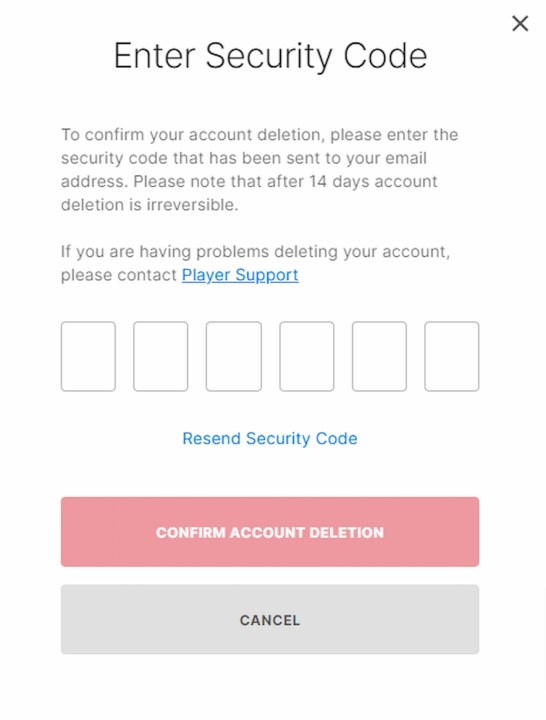 Epic Games account security code pop-up when deleting an account.
Epic Games account security code pop-up when deleting an account.
-
Reason for Deletion (Optional): You’ll be prompted to select a reason for deleting your account from a dropdown menu. This step is optional; you can choose to skip it by clicking Continue.
-
Final Confirmation: A final confirmation window will appear. You can choose to log out of your now-deactivated account or log back in if you’ve reconsidered.
Deleting Your Epic Games Account on Mobile
You can also delete your Epic Games account through the Fortnite mobile app. The process is similar to the PC method.
Step-by-Step Mobile Deletion Instructions:
-
Access Account and Privacy: Open the Fortnite mobile app and go to Settings. Then, navigate to Account and Privacy.
-
Open Website for Deletion: Under the Account section, find and select Delete Account. Tap the Open Website button. This will redirect you to the Epic Games website in your mobile browser.
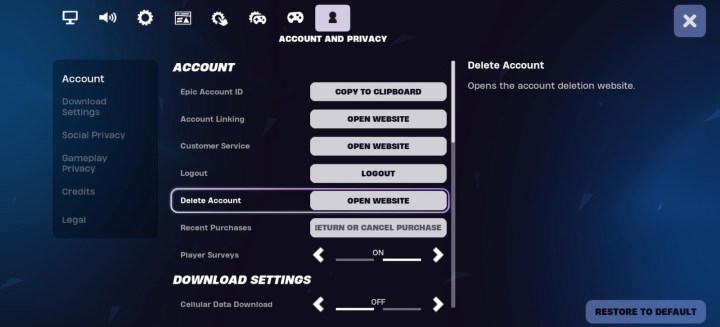 Fortnite mobile app account settings showing the Delete Account option.
Fortnite mobile app account settings showing the Delete Account option.
- Follow PC Deletion Steps: From this point, the process is identical to deleting your account on PC (steps 2-5 above). Follow the on-screen prompts to complete the deletion process.
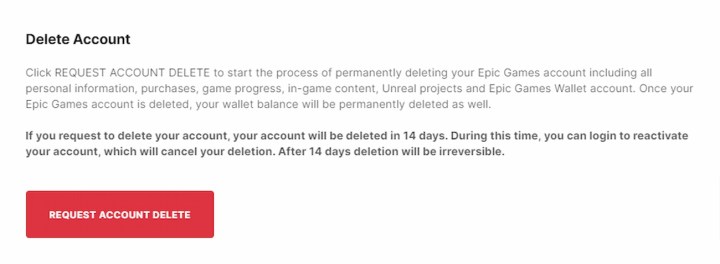 Delete Epic Games account option in account settings.
Delete Epic Games account option in account settings.
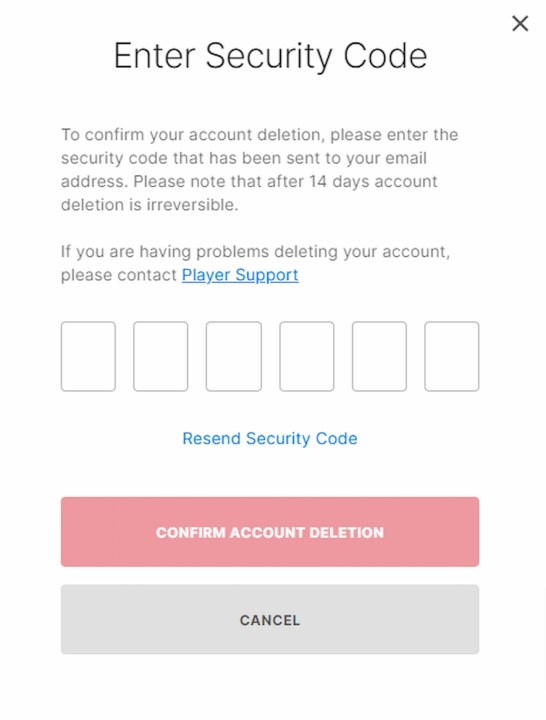 Epic Games account security code pop-up when deleting an account.
Epic Games account security code pop-up when deleting an account.
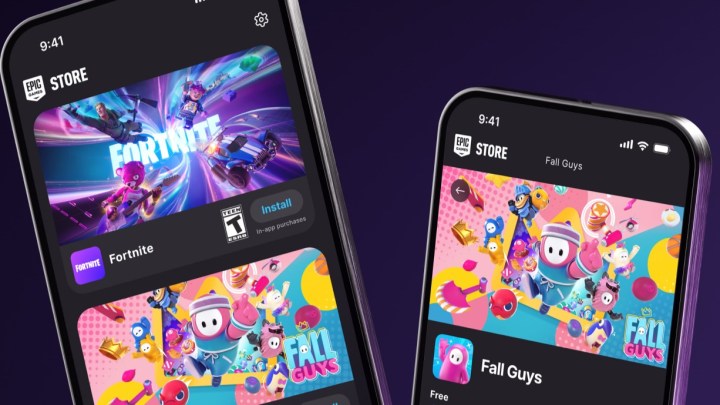 The Epic Games Store app on two phones. You can see Fortnite and Fall Guys ready for download.
The Epic Games Store app on two phones. You can see Fortnite and Fall Guys ready for download.
Account Recovery Period
Remember, you have 14 days to recover your deleted Epic Games account by logging back in. After this two-week period, the deletion becomes permanent, and account recovery will no longer be possible.