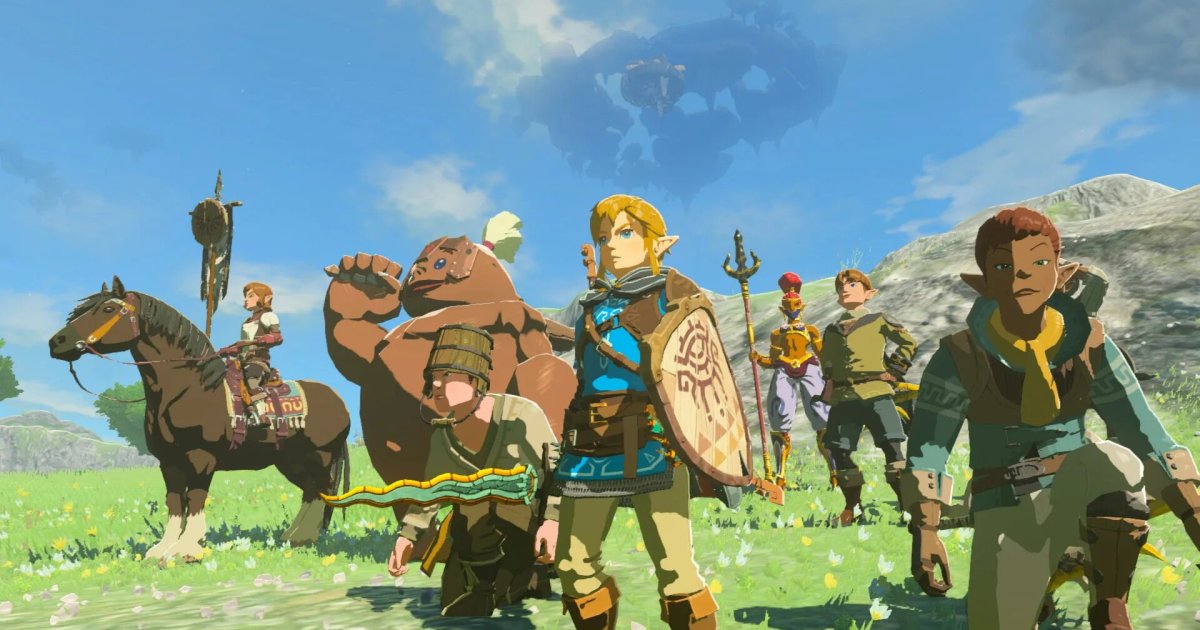Even the highest-quality PS5 controllers can eventually fall victim to the frustrating issue of joystick drift. This problem, affecting both the DualSense and older PS4 controllers, makes playing your favorite games a constant struggle for control. A drifting joystick can render games unplayable, and repairs or replacements can leave you console-less for days. Before resorting to those options, explore these troubleshooting steps to fix controller drift on your PlayStation joysticks.
Owners of the DualSense Edge controller have a simpler solution thanks to its modular design, which allows for easy joystick swaps. However, if you’re using a standard DualSense or a PS4 controller, the following methods are your best bet.
Understanding Joystick Drift
 A close up shot of the DualSense.Image used with permission by copyright holder
A close up shot of the DualSense.Image used with permission by copyright holder
Joystick drift, also known as controller drift, occurs when your controller registers input from one or both joysticks even when they aren’t being touched. This can manifest in-game as your character constantly moving or spinning in a specific direction, or uncontrollably cycling through menus. This issue arises in DualSense controllers when the sensors beneath the joystick are triggered by debris, experience a software glitch, or suffer a mechanical failure. While you can potentially address the first two causes with these tips, mechanical issues require professional intervention.
Avoid These Mistakes
 A DualSense Edge sits on a table with its joystick module removed.Sony
A DualSense Edge sits on a table with its joystick module removed.Sony
Avoid opening your DualSense controller. Doing so, even carefully, voids your warranty, preventing returns or replacements if other fixes fail. Internal access is only necessary for mechanical repairs, which typically require specialized parts you likely don’t have.
When cleaning your controller, avoid excessive moisture. As an electronic device, it’s susceptible to water damage. Small amounts of rubbing alcohol, applied correctly, are sufficient for cleaning.
Finally, treat your controller with care. Avoid throwing or dropping it, as this can cause internal or external damage. Even excessive force on the joysticks can accelerate wear and tear.
Reset Your DualSense Controller
Begin with the simplest solutions. Resetting your PS5 controller isn’t achieved by simply powering it off and on. Locate the small reset button hole on the back of your DualSense. Use a paperclip or similar object to gently press and hold this button for five seconds. After restarting, connect your controller to the PS5 with a USB cable and check if the drift persists.
Reset Your Bluetooth Connection
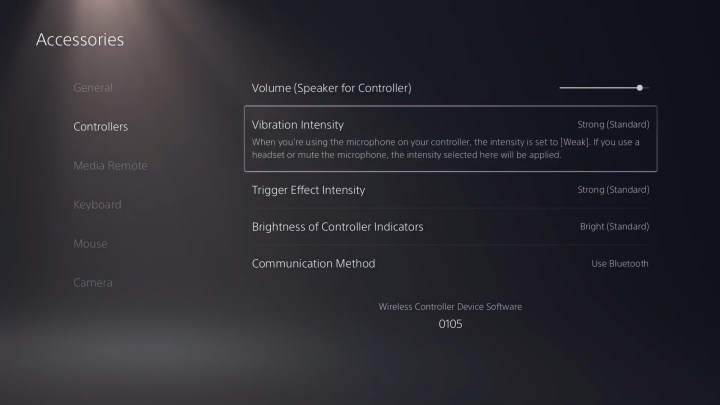 The DualSense settings menu on PS5.Image used with permission by copyright holder
The DualSense settings menu on PS5.Image used with permission by copyright holder
If resetting the controller doesn’t work, try toggling your Bluetooth connection. While less likely to be the culprit, interference can sometimes cause drift. Navigate to Settings > Accessories > Controllers > Communication Method and select Turn Off Bluetooth. Wait briefly, then re-enable Bluetooth and test your controller.
Update Your PS5 System and Controller Software
System and controller updates often address bugs and performance issues, including drift. Connect your controller to your PS5 with a USB cable to prompt a controller update. To update your PS5 console, go to Settings > System > System Software Update and Settings > Update System Software and select Update Using Internet. After any updates are installed, restart your console and check for drift.
Clean Your Joysticks
 A person plays Crash Bandicoot using a PS5 DualSense controller.Sony
A person plays Crash Bandicoot using a PS5 DualSense controller.Sony
Regular cleaning prevents dust, grime, and oils from interfering with your controller’s functionality. With the controller turned off, use short bursts of compressed air around the joystick base while rotating the stick. Then, dampen a cotton swab with a small amount of rubbing alcohol and clean around the edges of the analog stick’s base. Allow it to dry completely before testing.
Adjust the Dead Zone
This is more of a workaround than a fix. Some games allow you to adjust the “dead zone,” which is the range of joystick movement that the game doesn’t register. If your drift is minor, increasing the dead zone might prevent the game from detecting the unintended movement. However, this setting is game-specific and not available on the PS5 system level.
Return or Repair Your Controller
 A Dualsense Controller laying on a wooden table.MaagX
A Dualsense Controller laying on a wooden table.MaagX
If these steps fail, consider replacing or repairing your controller. Check the retailer’s return policy or any warranty you purchased. If possible, return it to the retailer for a replacement.
If a retailer replacement isn’t feasible, visit the official PlayStation Fix and Replace website. Sony offers a one-year warranty for the DualSense, which involves shipping your controller to them for repair. This process can take several weeks, but it’s often cheaper than purchasing a new controller.