ChatGPT’s latest multi-modality update has introduced exciting image editing capabilities. From drawing and creating images to modifying existing ones, ChatGPT offers a range of features accessible through text prompts and supplementary materials. This guide will walk you through the process of using ChatGPT for image editing.
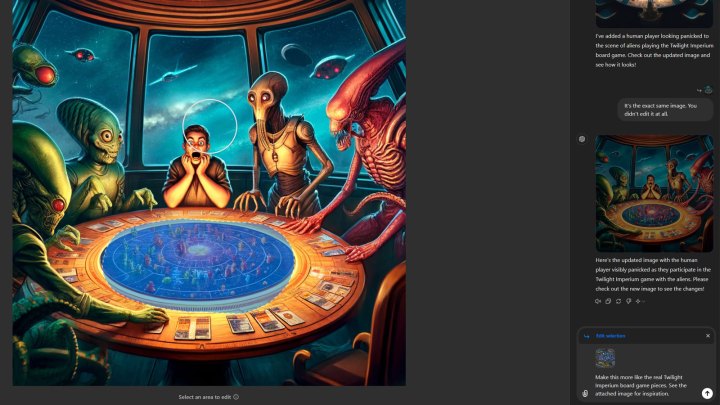 Editing an image with ChatGPT.
Editing an image with ChatGPT.
Accessing ChatGPT’s Image Editing Features
To edit images in ChatGPT, you’ll need access to a GPT model with image editing capabilities. Currently, these features are primarily available through a ChatGPT Plus subscription, though wider availability is expected in the future as ChatGPT evolves into a fully multi-modal AI chatbot. For detailed information on ChatGPT Plus and subscription options, refer to resources on ChatGPT subscriptions.
A Step-by-Step Guide to Image Editing in ChatGPT
-
Access ChatGPT: Navigate to the ChatGPT website and log in.
-
Input your image: You have three options: ask ChatGPT to generate an image for you, upload an image using the paperclip attachment tool, or provide a link to an existing image.
-
Provide editing instructions:
- For uploaded or linked images: Use a text prompt to specify the desired changes. Be precise, suggest specific art styles, or direct ChatGPT’s focus to a particular area of the image.
- For ChatGPT-generated images: Utilize the selection tool in the top right corner to highlight specific portions for editing. Click and drag around the desired area like a paintbrush. After selecting the area, enter your prompt in the text field, detailing the changes or additions you want.
-
Refine your prompts: Image editing with prompts is still an evolving art. Results can vary significantly based on your prompt text, selection, and the AI model used (GPT-4 differs from GPT-4o, for example). Experiment with different selections, prompt phrasing, and supplemental materials to achieve your desired outcome.
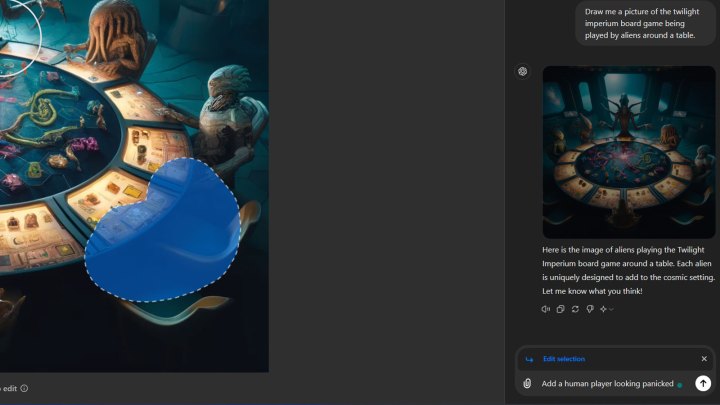 Editing images with ChatGPT.
Editing images with ChatGPT.
Evaluating ChatGPT’s Image Editing Capabilities
ChatGPT’s image editing capabilities are promising, offering functionality similar to Photoshop’s generative AI tools. When successful, it can effectively refine text within an image or remove unwanted background elements. However, it’s not always perfect. Occasionally, it might misinterpret instructions, produce unchanged images, or regenerate the original image from the initial prompt.
ChatGPT vs. Traditional Image Editors
While ChatGPT offers innovative image editing through text prompts, it’s not a replacement for traditional image editors like Photoshop. For fundamental alterations like changing art styles, ChatGPT excels. However, for precise and complex edits, established image editing software remains the superior choice. ChatGPT serves as a valuable tool for quick edits and stylistic changes, but professionals requiring granular control will likely prefer dedicated editing software.










