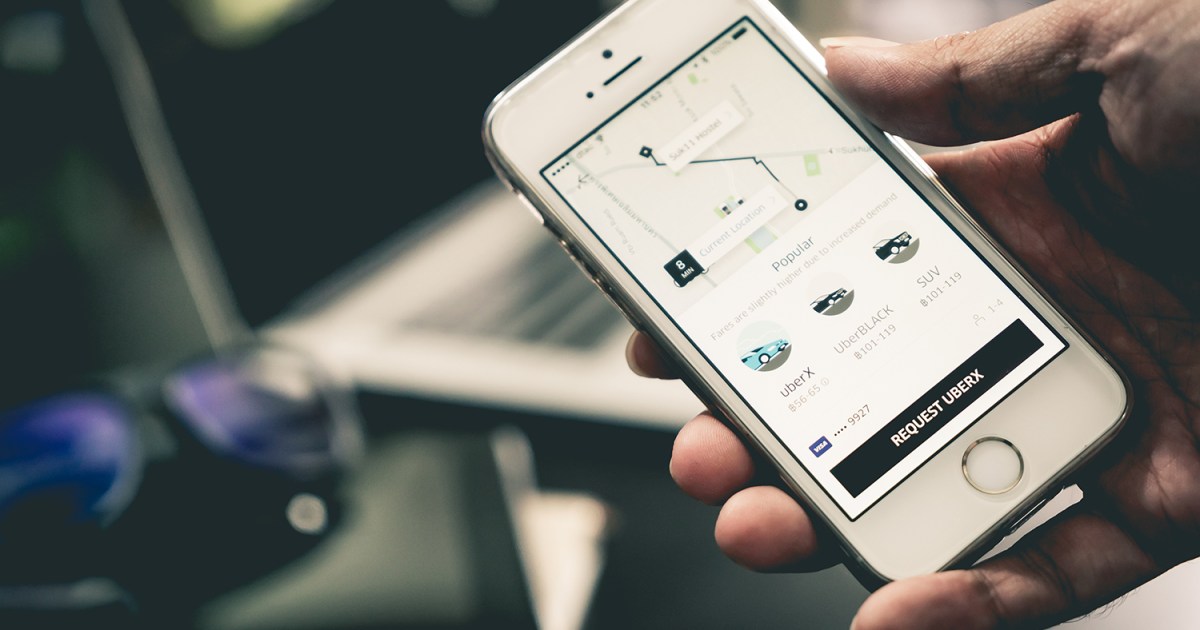Switching from rider to driver, or simply ready to move on from Uber? This guide provides a comprehensive walkthrough on how to delete your Uber account, both through the app and by contacting Uber support. We’ll cover the deactivation process, the 30-day waiting period, and what to expect along the way.
 An Uber driver conversing with her passengers. Image: An Uber driver interacts with passengers.
An Uber driver conversing with her passengers. Image: An Uber driver interacts with passengers.
Deleting Your Uber Account via the App
Deleting your Uber account through the app is a straightforward process, though it involves an initial deactivation period before permanent deletion. Follow these steps:
- Open the App and Sign In: Ensure you’re logged into the correct Uber account.
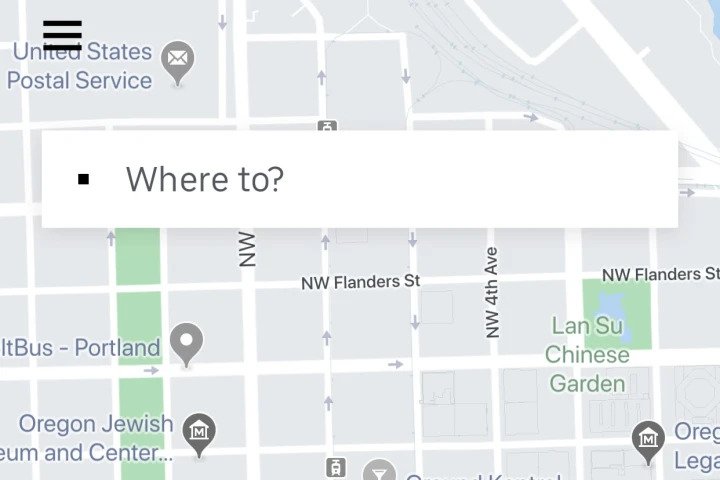 Uber app map. Image: The Uber app’s main map interface.
Uber app map. Image: The Uber app’s main map interface.
-
Access the Menu: Tap the menu icon (three horizontal lines) in the top-left corner.
-
Navigate to Settings: Select “Settings” from the menu options.
-
Go to Privacy: Within the Settings menu, choose “Privacy.”
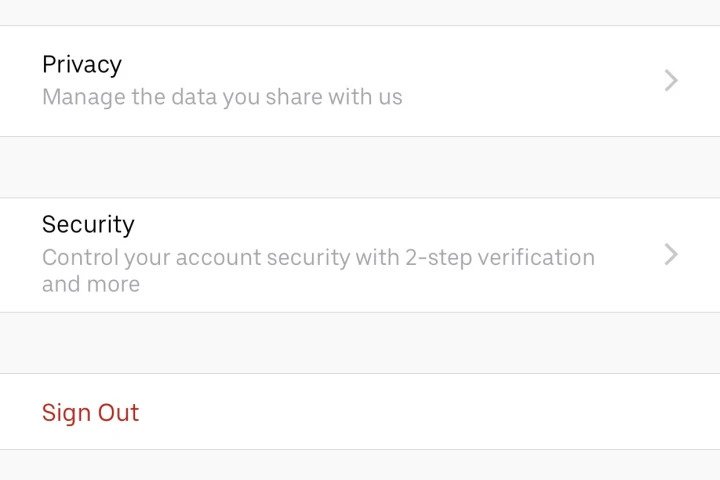 Uber app privacy settings. Image: The Privacy settings within the Uber app.
Uber app privacy settings. Image: The Privacy settings within the Uber app.
- Select Delete Account: Scroll down and tap “Delete your account.”
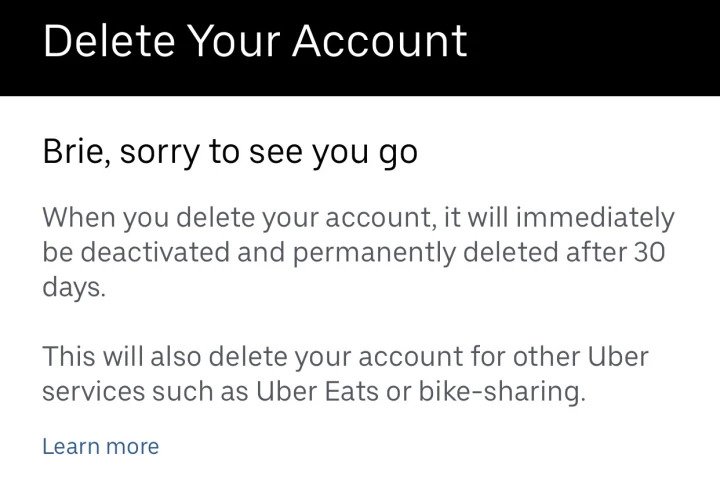 Uber app delete account notice. Image: The initial account deletion notice within the Uber app.
Uber app delete account notice. Image: The initial account deletion notice within the Uber app.
-
Verify Your Password: Enter your Uber password and tap “Verify.”
-
Review Deactivation Information: Uber will inform you that your account will be deactivated and permanently deleted after 30 days. You’ll also see your total ride count. Tap “Continue.”
-
Optional Feedback: You’ll have the opportunity to provide feedback on why you’re deleting your account. This step is optional. Select “Cancel” to skip it.
-
Confirm Deletion: Finally, confirm your decision by tapping “Delete.”
Requesting Assistance with Account Deletion
While account deletion is primarily handled through the app, if you encounter issues, you can contact Uber support through their website.
- Visit the Uber Help Page: Go to Uber’s Account and Payment Options page and scroll down to “I need help deleting my Uber account.”
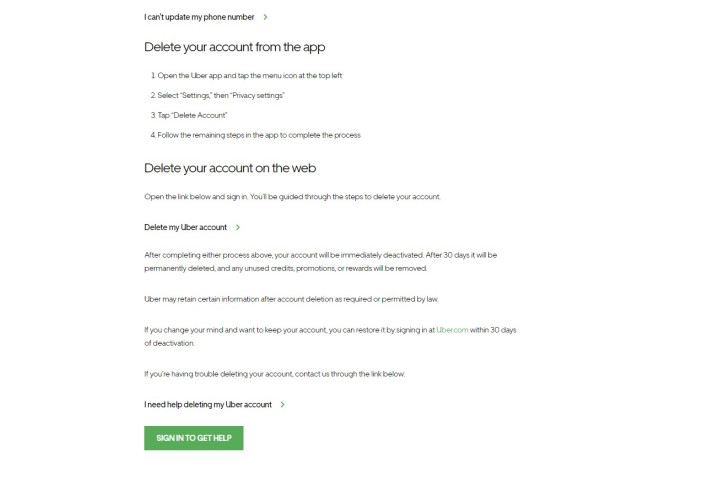 Uber desktop delete Uber account page. Image: The Uber help page for account deletion on desktop.
Uber desktop delete Uber account page. Image: The Uber help page for account deletion on desktop.
- Sign In: Click “Sign in” to access support.
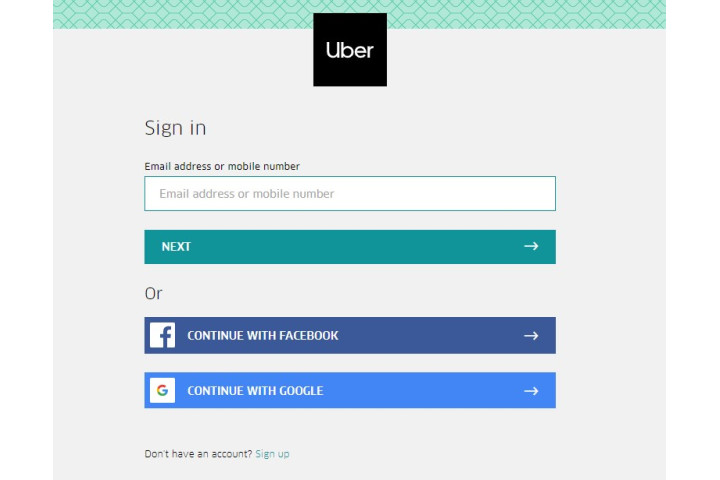 how to delete your uber account sign in Image: The Uber sign-in page for web support.
how to delete your uber account sign in Image: The Uber sign-in page for web support.
-
Enter Login Credentials: Provide your email/phone number and password. You might need to verify your account via text if you haven’t logged in through a web browser before.
-
Submit Your Issue: Describe the problem you’re experiencing deleting your account and click “Submit.” An Uber representative will contact you.
Conclusion
Deleting your Uber account involves a deactivation period of 30 days before permanent deletion. The process is easily managed through the app, with the option of contacting support for any difficulties. Remember to follow the steps carefully and ensure you’re logged into the correct account before proceeding.