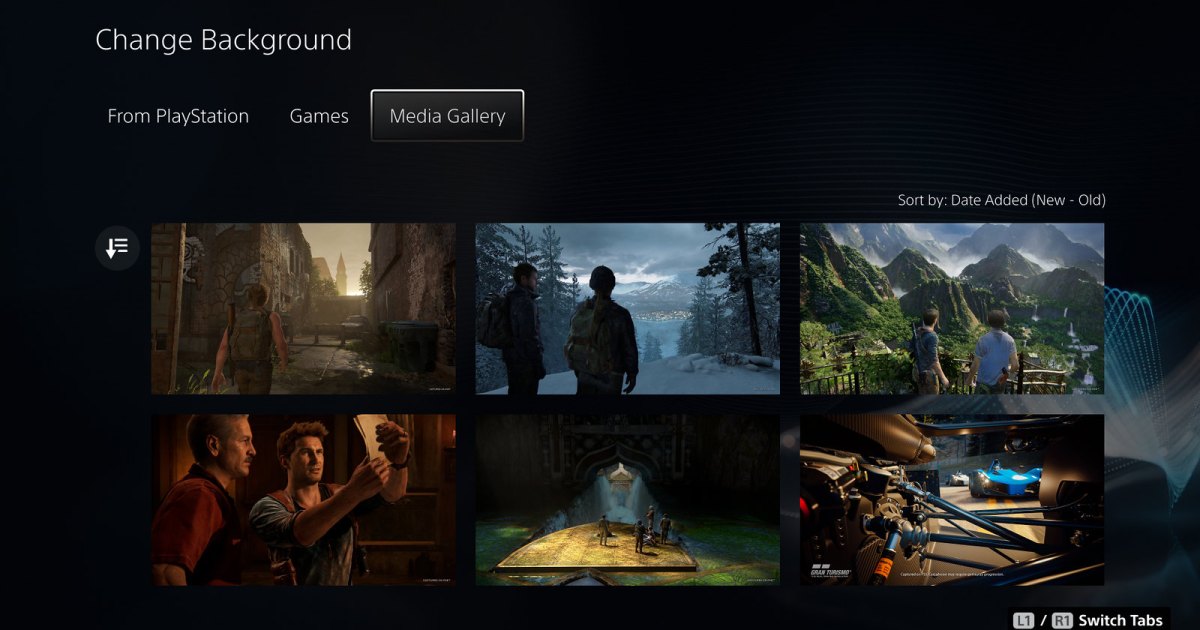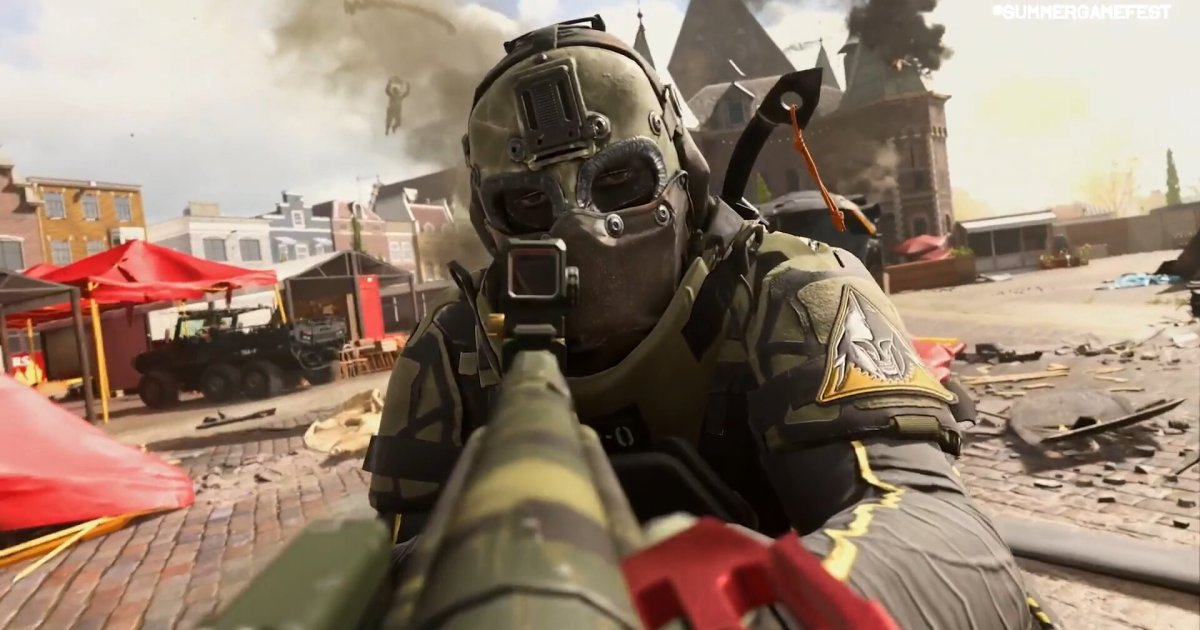The PlayStation 5’s dynamic background changes based on selected games, a departure from the customizable themes of the PS4. While full theme customization isn’t back, a new update allows personalizing the Welcome hub background. This guide explains how to add your own touch to this part of your PS5 interface.
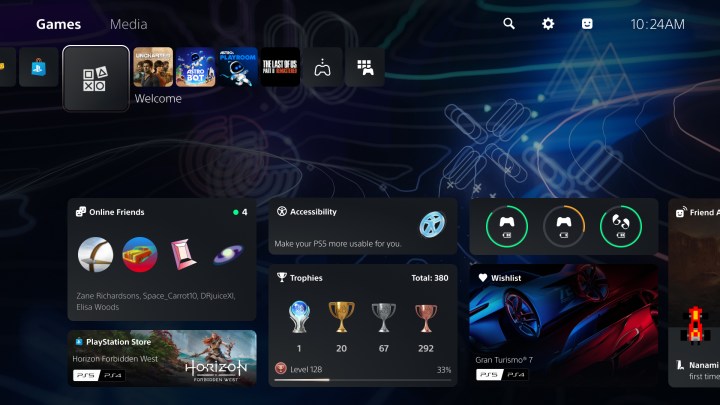 PS5 welcome hub.Customize your PS5 Welcome hub with personalized backgrounds.
PS5 welcome hub.Customize your PS5 Welcome hub with personalized backgrounds.
Personalizing Your PS5 Welcome Hub
The Welcome hub, a replacement for the Explore tab, offers greater customization. While it requires a manual selection from the menu, setting a unique background enhances the experience when accessing this section. Here’s how to tailor your Welcome hub’s look:
Changing the Welcome Hub Background
Follow these simple steps to personalize your PS5 Welcome hub:
Step 1: Access the Welcome Hub: Power on your PS5 and navigate to the Welcome hub from the main menu.
Step 2: Open Background Settings: Once in the Welcome hub, press the Triangle button on your controller. Scroll right to locate the Change Background icon.
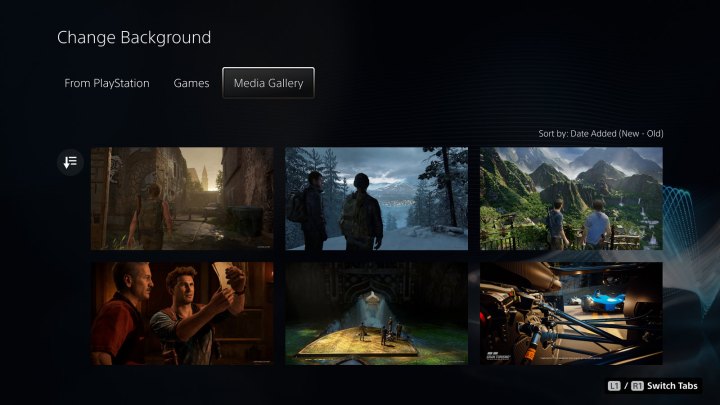 Changing your PS5 welcome hub background.Access the background settings in your PS5 Welcome hub.
Changing your PS5 welcome hub background.Access the background settings in your PS5 Welcome hub.
Step 3: Choose Your Background: Selecting Change Background opens a menu with preset options. The available categories include:
- From PlayStation: Features official artwork related to the PlayStation brand.
- From Games: Offers a selection of images from various PS5 games, both single-player and multiplayer titles.
- Media Gallery: Allows you to select from your own captured screenshots to use as a personalized background.
Step 4: Apply Your Selection: Highlight the desired background and confirm your choice. The selected background will remain active until you decide to change it again.
Conclusion
While the PS5 hasn’t fully reinstated custom themes, personalizing the Welcome hub background provides a degree of console customization. This simple process allows users to add a personal touch to their PS5 experience, showcasing their favorite games or captured moments.