The PlayStation 5’s home screen features helpful widgets, game information, and a convenient library of your titles. However, the accompanying background music might not always suit your preference. Whether it’s become a distraction or simply doesn’t fit your gaming mood, you can easily disable it. This guide provides a step-by-step walkthrough on how to turn off your PS5’s menu music, regardless of whether you’re a new console owner or a seasoned gamer seeking a quieter experience.
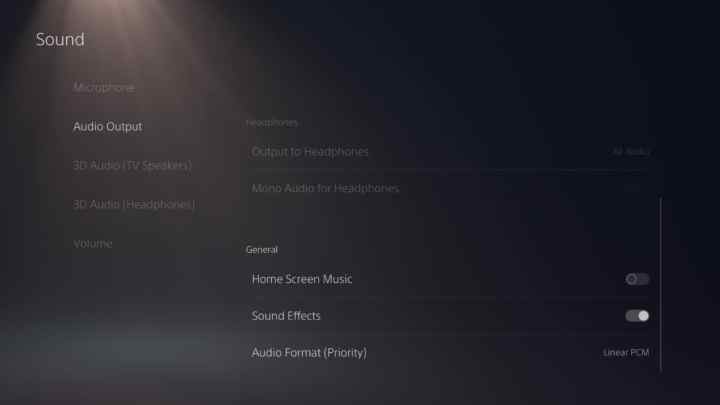 An image of a PS5 menu
An image of a PS5 menu
Silencing the Soundtrack: Step-by-Step Instructions
Turning off the PS5’s home screen music is a straightforward process. Follow these simple steps to customize your audio settings:
Accessing the Sound Settings
First, navigate to the main settings menu. This is easily accessible from the PS5’s home screen.
- Locate the gear icon in the top right corner of the main menu.
- Click on the gear icon to access the Settings menu.
Adjusting Audio Output
Once in the settings menu, you’ll need to find the audio output settings.
- Within Settings, select the Sound option.
- From the Sound menu, choose Audio Output.
Disabling Home Screen Music
Now you’re ready to disable the background music.
- Scroll down the Audio Output menu until you find the General tab.
- Under the General tab, locate the Home Screen Music option.
- Toggle the Home Screen Music setting to the off position.
Enjoy the Silence: A Personalized PS5 Experience
By following these steps, you can easily customize your PS5’s audio settings to better suit your preferences. Whether you prefer a completely silent home screen or want to hear only game audio, controlling the background music is a simple and effective way to personalize your gaming experience.











