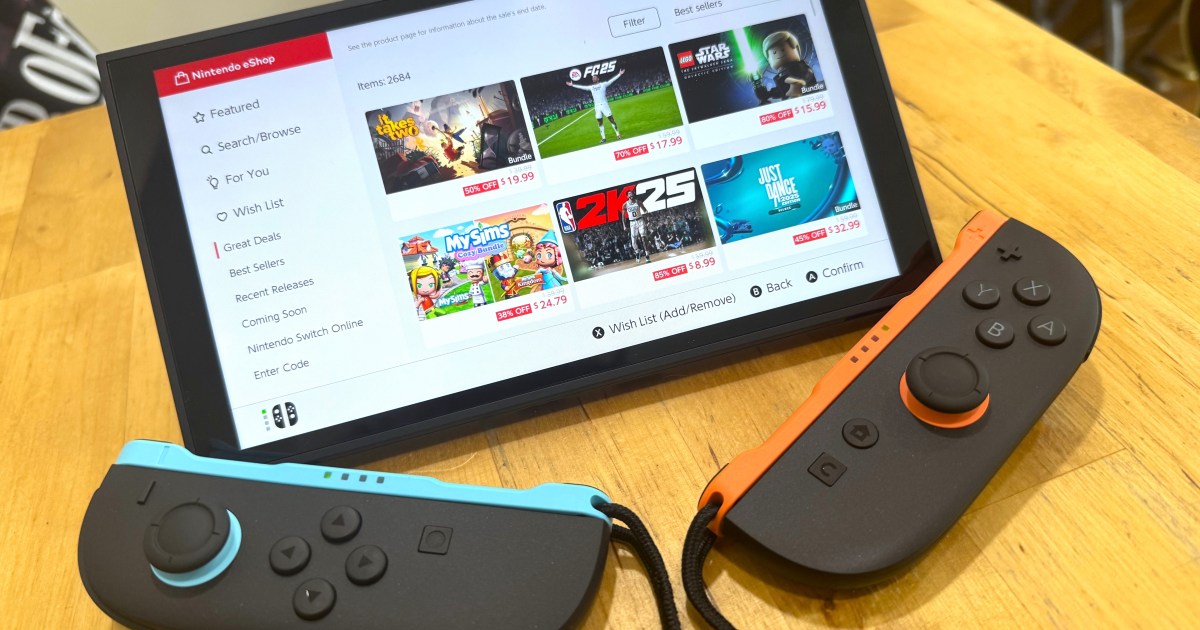The arrival of a new Nintendo Switch 2 brings excitement for diving into fresh titles like Mario Kart World. While the urge to start playing immediately is strong, taking a few moments to adjust some key console settings can significantly enhance your long-term experience. Navigating the myriad options can seem daunting, but we’ve identified the most crucial Nintendo Switch 2 settings you should change right away for optimal performance and comfort.
Optimize Your Battery Longevity
Much like its predecessor, the Nintendo Switch 2 functions as both a home and portable console, making battery health a key consideration. It’s widely advised to avoid consistently charging devices to 100% to preserve battery lifespan. The original Switch made this tricky, requiring manual unplugging. Thankfully, the Switch 2 introduces a feature to automatically halt charging at 90%, even when left docked. While this means slightly less playtime per charge, it contributes to a healthier battery over time, extending its overall usability.
To enable this, navigate to System Settings > System > Stop Charging Around 90%.
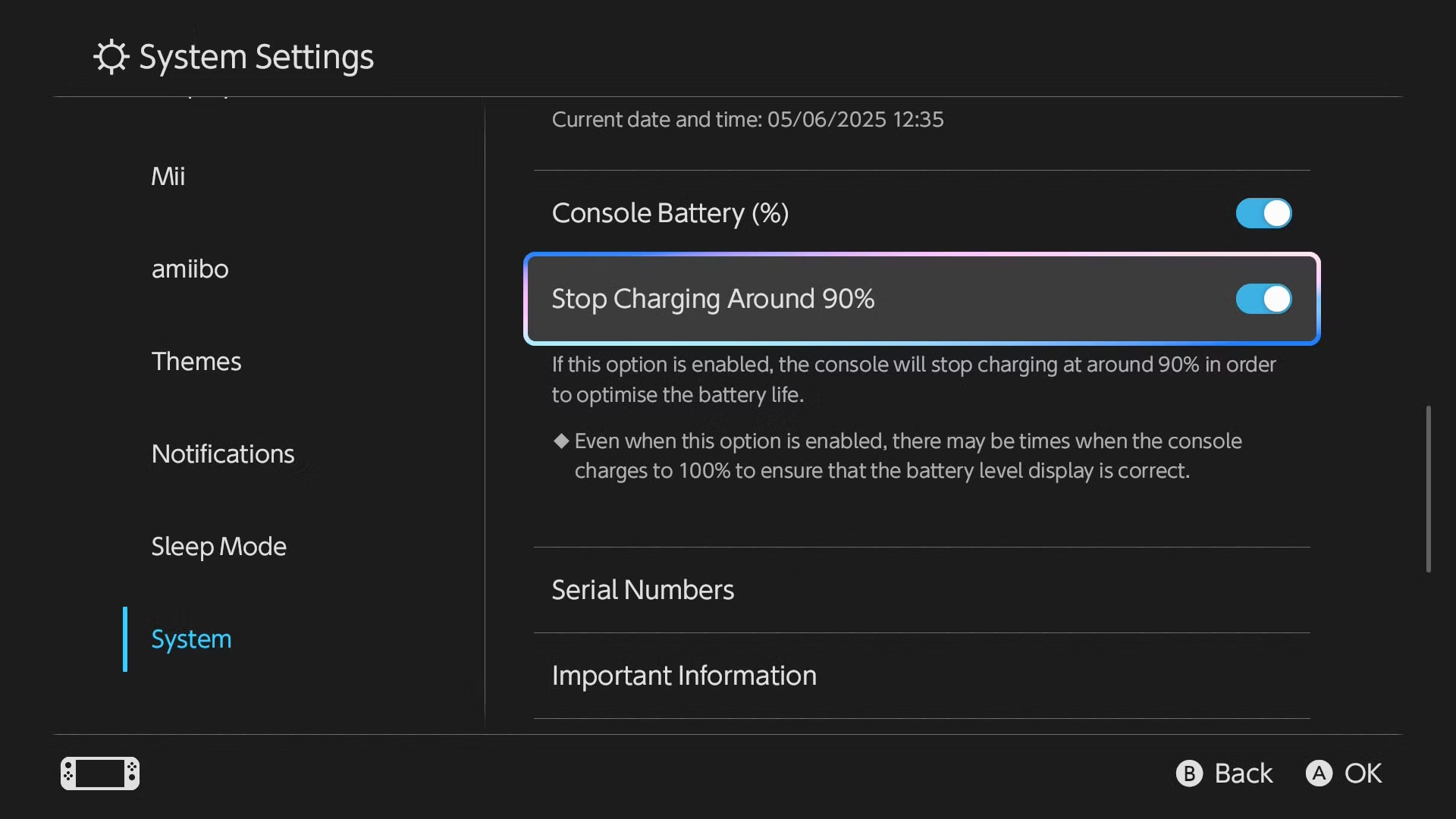 Nintendo Switch 2 system settings menu showing the 'Stop Charging Around 90%' battery preservation option highlighted.
Nintendo Switch 2 system settings menu showing the 'Stop Charging Around 90%' battery preservation option highlighted.
Customize Your Controls with Button Remapping
Whether you prefer the new Joy-Cons or the refined Pro Controller, default button configurations don’t suit everyone. While the original Switch offered button remapping, it was often buried deep within menus, making on-the-fly changes cumbersome. The Switch 2 improves this with two methods. The standard option is found in Settings > Accessibility > Button Mapping.
However, a more convenient approach is to activate Button Mapping in Quick Settings within the same menu. This allows you to access full button remapping instantly by holding down the Home button. Paired with the ability to save presets, you can effortlessly switch control schemes tailored to the game you’re playing.
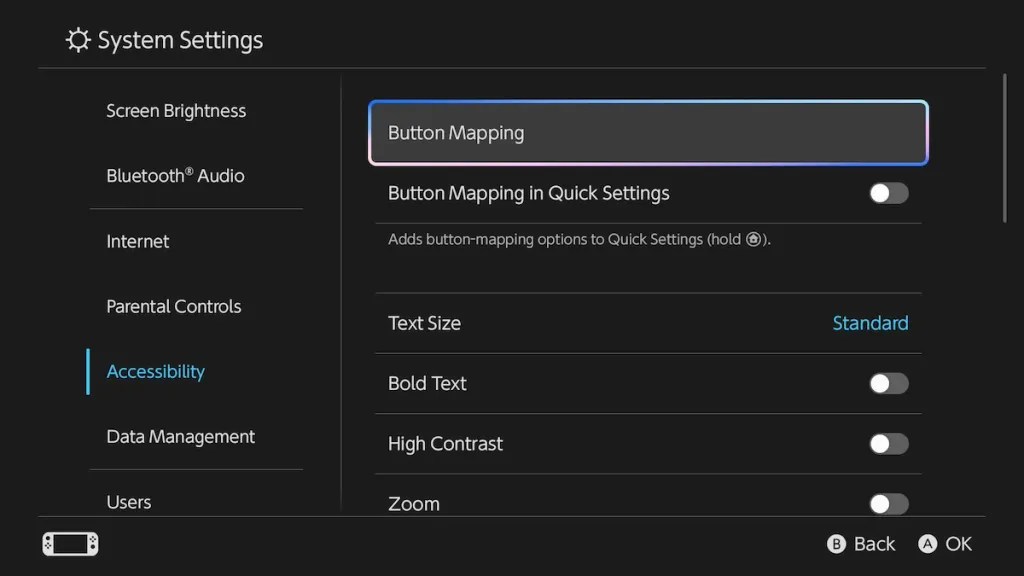 Nintendo Switch 2 controller settings displaying the button mapping interface for reconfiguring controls.
Nintendo Switch 2 controller settings displaying the button mapping interface for reconfiguring controls.
Enhance Accessibility with Text-to-Speech and Speech-to-Text
The Nintendo Switch 2 boasts several valuable accessibility features, including text adjustments, screen zoom, and the aforementioned button remapping. Among these, the various text-to-speech options are particularly beneficial for many users. These are located in the System Settings > Accessibility menu.
A primary toggle, Use Text to Speech, reads out UI text, simplifying navigation. More impressively, the GameChat Voice Text-to-Speech Audio and GameChat Voice Speech-to-Text options offer significant utility. The former converts your typed text into audible speech in GameChat, while the latter transcribes spoken words from others into readable text.
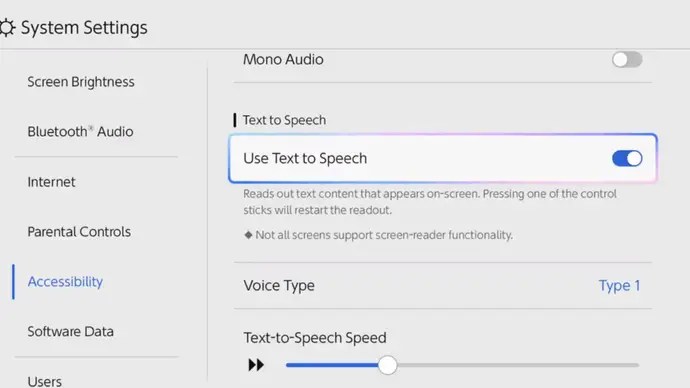 Accessibility settings on Nintendo Switch 2, focusing on GameChat Voice Text-to-Speech and Speech-to-Text options.
Accessibility settings on Nintendo Switch 2, focusing on GameChat Voice Text-to-Speech and Speech-to-Text options.
Implement Parental Controls for Younger Gamers
If children will be using the Nintendo Switch 2, configuring parental controls is essential for ensuring a safe gaming environment. Access these settings via System Settings > Parental Controls Settings. Here, you can define various restriction levels and link to the Nintendo Switch Parental Controls app for remote management from your smartphone.
Key settings include restricting software by age or content rating, managing the ability to post screenshots or videos to social media, and disabling free communication—a crucial feature given the new GameChat capabilities with built-in microphones and optional cameras.
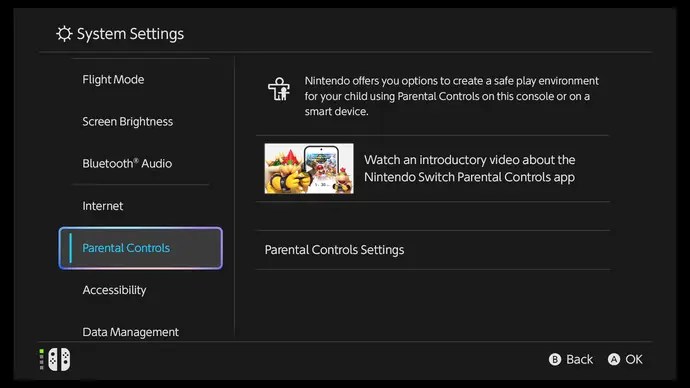 Nintendo Switch 2 parental controls settings menu, offering options to restrict software and communication.
Nintendo Switch 2 parental controls settings menu, offering options to restrict software and communication.
Switch to Dark Mode for Eye Comfort
While some may not deem dark mode an essential change, it can be a significant comfort, especially for those sensitive to bright screens. If you find the default white interface of the Switch 2 harsh, particularly during late-night gaming sessions, switching to dark mode can make using the console much more pleasant. You can easily make this change by going to System Settings > Themes and selecting black instead of white.
Conclusion
Taking the time to adjust these Nintendo Switch 2 settings from the outset can substantially improve your interaction with the console. From preserving battery health and personalizing controls to enhancing accessibility and ensuring child safety, these configurations empower you to tailor the Switch 2 experience to your specific needs. Dive into the system settings today to unlock a more comfortable, efficient, and enjoyable gaming journey.