The PlayStation 5 offers a streamlined gaming experience, but navigating its menus can sometimes be confusing. While gameplay is generally intuitive, locating specific features like the web browser or customizing controller layouts isn’t always obvious. One common area of confusion is finding your complete library of purchased games. This guide provides a clear, step-by-step process to access all your PS5 games.
 The Playstation 5 system standing upright.
The Playstation 5 system standing upright.
Accessing Your Full PS5 Game Collection
Locating your entire library of purchased PlayStation 5 games is easier than you might think. Follow these simple steps:
Step 1: Navigate to the Game Library
From the PS5’s main menu, scroll all the way to the right until you reach the Game Library option. This section houses all your installed games and other related content.
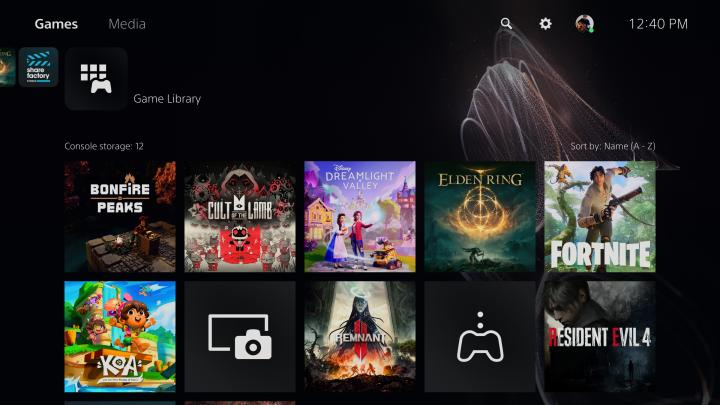 Game Library on PS5
Game Library on PS5
Step 2: Open the Selection Menu
Once you’ve highlighted the Game Library, press the down arrow on the D-pad or the X button on your controller. This action will open a new menu with additional options.
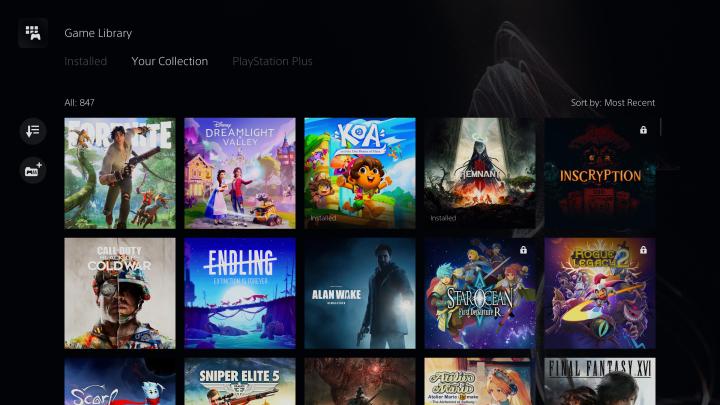 Game Library selection menu on PS5.
Game Library selection menu on PS5.
Step 3: Select “Your Collection”
In the expanded menu, press the up arrow on the D-pad to return to the top selection. Then, press the right arrow once to highlight Your Collection. This section contains your complete library of purchased PS5 games. Press the down arrow to begin browsing your games.
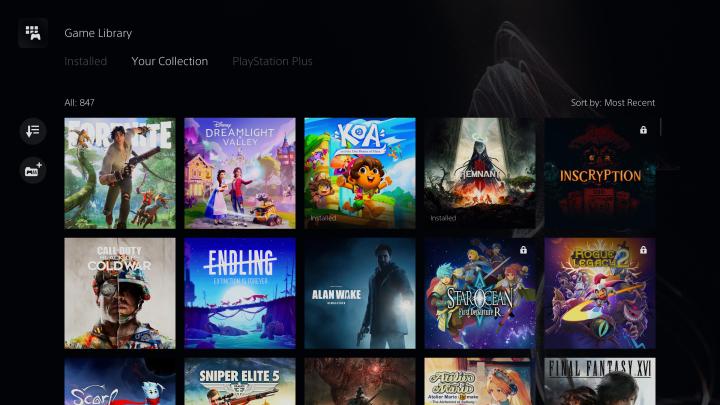 Your Collection option highlighted in the PS5 Game Library.
Your Collection option highlighted in the PS5 Game Library.
Conclusion
By following these three straightforward steps, you can easily access and browse your entire collection of purchased PS5 games. No more searching through different menus or wondering where your games are hidden. Now you can quickly find and play any game you own.










