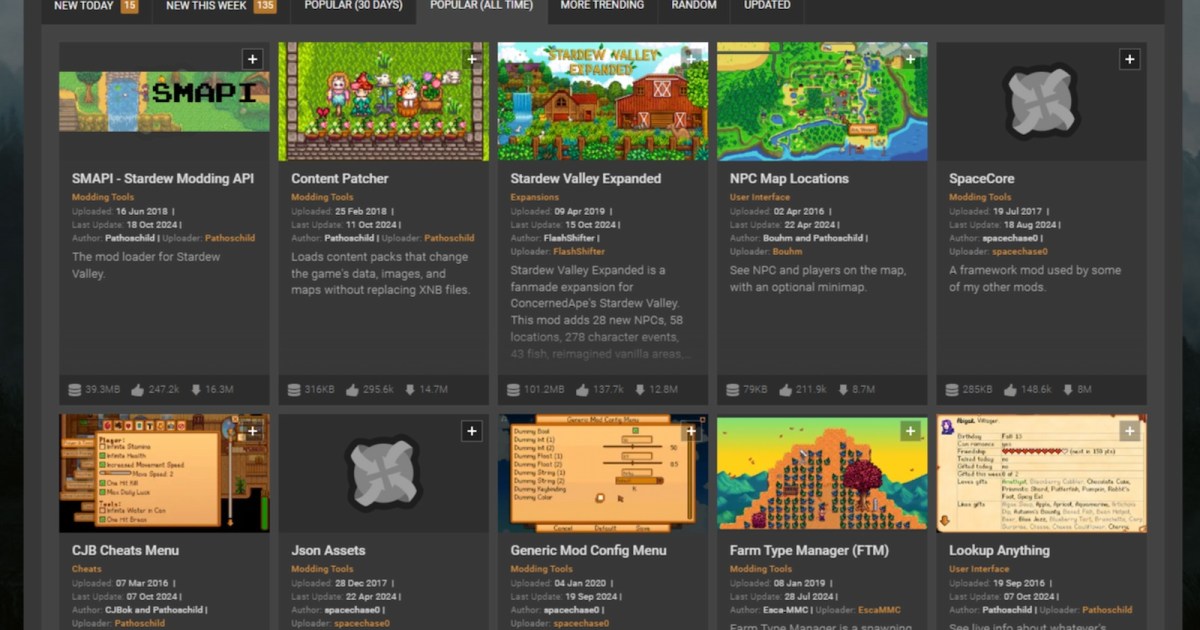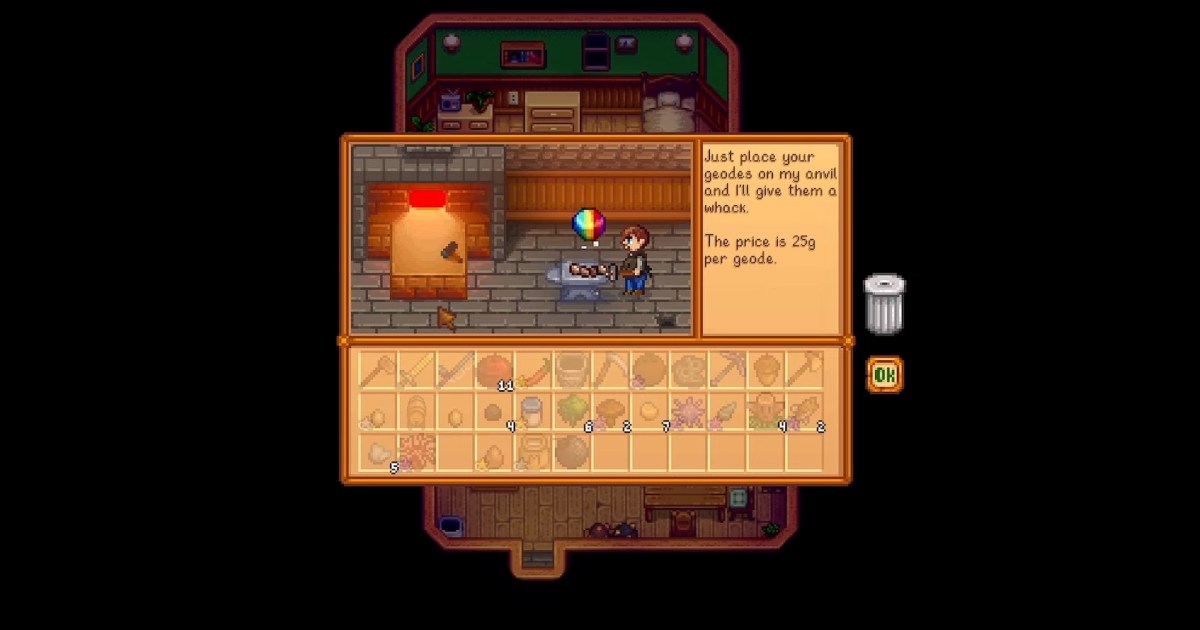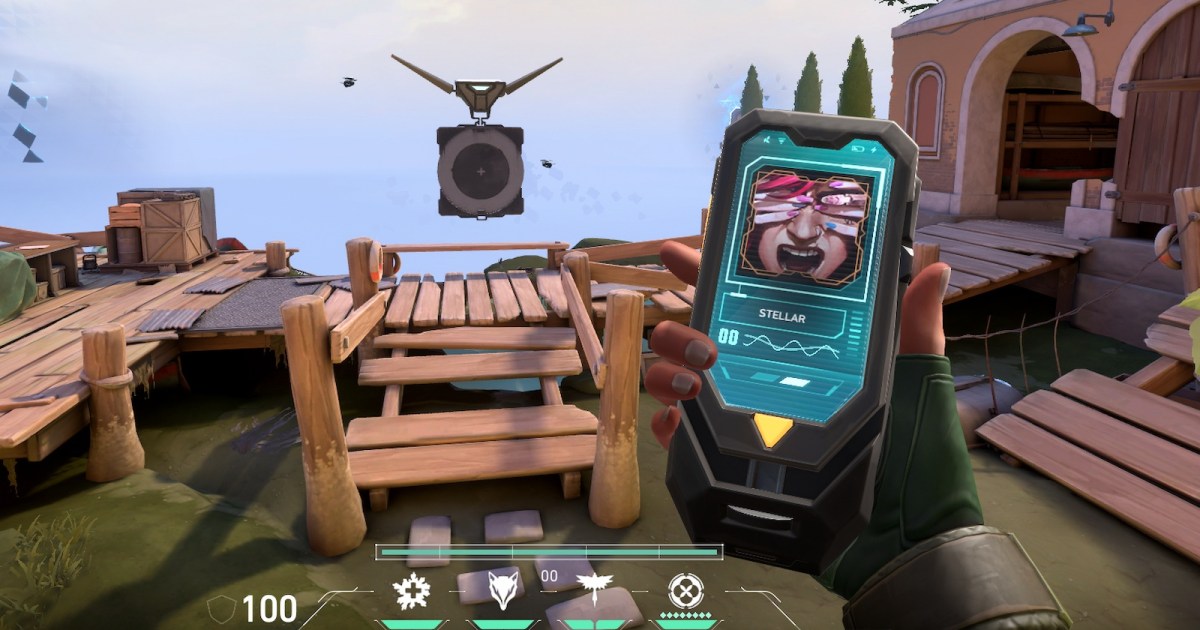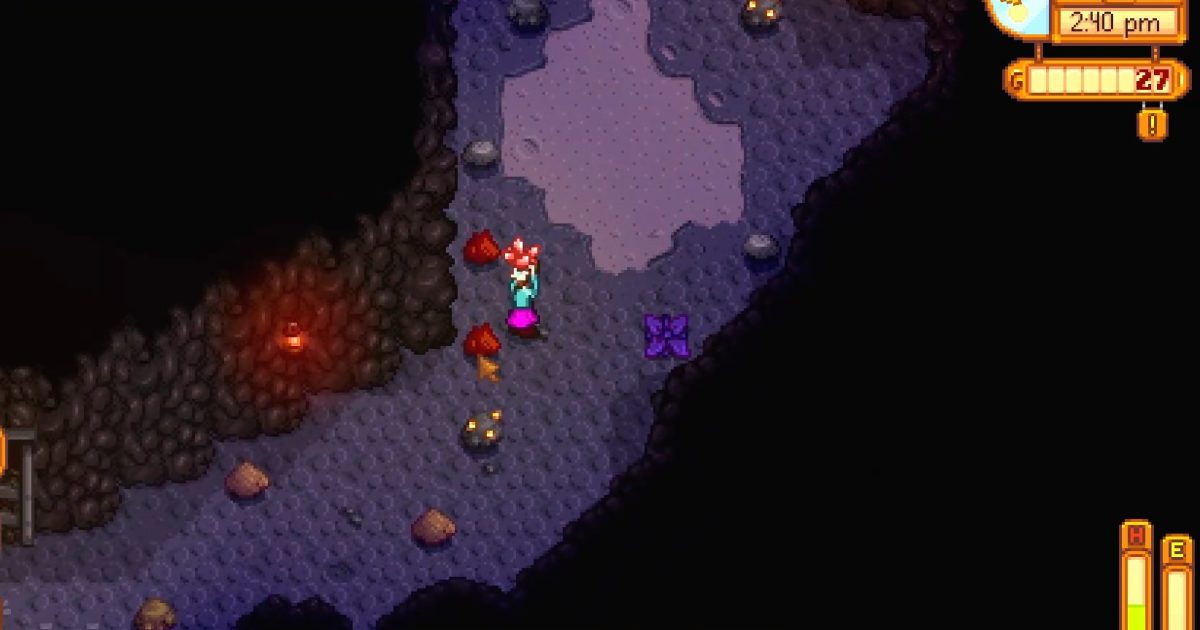Stardew Valley remains incredibly popular years after its release, captivating players with its charming gameplay and inspiring a thriving modding community. While the base game offers countless hours of entertainment, mods can significantly enhance and extend your experience. This guide simplifies the modding process for PC users, providing a step-by-step approach to installing and managing mods.
 Hoeing in Stardew Valley
Hoeing in Stardew Valley
Installing SMAPI: The Foundation for Stardew Valley Mods
Modding Stardew Valley on consoles can be complex and potentially void warranties. This guide focuses on the much simpler and safer PC modding process, beginning with installing SMAPI, the essential mod loader.
Step 1: Download SMAPI: Visit the official SMAPI website and download the appropriate version for your operating system (Windows, Mac, Linux, Steam Deck, or Android). SMAPI is compatible with both GOG and Steam versions of Stardew Valley.
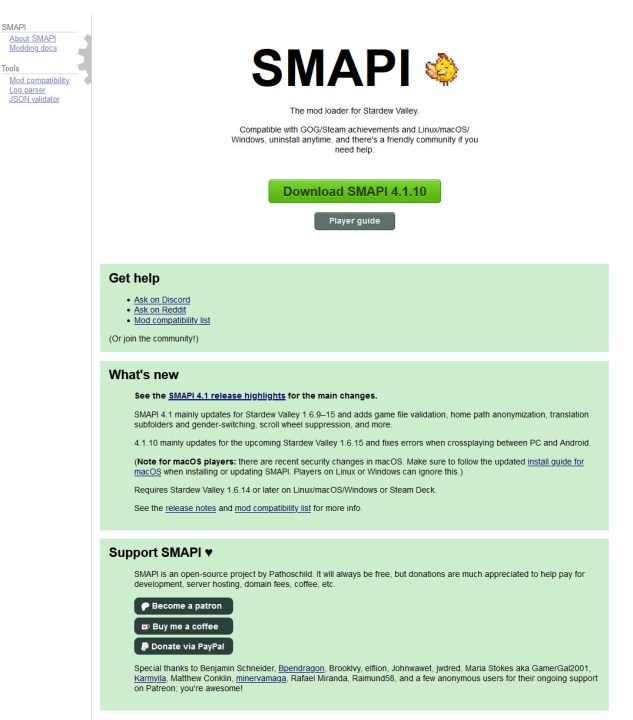 The SMAPI site for Stardew Valley.
The SMAPI site for Stardew Valley.
Step 2: Extract the Files: Once downloaded, extract the contents of the ZIP file to an easily accessible location on your computer.
Step 3: Run the Installer: Locate the appropriate installer file within the extracted folder (e.g., Install on Windows.bat for Windows users) and run it.
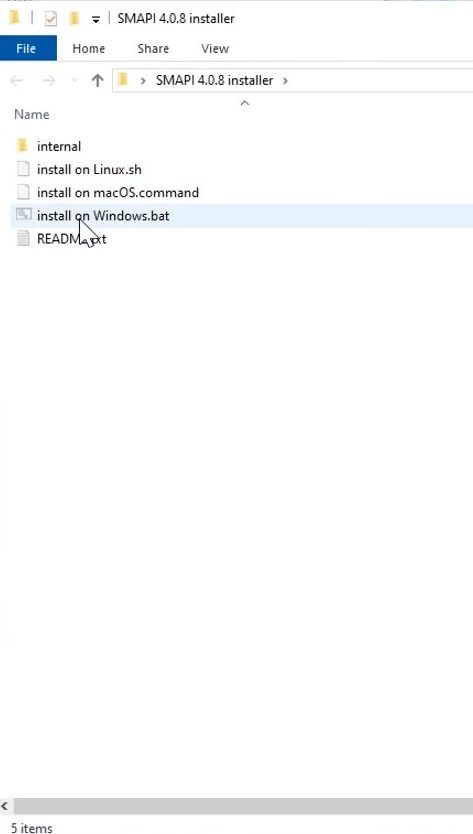 Downloading SMAPI for Stardew Valley mods.
Downloading SMAPI for Stardew Valley mods.
Step 4: Complete the Installation: Follow the on-screen instructions to finalize the SMAPI installation.
Adding Mods to Your Game
With SMAPI installed, you’re ready to start adding mods. Nexus Mods is a recommended source for safe and reliable Stardew Valley mods.
Step 5: Download Your Chosen Mods: Browse Nexus Mods and download the files for the mods you want to use.
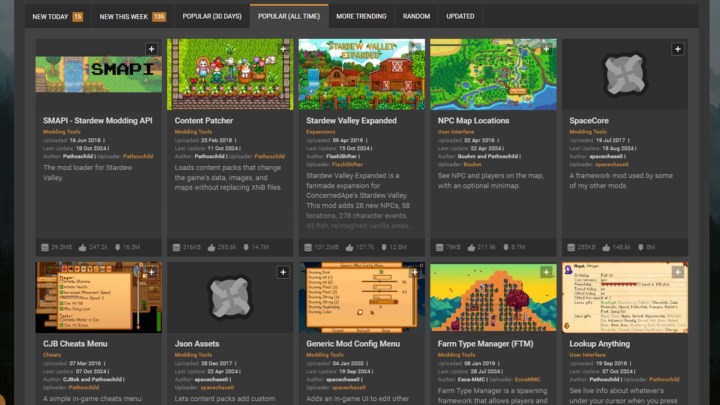 Stardew Valley mods on NexusMods.
Stardew Valley mods on NexusMods.
Step 6: Locate the Mods Folder: Navigate to the SMAPI installation directory and open the Mods folder.
Step 7: Install the Mods: Copy the downloaded mod files and paste them into the Mods folder.
Launching Stardew Valley with Mods
Step 8: Launch via SMAPI: Run Stardew Valley with your installed mods by double-clicking the StardewModdingAPI.exe file within the SMAPI directory.
Managing Your Mods
Step 9: Enjoy the Enhanced Gameplay: Stardew Valley will now launch with your chosen mods active.
 A bunch of villagers in a flowery field in Stardew Valley.
A bunch of villagers in a flowery field in Stardew Valley.
Step 10: Removing Mods: To remove a mod, simply delete the corresponding files from the Mods folder within the SMAPI directory.
Conclusion
Modding Stardew Valley on PC is a straightforward process that opens up a world of possibilities. By following this guide, you can easily install SMAPI, add mods from reputable sources like Nexus Mods, and manage your mod collection to customize your Stardew Valley experience.