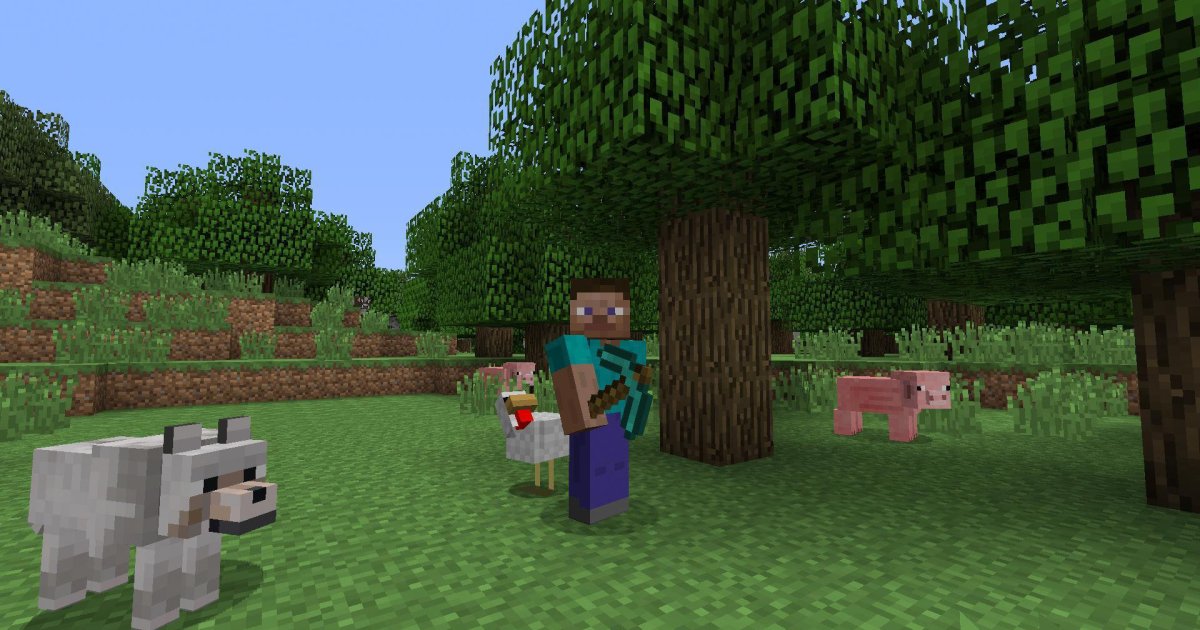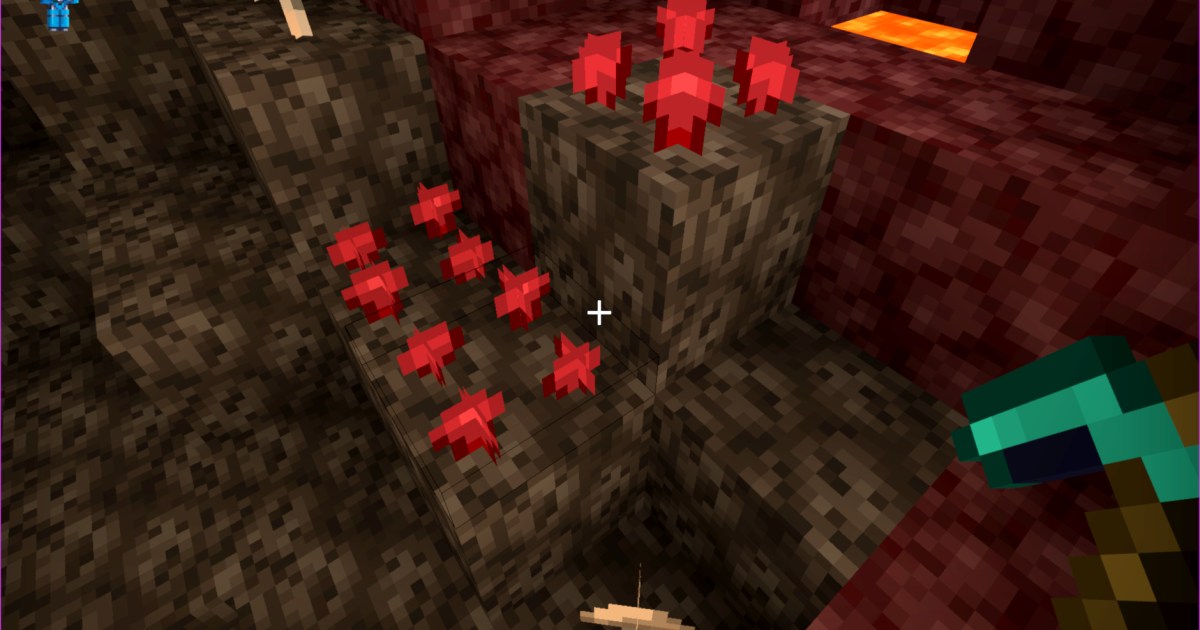The vast world of Minecraft offers countless biomes, resources, and adventures. Exploration is a core element of the game, but it can be easy to get lost. Luckily, Minecraft allows teleportation, enabling you to quickly return to your base or travel to any location on the map. This guide provides a comprehensive overview of how to teleport in Minecraft, covering various methods and essential tips.
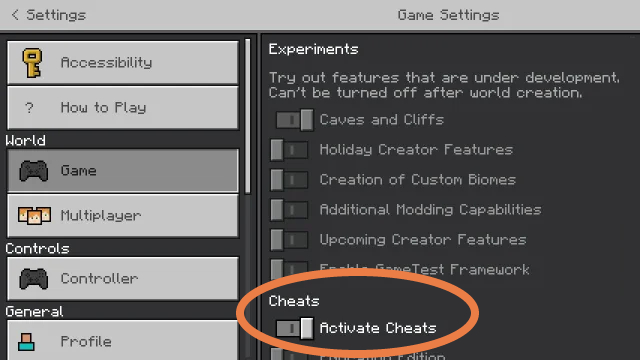 Minecraft Console Active Cheats.Enabling cheats in Minecraft’s world creation settings.
Minecraft Console Active Cheats.Enabling cheats in Minecraft’s world creation settings.
Enabling Cheat Mode
Before you can teleport, you must enable cheats in your Minecraft world.
-
New World: When creating a new world, locate the “Allow Cheats” option in the world creation settings. Ensure it’s toggled on. This applies to both Java and Bedrock editions.
-
Existing World (Java Edition): Open the game menu and select “Open to LAN.” In the LAN world settings, enable “Allow Cheats.”
-
Existing World (Bedrock Edition): Access the world settings and toggle on “Activate Cheats.”
Teleportation Methods
With cheats enabled, you can use various commands to teleport.
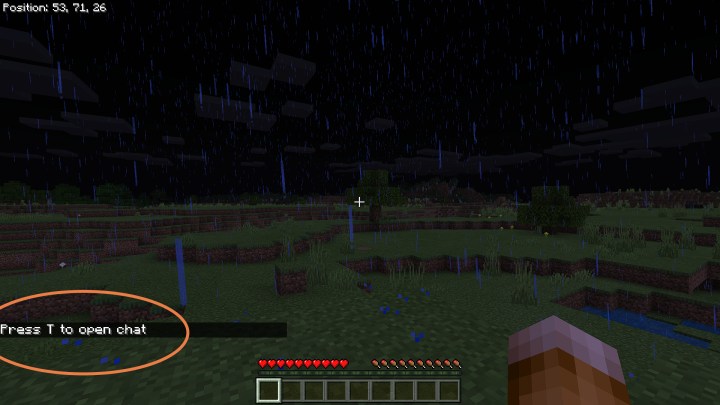 Press T to Open Chat Minecraft.Accessing the chat window in Minecraft using the ‘T’ key.
Press T to Open Chat Minecraft.Accessing the chat window in Minecraft using the ‘T’ key.
Teleporting to Coordinates
-
Finding Coordinates: Press F3 in Java Edition or enable “Show Coordinates” in the settings of Bedrock Edition to display your current X, Y, and Z coordinates. X represents longitude (east/west), Y represents elevation (height), and Z represents latitude (north/south).
-
Teleport Command: Open the chat window (T key or right D-pad button on controllers) and type
/tp <X> <Y> <Z>. Replace<X>,<Y>, and<Z>with the desired coordinates.
Teleporting to Players
-
Teleporting to Another Player: Type
/tp <your username> <target player's username>to teleport to another player. -
Teleporting Another Player to You: Reverse the usernames in the command above to teleport another player to your location.
-
Teleporting a Player to Coordinates: Use
/tp <player's username> <X> <Y> <Z>to teleport a specific player to a set of coordinates.
Teleporting All Players
The command /tp @a @s teleports all players in the world to your current location, which is useful for regrouping.
 Minecraft Teleport Gone Wrong.An example of a teleport gone wrong, highlighting the importance of accurate coordinates.
Minecraft Teleport Gone Wrong.An example of a teleport gone wrong, highlighting the importance of accurate coordinates.
Tips and Considerations
-
The Void: Be cautious with the Y coordinate. Setting it below -64 will place you in the Void, a dangerous empty space below the world.
-
The Nether and The End: Direct teleportation to The Nether or The End is generally restricted. However, in Java Edition, you can use the command
/execute in the_nether run tp <X> <Y> <Z>(replacethe_netherwiththe_endfor The End) to bypass this limitation. -
Coordinate Management: Record or copy and paste coordinates for locations you want to revisit.
-
Useful Commands: Combine teleportation with other commands like
/locate villageto find and instantly travel to the nearest village. -
Command Blocks (Java Edition): Command blocks can be programmed for specific teleportation functions, offering more advanced control.
Conclusion
Teleportation is a powerful tool in Minecraft, enabling efficient travel and enhancing gameplay. By understanding the various teleportation methods and following the tips outlined in this guide, you can navigate the world of Minecraft with ease and unlock new possibilities for exploration and adventure.