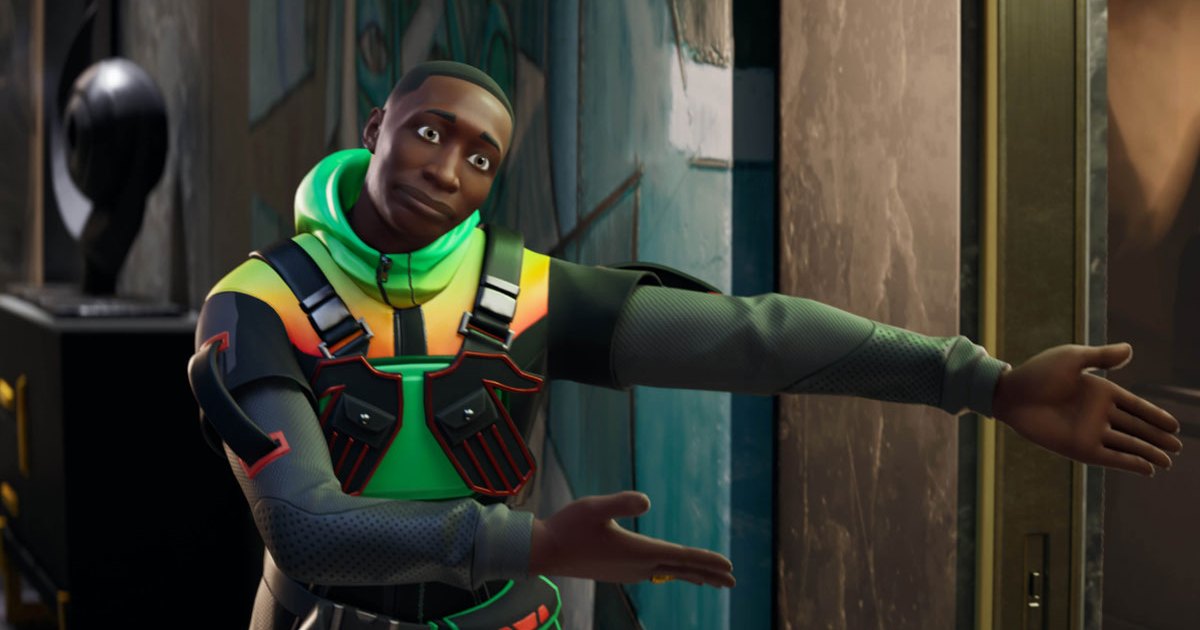Fortnite remains a top-tier PC game due to its continuous updates and improvements. The latest chapter releases constantly introduce new gameplay features, maps, weapons, collaborations, and enhanced mechanics. Whether you’re gaming on a Mac or a powerful PC, optimizing your settings is crucial for a competitive edge. Higher frame rates translate to faster reaction times, giving you the split-second advantage needed to win those critical firefights.
While Fortnite is more demanding than some older esports titles, this means there’s more room for performance enhancement through careful setting adjustments. This guide outlines the most impactful tweaks you can make to boost your Fortnite performance and dominate the competition.
Best Settings for Enhanced Fortnite Performance
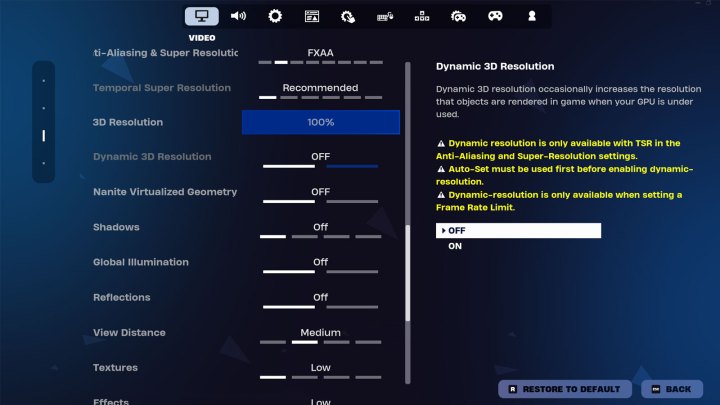
We rigorously tested Fortnite’s video settings to identify the optimal balance of performance and clarity for competitive play. The primary goal is to maximize frame rates without sacrificing visual clarity to the point of distraction. Settings that could hinder opponent visibility were also carefully considered, as immersion takes a backseat to winning.
While personal preference plays a role, we’ll highlight some key settings we find essential, along with options you can adjust based on your individual needs.
Display Settings
- Window Mode: Fullscreen
- Resolution: Native resolution (e.g., 1920 x 1080 or 2560 x 1440)
- VSync: Off
- Frame Rate Limit: Unlimited or match your monitor’s refresh rate
- Rendering Mode: DirectX 12 or Performance (for older hardware)
Graphics Quality Settings
- Anti-Aliasing & Super Resolution: FXAA or Off (depending on preference)
- Temporal Super Resolution: N/A
- 3D Resolution: 100%
- Dynamic 3D Resolution: Off
- Nanite Virtualized Geometry: Off
- Shadows: Off
- Global Illumination: Off
- Reflections: Off
- View Distance: Medium
- Textures: Low
- Effects: Low
- Post Processing: Low
- Hardware Ray Tracing: Off
- Nvidia Reflex Low Latency: On + Boost (if available)
- DLSS: On (if available)
Using your monitor’s native resolution ensures optimal performance and visual fidelity. Disabling VSync minimizes input lag. For smoother gameplay, set the frame rate limit to unlimited or match your monitor’s refresh rate.
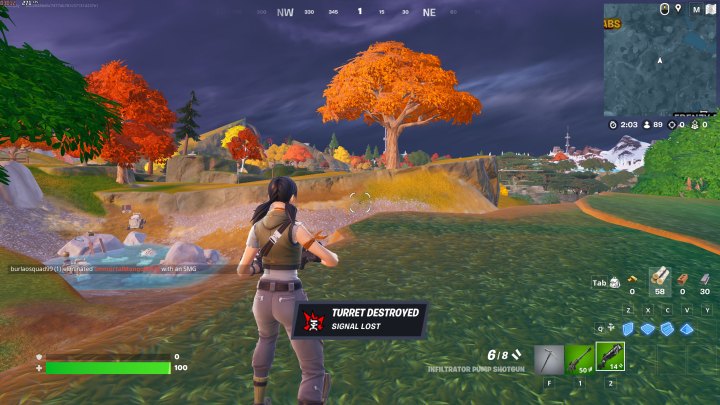
While these settings prioritize performance, the game still looks good enough to avoid distractions. Setting View Distance to Medium minimizes pop-in, but you can adjust it based on your system’s capabilities.
Resource-intensive features like ray tracing, reflections, and nanite geometry should be disabled to maximize performance. However, if you have an Nvidia GPU, enable Reflex (On + Boost) and DLSS for a significant performance boost.
Fortnite System Requirements
Fortnite’s system requirements are more demanding than older esports titles, but most gaming PCs should be able to run the game.
Minimum Requirements
- CPU: Intel Core i3-3225 or newer
- Memory: 8GB
- Graphics: Intel HD 4000, AMD Radeon Vega 8 or better
- OS: Windows 10 64-bit
Recommended Requirements
- CPU: Intel Core i5 7500U
- Memory: 8GB
- Graphics: Nvidia GTX 960, AMD R9 280, or better
- OS: Windows 10 64-bit
Epic Quality Requirements
- CPU: Intel Core i7-8700, AMD Ryzen 7 3700X, or better
- Memory: 16GB+
- Graphics: Nvidia GTX 1080, AMD RX 5700 XT, or better
- VRAM: 4GB
- Storage: NVMe SSD
- OS: Windows 10 64-bit

Fortnite Benchmarks
Most modern gaming PCs can handle Fortnite at high settings. We benchmarked the game on a high-end system to demonstrate the performance impact of various settings.
Test System:
- CPU: AMD Ryzen 7950X3D
- Motherboard: Asus Crosshair X670E Hero
- GPU: AMD Radeon RX 7900 XTX
- Memory: 32GB Kingston Fury Renegade 5200MHz
(Note: DLSS is not applicable to this AMD system, and FSR is unavailable.)
| Setting | Average FPS | 99th Percentile FPS |
|---|---|---|
| 1080p Recommended Settings | 435 | 296 |
| 1440p Recommended Settings | 403 | 276 |
| 1440p Max Settings (RT) | 144 | 103 |
While settings adjustments have less impact on high-end systems, the difference between 1080p and 1440p is noticeable. 400+ average FPS is generally excessive for most players.
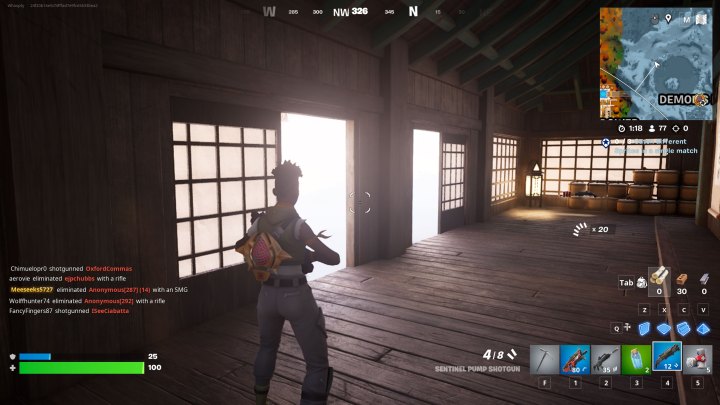
Ray tracing significantly impacts performance, even on powerful PCs. While it enhances visuals, it can also introduce visual clutter that can hinder competitive play, particularly in bright scenes.
Maintaining Peak PC Performance
Beyond in-game settings, keep your PC updated for optimal performance. Regularly updating graphics drivers can provide significant improvements without requiring hardware upgrades. For advanced users, overclocking can further boost frame rates.