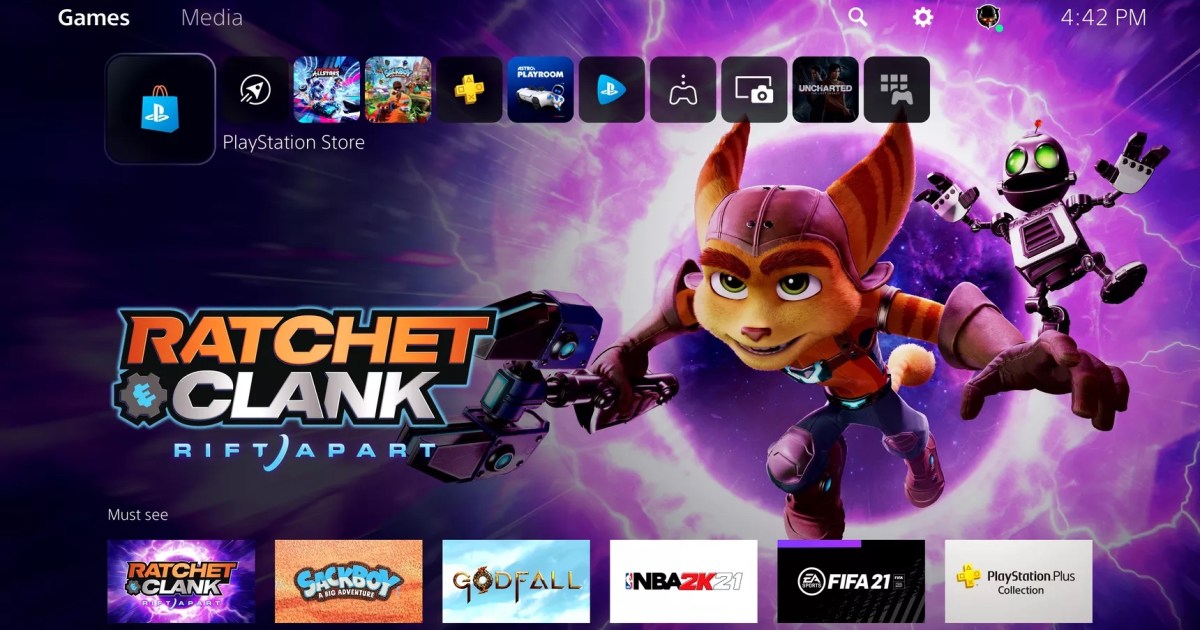The PlayStation 5 boasts impressive technical advancements over its predecessor, but one feature many miss is the PS4’s folder system. While not a perfect replacement, the PS5’s Gamelists offer a way to organize your growing game library. This guide will walk you through creating and managing Gamelists on your PS5 console.
The ability to categorize games into collections like “Best Multiplayer Games” or “Best RPGs” enhances the user experience significantly, making it easier to find the game you’re looking for. This feature is especially helpful for those with extensive game libraries.
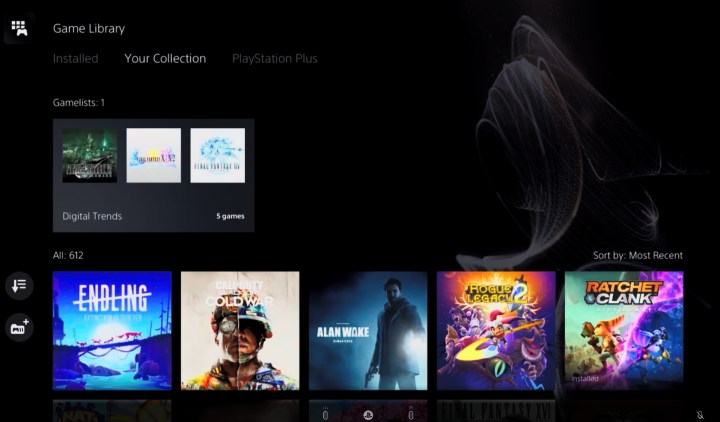 A gamelist called digital trends on the ps5. Sony
A gamelist called digital trends on the ps5. Sony
Creating PS5 Gamelists: A Step-by-Step Guide
Before you begin, ensure your PS5 is running the latest firmware. Updating your console ensures you have access to all the latest features and improvements.
Accessing Your Game Library
Step 1: Navigate to your PS5 home screen and select the Game Library icon. This is where you’ll find all your installed and purchased games.
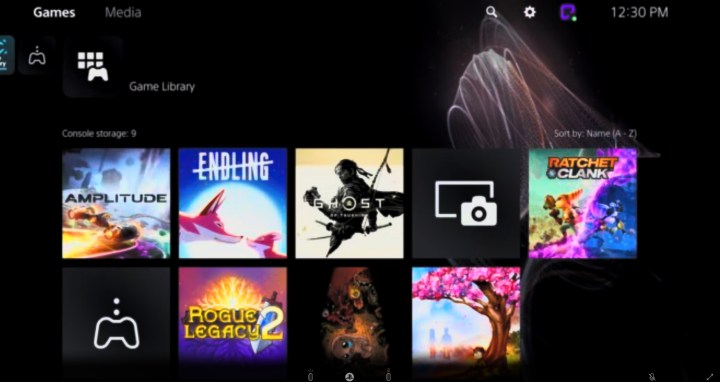 A list of games in the ps5 game library Sony
A list of games in the ps5 game library Sony
Viewing Your Collection
Step 2: Within the Game Library, choose Your Collection. This tab displays all the games you own, regardless of whether they’re currently installed on your console.
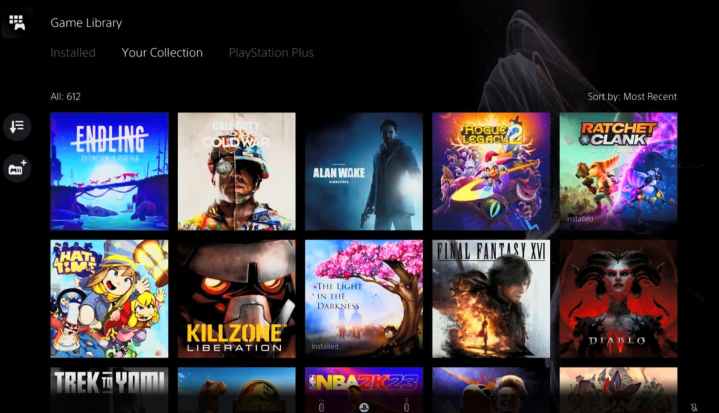 My game collection list on ps5. Sony / Sony
My game collection list on ps5. Sony / Sony
Creating a New Gamelist
Step 3: You have two options to create a new Gamelist: Click the Create Gamelist icon on the left side of the screen, or select a game, press the Options button on your controller, then navigate to Add to Gamelist > Create Gamelist.
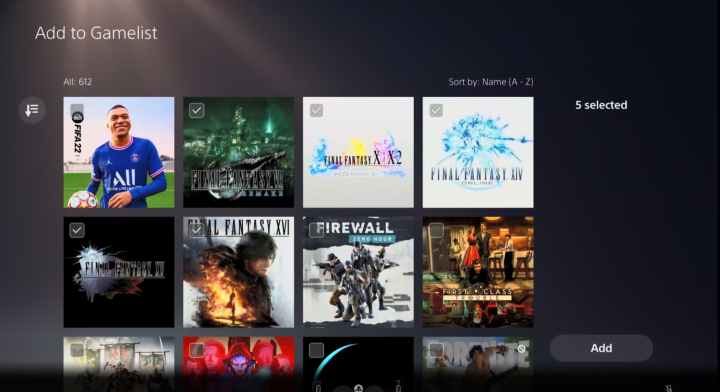 Selecting games to make a folder on ps5. Sony
Selecting games to make a folder on ps5. Sony
Populating Your Gamelist
Step 4: Browse through your game collection and select all the titles you want to include in this specific Gamelist. You can select multiple games at once.
Finalizing Your Gamelist
Step 5: After selecting all the desired games, press the Add button to create the new Gamelist.
Naming Your Gamelist
Step 6: Give your new Gamelist a descriptive name. This name will appear in the Your Collection tab.
Gamelists vs. PS4 Folders: Key Differences
While Gamelists provide organizational functionality, they differ from PS4 folders in a few key ways. Gamelists are located within the Game Library and cannot be added to the home screen for quick access. Additionally, you’re limited to a maximum of 15 Gamelists.
Conclusion: Organizing Your PS5 Games
Despite these limitations, Gamelists offer a valuable tool for managing your PS5 game collection. While not a perfect replica of the PS4’s folder system, Gamelists allow you to categorize your games for easier browsing and a more streamlined gaming experience. Although restricted to the Game Library, this feature still provides a much-needed organizational structure for large game libraries.