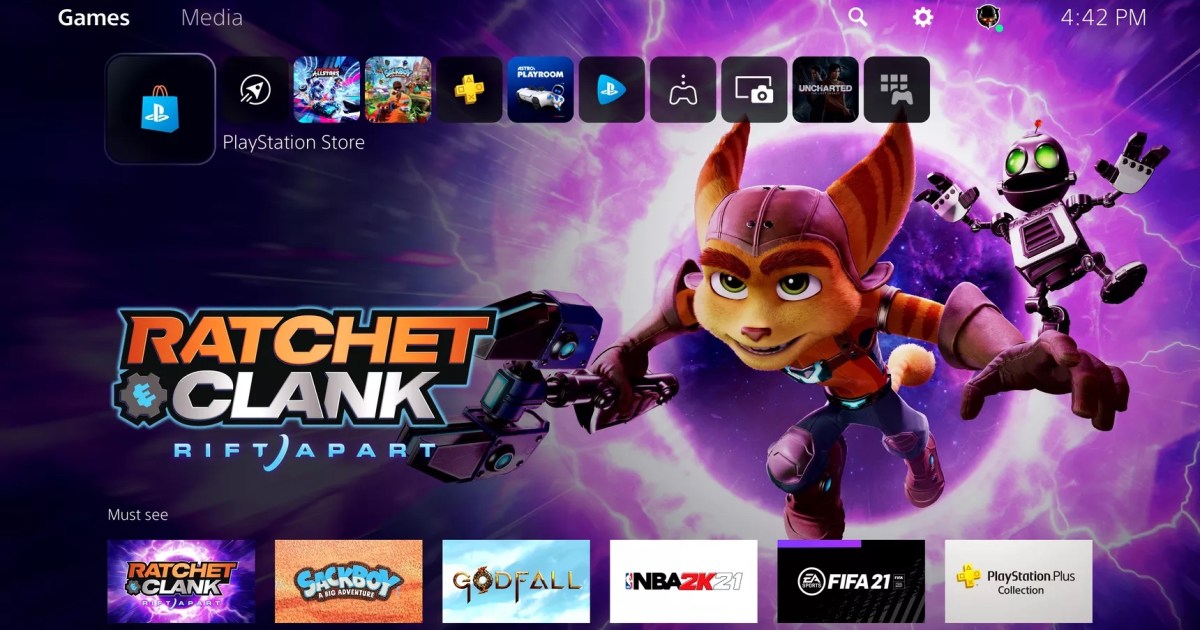The PlayStation 5 boasts an impressive library of games, both current and upcoming. While sharing physical games is simple, the rise of digital downloads has made the process a bit more complicated. Fortunately, the PS5 offers a feature called “Console Sharing and Offline Play,” which makes sharing your digital games easier than ever. While not without limitations, this guide will show you how to set up gameshare on your PS5.
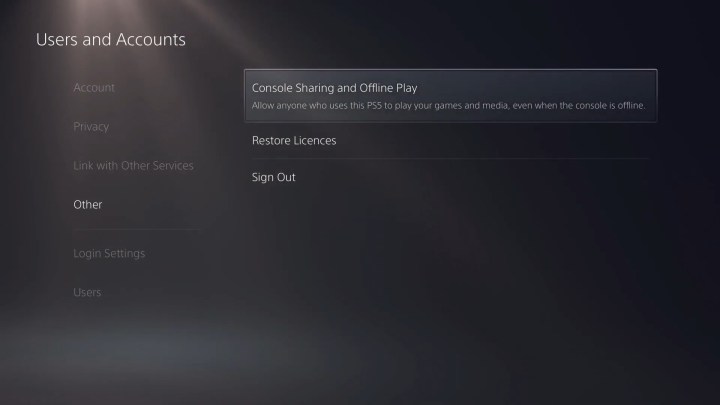 alt Image used with permission by copyright holder. This image shows the main menu of the PlayStation 5 console.
alt Image used with permission by copyright holder. This image shows the main menu of the PlayStation 5 console.
Enabling Gameshare on PS5: A Step-by-Step Guide
Setting up gameshare on PS5 is straightforward, especially once you understand the terminology. The process involves enabling “Console Sharing and Offline Play” on the target console and ensuring it’s disabled on your primary PS5. Follow these steps:
Setting Up Your Primary PS5
Step 1: Initial Login: Log in to your PlayStation Network (PSN) account on your primary PS5 console.
Step 2: Access Settings: From the main PS5 menu, locate the gear icon (situated between the magnifying glass and your profile avatar) and click it to access the Settings menu.
Step 3: Navigate to Users and Accounts: Within the Settings menu, select Users and Accounts.
Step 4: Select Other: Scroll down within the Users and Accounts menu and select the Other option.
Step 5: Manage Console Sharing: Choose Console Sharing and Offline Play. If this feature is already enabled, you’ll need to disable it before proceeding. This step is crucial for setting up gameshare on another console.
Step 6: Log Out: Log out of your PSN account on your primary PS5.
Setting Up the Secondary PS5
Step 7: Log In on the Secondary Console: Log in with your PSN account on the PS5 console you wish to share games with.
Step 8: Enable Sharing: Navigate to Settings > Users and Accounts > Other > Console Sharing and Offline Play. Select Don’t Disable to activate gamesharing on this console.
Step 9: Log Out: Log out of your PSN account on the secondary PS5.
Using Gameshare
Once the other user logs into their own PSN account on the secondary console, they’ll have access to your compatible game library. Remember, gamesharing is limited to one other console at a time. Choosing wisely is important. If you need to change the gameshare partner, you can disable the feature on the secondary console and repeat the process with a different PS5.
Reciprocal Access
Gamesharing works both ways. You’ll have access to the games library of the console you’re sharing with, and they will have access to yours. This eliminates the need for swapping physical discs and simplifies enjoying the latest PS5 titles.
Key Considerations
Keep in mind that you can only gameshare with one other console. While the process is relatively simple, carefully following each step is crucial for successful setup. Enjoy your shared game library!