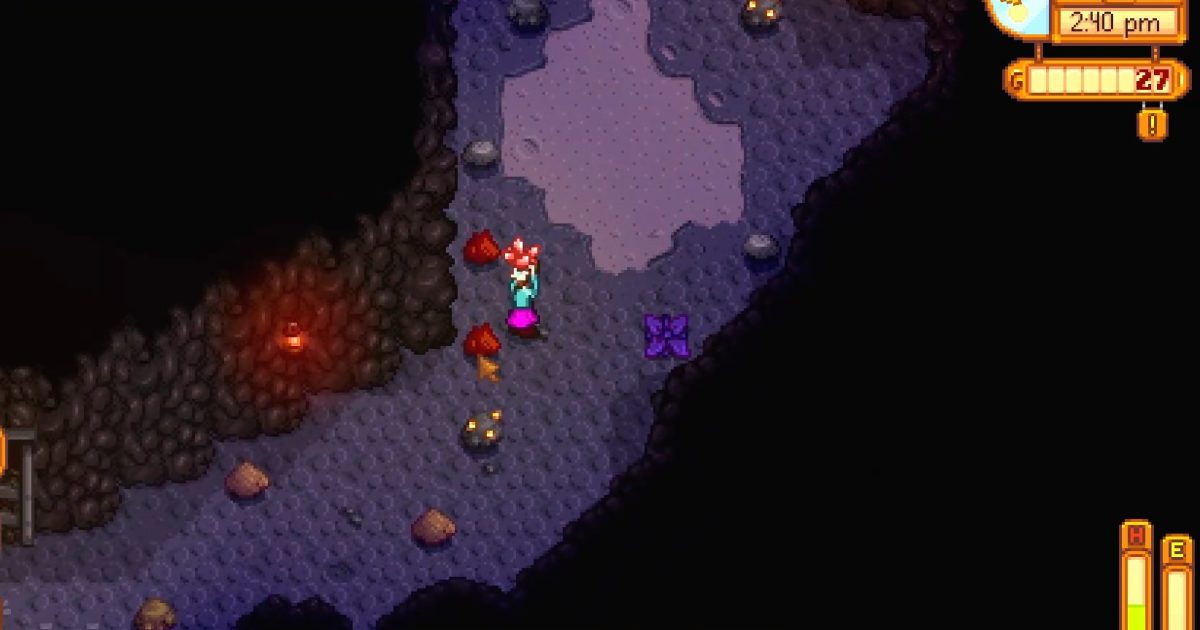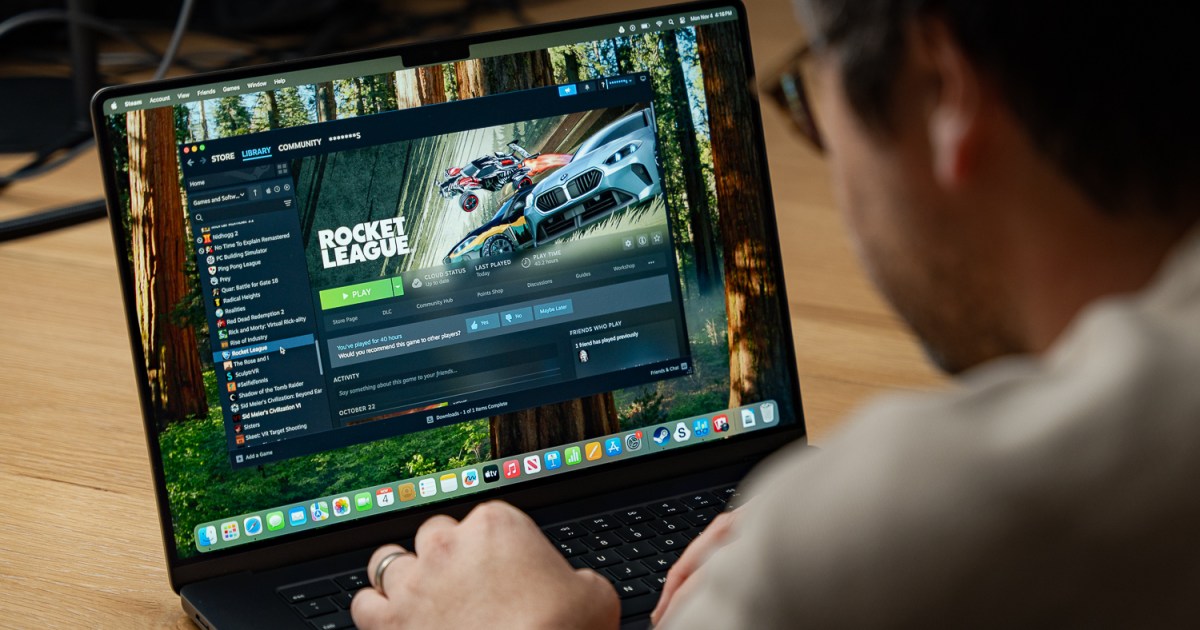The release of demanding games like Horizon Zero Dawn Remastered and Dragon Age: Dreadwolf has reignited concerns about PS5 overheating. Similar worries surfaced with past releases like Cyberpunk 2077 and Ghosts of Tsushima, prompting questions about next-gen console reliability. While overheating isn’t the most prevalent PS5 issue, understanding prevention and troubleshooting is crucial, especially with graphically intensive games on the horizon. But first, accurate diagnosis is key.
Identifying PS5 Overheating Symptoms
 A PS5 sits on a table with a DualSense standing up next to it.
A PS5 sits on a table with a DualSense standing up next to it.
Excessive Heat
A warm PS5 is normal. Sony states operating temperatures between 65°C and 75°C (149°F and 167°F) are acceptable. Demanding games can push temperatures higher, especially during extended play. While precise temperature readings require external tools, excessive heat noticeable to the touch warrants attention.
Persistent Fan Noise
Internal fans regulate temperature. Some fan noise is expected; silence suggests fan malfunction and potential overheating. However, unusually loud, prolonged fan noise, even when the console is idle, likely indicates overheating.
Unexpected Shutdowns
The PS5 may automatically shut down to prevent damage from overheating. This is a built-in safety feature.
Performance Issues
Overheating can manifest as glitches, game freezes, extended load times, audio desynchronization, and corrupted save files. These issues indicate the PS5 attempting to reduce CPU and GPU speeds to mitigate heat.
System Warning Message
A clear indicator of overheating is the console displaying the message: “Your PS5 is too hot. Turn off your PS5, and wait until the temperature goes down.”
Preventing and Resolving PS5 Overheating
 A PS5 Pro sits on a table with a DualSense.
A PS5 Pro sits on a table with a DualSense.
Optimize Placement and Ventilation
Most overheating issues stem from restricted airflow. Ensure at least 4 inches of clearance around the PS5. Place it on an open desk, avoiding enclosed spaces like cabinets or drawers that trap heat and dust. Avoid placing the console on rugs or fabric, which also restrict airflow.
Use the Stand
Sony confirms both vertical and horizontal orientations are safe, and using the provided stand aids ventilation regardless of orientation.
Clean the Internal Fan
Regularly remove the PS5 cover and clean the internal fan using compressed air designed for electronics. Dust accumulation hinders cooling and contributes to overheating.
Inspect and Clean the Power Supply Vent
With the internal fan removed, inspect the honeycomb-shaped power supply vent for dust buildup. Cleaning this vent requires disassembling the console with a screwdriver. Regular fan cleaning minimizes the need for this more invasive procedure.
Adjust Performance Settings and Clear Cache
Prioritize performance over resolution in System settings > Saved data and game/app settings > Game presets > Performance mode. This reduces strain on the graphics processor. Clearing the system cache and rebuilding the database through safe mode (hold the Power button until two beeps, then select Clear system cache > Rebuild database) can also help.
Handle with Care
While rare, liquid metal coolant leaks can cause persistent overheating. Handle your PS5 carefully to prevent damage to the sealed compartment containing the coolant. Drops, impacts, or rough handling can compromise the seal, leading to leaks that may permanently disable the console.
Contact Sony Support
If troubleshooting fails, contact PlayStation Support. They may recommend the steps outlined here. For professional repair, visit Sony’s repair page for a return authorization form and shipping instructions. Proof of purchase is required. Avoid disassembling the console yourself if it’s under warranty, as this may void it.