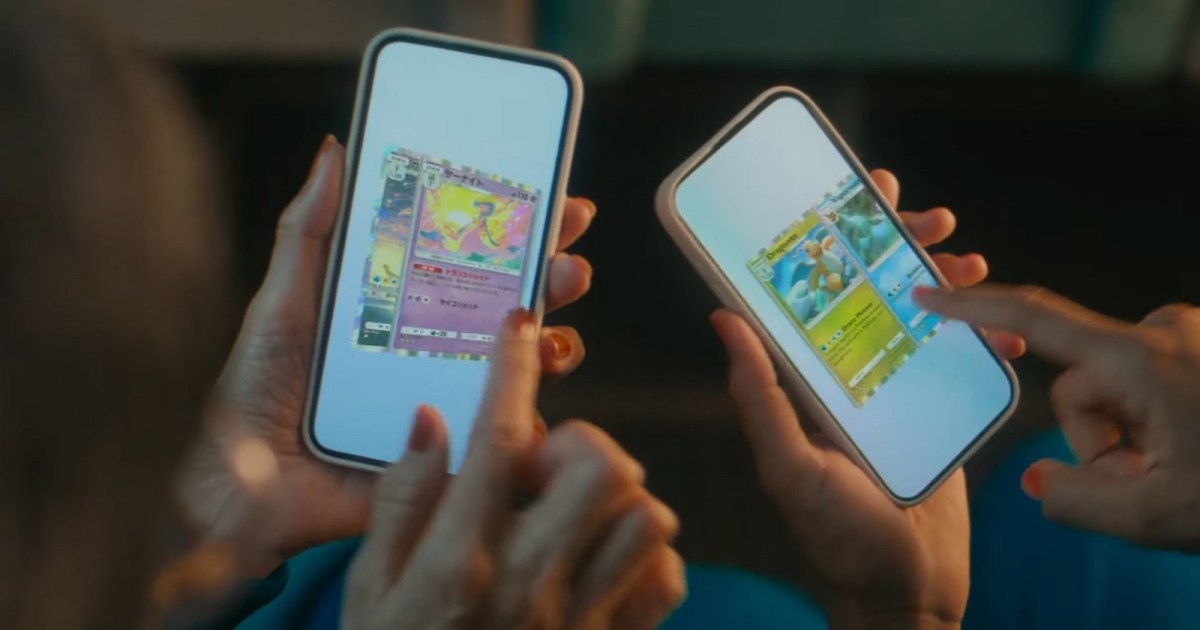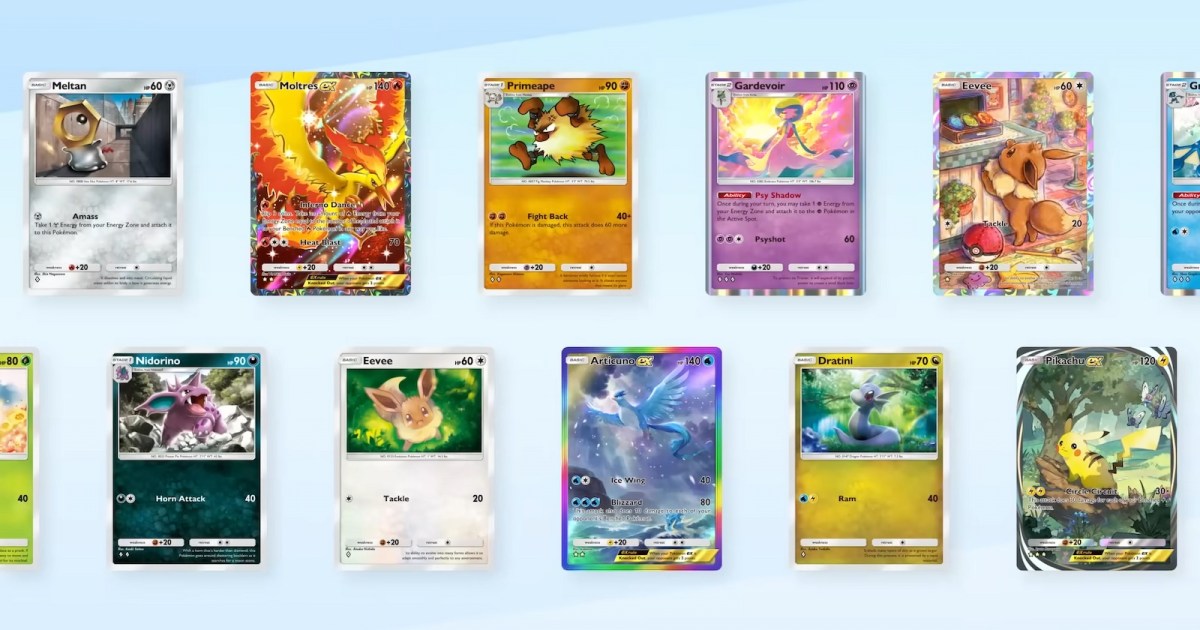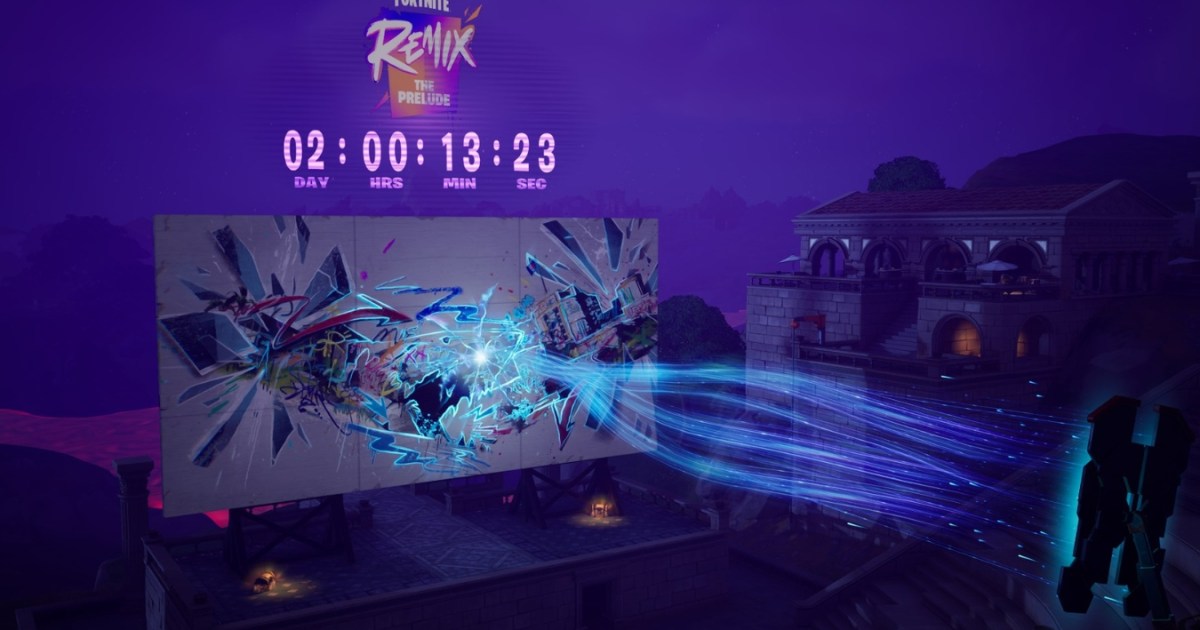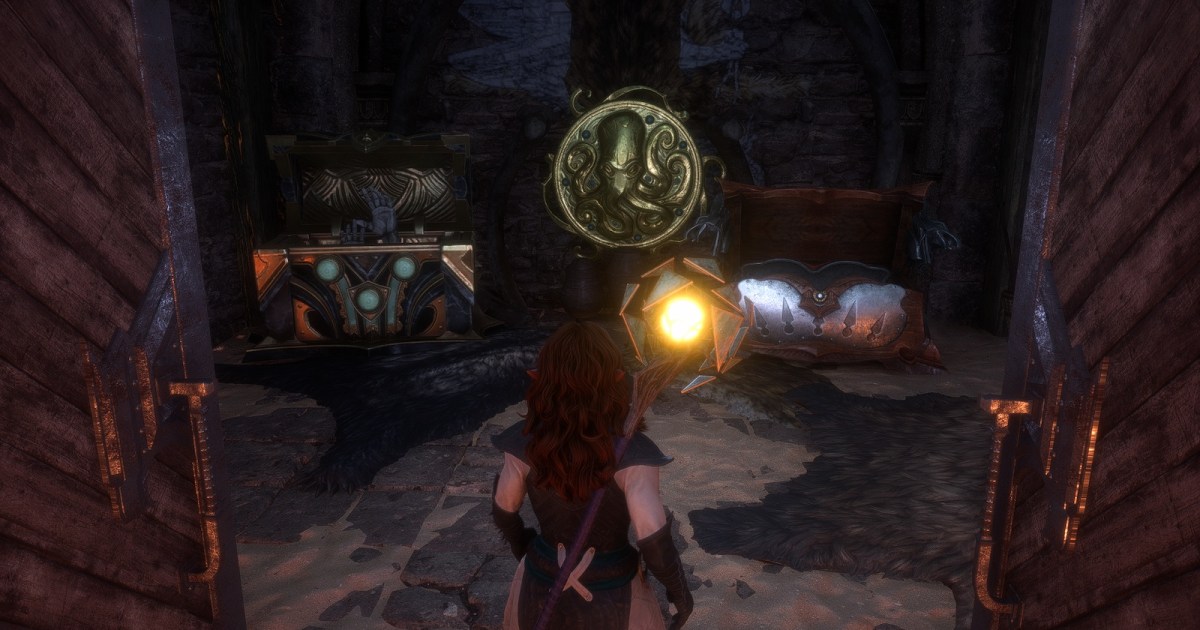The digital games market continues its impressive growth, offering convenience and accessibility. No more trips to the store, no risk of lost or damaged discs, and no physical clutter. However, one persistent concern has been the ability to share games. The Xbox Series X addresses this with its gameshare feature. While not without limitations, it offers a practical solution for sharing your digital library. This guide explains how gamesharing works on the Xbox Series X, its setup process, and its benefits.
Understanding Xbox Gamesharing
Gamesharing leverages the “home console” concept. Any game purchased and downloaded on a Series X is playable by all accounts on that console. The console where an account is created is designated as the “home console” by default. Crucially, the purchasing account retains access to their purchased games on any Xbox console they log into. This allows you to carry your digital library across different consoles.
Gamesharing involves designating another person’s Series X as your home console, and vice versa. This allows both parties to access each other’s digitally purchased games. As long as you’re logged into your own account on your console, you retain access to your library. There are a few limitations:
- Home Console Limit: You can only have one Xbox (Series X or otherwise) set as your home console at any given time.
- Change Limit: You’re limited to five home console changes per year. This prevents frequent swapping of sharing partners.
- Physical Games: Gamesharing does not apply to physical games.
Despite these limitations, gamesharing allows simultaneous play of the same title by both parties.
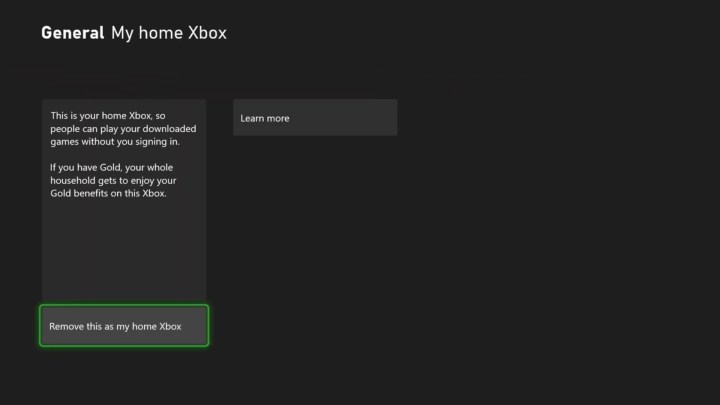 alt Sharing digital games on Xbox Series X lets you and a friend play together online.
alt Sharing digital games on Xbox Series X lets you and a friend play together online.
Setting Up Gamesharing
Gamesharing on the Xbox Series X allows you to share your digital games, including those accessed through Game Pass and Game Pass Ultimate, with a friend or family member. Trust is paramount, as the setup involves accessing each other’s accounts.
Step 1: Account Access
Sign in on the Series X console you want to share with, or have the owner of that console sign in on your console. To add an account on another Xbox:
- Open the guide.
- Select Profile and System.
- Choose Add new.
- Enter the account details.
Step 2: Designating Home Console
On the second console:
- Open the guide by pressing the menu button.
- Navigate to Profile & system > Settings > General > Personalization > My home Xbox.
- Select Make this my home Xbox.
For reciprocal sharing, repeat this process on your own console, making your friend’s Xbox your home console.
Benefits of Gamesharing
After setup, both parties can download and play each other’s digitally purchased games, including future purchases. Access to existing games is retained, but logging into your account is required to play since you’ve designated another console as your home Xbox. Gamesharing offers several advantages:
- Cost Savings: Share game purchases and split the cost.
- Shared Experience: Play with friends and family.
- Multi-Console Access: Easily access your games across multiple Xbox consoles.
Gamesharing on the Xbox Series X provides a compelling way to share and enjoy digital games. By understanding its functionality, setup, and benefits, you can maximize the value of your digital library.