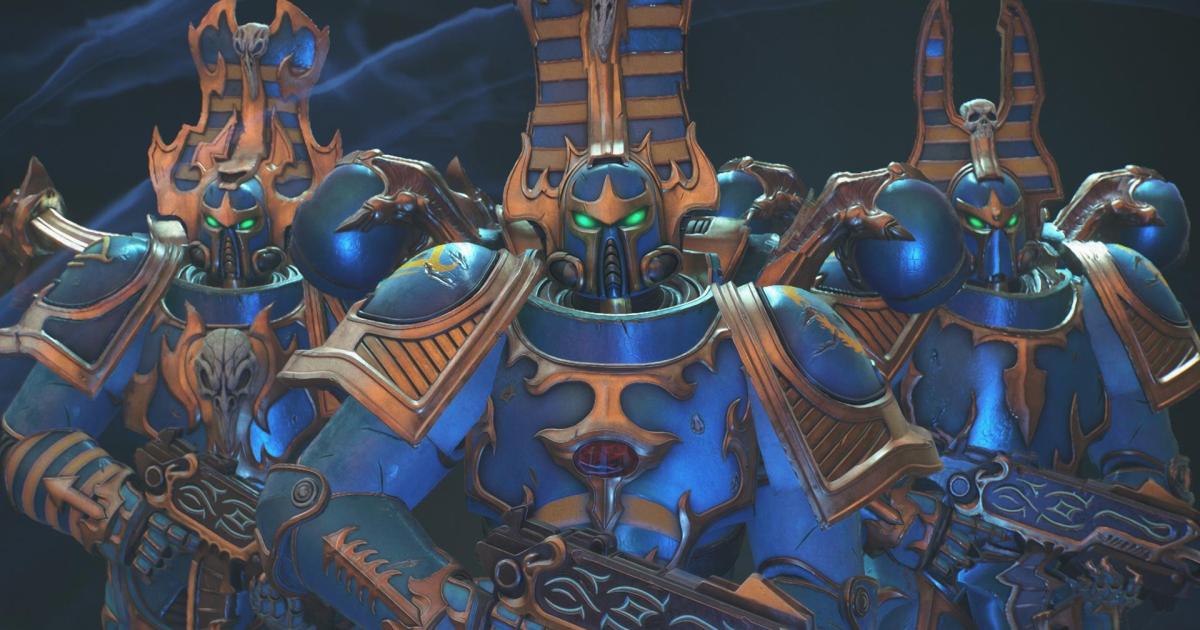The PlayStation 5 offers seamless backward compatibility with the PS4, allowing you to enjoy your existing game library alongside the latest PS5 titles. This means you can transfer your precious PS4 data, including save files, to your new PS5 console, continuing your adventures with enhanced graphics, the innovative DualSense controller, and immersive 3D audio through compatible PS5 headsets. This guide provides a step-by-step walkthrough of the data transfer process, ensuring a smooth transition to the next generation of gaming.
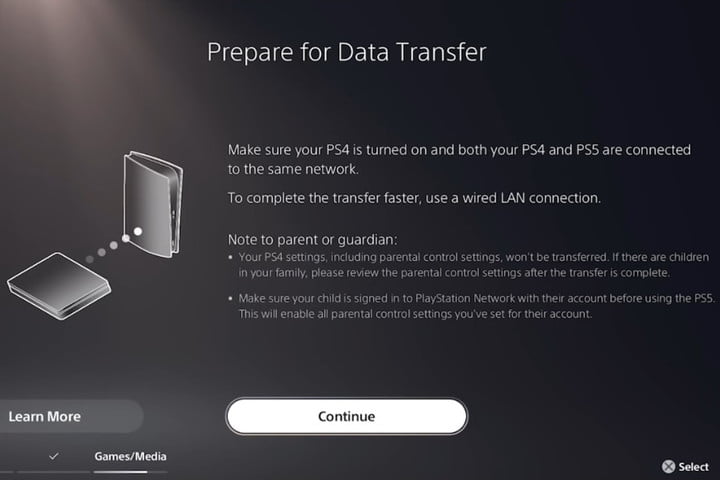 The prepare for data transfer screen on PlayStation 5. Data transfer screen on PS5.
The prepare for data transfer screen on PlayStation 5. Data transfer screen on PS5.
Preparing for the Transfer
Before initiating the transfer, it’s crucial to ensure both your PS4 and PS5 systems are updated to the latest system software. This ensures compatibility and optimizes the transfer process. You can verify the software version on your PS4 by navigating to Settings > System Software Update.
The data transfer can be performed during the initial PS5 setup or later through the system settings. Be aware that the transfer time depends on the data volume and can take several hours. Planning the transfer during a less active period is recommended.
Transferring Data: Step-by-Step Instructions
The following steps outline the data transfer process:
Connecting Your Consoles
- Sign In: Log in to the same PlayStation Network account on your PS4 that you intend to use on your PS5.
- Network Connection: Connect both consoles to the same network. While Wi-Fi is sufficient, a wired Ethernet connection is recommended for faster transfer speeds. For a wired connection, you’ll need an Ethernet cable to connect the two systems directly.
Initiating the Transfer
- Data Transfer Screen: During the initial PS5 setup, you’ll be prompted to transfer data. If you skipped this step, you can access it later through Settings > System Software > Data Transfer.
- Console Selection: Select the PS4 from which you want to transfer data. If you have multiple PS4 consoles, identify the correct one using its unique ID, which can be found in Settings > System > System Information on the PS4.
- Prepare for Transfer: On the PS5, when you see the “Prepare for Data Transfer” message, press and hold the power button on your PS4 until you hear a beep (approximately one second). Review the on-screen precautions before initiating the transfer.
Manual Transfer Initiation
If you skipped the transfer during the initial PS5 setup:
- Navigate to Settings: Go to Settings > System Software > Data Transfer on your PS5.
- Follow Prompts: Follow the on-screen instructions to complete the transfer process.
Managing PS4 Games and Extended Storage
Using extended storage with your PS5 provides several benefits. You can play PS4 games directly from an external storage device by connecting it to your PS5. However, PS4 games with PS5 upgrades, such as Hitman 3, Yakuza: Like a Dragon, and Cyberpunk 2077, will install the upgraded PS5 version on the main console storage. Ensure you move the PS4 version back to extended storage or delete it to manage storage space effectively.
For PS4 game discs, simply insert the disc into your PS5. The game will install on the console storage. Digitally owned PS4 games can be downloaded directly to your PS5 from the PlayStation Store without needing to transfer them from your PS4.
Expanding Your PS5 Storage
For users requiring additional storage, consider using an external hard drive or upgrading to a compatible internal SSD. Understanding the limitations of external storage on the PS5 is important. Researching the best internal SSDs for PS5 can enhance your gaming experience by providing ample storage for your growing game library.
Conclusion
Transferring your PS4 data to your PS5 is a straightforward process, allowing you to seamlessly transition to next-gen gaming while preserving your gaming history. By following the steps outlined in this guide, you can quickly and easily move your games, save files, and other data, ensuring you’re ready to experience the full potential of the PlayStation 5.