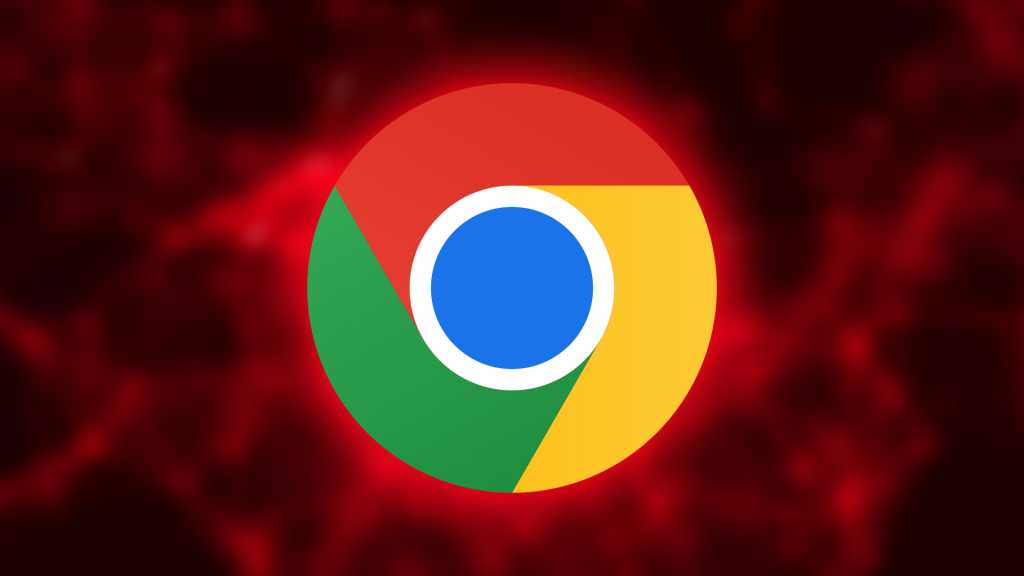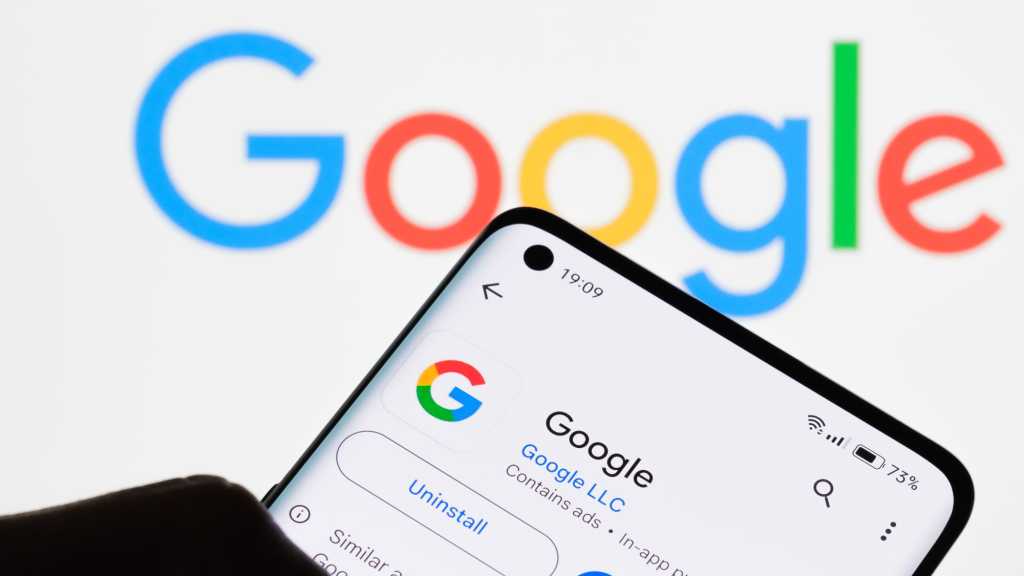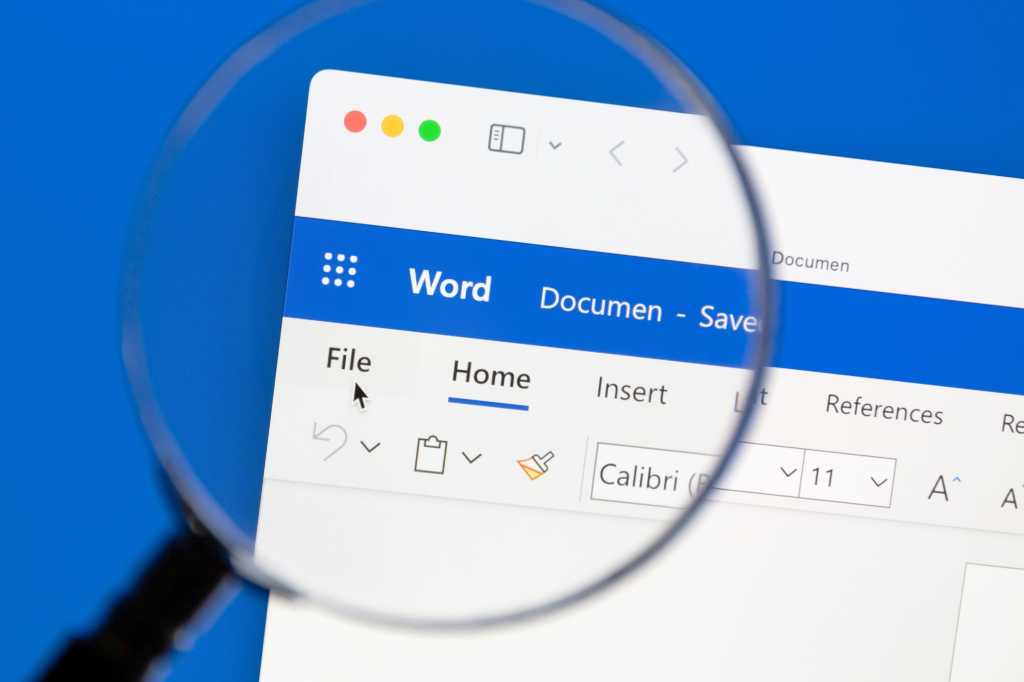Is your laptop feeling a little sluggish? Don’t rush to buy a new one just yet. There are several ways to revitalize your laptop’s performance and stability without spending a dime. From updating drivers to optimizing your battery, these five tips can help you get a faster, smoother experience.
Update Drivers and BIOS/UEFI
Before tweaking performance settings, ensure your laptop’s hardware drivers and BIOS/UEFI are up-to-date. Manufacturers frequently release updates that optimize performance, improve power efficiency, and enhance fan control. Most laptops come with pre-installed update software. Check for updates regularly or visit the manufacturer’s website to download the latest versions for your specific model.
Tip: For the most current drivers, check the websites of your chipset, graphics card, or WLAN module manufacturer.
Further reading: How to check your PC’s CPU temperature
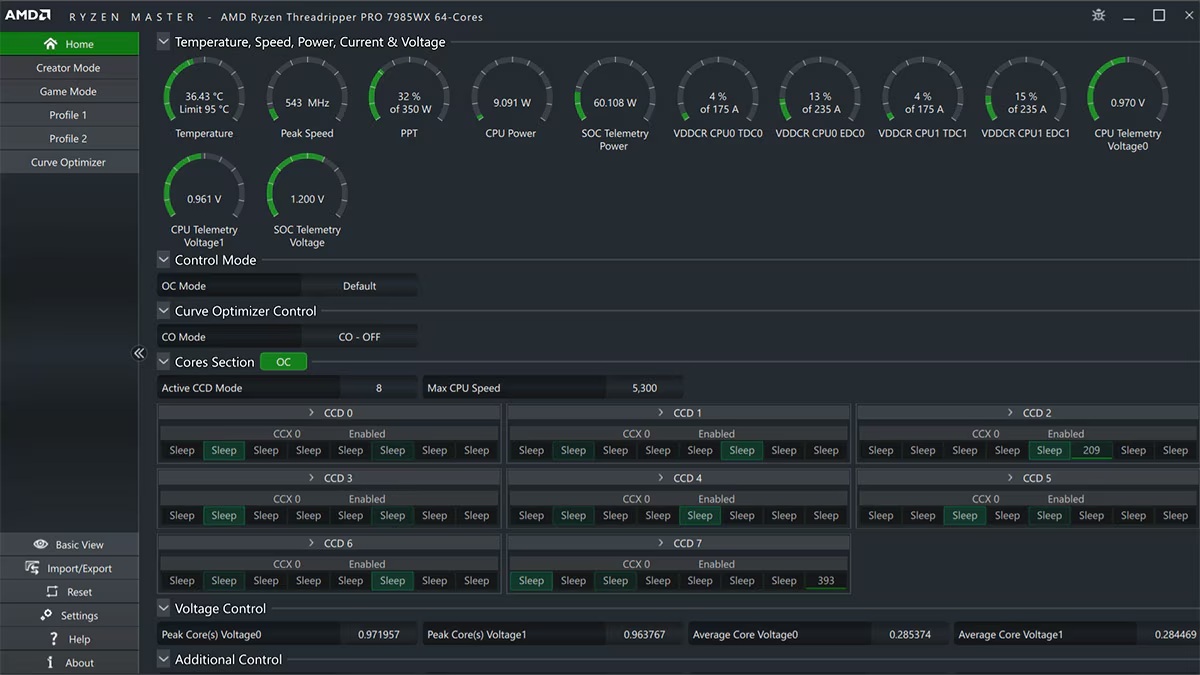 AMD Ryzen Master AMD
AMD Ryzen Master AMD
Overclock Your Processor (with Caution)
For more advanced users, overclocking your processor can yield performance gains. Download AMD Ryzen Master or Intel Extreme Tuning Utility, depending on your CPU. These tools allow you to incrementally increase clock speed and core voltage. Proceed with caution, testing stability after each adjustment using the built-in tools or Aida64 Extreme’s “System Stability Test.” Increase core voltage in small steps (around 10 millivolts) to avoid instability.
Note: Overclocking isn’t supported on all laptops. Some manufacturers lock this feature entirely.
Optimize Battery Performance
BatteryCare provides valuable insights into your battery’s health, including current charge, estimated remaining runtime, discharge rate, and wear level. You can even set custom notifications for low battery levels or when charging reaches a specific capacity. Access these options under the “Options” menu. Monitoring and managing your battery usage can significantly extend its lifespan and ensure you’re getting the most out of each charge.
Further reading: How to check your laptop’s battery health
Monitor Drive Health
Regularly checking your storage drive’s health is crucial, especially for HDDs. CrystalDiskInfo provides detailed information on the overall status, temperature, and SMART values of your SSD or HDD. This allows you to detect potential issues early and back up important data before a drive failure. If CrystalDiskInfo doesn’t recognize your drive, use the manufacturer’s diagnostic tool. Aida64 Extreme or the Device Manager (under “Drives”) can identify your drive’s manufacturer.
Further reading: Best SSDs
Check Your Wi-Fi Connection
InSSIDer helps analyze your Wi-Fi connection, particularly useful for those who frequently use public hotspots or experience connectivity issues. It displays signal strength, speed, and interference from neighboring networks. If your signal is weak, consider using a repeater to extend its range or change the channel on your router for a more stable connection. InSSIDer can also help you find the optimal location for the best connection in a public hotspot.
Further reading: Solve your Wi-Fi problems with these smart router settings
These five free and accessible tools can significantly enhance your laptop’s performance and longevity. By taking a proactive approach to maintenance and optimization, you can enjoy a faster, more reliable computing experience without breaking the bank.