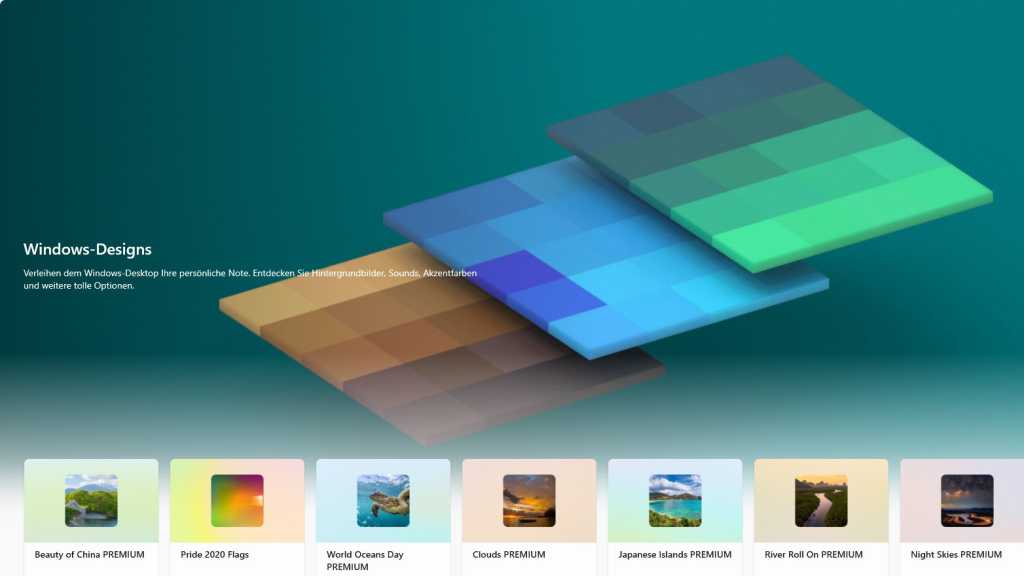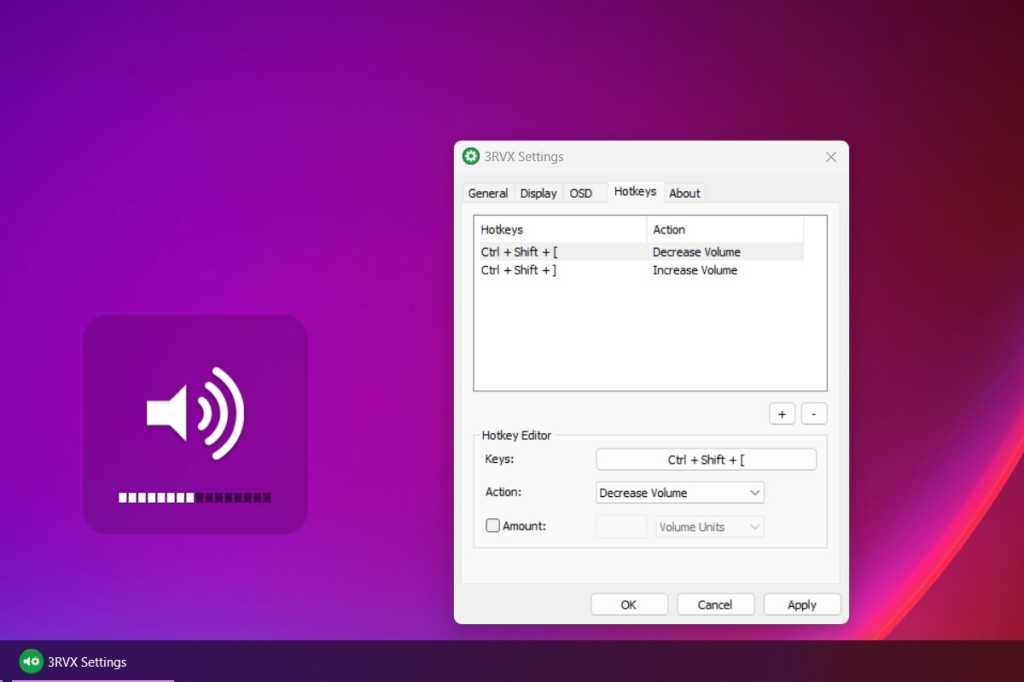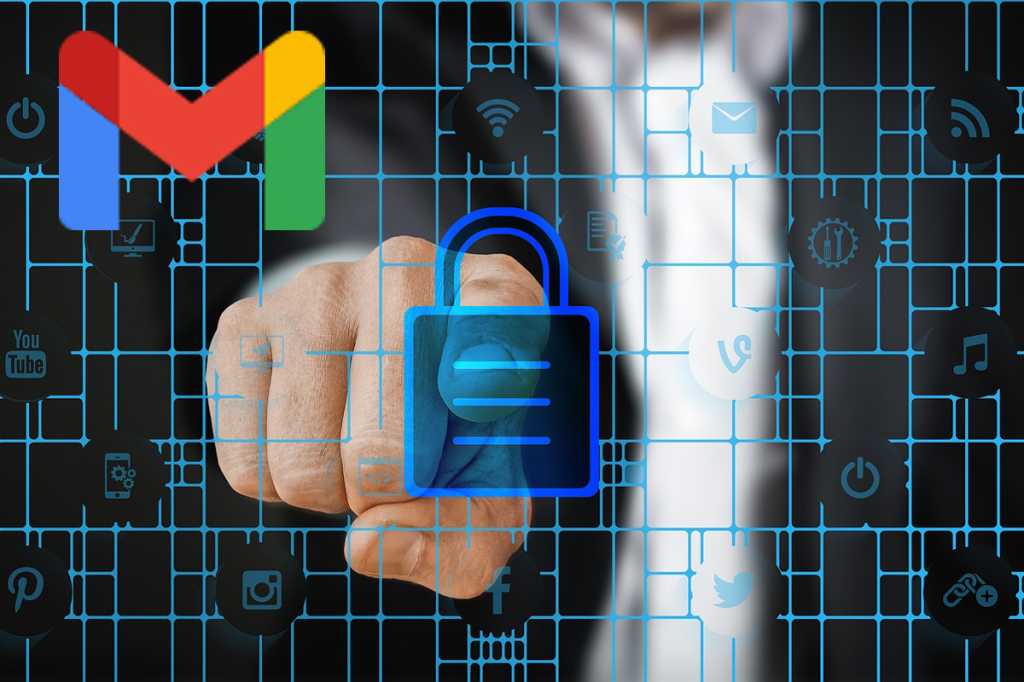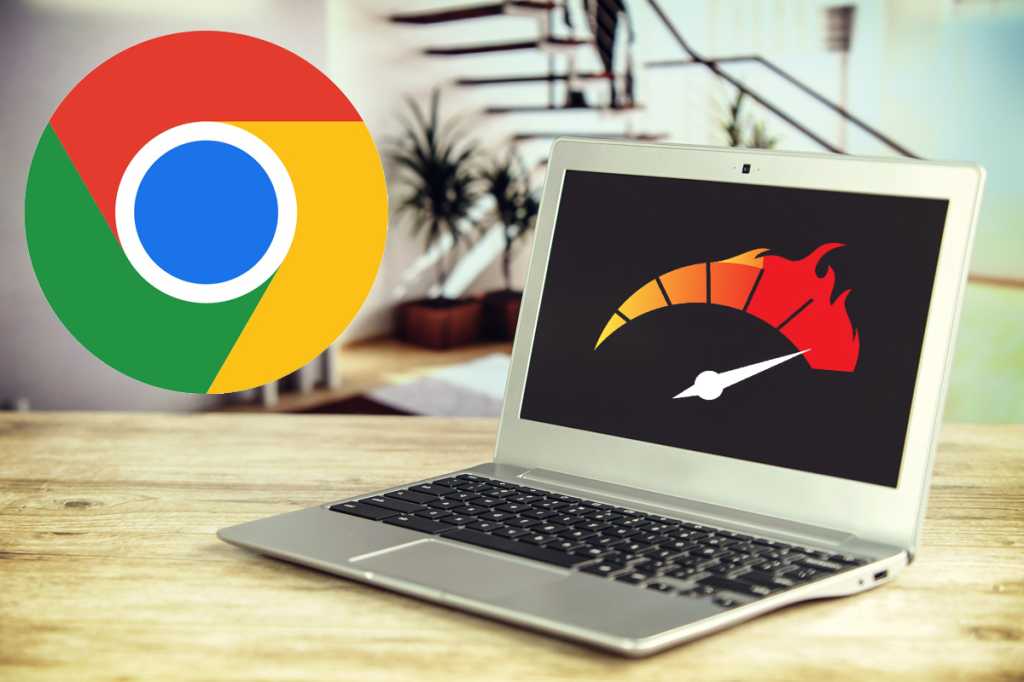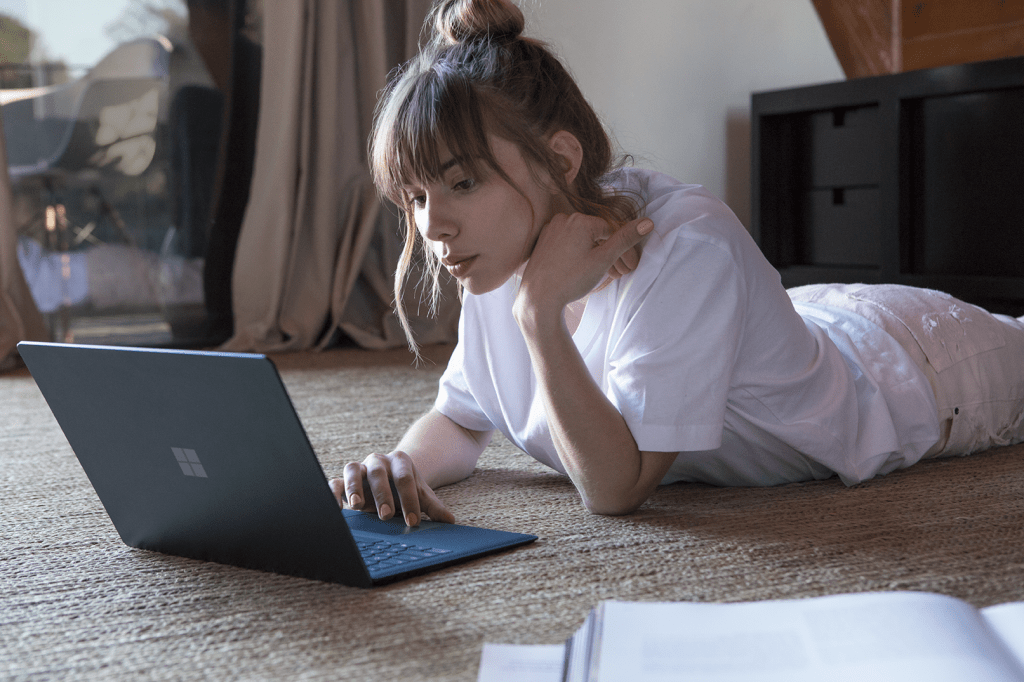AMD’s Radeon RX 7000-series graphics cards (and their predecessors, the RX 6000-series) offer impressive gaming performance out of the box. But with some tweaking, you can unlock even more potential. This guide explores how to maximize performance, efficiency, and visual quality from your AMD Radeon GPU using software optimizations. Let’s dive in.
1: Unleash More Power with Overclocking
Overclocking can be intimidating, but understanding the basics makes it a manageable process. Before you begin, identify your specific graphics card model and its technical specifications (clock frequencies, memory speed). TechPowerUp’s free GPU-Z utility is essential for real-time monitoring of base, game, boost, and memory clocks.
For this example, we’ll use the Radeon RX 7900 XT. GPU-Z reveals the following specifications:
- Base Clock: 1900 MHz
- Boost Clock (Maximum): 2400 MHz
- Game Clock (Average): 2300 MHz
- Memory: 16 GB GDDR6 at 20 Gbps (10 GHz effective)
Our goal is to increase the maximum boost clock, which in turn elevates the average game clock, and potentially the memory clock for enhanced bandwidth. AMD provides built-in overclocking functionality within its Adrenalin Edition software, eliminating the need for third-party tools like MSI Afterburner. The following video from AMD details the overclocking process:
https://www.youtube.com/watch?v=RqSUdIZjFso[/embed]
Overclocking an RX 7900 XT can yield a 10-15% performance boost (measured in frames per second) compared to factory settings.
Important: Overclocking and undervolting alter heat output and power consumption. Incorrect voltage settings can lead to instability or even permanent GPU damage. Proceed cautiously and follow AMD’s guidelines.
2: Boost Efficiency with Undervolting
GPU manufacturers incorporate safety margins into their voltage settings, prioritizing stability. Often, you can lower the voltage without compromising performance, resulting in reduced power draw and heat. This process is known as undervolting.
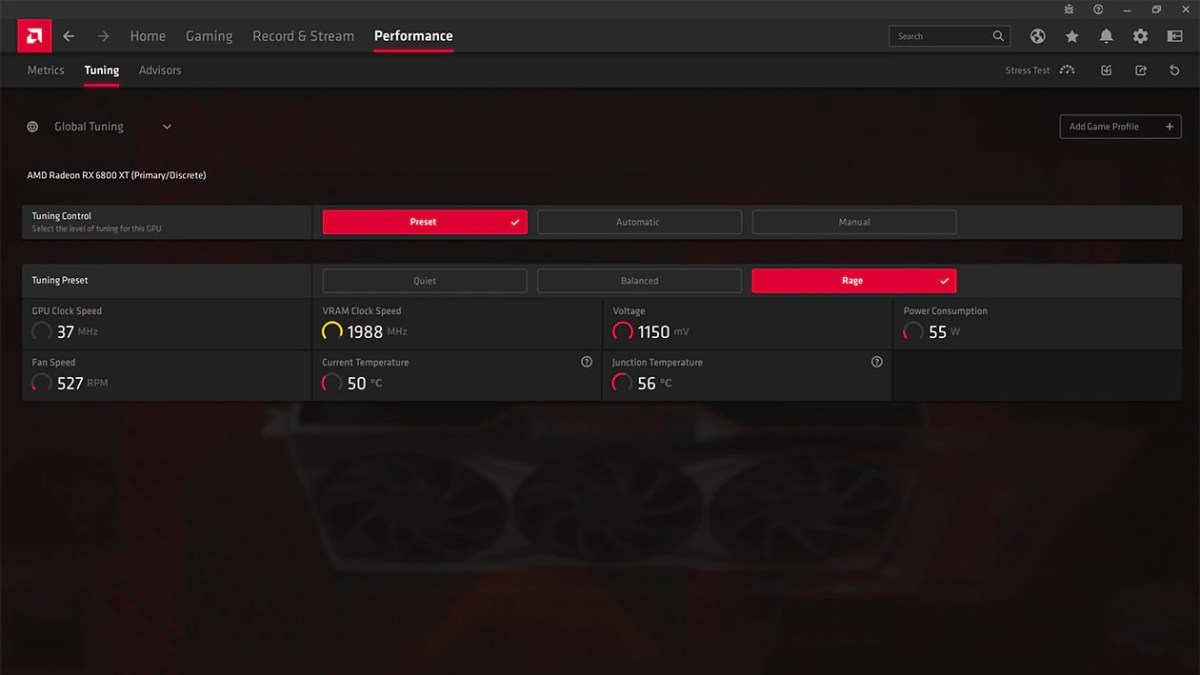 AMD Software Adrenalin Edition Overclocking and Undervolting in AMD Adrenalin
AMD Software Adrenalin Edition Overclocking and Undervolting in AMD Adrenalin
The reference RX 7900 XT operates at 1.150 volts, which can typically be reduced to 0.975-1.025 volts before impacting performance. Finding the “sweet spot” requires manual experimentation to maximize efficiency gains.
Combining appropriate overclocking and undervolting can result in a faster, cooler, and more efficient graphics card.
3: Ensure Stability with Stress Tests
After overclocking or undervolting, stress testing validates stability under heavy load. Recommended benchmarks and stability tests include:
- Unigine
- 3DMark Time Spy
- 3DMark Fire Strike
- MSI Combustor
- FurMark
- OCCT
Since in-game loads differ from synthetic benchmarks, also test stability by playing your favorite games. Ideally, you’ll achieve a faster, more efficient, and completely stable GPU.
 AMD Radeon RX 7600 AMD Radeon RX 7600
AMD Radeon RX 7600 AMD Radeon RX 7600
4: Enhance Visuals with Upscaling
Playing at higher resolutions like 4K or ultrawide can strain your GPU. AMD FidelityFX Super Resolution (FSR) upscales images rendered at a lower resolution, boosting frame rates without sacrificing visual quality.
https://www.youtube.com/watch?v=artc5DHyxmc[/embed]
FSR 2 aims to maintain or even improve image quality while significantly increasing frame rates. Over 200 games support FSR, including popular titles like:
- Cyberpunk 2077
- Diablo 4
- Forspoken
- Microsoft Flight Simulator
- Resident Evil Village
- The Witcher 3: Wild Hunt
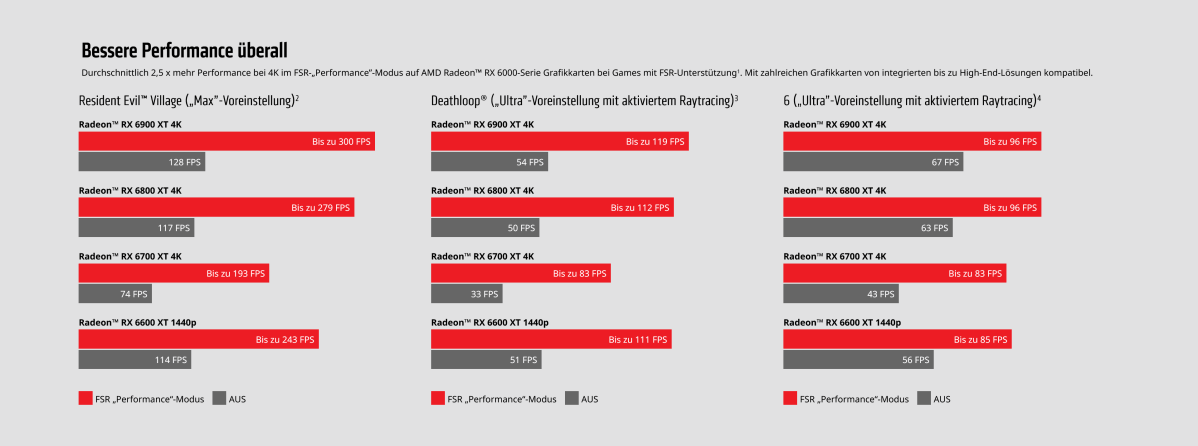 AMD FidelityFX Super Resolution beschleunigt Spiele deutlich AMD FidelityFX Super Resolution significantly accelerates games
AMD FidelityFX Super Resolution beschleunigt Spiele deutlich AMD FidelityFX Super Resolution significantly accelerates games
FSR provides substantial performance and efficiency gains.
5: Optimize Cooling with Radeon Chill
AMD Radeon Chill dynamically adjusts frame rates based on in-game movement. During intense action, frame rates reach the user-defined limit. When there’s minimal movement, the frame rate cap is lowered, reducing power consumption, heat, and fan noise.
https://www.youtube.com/watch?v=5T-ZQJ6enKc[/embed]
Radeon Chill supports most DirectX 9, 10, 11, and 12 titles, as well as Vulkan. It can be activated within the AMD Adrenalin software.
6: Smooth Gameplay with AMD FreeSync
AMD FreeSync eliminates screen tearing and minimizes stuttering by synchronizing your monitor’s refresh rate with your GPU’s output. This adaptive sync technology ensures smooth gameplay at virtually any frame rate.
FreeSync Premium and FreeSync Premium Pro offer enhanced features like support for 120Hz+ refresh rates, Low Framerate Compensation (LFC), and HDR gaming. A compatible monitor is required to utilize FreeSync.
https://www.youtube.com/watch?v=U4LMfOBcLvI[/embed]
 Alienware AW3423DWF Alienware AW3423DWF, a monitor that supports AMD FreeSync Premium Pro
Alienware AW3423DWF Alienware AW3423DWF, a monitor that supports AMD FreeSync Premium Pro
By implementing these six tips, you can transform your AMD Radeon graphics card into a powerhouse of performance, efficiency, and visual fidelity.