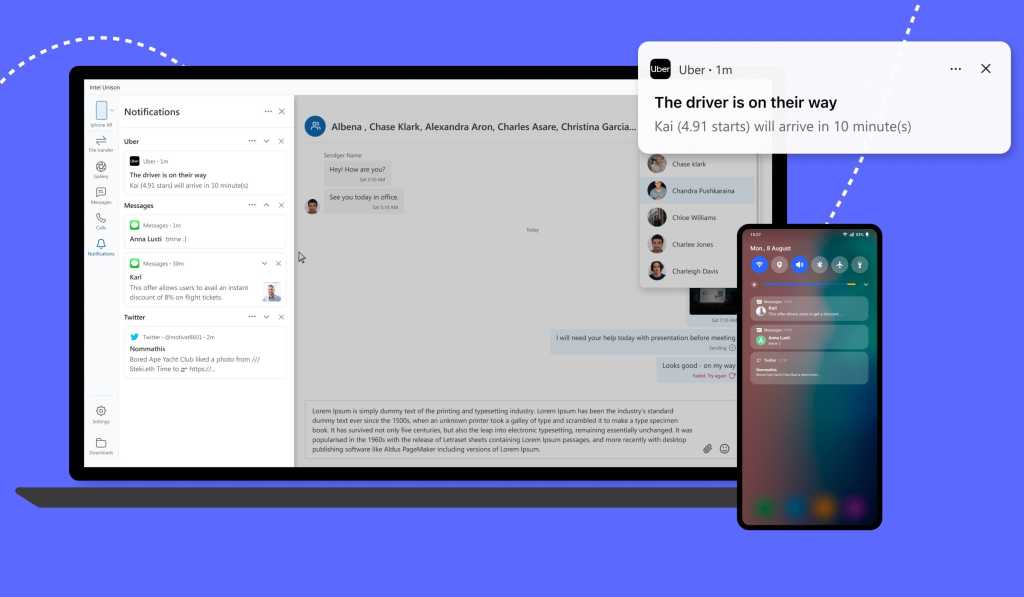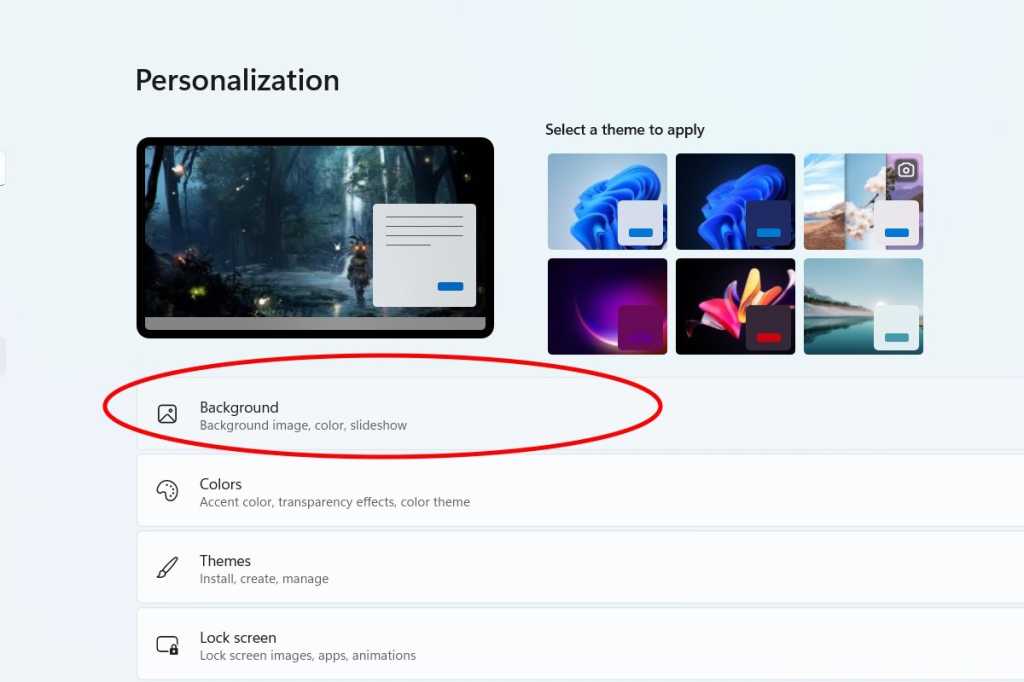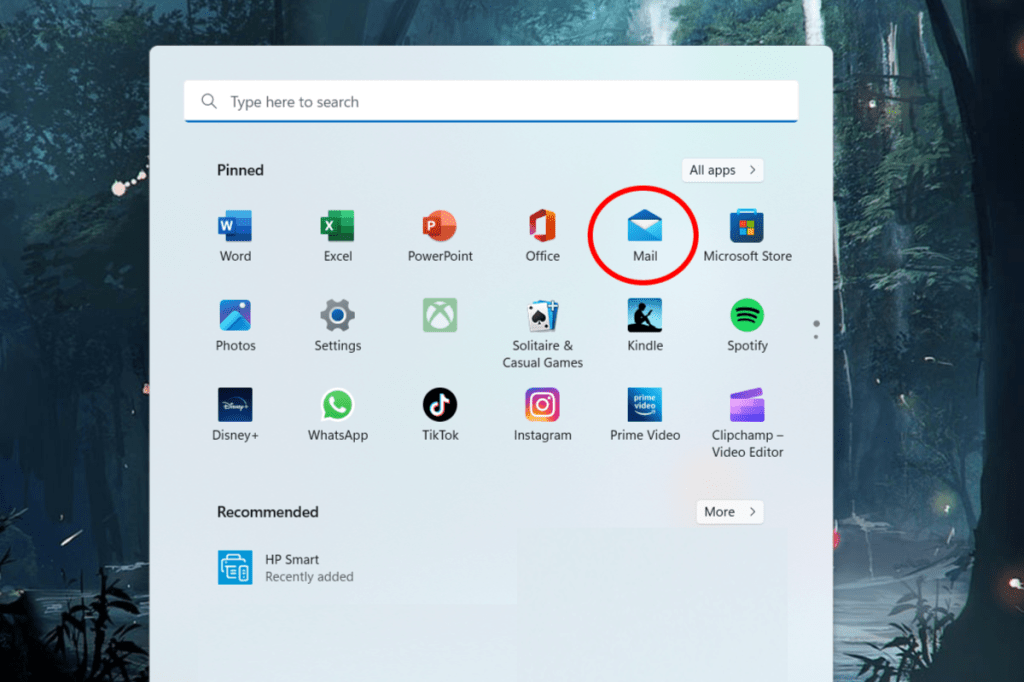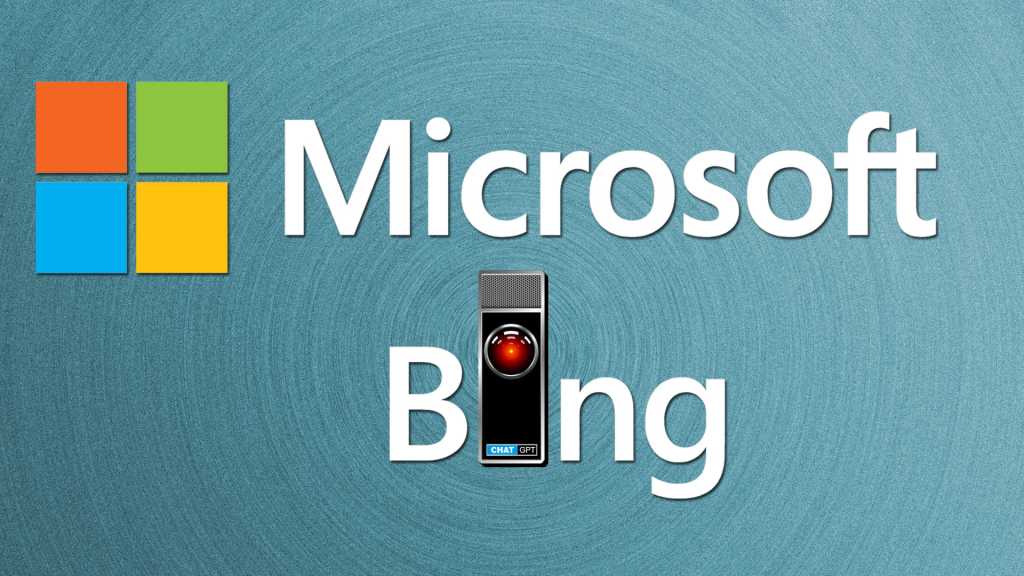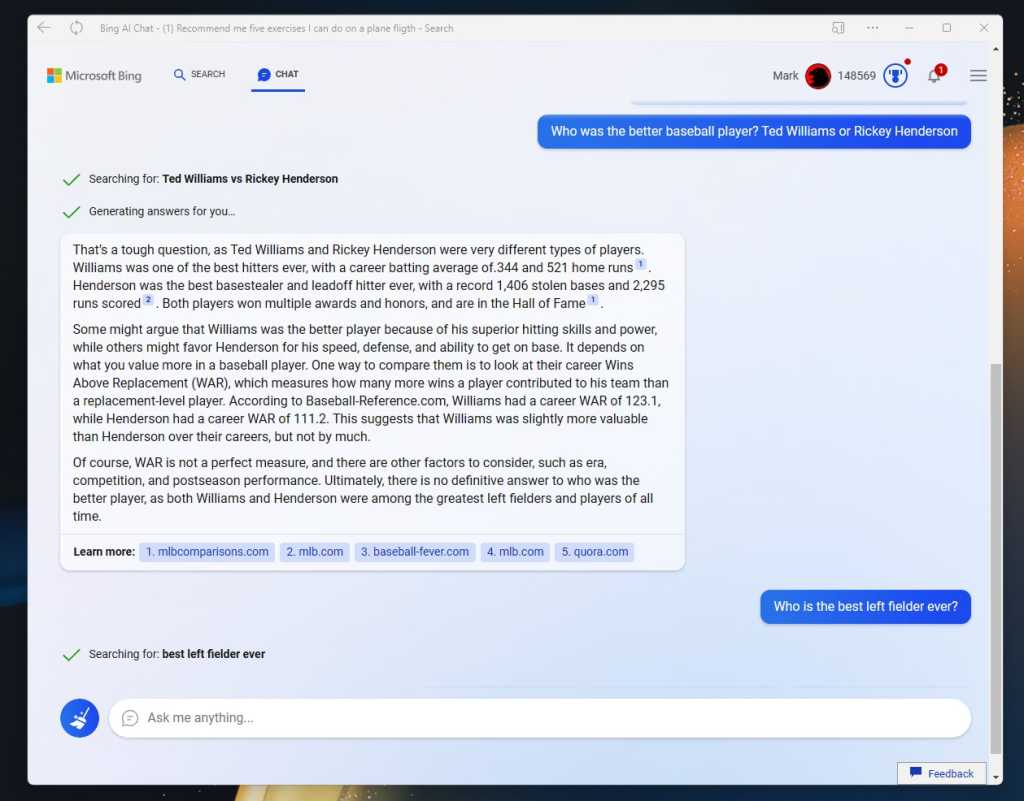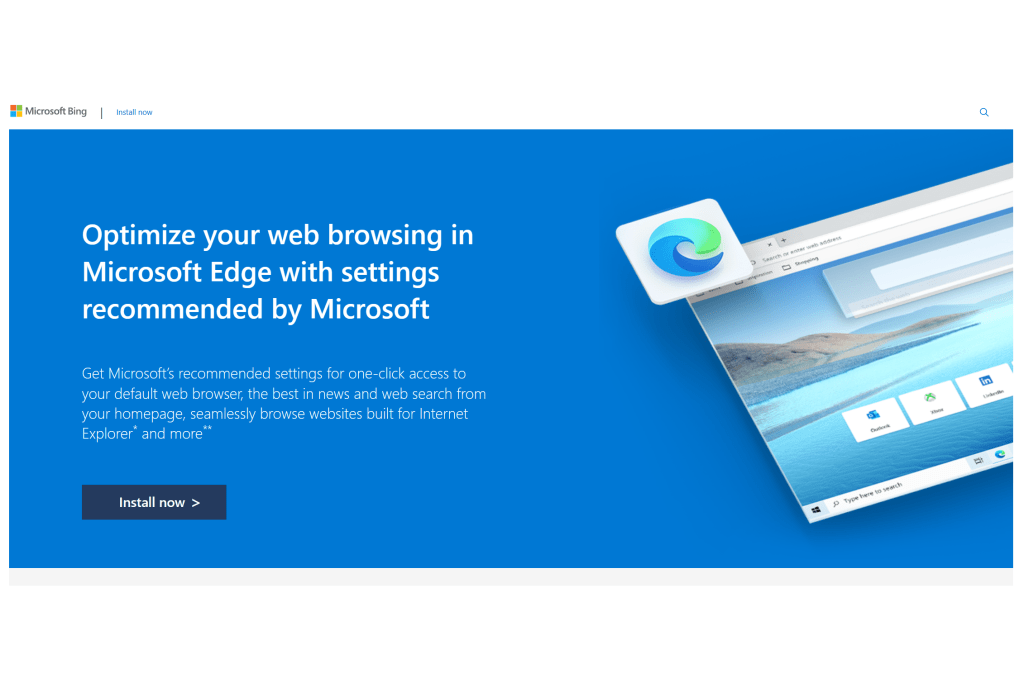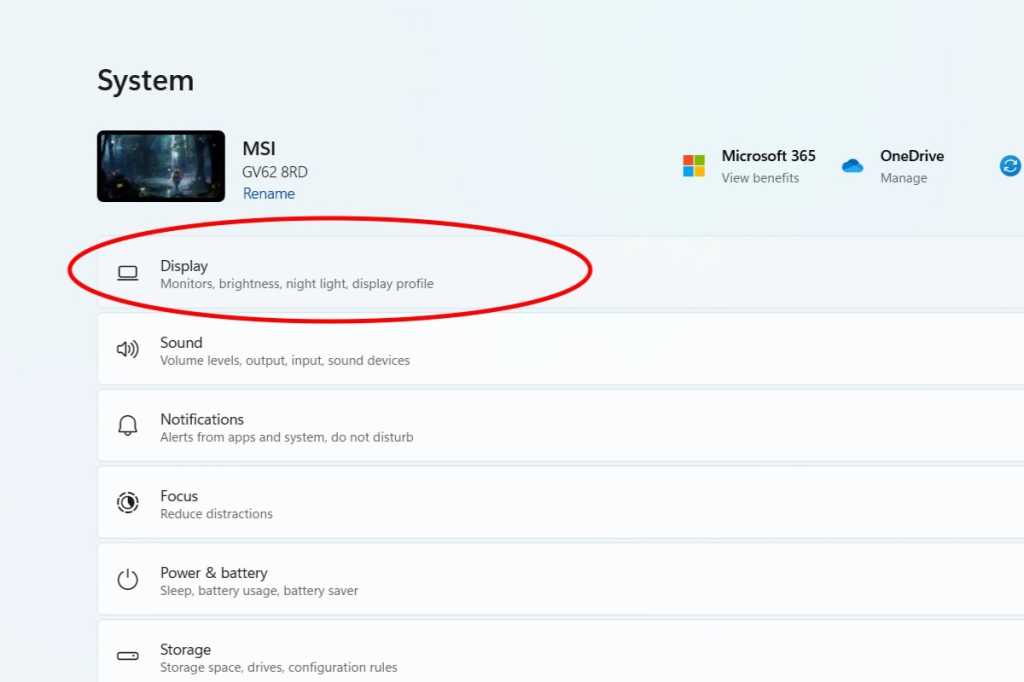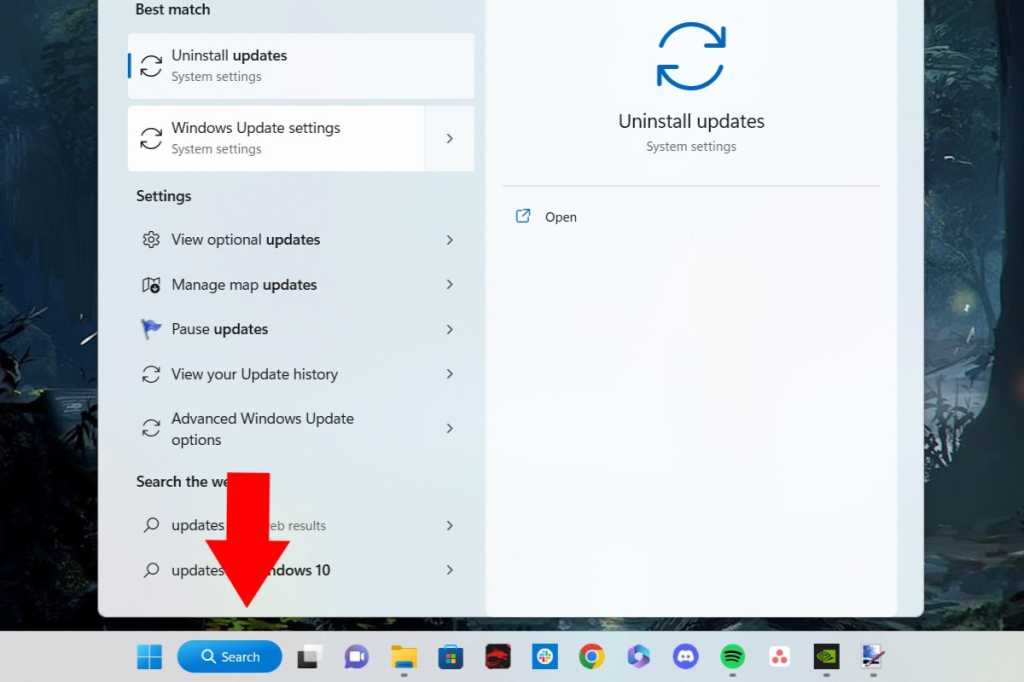Intel Unison, initially designed for a select range of Intel laptops, offers a seamless way to integrate your iPhone, including iMessage, with your Windows 11 PC. Surprisingly, it works on a wider variety of Windows 11 computers, extending its functionality beyond its intended hardware.
To get started, download the Intel Unison app for both Windows and iOS (an Android version is also available). The Windows application will guide you through the pairing process, connecting your phone and PC.
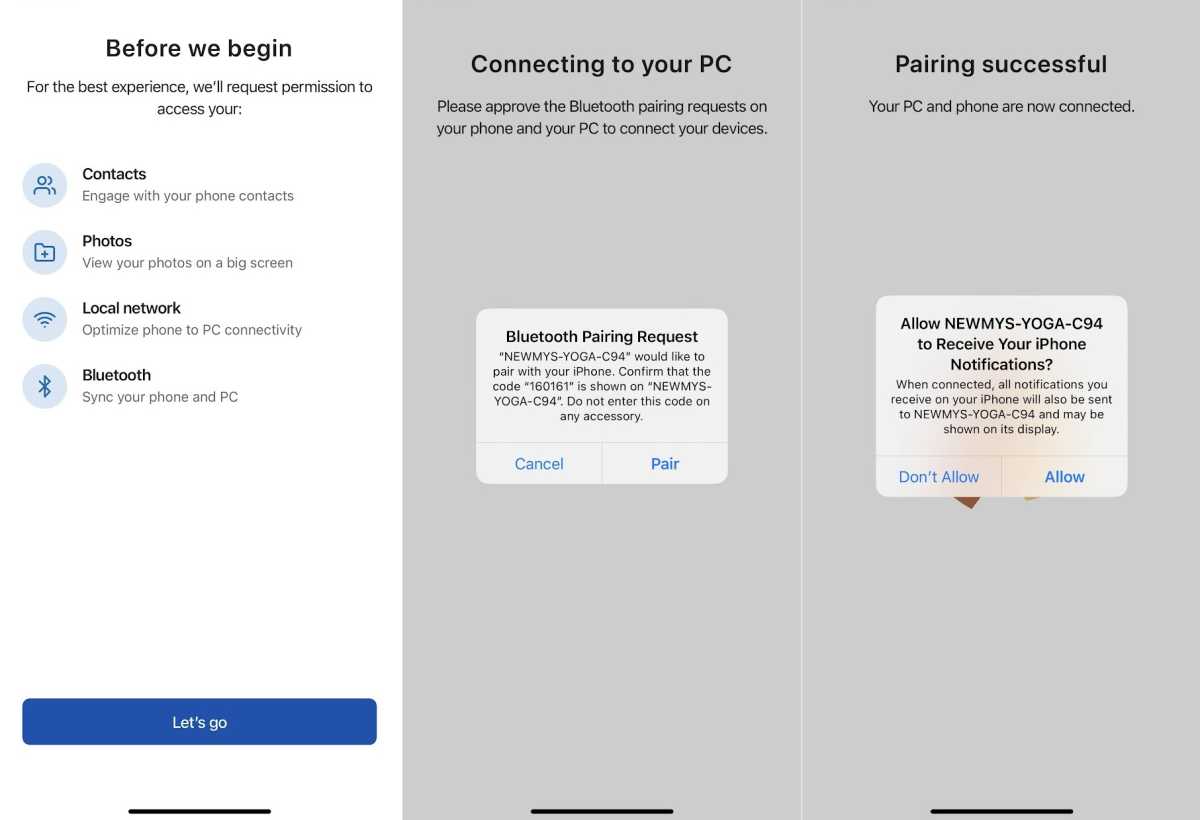 Screenshots of the pairing process with IntelThe Intel Unison app simplifies pairing your iPhone and Windows 11 PC via Bluetooth.
Screenshots of the pairing process with IntelThe Intel Unison app simplifies pairing your iPhone and Windows 11 PC via Bluetooth.
Once paired, Intel Unison unlocks several key features. Send and receive text messages directly from your computer, including iMessages. Browse your phone’s camera roll, transfer files between devices, make calls through your desktop, and receive phone notifications—all within the Unison interface.
While incredibly convenient, Unison does have a current limitation. It doesn’t sync your entire message history. Instead, it displays messages received while the app is active. This makes it ideal for ongoing conversations and quick replies using your computer keyboard, minimizing the need to constantly pick up your phone.
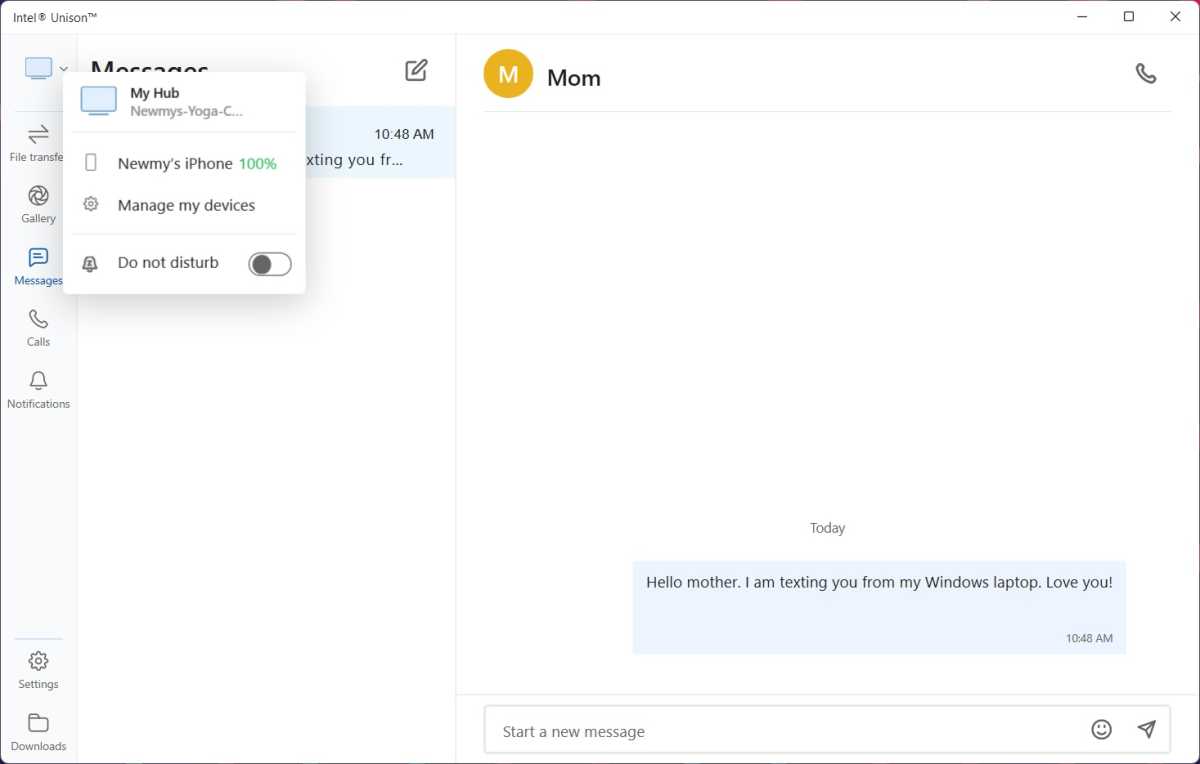 iMessage in IntelIntel Unison allows you to view and respond to iMessages directly on your Windows 11 computer.
iMessage in IntelIntel Unison allows you to view and respond to iMessages directly on your Windows 11 computer.
Despite this limitation, Intel Unison provides a significant improvement in cross-device communication. The ability to access iMessage and other phone features directly on your Windows 11 PC streamlines workflow and enhances productivity. This functionality may even incentivize users on older Windows versions to consider upgrading to Windows 11.