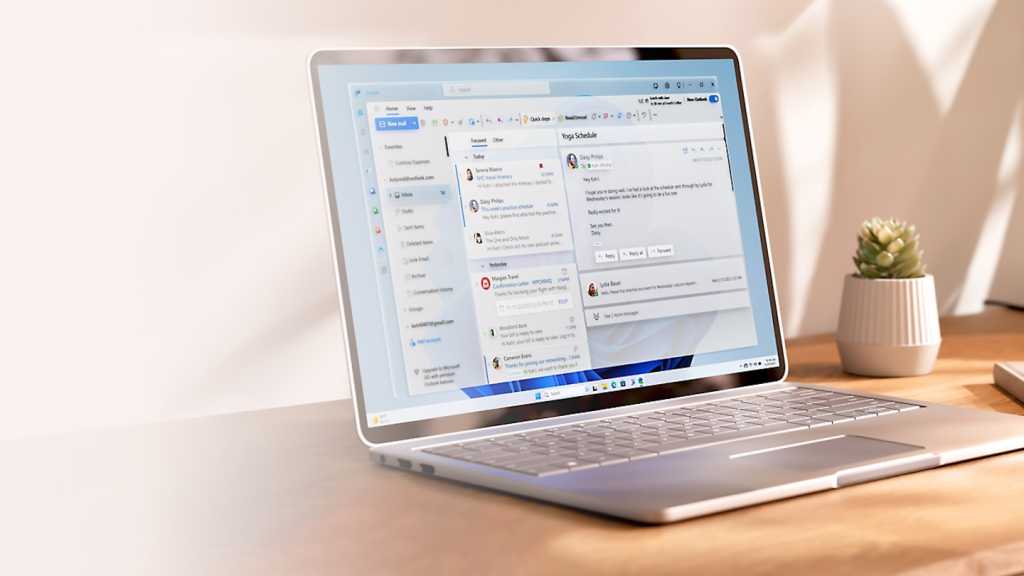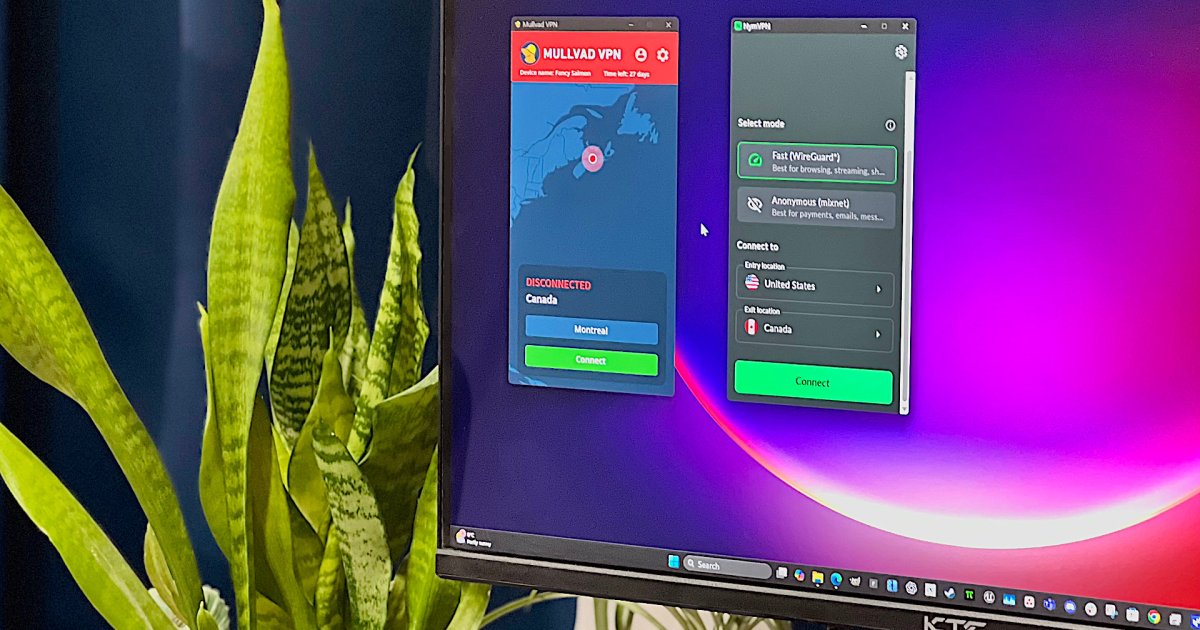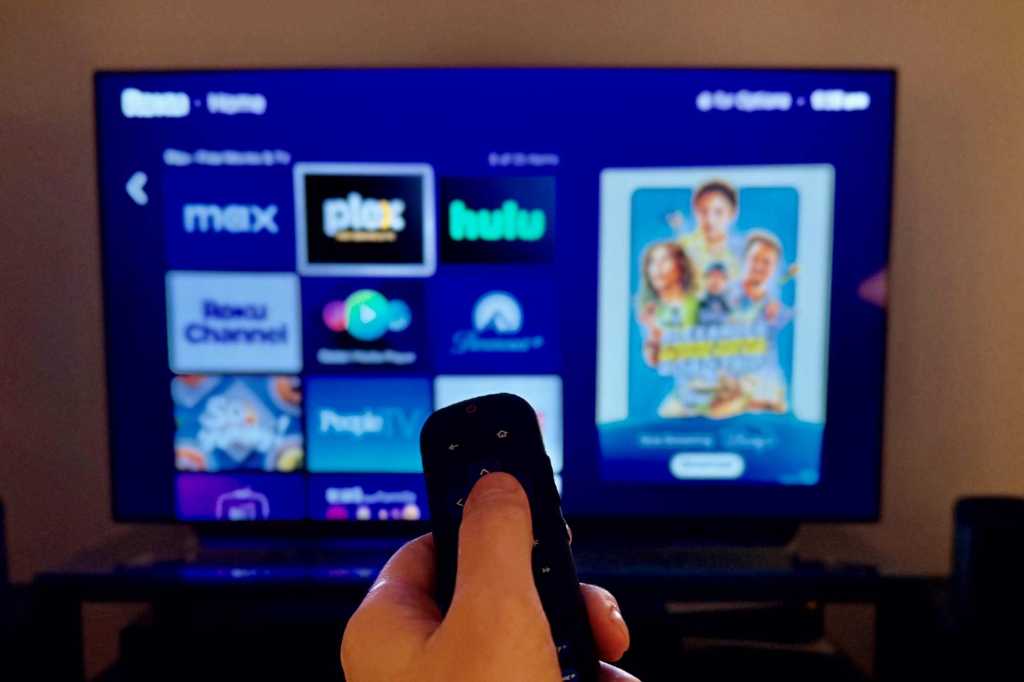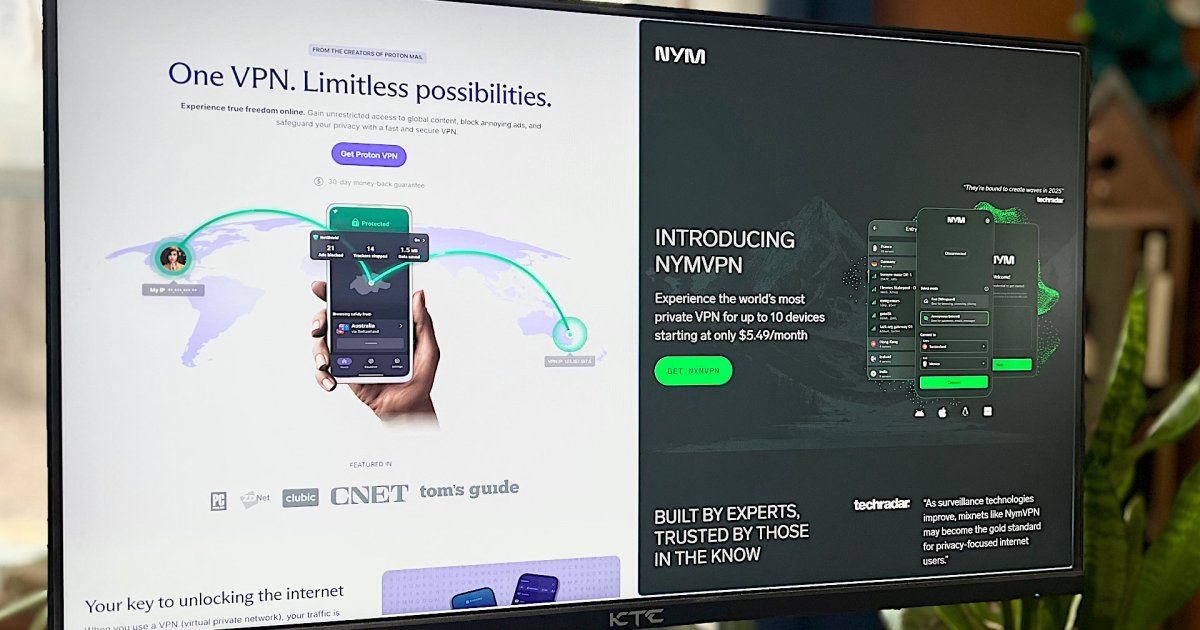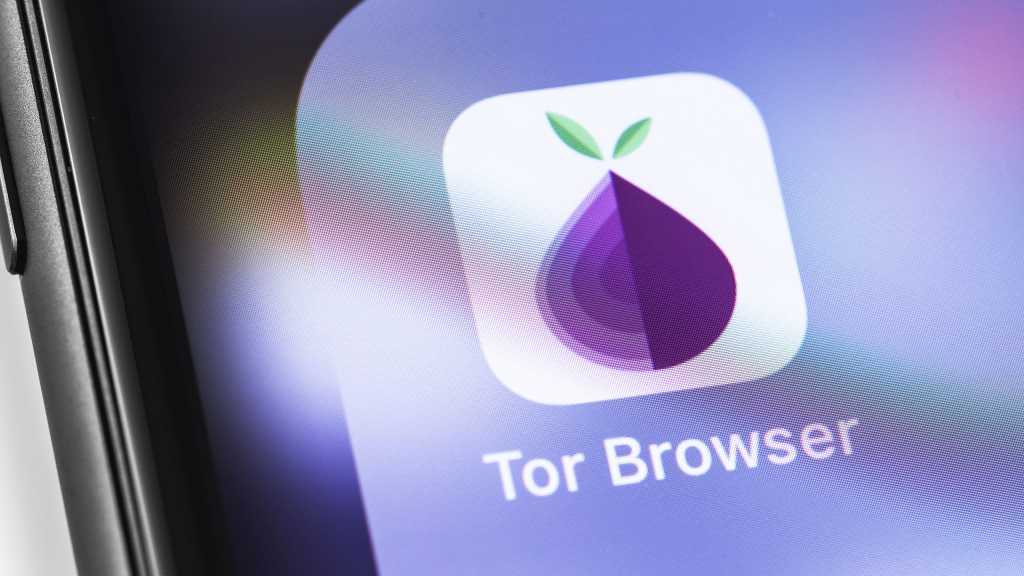The new Microsoft Outlook app, often distinguished as “Outlook (new)” from its predecessor “Outlook (classic)”, primarily stores your emails online. This typically requires an internet connection to access your messages. However, a new feature now allows you to store emails locally on your computer, enabling offline access.
Enabling Offline Access in Outlook
To enable this feature, open Outlook and locate the gear icon in the title bar. Clicking this icon will open the Settings menu.
Within the Settings menu, select General from the left-hand navigation pane. Then, click on Offline in the adjacent column. Ensure the Activate offline emails, calendars and people switch is toggled to the On position.
Configuring Offline Storage
Under the Folders to be saved section, you can customize which email folders are stored locally. The default setting, Default and favorites, includes essential folders like Inbox, Sent, Drafts, Archive, Deleted, and Snooze. This default selection generally covers most users’ needs.
The Days of emails to be saved option allows you to specify the timeframe for your local archive. While the default is 30 days, you can choose up to 180 days. Keep in mind that selecting a longer timeframe will require more storage space on your computer’s SSD or hard drive.
Important Considerations for Offline Use
It’s crucial to understand that this offline functionality operates under specific conditions. You must have Outlook open with an active internet connection before going offline, such as when your Wi-Fi connection becomes unavailable. Attempting to launch Outlook without an internet connection will result in a connection error message.
Conclusion: Stay Connected, Even Offline
By enabling and configuring the offline access feature in the new Microsoft Outlook, you can ensure access to your important emails even when an internet connection isn’t available. Remember to adjust the Days of emails to be saved setting according to your needs and storage capacity. This functionality provides valuable flexibility and peace of mind, ensuring you can stay productive and connected regardless of your internet status.