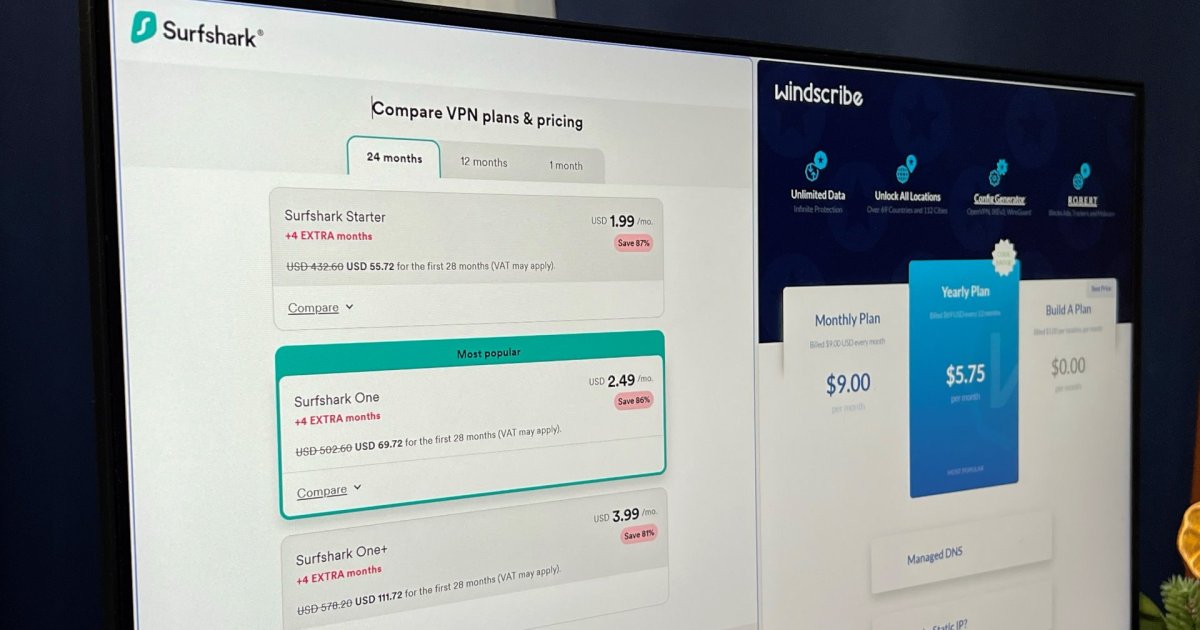Google Chrome’s latest update introduces powerful performance tools designed to optimize energy consumption and extend your laptop’s battery life. One key feature focuses on managing inactive tabs, minimizing background activity for significant power savings.
Inactive Tabs: A Simple Solution for Enhanced Battery Life
Inactive tabs, those open in the background but not actively in use, can consume significant resources. Chrome now intelligently manages these tabs, reducing their data usage while you focus on other tasks. While reactivation might take a fraction longer, the energy savings are substantial. Visually, inactive tabs are now marked with a dotted circle and a speedometer icon. Clicking the icon reveals the memory saved by inactivating the tab. For essential services like email, you can prevent inactivity by selecting “Exclude site,” ensuring constant notifications.
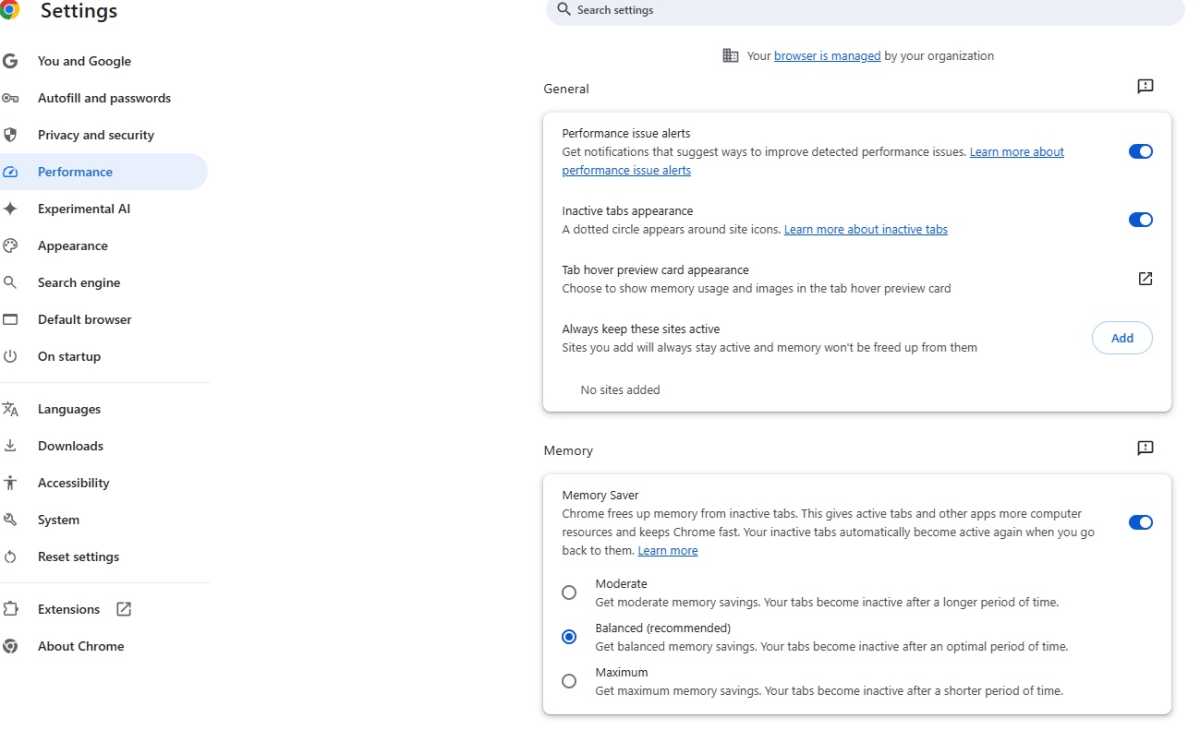 Chrome performance settings
Chrome performance settings
Fine-Tuning Chrome’s Performance Modes
Chrome offers further customization within its performance settings, accessible via the three-dot menu (top right) then Settings > Performance. These tools allow granular control over resource management:
Performance Alerts and Visual Cues
Enable performance alerts to receive notifications about potential issues and optimization tips. If the dotted circle indicator for inactive tabs proves distracting, it can be disabled here. You can also add websites to the exclusion list, guaranteeing they remain active, particularly useful for real-time services.
Memory Saver Mode
The Memory Saver mode offers three levels: Moderate, Balanced, and Maximum. Each level progressively reduces memory usage by discarding inactive tabs, freeing up resources for active processes. A simple slider allows complete disabling of this feature.
Page Preloading
Enable page preloading for a faster browsing experience. Chrome will proactively download links it predicts you’ll click, reducing loading times when you navigate to those pages.
Conclusion: Optimize Chrome for Peak Performance
Chrome’s latest performance enhancements offer significant battery life improvements and enhanced browsing efficiency. By managing inactive tabs, leveraging Memory Saver mode, and enabling page preloading, you can tailor Chrome’s performance to your needs, ensuring a seamless and energy-efficient browsing experience.