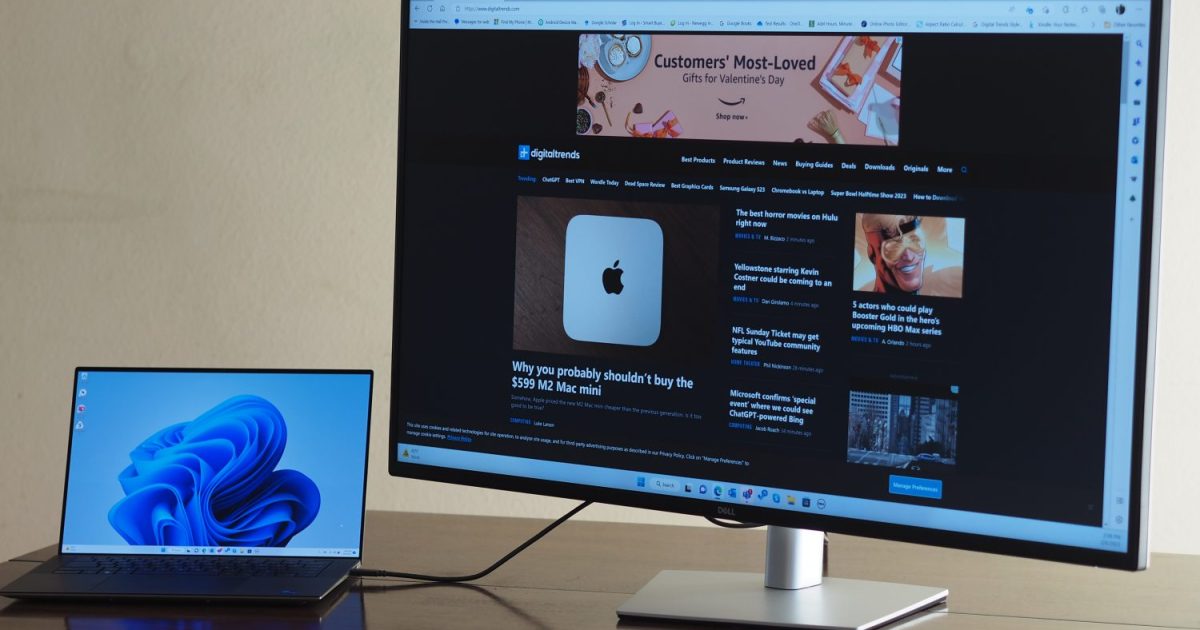One of the most perplexing experiences for new Amazon Echo owners is deciphering the meaning behind the device’s pulsating light ring. Echo devices, including the standard Echo, the Echo Dot, the Echo Pop, and the Echo Show, use a series of seven colored lights to communicate various states and notifications. Understanding these light signals can transform a confusing experience into a helpful tool, allowing you to quickly identify notifications, connection issues, and more.
 Alexa yellow lightA pulsing yellow light indicates pending notifications.
Alexa yellow lightA pulsing yellow light indicates pending notifications.
Understanding the Yellow Light: Notifications Await
The pulsating yellow light, often accompanied by a distinct “bum, bum!” chime, signals pending notifications or missed reminders. This commonly occurs for delivery updates from Amazon, upcoming subscriptions, or other personalized alerts. To hear your notifications, simply say, “Alexa, tell me my notifications.” The yellow light will disappear once Alexa has finished reading them. Alternatively, to clear all notifications without listening, say, “Alexa, delete all my notifications.”
Deciphering the Red Light: Muted or Malfunctioning?
A solid red light usually indicates that the microphone and/or camera is muted. Press the mute button again to restore functionality and extinguish the red light. However, if the red light persists without any manual muting, it may signify an error, such as a Wi-Fi connectivity problem or an issue with Alexa’s service.
 Alexa red lightA solid red light typically means the microphone is muted.
Alexa red lightA solid red light typically means the microphone is muted.
Interpreting the Blue Light: Alexa is Listening
A blue light with a spinning light-blue segment indicates that Alexa is actively listening and processing your request. The light-blue segment points in the direction from which Alexa is detecting your voice. The absence of a blue light means Alexa isn’t listening or didn’t hear your command.
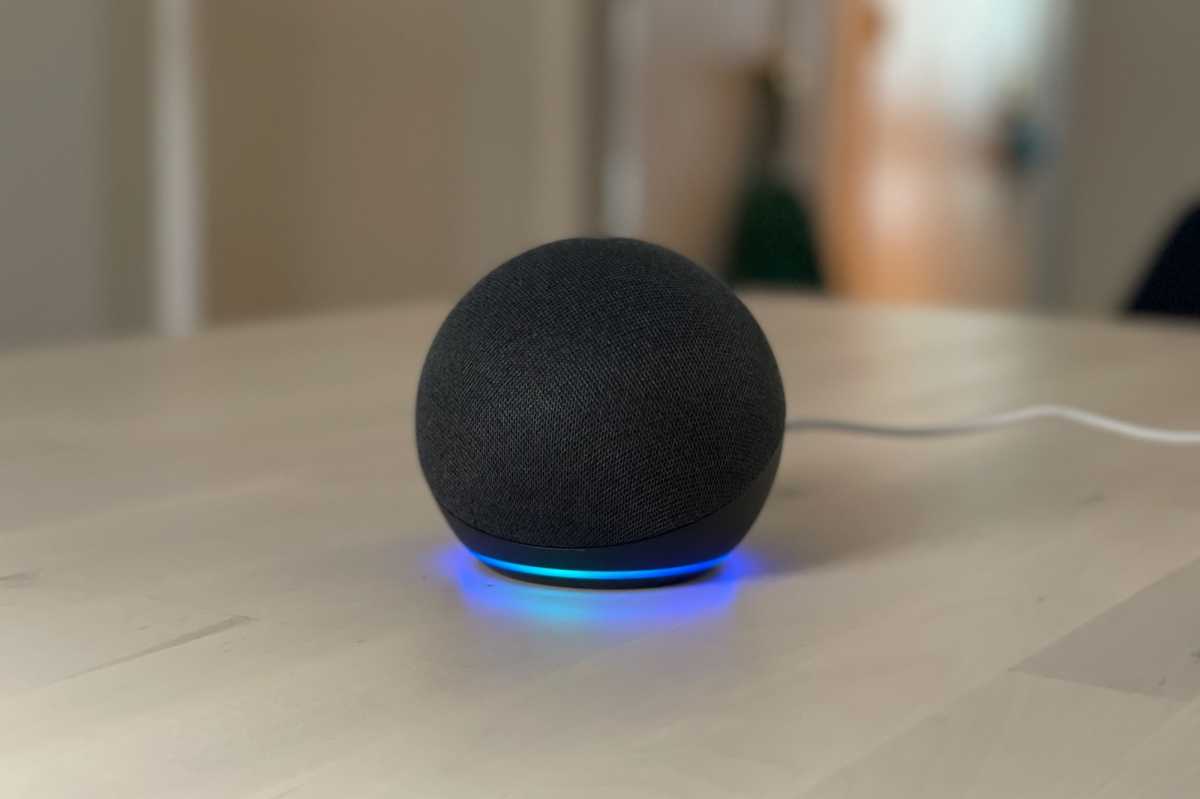 Alexa blue lightA blue light with a spinning segment confirms Alexa is listening.
Alexa blue lightA blue light with a spinning segment confirms Alexa is listening.
Decoding the Orange Light: Setup or Connectivity Issues
A spinning orange light signifies that the Echo device is in setup mode, typically seen during initial installation. If you encounter this light outside of the initial setup, it likely indicates that the device is attempting to connect to the internet, possibly due to a service outage or network problem.
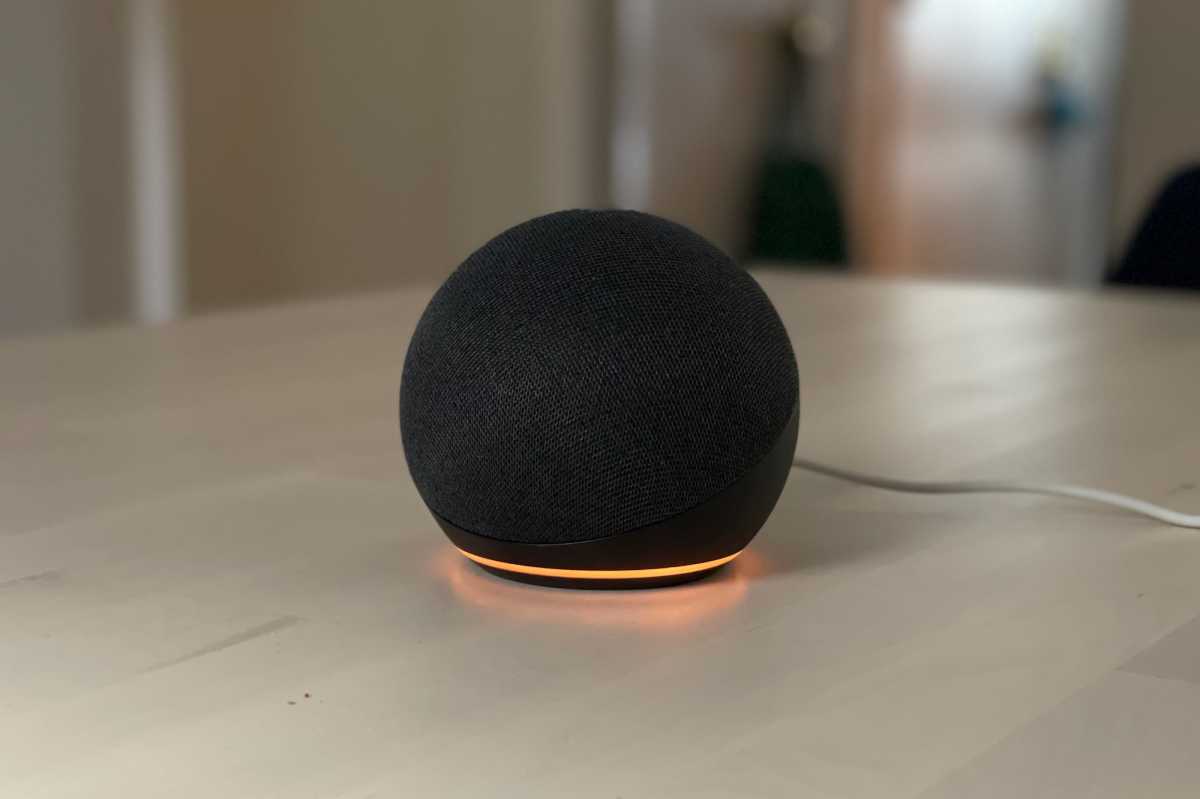 Alexa orange lightA spinning orange light suggests setup mode or connectivity issues.
Alexa orange lightA spinning orange light suggests setup mode or connectivity issues.
Understanding the Green Light: Incoming or Active Calls
A pulsing green light signals an incoming call on your Echo device. You can answer the call by saying, “Alexa, answer,” or decline it with, “Alexa, ignore.” A spinning green light, on the other hand, indicates an active call, either initiated by you or triggered by a “drop in” from another Echo device. To end the call, simply say, “Hang up.”
 Alexa green lightA pulsing green light signifies an incoming call.
Alexa green lightA pulsing green light signifies an incoming call.
Interpreting the Purple Light: Do Not Disturb or Setup Errors
A brief, flashing purple light confirms that Do Not Disturb mode is enabled, suppressing calls and notifications (excluding alarms and timers). A steady purple light during initial setup, however, indicates a problem with the Wi-Fi configuration process.
 Alexa purple lightA flashing purple light indicates Do Not Disturb mode.
Alexa purple lightA flashing purple light indicates Do Not Disturb mode.
Decoding the White Light: Away Mode or Volume Adjustment
A spinning white light signifies that Alexa Emergency Assist (formerly Alexa Guard) is in “away” mode. To disable this, say “Alexa, I’m home.” The white light also appears when adjusting the volume on your Echo device.
 Alexa white lightA spinning white light indicates Alexa Emergency Assist’s “away” mode.
Alexa white lightA spinning white light indicates Alexa Emergency Assist’s “away” mode.
Minimizing Light Disturbances: Utilizing Do Not Disturb
While you can’t completely disable the light ring, you can minimize interruptions by enabling Do Not Disturb mode. This feature blocks most notifications and calls, allowing only alarms and timers to trigger alerts.
To activate Do Not Disturb:
- Open the Alexa app.
- Navigate to the “Devices” tab, filter by “Echo & Alexa,” and select your desired device.
- Tap the “Do Not Disturb” button.
To schedule Do Not Disturb:
- Access your Echo device’s settings within the Alexa app.
- Scroll to “Do Not Disturb” and enable “Scheduled.”
- Set your preferred daily start and end times.